Leo Lopez
Member
Catalogs Hide
-
1
How to Set Up Vizio Smart TV?
- 1.1 Step 1: Unbox and Prepare Your Vizio Smart TV
- 1.2 Step 2: Power On Your Vizio Smart TV
- 1.3 Step 3: Select Your Language and Region
- 1.4 Step 4: Connect to Your Wi-Fi Network
- 1.5 Step 5: Agree to the Terms and Conditions
- 1.6 Step 6: Set Up Your Vizio Account (Optional)
- 1.7 Step 7: Configure Picture and Audio Settings
- 1.8 Step 8: Scan for Channels (Optional)
- 1.9 Step 9: Update Your Vizio Smart TV
- 1.10 Step 10: Enjoy Your Vizio Smart TV Experience
- 2 Conclusion
Are you excited about your new Vizio Smart TV and eager to start enjoying its impressive features and capabilities? Setting up your Vizio Smart TV is a breeze, and in this step-by-step guide, we'll walk you through the process to ensure a smooth and hassle-free setup. Let's get started!
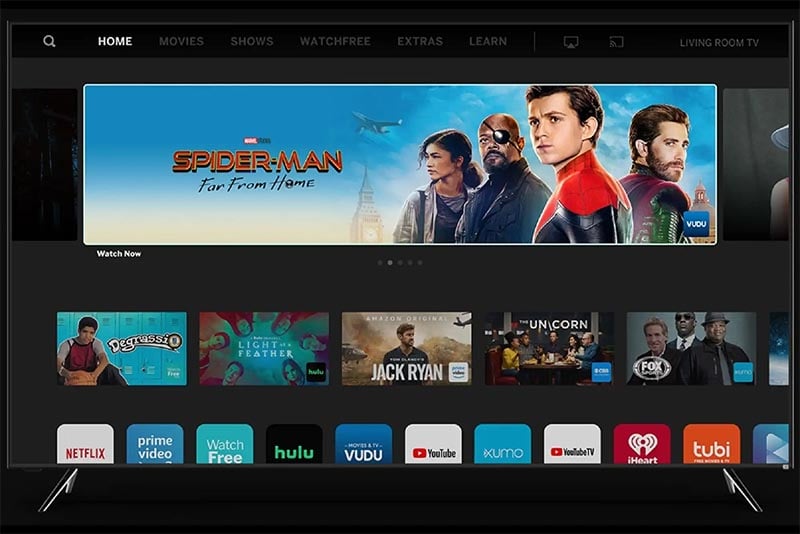
Carefully unbox your Vizio Smart TV and ensure that all the necessary components are present. Find a suitable location for your TV, preferably near a power outlet and with good Wi-Fi signal strength. Also, make sure you have your TV's remote control and any other accessories provided.
Connect the power cable to your Vizio Smart TV and plug it into a power outlet. Press the power button on the TV or the remote control to turn it on. Follow the on-screen instructions to proceed with the setup process.
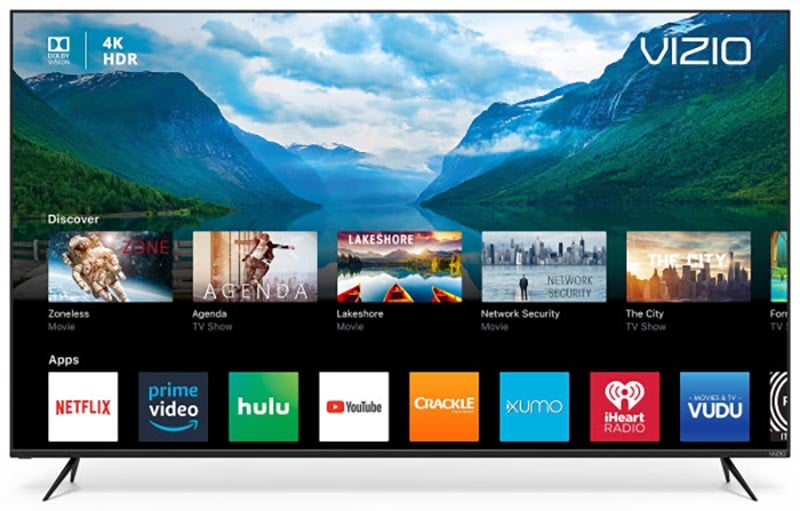
Once your Vizio Smart TV powers on, you'll be prompted to select your preferred language and region. Use the remote control's arrow keys to navigate through the options and press the OK or Select button to confirm your choices.
To access the internet and enjoy the smart features of your Vizio Smart TV, you need to connect it to your Wi-Fi network. From the on-screen instructions, select the Wi-Fi network you want to connect to and enter the network password if prompted. Ensure a stable and reliable Wi-Fi connection for optimal performance.
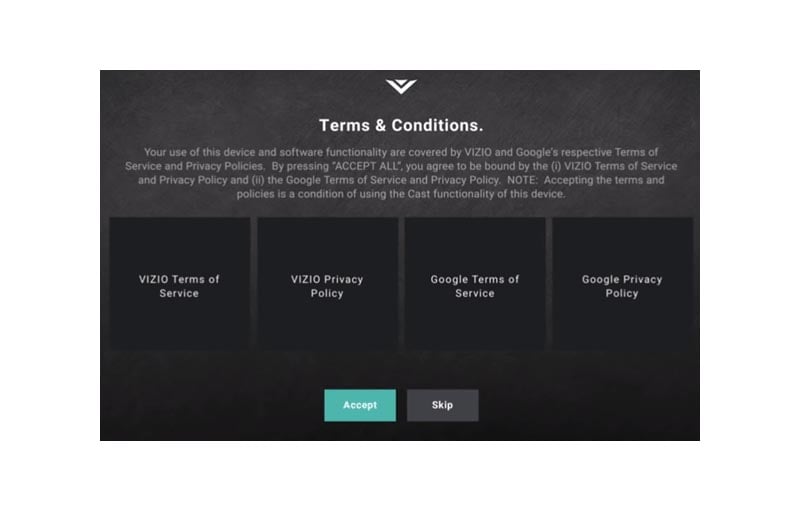
Review the terms and conditions presented on the screen and agree to them to proceed with the setup. It's important to read and understand the terms, as they outline the usage policies and privacy practices associated with your Vizio Smart TV.
Creating a Vizio account allows you to access additional features, customize settings, and sync your preferences across multiple Vizio devices. If you wish to create an account, follow the on-screen instructions to sign up. Otherwise, you can skip this step and continue with the setup process.
Next, you'll have the opportunity to configure your TV's picture and audio settings. Adjust the brightness, contrast, color, and other display settings according to your preferences. Similarly, fine-tune the audio settings to achieve the desired sound quality.
If you plan to use an antenna or cable/satellite connection to watch live TV, you can perform a channel scan to detect available channels. Follow the on-screen instructions to initiate the scan and let your Vizio Smart TV search for and store the available channels.
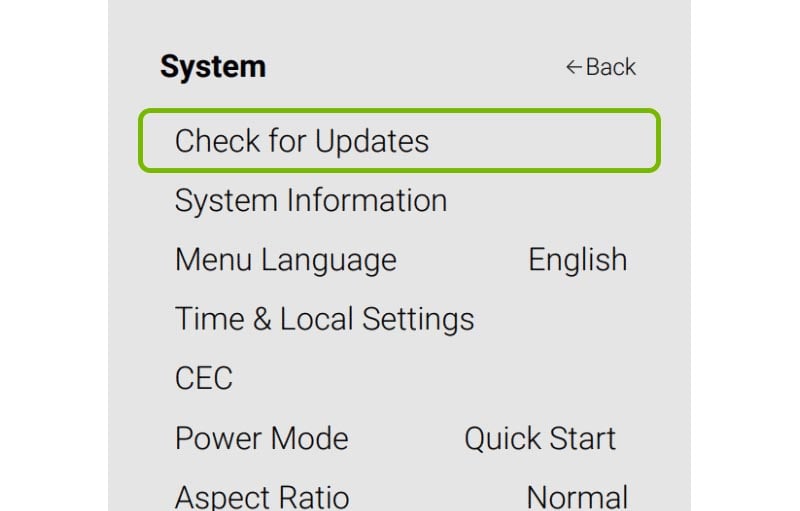
To ensure that your Vizio Smart TV has the latest firmware and software updates, it's recommended to check for updates and perform them if available. Follow the on-screen instructions or navigate to the TV's settings menu to access the update option.
Congratulations! You've successfully set up your Vizio Smart TV. Now you can explore the various built-in apps, streaming services, and features available on your TV. Navigate through the user-friendly interface, access your favorite content, and immerse yourself in a world of entertainment.
With this comprehensive guide, setting up your Vizio Smart TV is a straightforward process. Whether you're a tech enthusiast or a beginner, following these step-by-step instructions ensures a seamless setup experience. If you encounter any difficulties or need further assistance, consult Vizio's official support resources or reach out to their customer support for personalized guidance. Enjoy your Vizio Smart TV and make the most out of its impressive features and capabilities!
Remember, setting up your Vizio Smart TV is just the beginning. As you explore and use your TV, feel free to customize settings, download additional apps, and connect external devices to enhance your viewing experience. Stay up to date with firmware updates to ensure optimal performance and access to new features.
If you ever need to revisit the setup process or make changes to your TV settings, you can access the TV's menu by pressing the Menu button on your remote control. From there, you'll find various options to adjust picture and audio settings, manage apps, and more.
Setting up your Vizio Smart TV is an exciting journey, and with this guide, you're well-equipped to make the most of it. Enjoy the stunning visuals, immersive sound, and seamless connectivity that your Vizio Smart TV offers. Happy watching!
How to Set Up Vizio Smart TV?
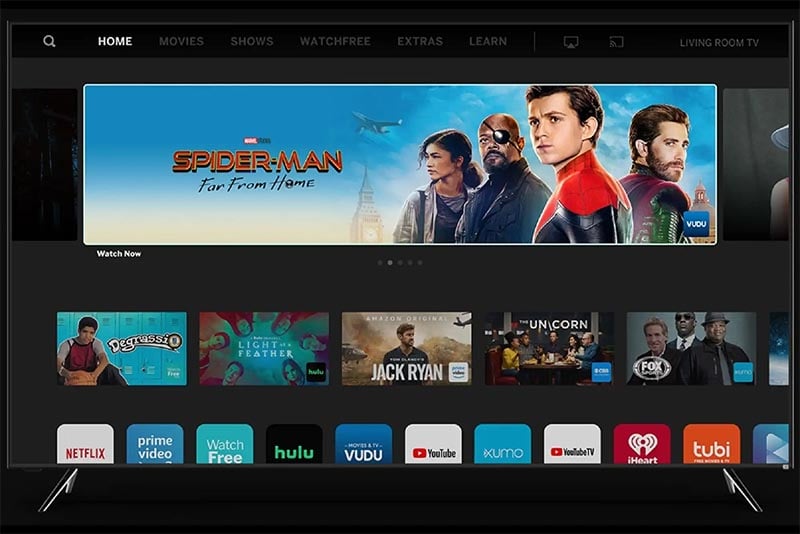
Step 1: Unbox and Prepare Your Vizio Smart TV
Carefully unbox your Vizio Smart TV and ensure that all the necessary components are present. Find a suitable location for your TV, preferably near a power outlet and with good Wi-Fi signal strength. Also, make sure you have your TV's remote control and any other accessories provided.
Step 2: Power On Your Vizio Smart TV
Connect the power cable to your Vizio Smart TV and plug it into a power outlet. Press the power button on the TV or the remote control to turn it on. Follow the on-screen instructions to proceed with the setup process.
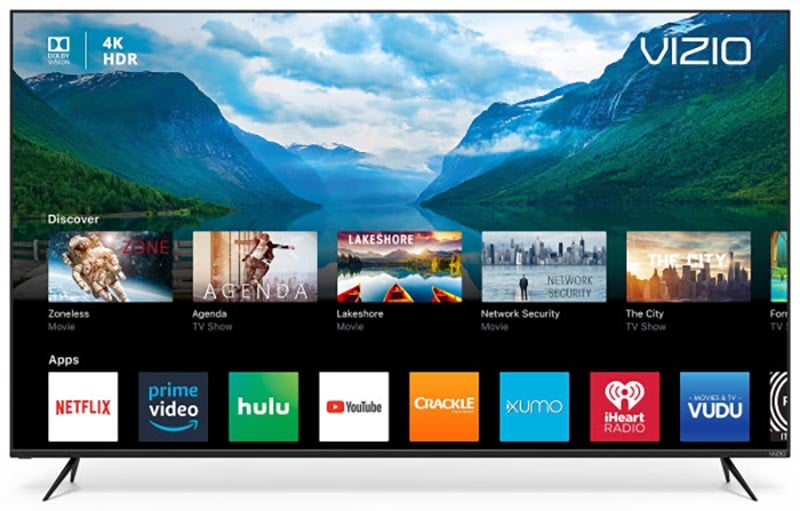
Step 3: Select Your Language and Region
Once your Vizio Smart TV powers on, you'll be prompted to select your preferred language and region. Use the remote control's arrow keys to navigate through the options and press the OK or Select button to confirm your choices.
Step 4: Connect to Your Wi-Fi Network
To access the internet and enjoy the smart features of your Vizio Smart TV, you need to connect it to your Wi-Fi network. From the on-screen instructions, select the Wi-Fi network you want to connect to and enter the network password if prompted. Ensure a stable and reliable Wi-Fi connection for optimal performance.
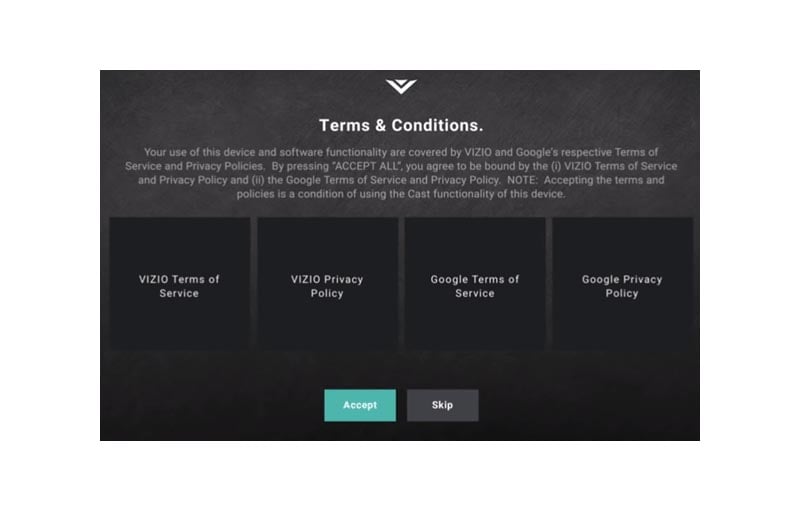
Step 5: Agree to the Terms and Conditions
Review the terms and conditions presented on the screen and agree to them to proceed with the setup. It's important to read and understand the terms, as they outline the usage policies and privacy practices associated with your Vizio Smart TV.
Step 6: Set Up Your Vizio Account (Optional)
Creating a Vizio account allows you to access additional features, customize settings, and sync your preferences across multiple Vizio devices. If you wish to create an account, follow the on-screen instructions to sign up. Otherwise, you can skip this step and continue with the setup process.
Step 7: Configure Picture and Audio Settings
Next, you'll have the opportunity to configure your TV's picture and audio settings. Adjust the brightness, contrast, color, and other display settings according to your preferences. Similarly, fine-tune the audio settings to achieve the desired sound quality.
Step 8: Scan for Channels (Optional)
If you plan to use an antenna or cable/satellite connection to watch live TV, you can perform a channel scan to detect available channels. Follow the on-screen instructions to initiate the scan and let your Vizio Smart TV search for and store the available channels.
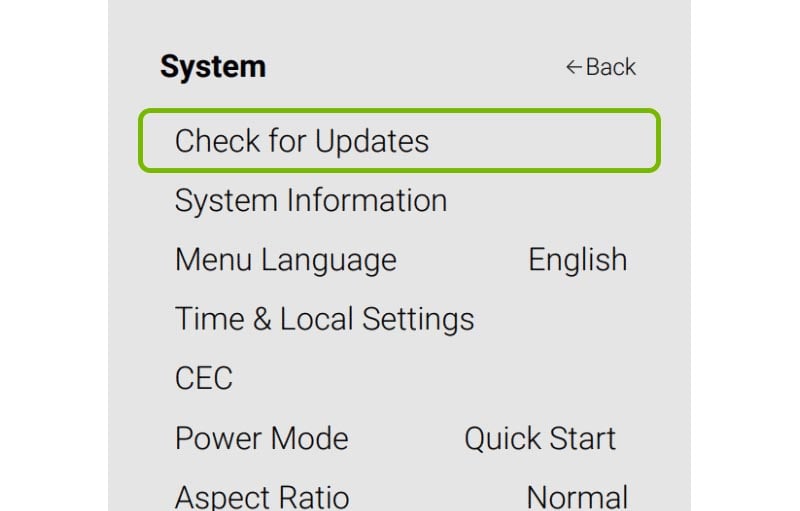
Step 9: Update Your Vizio Smart TV
To ensure that your Vizio Smart TV has the latest firmware and software updates, it's recommended to check for updates and perform them if available. Follow the on-screen instructions or navigate to the TV's settings menu to access the update option.
Step 10: Enjoy Your Vizio Smart TV Experience
Congratulations! You've successfully set up your Vizio Smart TV. Now you can explore the various built-in apps, streaming services, and features available on your TV. Navigate through the user-friendly interface, access your favorite content, and immerse yourself in a world of entertainment.
Conclusion
With this comprehensive guide, setting up your Vizio Smart TV is a straightforward process. Whether you're a tech enthusiast or a beginner, following these step-by-step instructions ensures a seamless setup experience. If you encounter any difficulties or need further assistance, consult Vizio's official support resources or reach out to their customer support for personalized guidance. Enjoy your Vizio Smart TV and make the most out of its impressive features and capabilities!
Remember, setting up your Vizio Smart TV is just the beginning. As you explore and use your TV, feel free to customize settings, download additional apps, and connect external devices to enhance your viewing experience. Stay up to date with firmware updates to ensure optimal performance and access to new features.
If you ever need to revisit the setup process or make changes to your TV settings, you can access the TV's menu by pressing the Menu button on your remote control. From there, you'll find various options to adjust picture and audio settings, manage apps, and more.
Setting up your Vizio Smart TV is an exciting journey, and with this guide, you're well-equipped to make the most of it. Enjoy the stunning visuals, immersive sound, and seamless connectivity that your Vizio Smart TV offers. Happy watching!


