Catalogs Hide
Here is the guide on upgrading old Samsung TVs (2012 or later models). It takes two main steps: Prepare the USB Memory Drive and Upgrade the Firmware by USB. Please follow the guides below.
1. Download the Samsung Upgrade Firmware File to your computer.
File Name: T-MX9FAUSC.zip
2. Connect the USB Memory Drive to the USB port of your PC, and then copy the file to USB Memory Drive.
3. Follow the below steps to extract the file and make a folder for firmware. The folder should have the same name as the file and exist in the root directory. An extracting process might be different by application in PC.
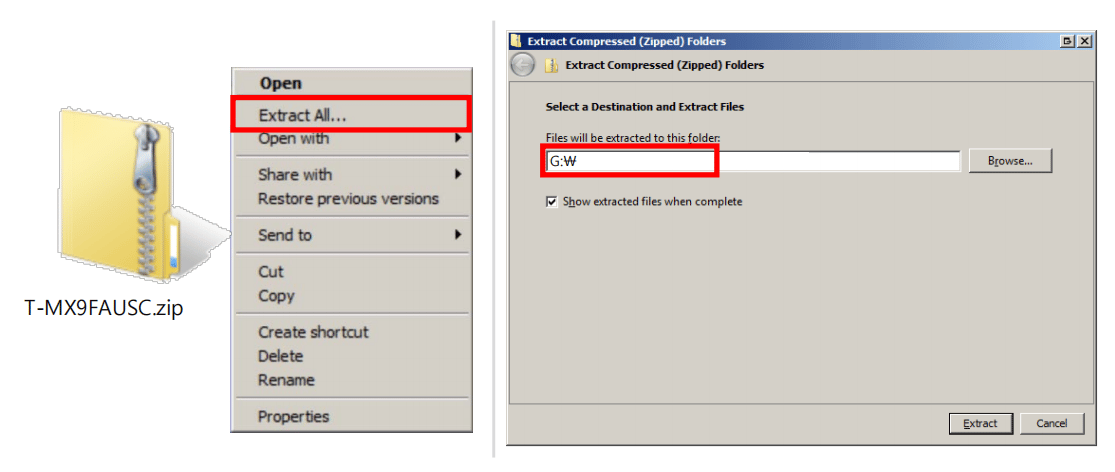
4. Click the file and ‘Extract All…’. Then select the USB driver that files will be extracted.
5. Confirm that the USB Driver has a folder named ‘T-MX9FAUSC’ in the root directory.
6. Safely disconnect the USB memory drive by clicking on ‘Safely Remove’ in Task Bar.
1. Insert the USB Memory Drive containing the firmware into the USB port of TV.
2. Turn on the TV and wait around 1 or 2 minutes.
3. Press the MENU button, select ‘Support’, ‘Software Upgrade’, and then ‘By USB’.
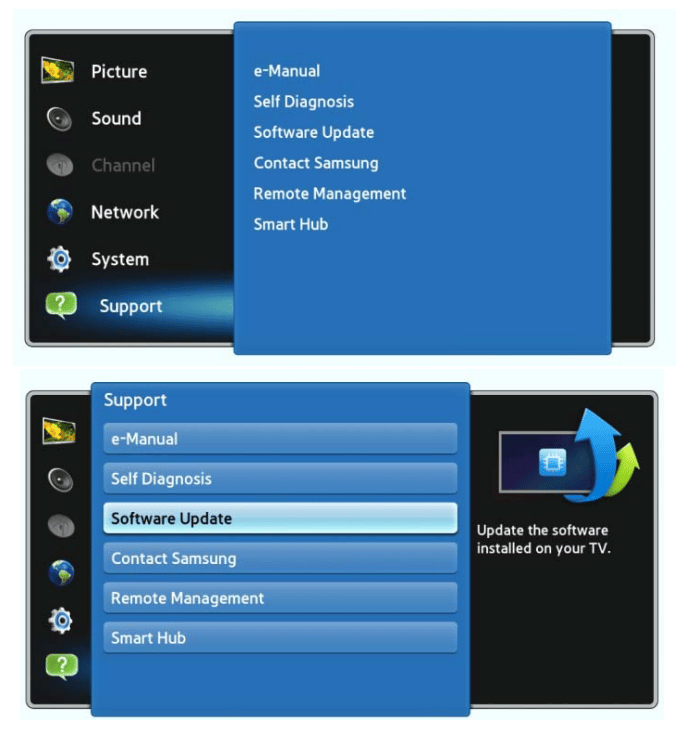
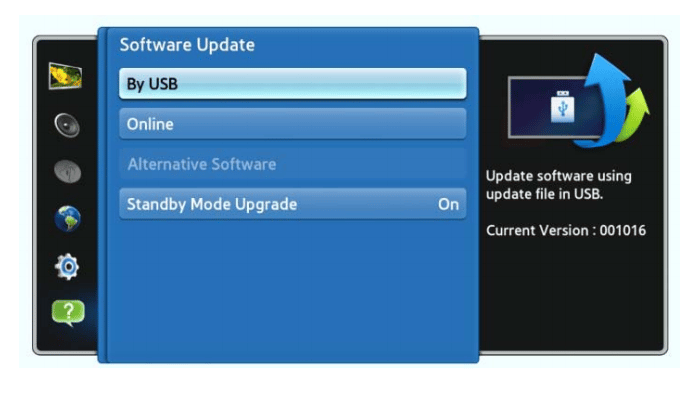
4. The message for searching for update files is displayed.
5. If the TV finds a valid firmware version, it displays the message below.

6. Press Yes, then TV starts updating.
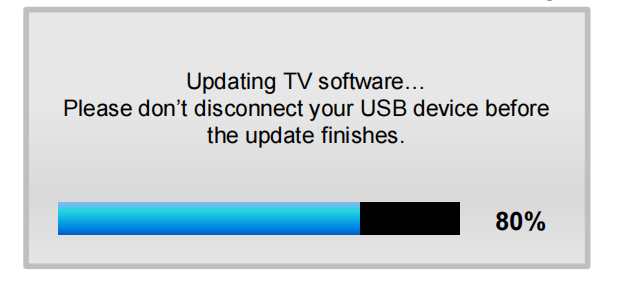
7. When the firmware upgrade is complete, the TV turns off and then back on by itself.
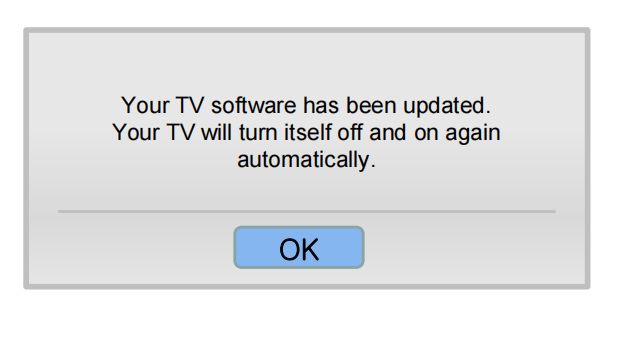
Now your old Samsung TV has been upgraded.
Step1. How to prepare the USB Memory Drive?
1. Download the Samsung Upgrade Firmware File to your computer.
File Name: T-MX9FAUSC.zip
2. Connect the USB Memory Drive to the USB port of your PC, and then copy the file to USB Memory Drive.
3. Follow the below steps to extract the file and make a folder for firmware. The folder should have the same name as the file and exist in the root directory. An extracting process might be different by application in PC.
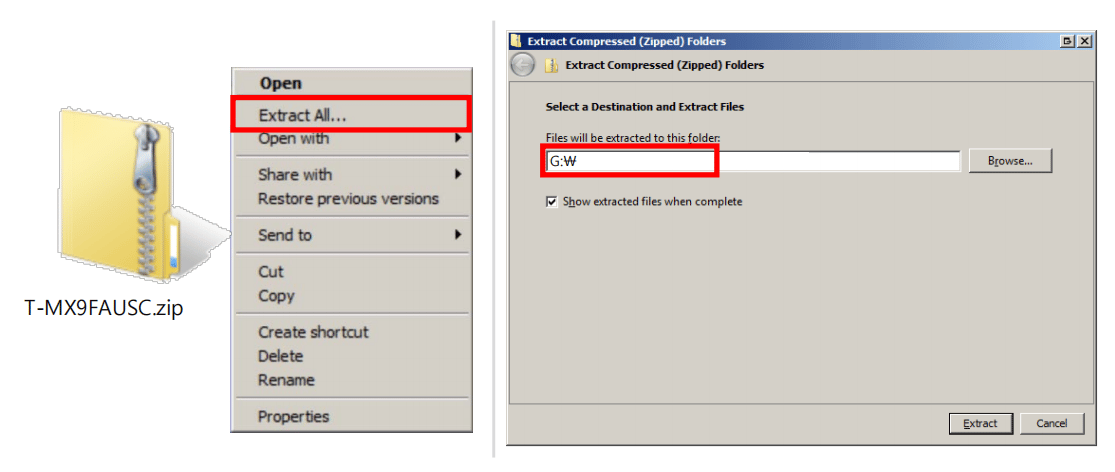
4. Click the file and ‘Extract All…’. Then select the USB driver that files will be extracted.
5. Confirm that the USB Driver has a folder named ‘T-MX9FAUSC’ in the root directory.
6. Safely disconnect the USB memory drive by clicking on ‘Safely Remove’ in Task Bar.
Step2. How to upgrade the Samsung Firmware by USB?
1. Insert the USB Memory Drive containing the firmware into the USB port of TV.
2. Turn on the TV and wait around 1 or 2 minutes.
3. Press the MENU button, select ‘Support’, ‘Software Upgrade’, and then ‘By USB’.
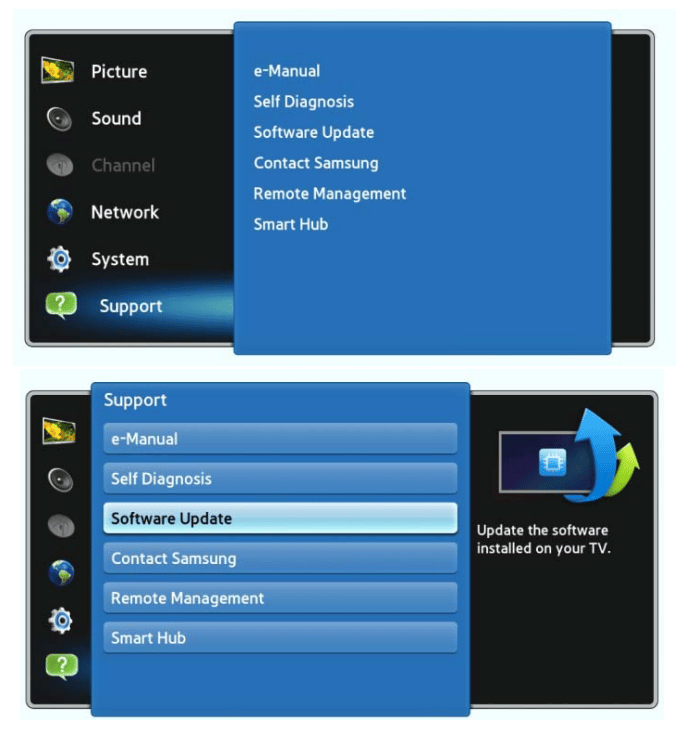
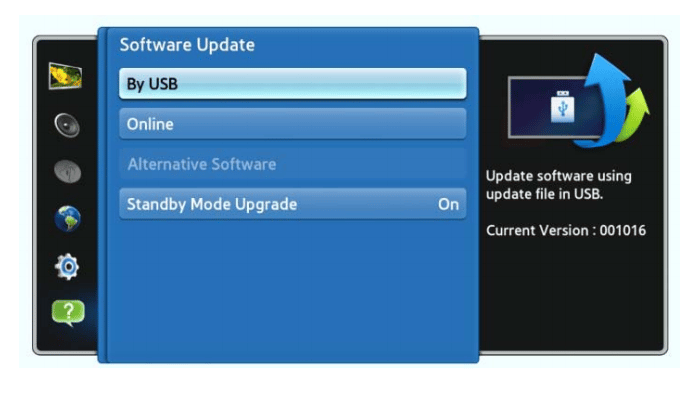
4. The message for searching for update files is displayed.
5. If the TV finds a valid firmware version, it displays the message below.

6. Press Yes, then TV starts updating.
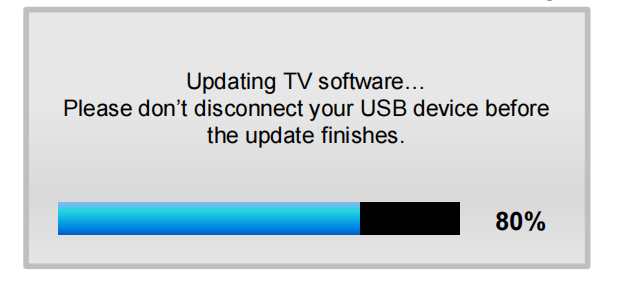
7. When the firmware upgrade is complete, the TV turns off and then back on by itself.
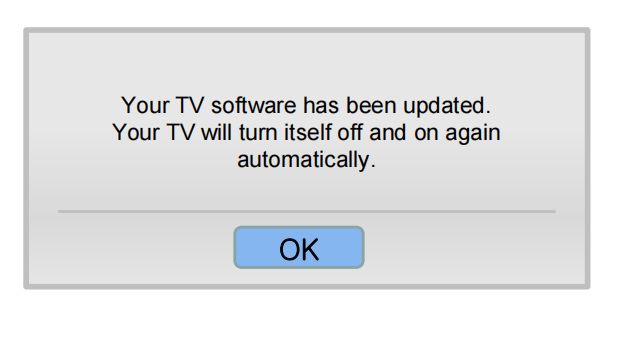
Now your old Samsung TV has been upgraded.



