Kodi is an open-source player with a powerful library of addons. Users can watch live TV programs from all over the world on KODI as long as they add the live source. Below is a tutorial on how to watch KODI Live TV Channels on Android TV.
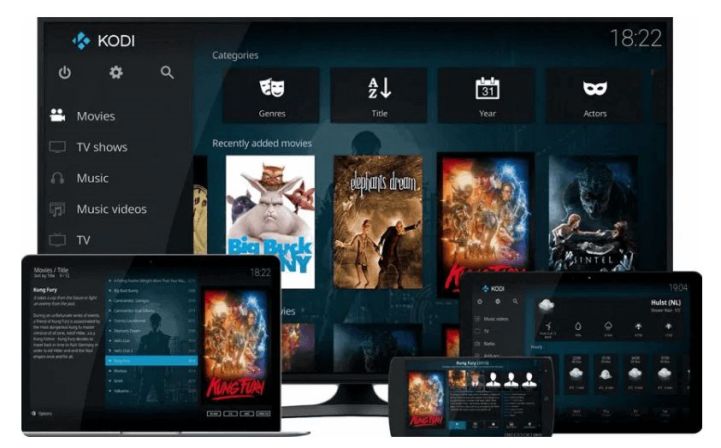
1. Click Android KODI to download to a USB flash drive and connect it to the TV's USB port, then install the Kodi app on the TV.
2. Open it after successful installation, you can see the following default interface.
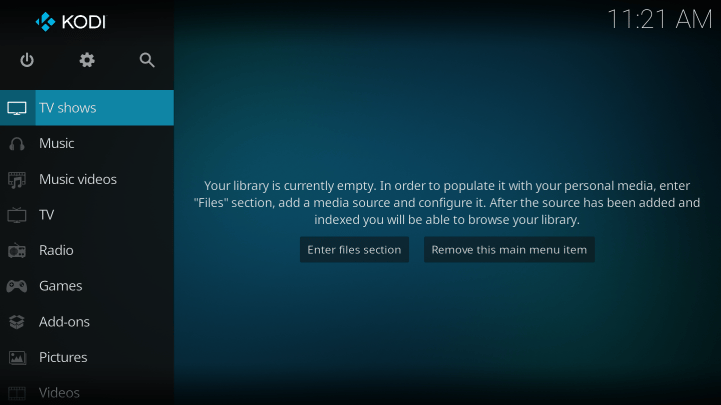
3. Click the TV category on the homepage to watch the live broadcast here. But you will be prompted that there is no relevant content, as shown below.
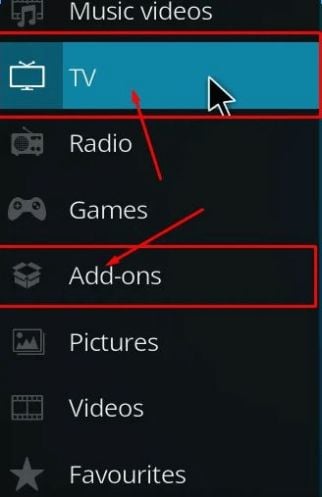
4. Here it needs to install a TV plugin as follows. After clicking, the following interface will appear:
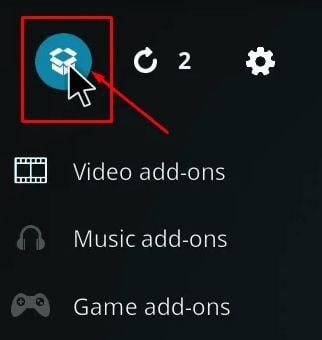
5. Then select Install from repository, as shown below:
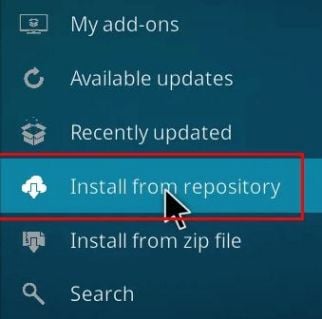
6. Click the option PVR Clients in the pop-up page, as shown below:
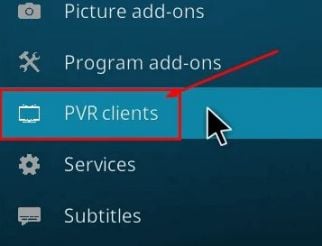
7. In the list, select one of them to install. For example, select the PVR IPTV SIMPLE CLIENT. Once installed, click on it to set it up.
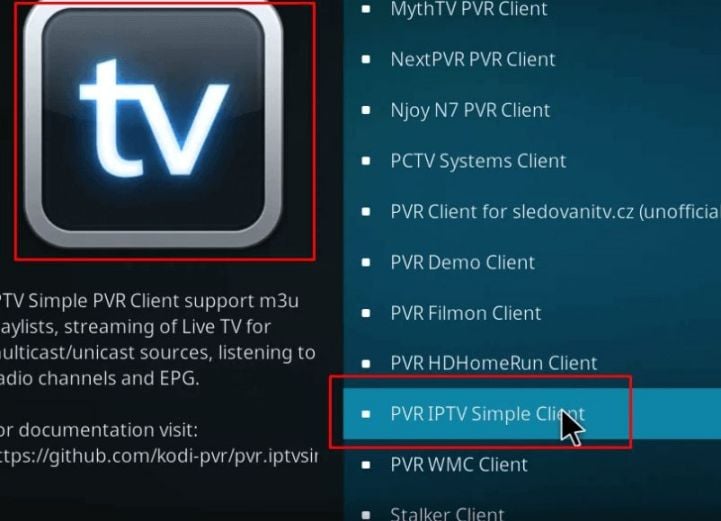
8. In the settings, there is an M3U Playlist URL, copy and paste the live source below and click OK.
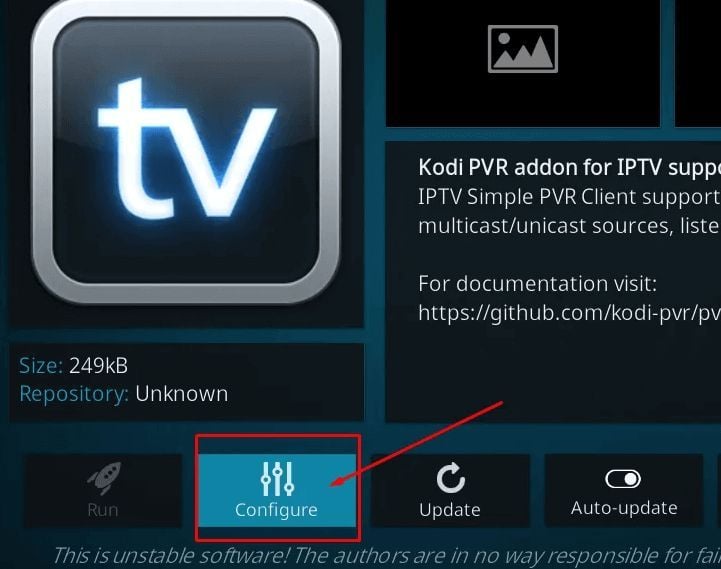
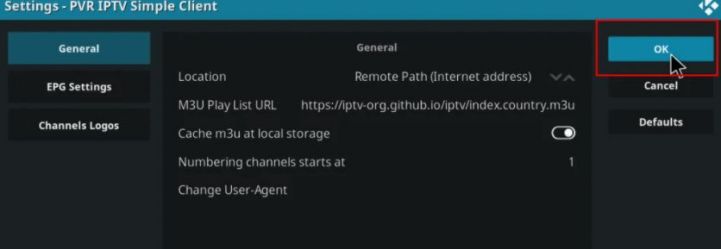
9. Then restart Kodi, open the TV, and you can enjoy live TV channels. As shown below, you can choose from tens of thousands of channels.
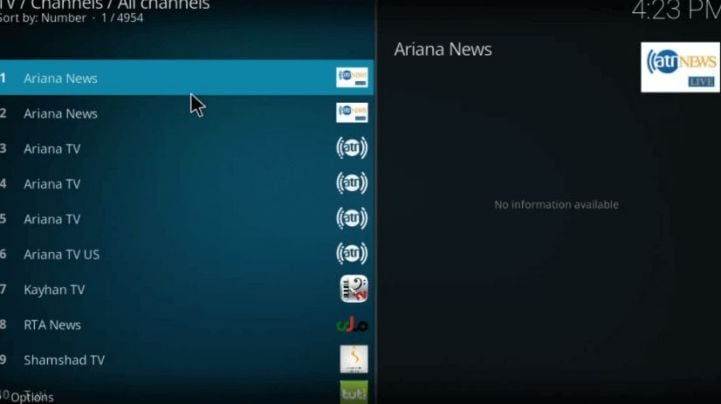
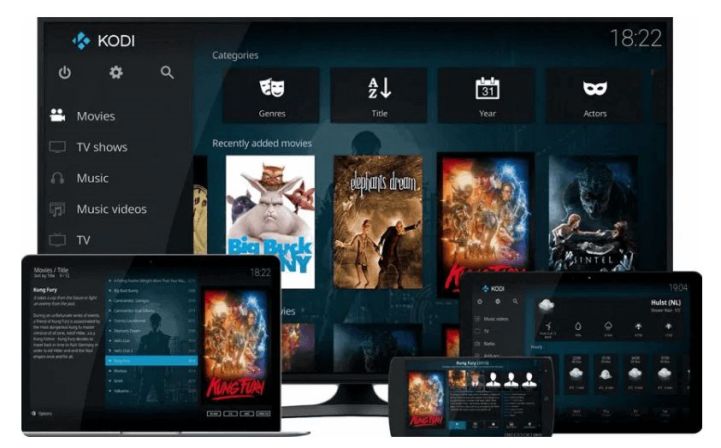
1. Click Android KODI to download to a USB flash drive and connect it to the TV's USB port, then install the Kodi app on the TV.
2. Open it after successful installation, you can see the following default interface.
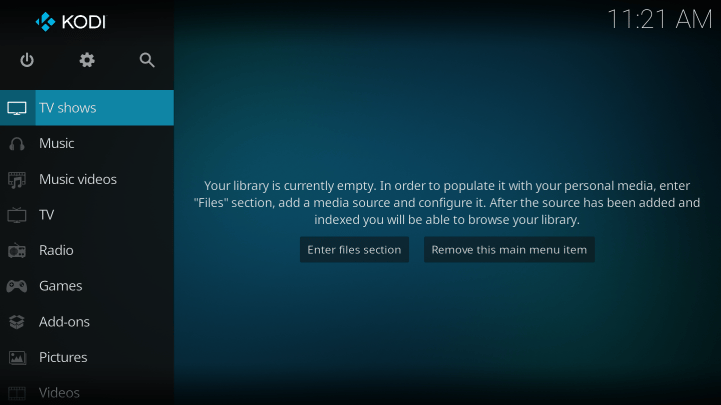
3. Click the TV category on the homepage to watch the live broadcast here. But you will be prompted that there is no relevant content, as shown below.
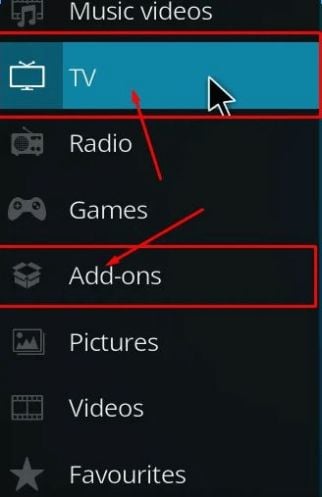
4. Here it needs to install a TV plugin as follows. After clicking, the following interface will appear:
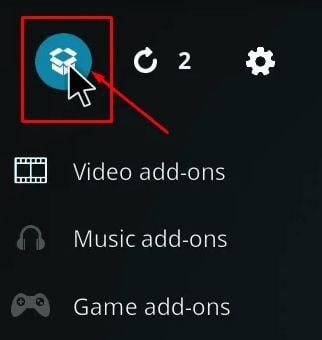
5. Then select Install from repository, as shown below:
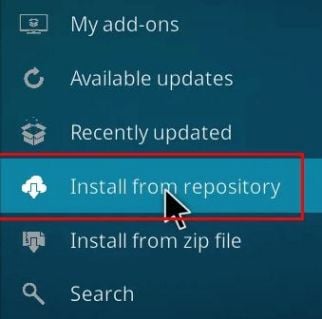
6. Click the option PVR Clients in the pop-up page, as shown below:
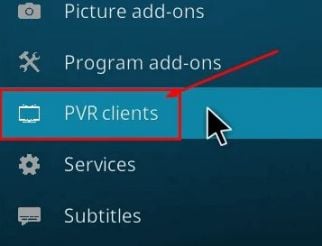
7. In the list, select one of them to install. For example, select the PVR IPTV SIMPLE CLIENT. Once installed, click on it to set it up.
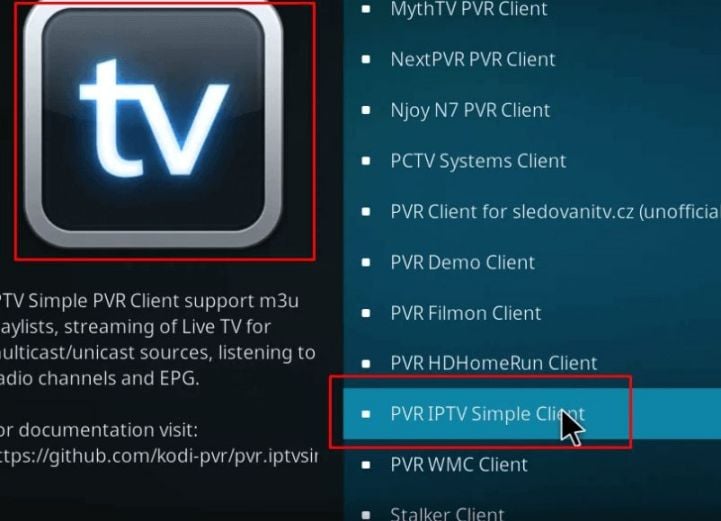
8. In the settings, there is an M3U Playlist URL, copy and paste the live source below and click OK.
- Live source:
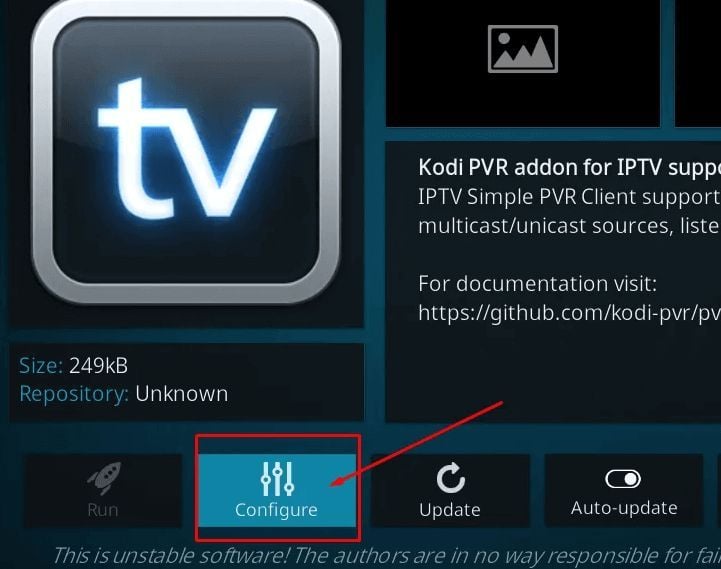
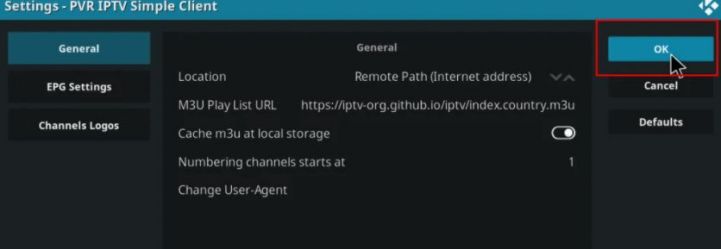
9. Then restart Kodi, open the TV, and you can enjoy live TV channels. As shown below, you can choose from tens of thousands of channels.
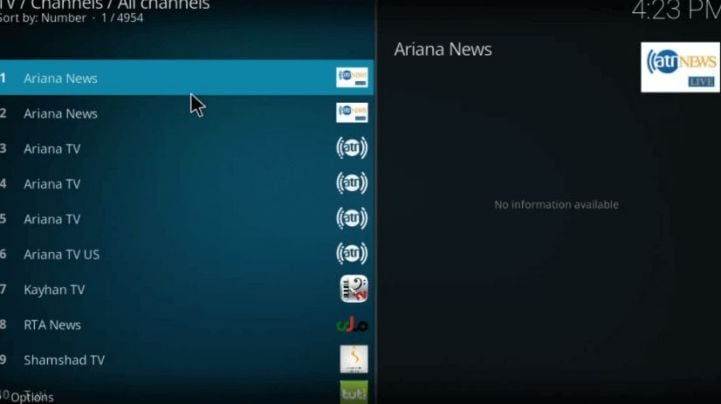
Last edited:


