Catalogs Hide
People ask that if the computer can be connected to LG TV. Yes, you can enjoy videos, music, and photos stored on your PC on the LG TV when they are connected to the same network. Here is the guide.

1. Connect your TV and PC to the same network.
2. Right-click the file you want to play on PC and select “Cast to Device”.
3. Select the name of the TV you want to watch from the displayed list, and playback will start on that TV.
Note that even when multiple TVs or devices are connected, the selected file is played through only one device. The playback rate may vary depending on the network connection.
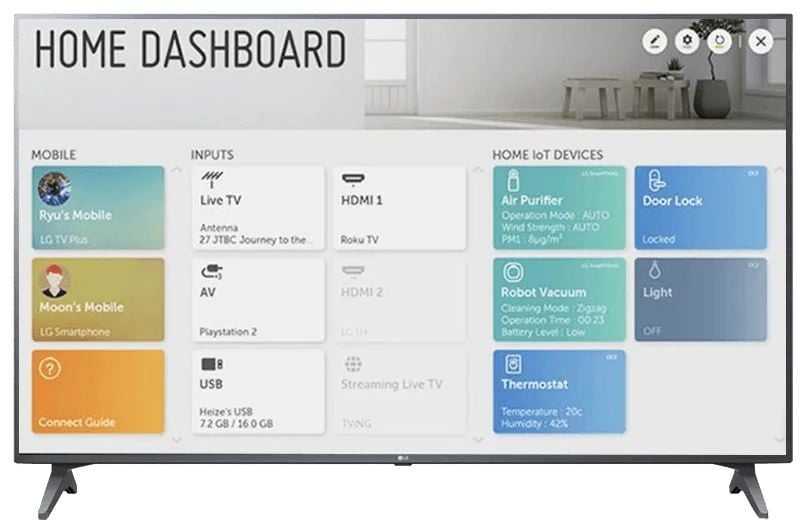
Also, the guide may depend on the model of PC and TV. So the steps following may be helpful.
1. Connect your TV and PC to the same network.
2. Open the “Start” menu on your PC screen, search for “media streaming options” and then select the result that appears.
3. Select the “Turn on media streaming” button in the window that opens.
4. Allow all of the “media streaming options”.
5. Select “OK” to save the settings.
6. Select the connected PC in the Home Dashboard app on the TV, and then select and play the file you want.
You can also connect the PC with LG TV with an HDMI cable and then transfer the content from PC to your TV.

1. Connect your PC to the TV using an HDMI cable.
2. Switch the current input source to the port where the HDMI cable is connected in the Home Dashboard
3. After the connection is established, the TV will display the screen of the connected PC.

How to watch PC screen on LG TV?
1. Connect your TV and PC to the same network.
2. Right-click the file you want to play on PC and select “Cast to Device”.
3. Select the name of the TV you want to watch from the displayed list, and playback will start on that TV.
Note that even when multiple TVs or devices are connected, the selected file is played through only one device. The playback rate may vary depending on the network connection.
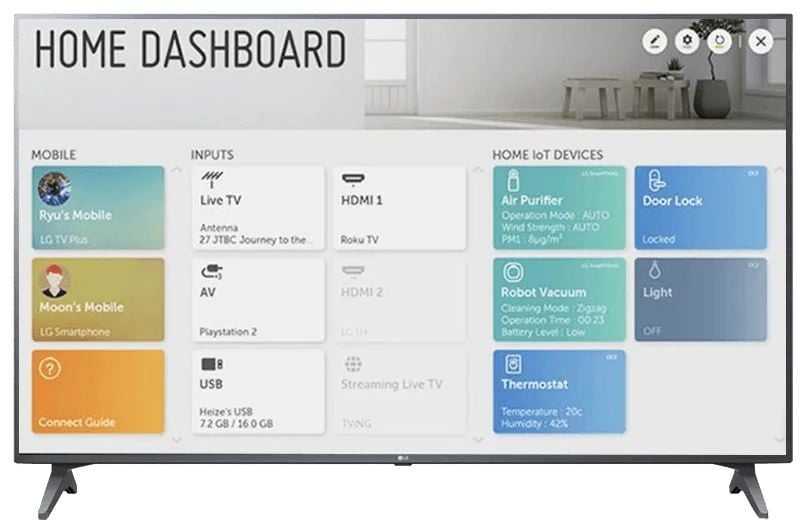
Also, the guide may depend on the model of PC and TV. So the steps following may be helpful.
1. Connect your TV and PC to the same network.
2. Open the “Start” menu on your PC screen, search for “media streaming options” and then select the result that appears.
3. Select the “Turn on media streaming” button in the window that opens.
4. Allow all of the “media streaming options”.
5. Select “OK” to save the settings.
6. Select the connected PC in the Home Dashboard app on the TV, and then select and play the file you want.
You can also connect the PC with LG TV with an HDMI cable and then transfer the content from PC to your TV.

1. Connect your PC to the TV using an HDMI cable.
2. Switch the current input source to the port where the HDMI cable is connected in the Home Dashboard
3. After the connection is established, the TV will display the screen of the connected PC.
Last edited:


