Catalogs Hide

This guide will show you how to fix when the Philips remote not working.
Philips is one of the top TV brands in the world. Their TVs are of good quality and rarely have problems. But just like other TVs, users sometimes encounter situations where the Philips TV remote control does not work properly. For operating a TV, especially a smart TV, the remote control is important, so you may find it disturbing to encounter this problem. But don't worry, this article provides you with all the ways to fix Philips remote control.
Why is my Philips remote not working?

When your Philips remote control does not work, or your Philips TV does not respond to the remote control, it may be because of a hardware or software error in the remote control or the TV. You can follow the following methods to troubleshoot the problem.
When the signal between the remote control and the receiver is too weak, or there is other strong signal interference, it will also cause the remote control not to work properly.
Fix Philips remote not working
Replace remote batteries

When the Philips remote control does not work, the first thing you should do is to check if the batteries in the remote control have run out of power. When the battery is dead or low, it is difficult for the remote control to send signals properly.
You can remove the remote control batteries and put them into another remote control to see if the batteries are still sufficient.
If the power has been depleted, you need to replace or recharge the batteries for the remote control with new ones.
1. Open the back cover of the remote control.
2. Take out the old batteries.
3. Install the new batteries with the correct positive and negative terminals.
Specific Philips TV remote controls may require specific batteries to work. (e.g. Philips NH800UP Android TV remote control)
4. Check if the remote control works.
Check the status of the remote
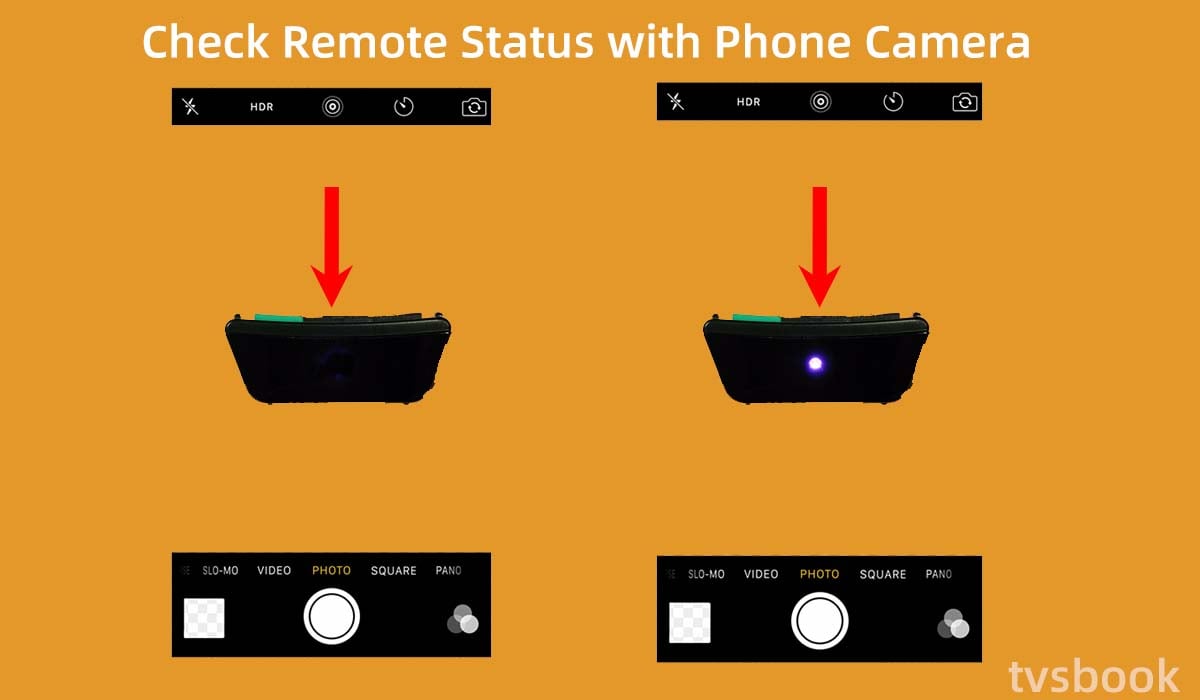
If you have replaced the batteries with new ones and the remote control still does not work, you need to check if the infrared transmitter of the Philips remote control is malfunctioning.
You need to use a smartphone to check the infrared signal.
1. Open the Camera application on your smartphone.
2. Point the front of the Philips remote at the camera.
3. Press any button on the remote control.
4. Check if the LED of the remote control is blinking from the phone screen.
If the LED of the remote control is not emitting light, the remote control is not working and you can repeat this operation after replacing the battery as described above. If you have replaced the remote control battery and the Philips remote control does not emit a signal, you may need to replace the remote control.
If the LED indicator of the remote control is on, there is no problem with the remote control hardware and the remote control may have a software problem. In a few other cases, the problem may be with your Philips TV. Please read on to troubleshoot your Philips TV.
Restart Philips remote
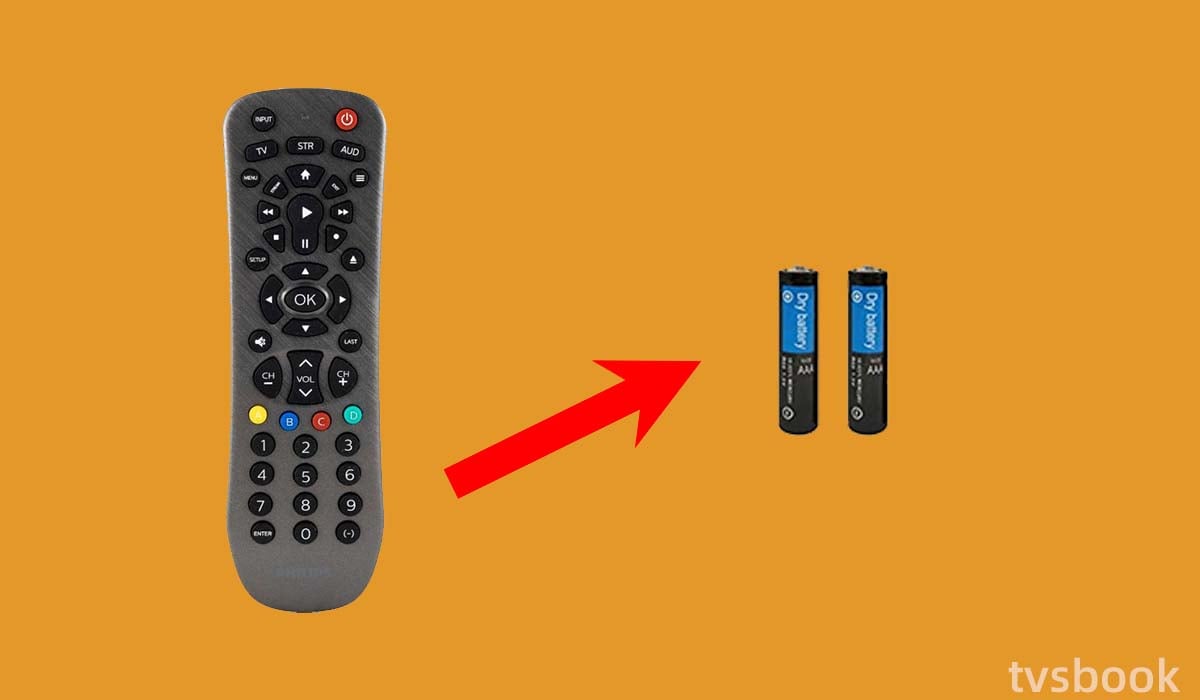
Sometimes Philips TV remote not working after update, then you just need to spend a few minutes restarting your remote to solve the problem.
1. Open the back cover of the remote and remove the batteries.
2. Press each button on the remote control.
3. Insert the batteries back into the remote.
This will reset your remote control. If it has been a long time since you replaced your remote's batteries, you can replace them with new ones by following the steps above.
Check and eliminate interference
Philips TVs need to receive a signal from the IR remote control in order to respond. If some buttons of the Philips remote control do not work when pressed, you can check for interference and eliminate these possible sources of interference.
1. Turn off bright lights that may interfere with the remote control signal, such as fluorescent lights.
2. Remove or turn off electronic devices near the TV and the remote control.
If you have another TV or receiver in your room, they may be picking up the signal from your remote control.
Restart Philips TV

When a Philips TV has a software error, it may also cause it not to work. You can follow the steps below to restart your TV, which will usually solve many TV systems or software problems.
1. Find the power button of your Philips TV.
2. Press and hold the power button until the TV turns off.
3. Unplug the TV's power cord from the wall outlet.
4. Wait a few minutes for the Philips TV to power cycle.
5. Plug the power cord back in.
6. Turn on the TV.
7. Press a few buttons on the remote control to check if it is working well.
Pair the Philips remote
It may happen to Philips remote not working with TV or disconnect the pairing due to a temporary error. In this case, you can try to pair the remote control again by following the steps below.
1. Press and hold the Mute button and the OK button on the Philips remote control at the same time.
2. After about 5 seconds, the remote control will return to its initial state.
3. Press and hold the Pair or Set button on the remote control.
4. The pairing guide will appear on the screen and the remote control will flash blue.
6. After successful pairing, press a few buttons on the remote control to see if the problem is solved.
Purchase a new remote
If you have tried the above fixes and the problem still persists, you can either purchase a new Philips remote control or contact Philips after-sales support. You can find the TV model and product number on the label on the side/back of your Philips TV.
Note: When purchasing the remote control, please make sure that the remote control is suitable for your TV model.
Reset Philips TV to factory settings
If you have tried everything, the last thing you can try is to reset your Philips TV to factory settings.
Note: Resetting your TV will erase all data and login history, so please backup important information in advance. If you are sure you want to reset your Philips TV, please follow the steps below.
Reset Philips Android TV
1. Go to the home screen of Philips Android TV and select Settings.
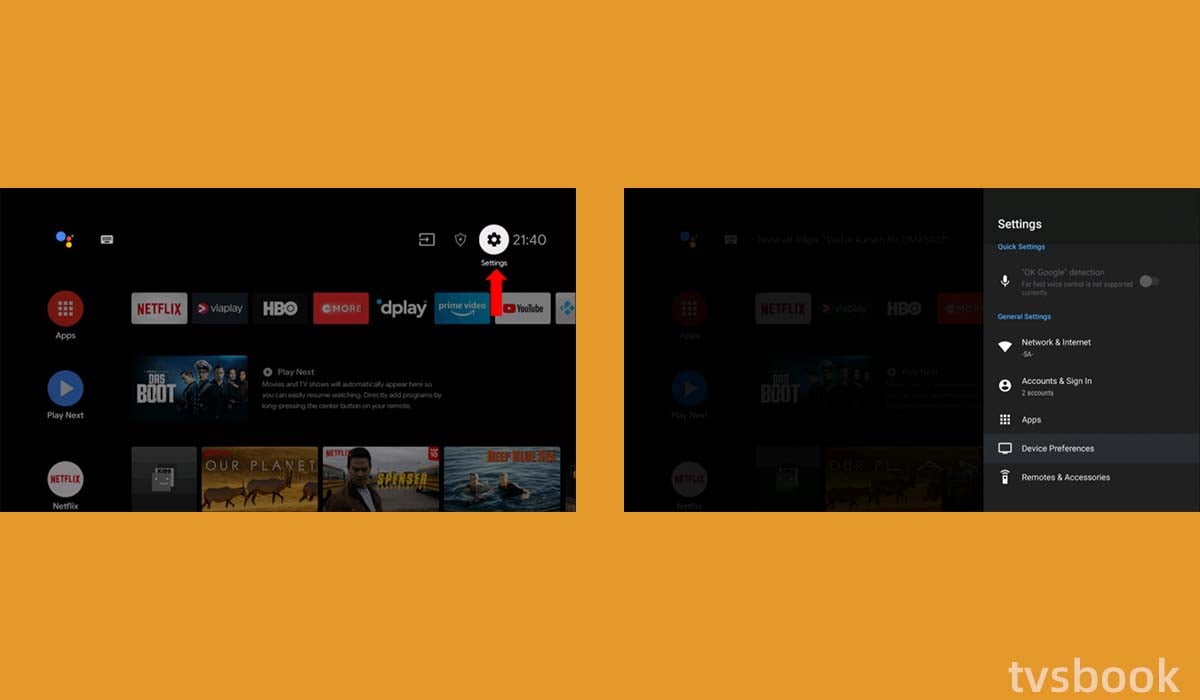
2. Select Device Preferences.
3. Select Reset in the menu.
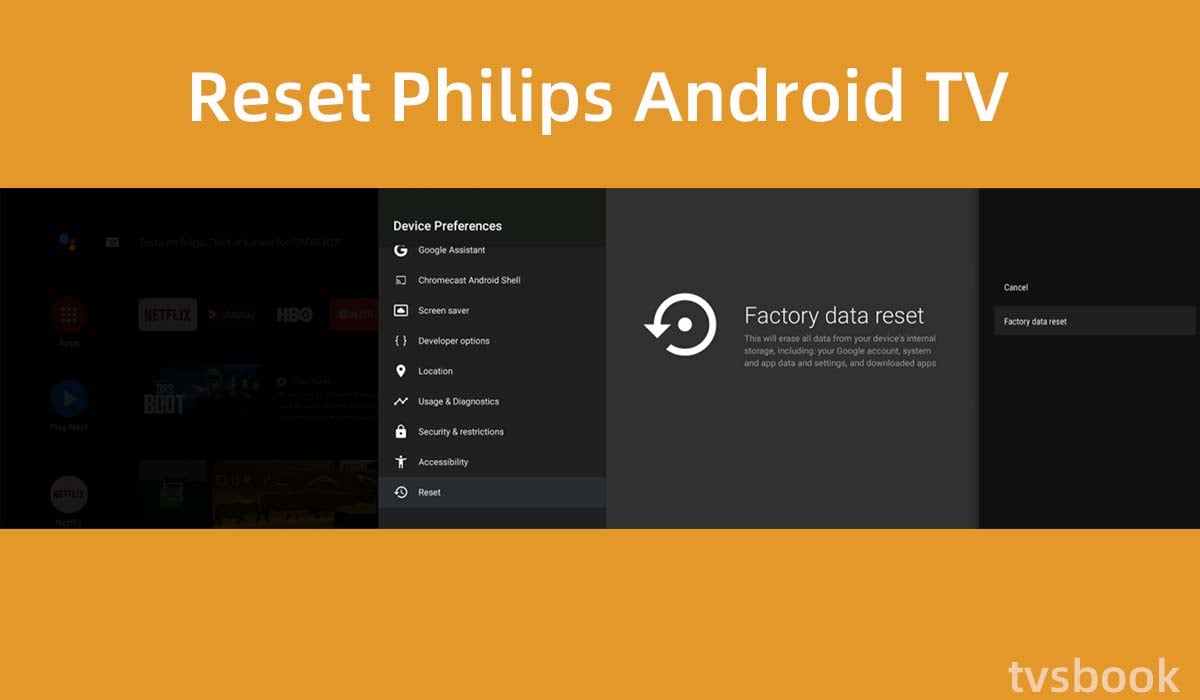
4. Select Factory Data Reset.
5. Select Erase Everything.
Reset Philips Roku TV
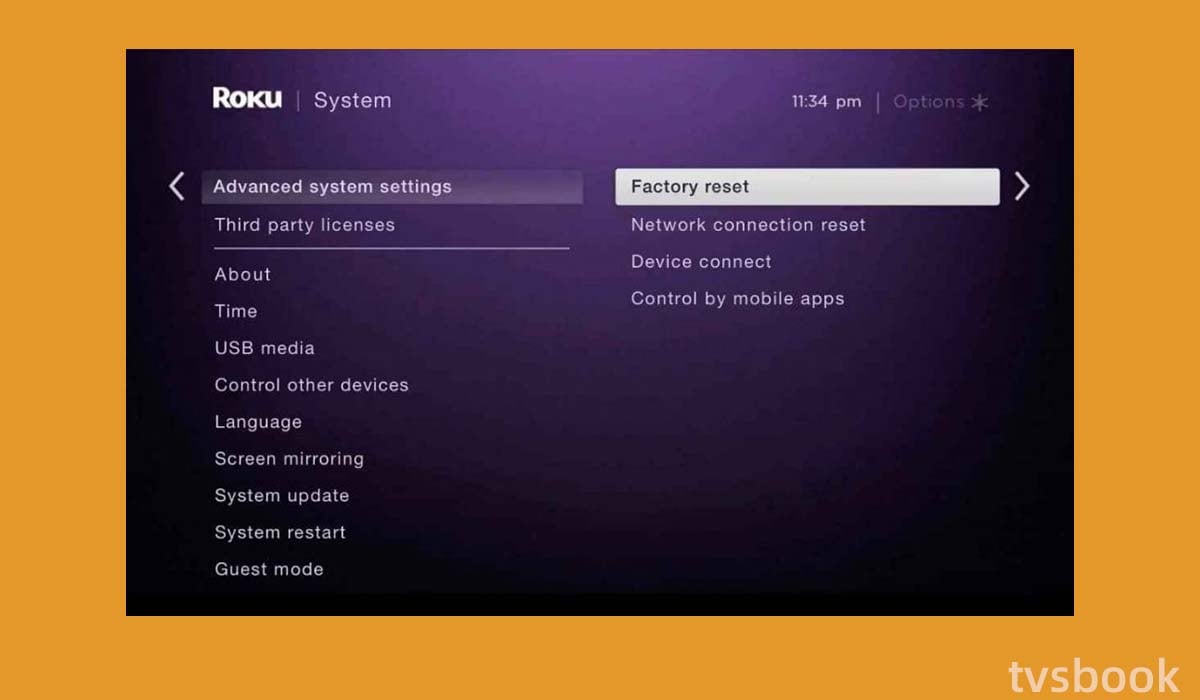
1. Go to the home screen of Philips Roku TV.
2. Select Settings, then click System.
3. Select Advanced System Settings.
4. Go to the right and select Factory reset and enter the code.
5. Click OK.
Summary
When Philips remote not working, the remote's battery may be dead, or the pairing may be disconnected. You need to replace the batteries with new ones or pair the remote again.
You can also check and remove possible sources of signal interference and restart the remote and TV.
If you have tried all the fixes and the remote still does not work, it is likely that your Philips remote is damaged. If your remote control is under warranty, you can contact Philips Aftermarket Support to get a new remote control. You can also purchase a supported remote control or universal remote depending on your Philips TV model.
FAQ
Why is my Philips remote blinking red?
If your Philips remote is not responding, you can check the remote's LED through your phone's camera app. if you see the Philips remote flashing red, it means the remote is working and the problem may be with the TV. You can fix it according to the above method or contact Philips after-sales support.
Note: When you first plug your TV into the power supply, or turn it on from standby, it takes a while for the TV to load the system and software. During this time the remote control will not work and the LED will flash for about 25 seconds.
After resetting your Philips TV (you can see the startup screen appear on the screen), the TV will be able to respond to the remote control.


