Catalogs Hide

This article will show you how to fix Roku audio out of sync.
For many people, Roku devices offer the best streaming service experience. Compared to expensive smart TVs, Roku devices are small, portable, affordable, and may offer more streaming channels. So Roku rarely disappoints when it comes to video content, but there are still some minor issues, such as unsynchronized audio. (You may also want to know how to fix Roku error 020) Sometimes Roku audio lags behind video, or is ahead of it. Either way, you won't be able to watch your favorite shows properly. Believe me, I know how frustrating that can be. So this article is here to help you fix the problem, and you can troubleshoot it yourself by following the methods in this article.
How do I fix Roku audio out of sync?
You may be desperate to fix the sound delay on your Roku, fortunately, you can follow these steps to troubleshoot, and the solution is usually quite simple.
Restart your Roku device
The first thing you can quickly try is to reboot your Roku device, if you have tried to fix other electronic devices you will find that rebooting usually works well. This process will remove some temporary errors and bad code from the device. Follow these steps to restart your Roku.
1. Unplug your Roku device from the wall outlet.
2. Wait at least 1 minute.
3. Plug the Roku's power cord back into the outlet.
4. Wait for the device to boot up and check if the audio out of sync issue is resolved.
You can also systematically restart Roku by following these steps.
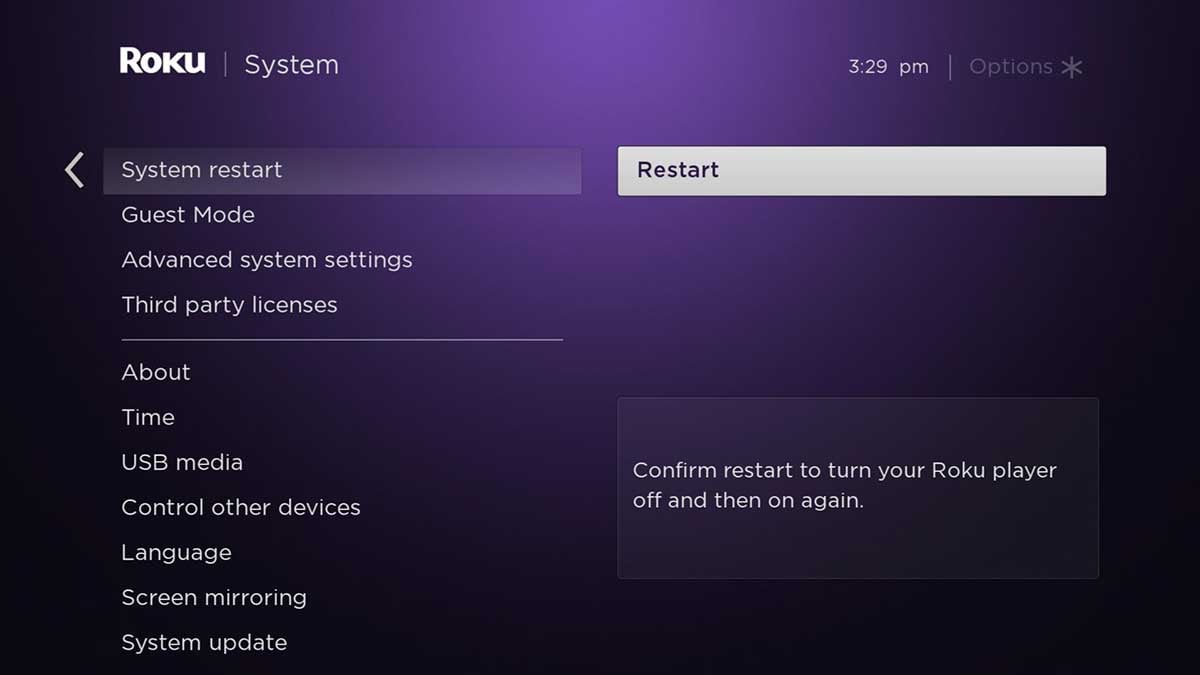
1. Press the Home button on the remote control.
2. Select System.
3. Select System Restart from the list.
4. Scroll to the right to select Restart.
Change the audio settings to "Stereo"
Incorrect audio settings may also cause the Roku audio out of sync, so you can try changing your audio settings as follows. Many users have confirmed that setting the audio to "stereo" will solve the problem.
1. Press the Home button on your Roku remote.
2. Scroll the remote to select Settings.
3. In the settings menu, select Audio.
4. Change the audio mode to "Stereo".
5. Set the HDMI mode to PCM-Stereo.
If your device has an optical port, you need to set HDMI and S/PDIF to PCM-Stereo.
Check the Internet connection

Like all other streaming devices, Roku's service requires stable and high-speed Internet support. If you find that your Roku audio and video are out of sync, this may be due to a weak or unstable Internet connection. You need to check your Internet connection.
If you are using an Ethernet cable for a wired connection, you need to make sure the cable is not frayed and is securely connected to the correct port.
If you are using a wireless network, you can test the speed of your wireless network using an online website. Make sure you are using a high-speed network to support streaming video content.
Check the cable
This is usually overlooked, but broken cables can cause problems with your streaming. You need to check all cables, such as HDMI or power cables. If a cable is broken, you need to replace it with a new one. Make sure all cables are firmly connected, as loose cables can cause erratic transmissions.
Check out how to change input on Roku tv.
Disable and enable volume mode on the remote
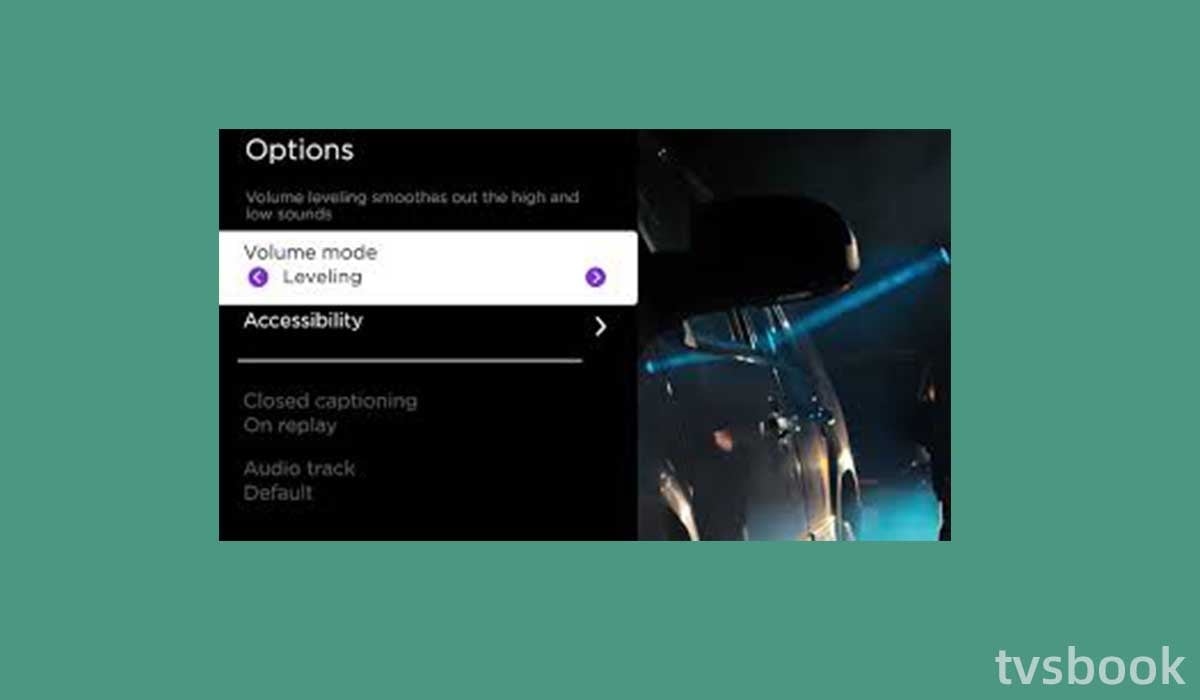
If the above method doesn't solve your problem, you can also try adjusting the volume settings on the remote control, as simple as that sounds.
You can do this by simply disabling the "volume mode" on the remote control and then restarting it.
1. Press the asterisk (*) button on the remote control.
2. Select the volume mode.
3. Use the remote to turn it off and then back on again.
Check how to fix Roku remote green light flashing
Turn off audio leveling
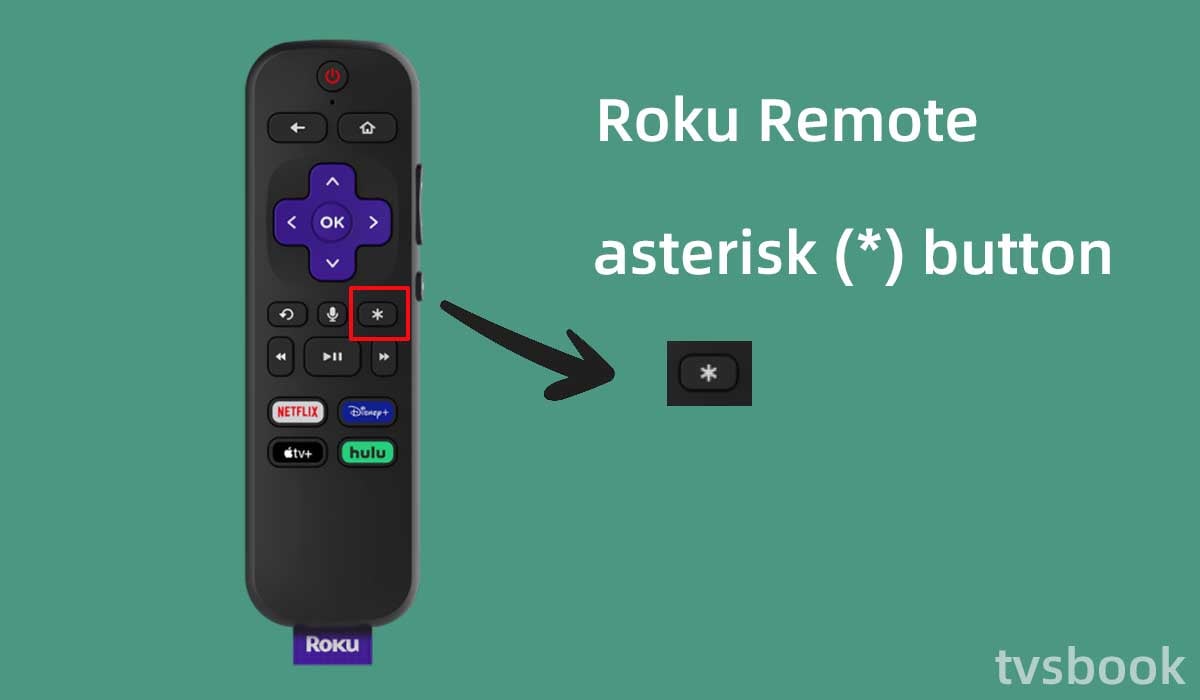
Another solution is to turn off audio leveling, and many users have found that this method works for them as well.
1. Press the asterisk (*) button on your Roku remote.
2. Select Audio Leveling from the menu.
3. If the setting is enabled, scroll right to turn it off.
Clear device cache
If you have already restarted your Roku device as described above, you can also clear the device's cache in another way.
1. Press the home button on your remote to go to the home page.
2. Press the Home button 5 times.
3. Press the Up button.
4. Press the rewind button 2 times.
5. Press the fast forward button 2 times.
The device will restart after clearing the cache, which will take about 15 to 30 seconds.
Adjust video refresh properties
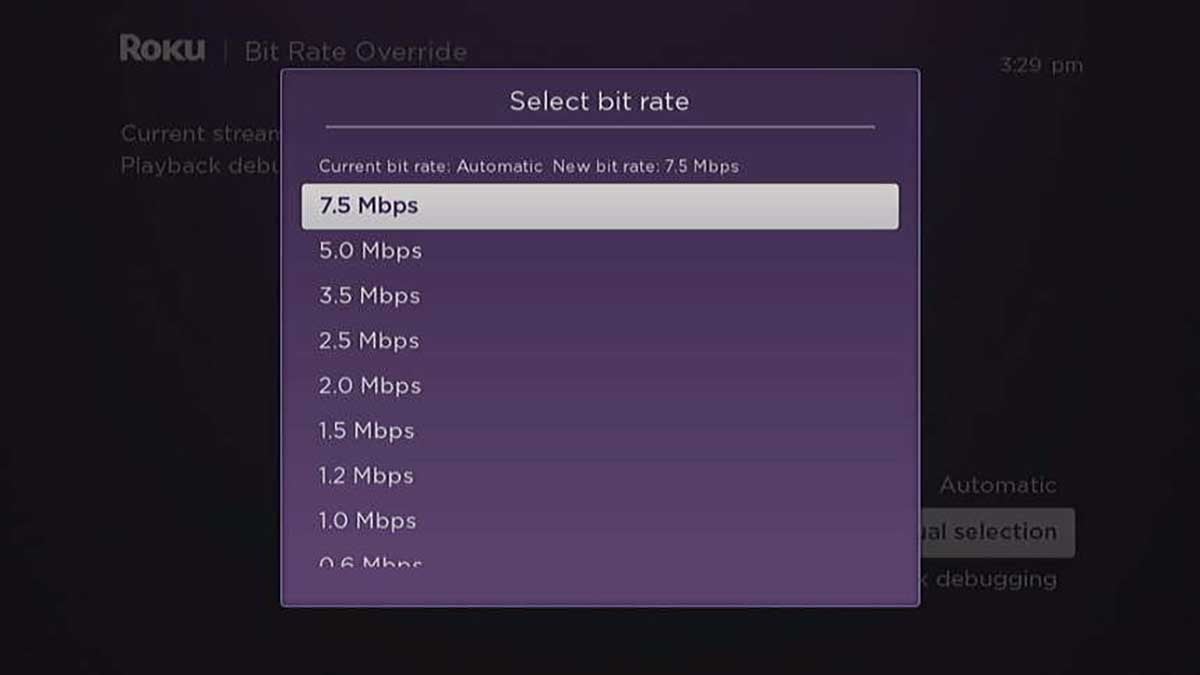
You can also try adjusting the video settings, which may solve your Roku audio out-of-sync problem.
To provide the best viewing experience, your Roku device will normally select the best bit rate that matches your network speed. However, you may need to manually adjust it at times.
You can try adjusting the video settings, which may solve your Roku audio out-of-sync problem. Please follow these steps
1. From the Roku home page, press the home button on your remote control 5 times.
2. Press the rewind button 3 times.
3. Press the fast forward button 2 more times.
4. On the Bit Rate Override page, select Manual Selection.
5. Select the lower rate from the list and check if the problem is solved.
Factory reset Roku device
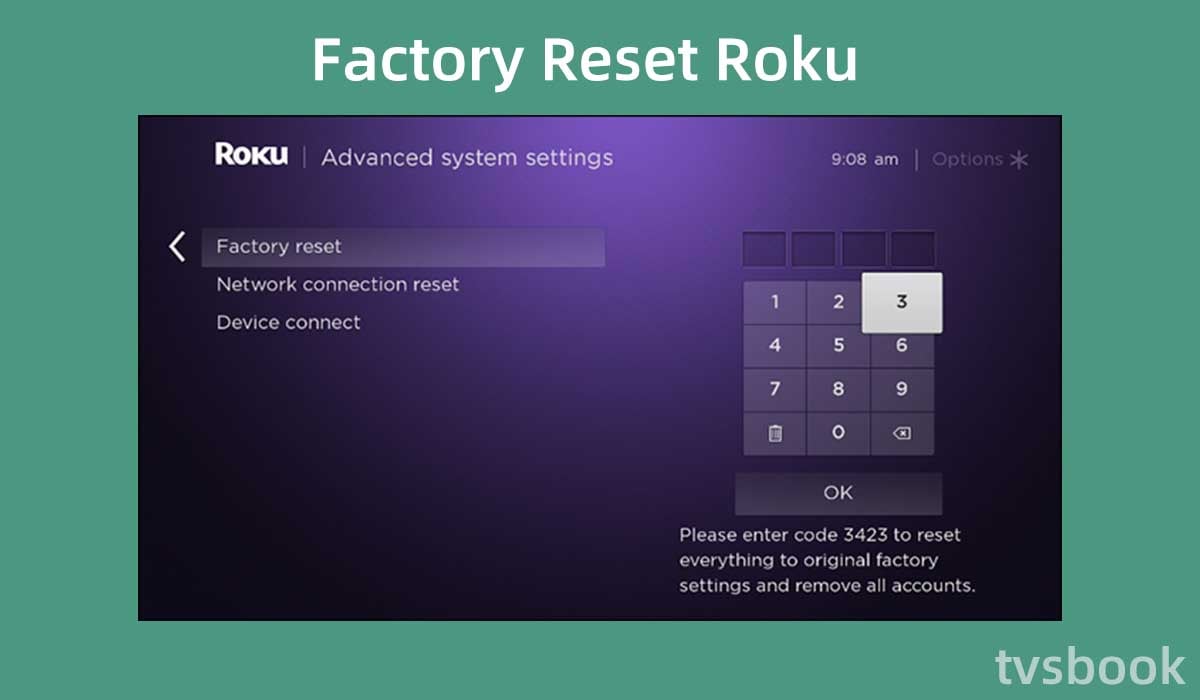
If you've tried everything above and still haven't resolved the Roku audio out of sync issue, you can try restoring your Roku device to factory default settings.
This will erase all of your data and login information, so please back up important information ahead of time. This is usually the last step you try.
To reset your Roku, follow these steps.
1. Press the Home button on your Roku remote.
2. Select Settings.
3. Select System in the menu.
4. Click Advanced System Settings.
5. Select Factory Reset with the remote control.
6. Confirm your selection and wait for the Roku device to reset.
FAQs
Why is my Roku TV lagging?
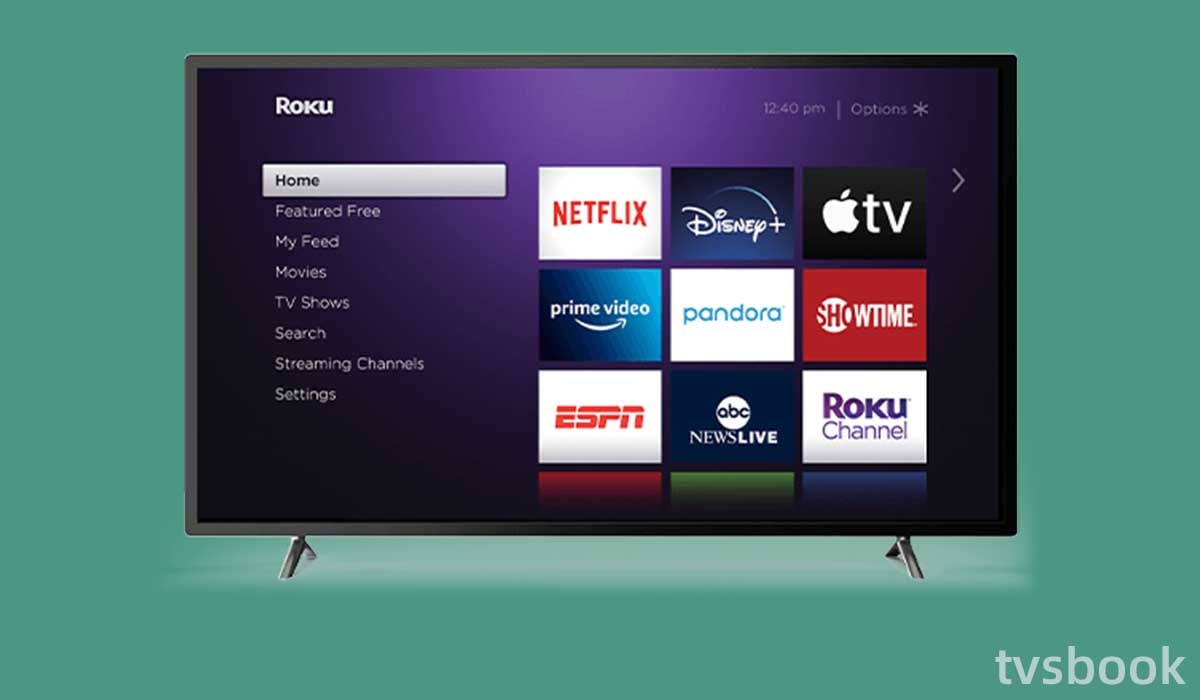
If your Roku TV is running slowly, it may be because you're using an outdated system and you need to update your software to the latest version. In addition, slow Internet speeds and problems with the remote control can also cause your Roku TV to lag.
How do I fix the sound delay on my Roku?
You can try the methods in this article to fix the sound delay on your Roku. Try changing the audio and volume settings, and check all network and cable connections. In addition, you can also try clearing the cache of your Roku device or power cycling it. If all else does not work, you may need to reset your Roku.
Does Roku have audio out?
Yes, the Roku TV has an optical digital audio output that can be used to connect to an external speaker or a soundbar.
Can Roku stream HD audio?
Yes, Roku supports HD audio streaming. The Roku Express transmits images and audio in HD quality, whereas the Roku Ultra transmits in 4K.


