Catalogs Hide
- 1 Why do I keep getting HDCP error/ Roku error 020 on Roku?
- 2 How do I fix Roku error 020/ HDCP error?
- 3 FAQs
- 4 Summary
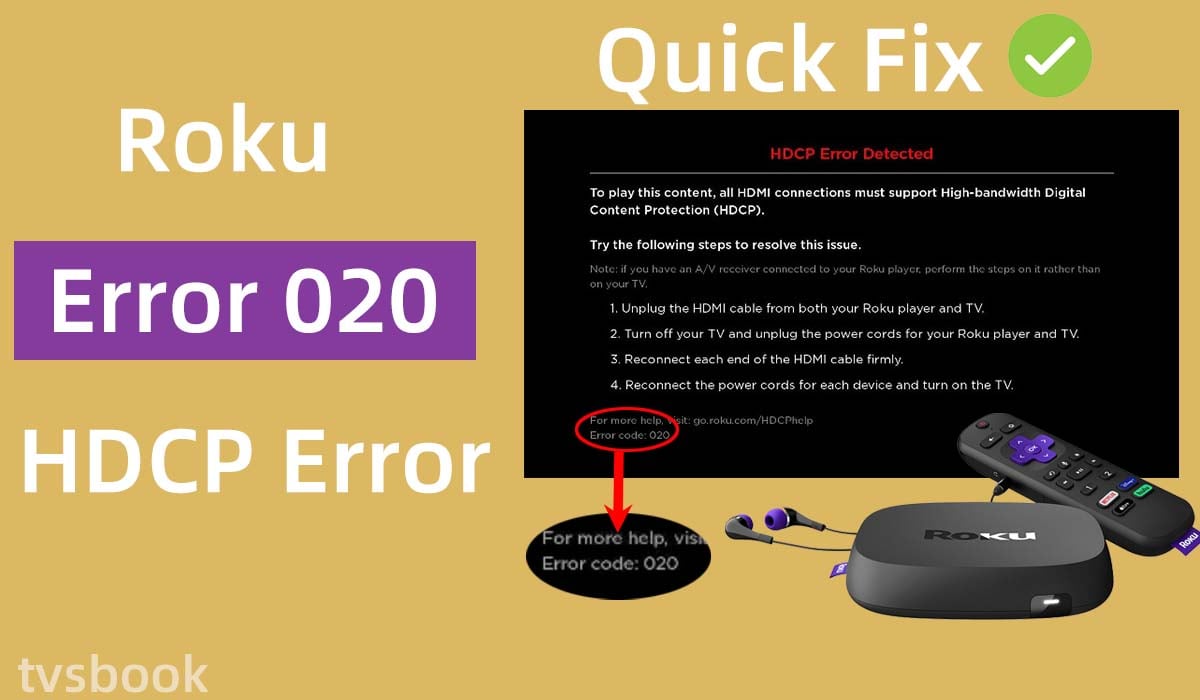
This article will show you the causes and fixes for Roku error 020 or Roku HDCP error.
If you encounter the HDCP error detected and error code 020 when using Roku, don't worry, you can troubleshoot it yourself using the methods provided in this article.
High-bandwidth Digital Content Protection (HDCP) is a digital rights protection protocol for smart TVs, game consoles, streaming boxes, and other devices. HDCP-encrypted content will be blocked from playing on unauthorized devices or devices that have been modified to copy HDCP content. Therefore, if your Roku device is unable to determine if your TV or the cable you are using is compatible with the HDCP protocol, it may cause an error, such as Roku error code 020.
Why do I keep getting HDCP error/ Roku error 020 on Roku?
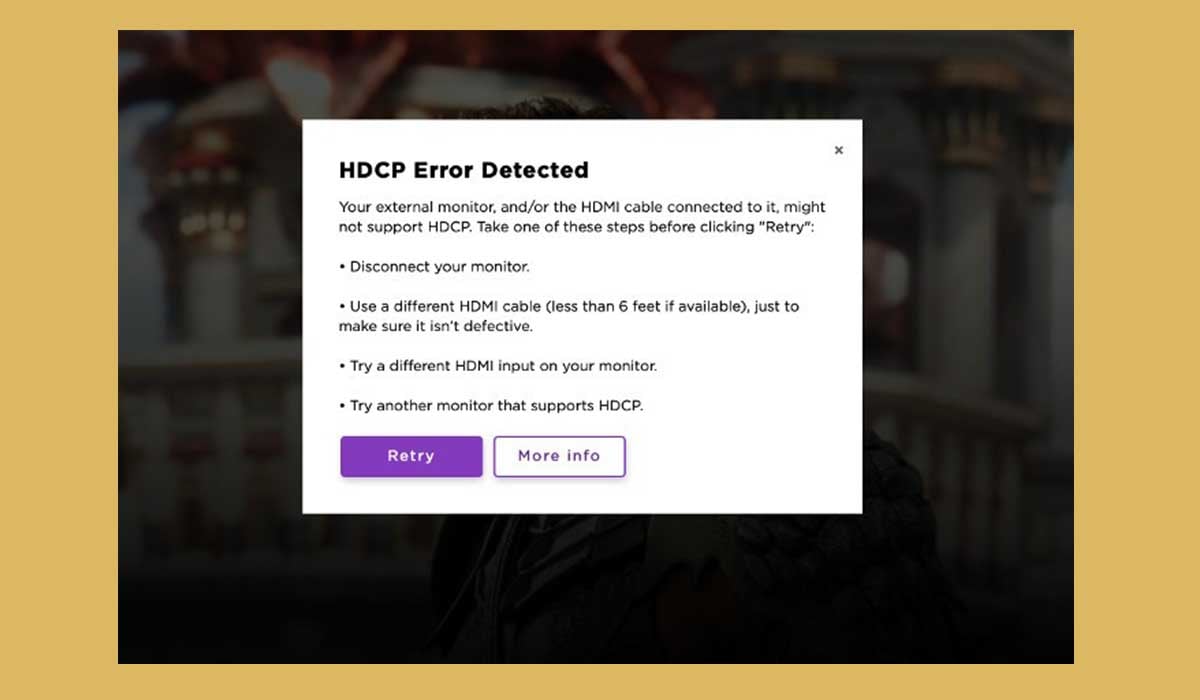
Many users have reported Roku HDCP errors, and we can see that the error can be caused by a number of things. Let's first look at some of the possible factors.
1. Cable failure
If the HDMI cable you use to connect your Roku device to your TV is faulty, or if the cable has compatibility issues, this will cause the HDMI to fail to transmit the protected content, resulting in an HDCP error.
2. The Roku device or TV is not compatible with the HDCP protocol.
3. Roku display settings are incorrect.
4. Temporary communication failure.
How do I fix Roku error 020/ HDCP error?
After understanding the possible causes of Roku HDCP errors, you can try to fix Roku error code 020 by following these instructions.
Disable display refresh rate on Roku devices
Roku streaming devices support automatic display refresh rate adjustment, which will allow Roku to automatically configure the best native format for the video content being played. But when the Roku device activates the auto-adjust refresh rate feature, your TV will need to change the video mode. When the display refresh rate of a Roku device is not compatible with your TV, this may result in 020 HDCP errors on the Roku.
In this case, you need to disable the automatic display refresh rate adjustment of your Roku device by following these steps.
1. Turn on your Roku device and go to the Home page.
2. Scroll the remote control to select Settings.
3. Select System in the settings menu.
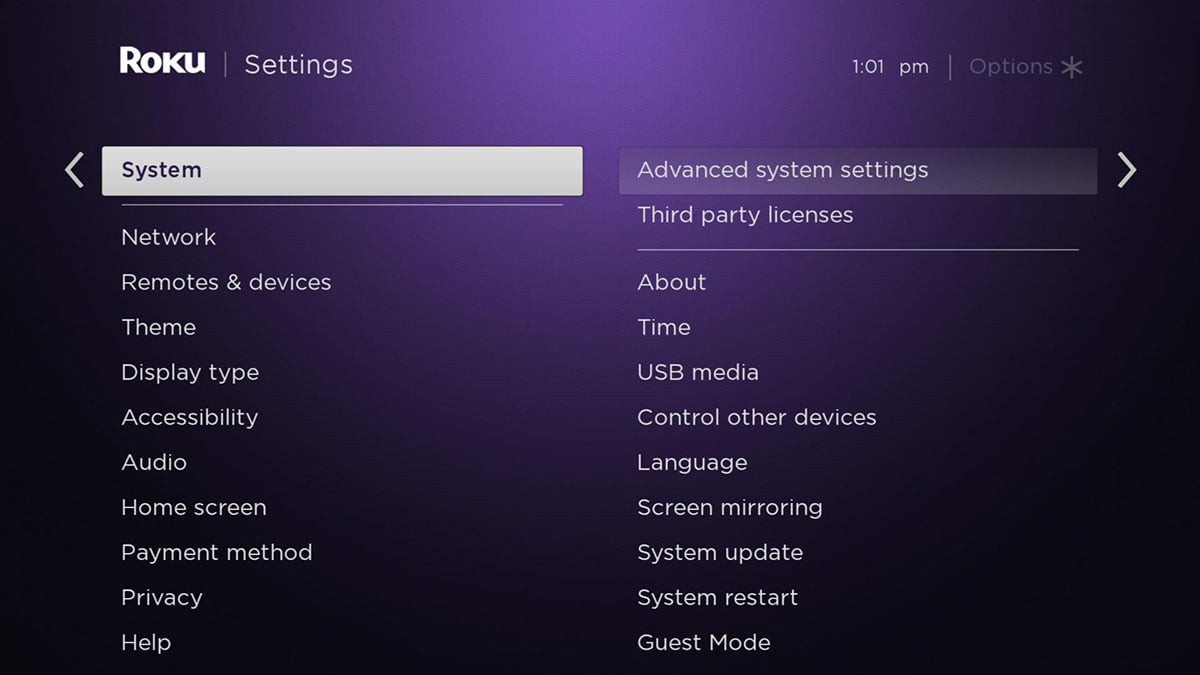
4. Select Advanced System Settings from the list on the right.
5. In the menu, select Advanced Display Settings.
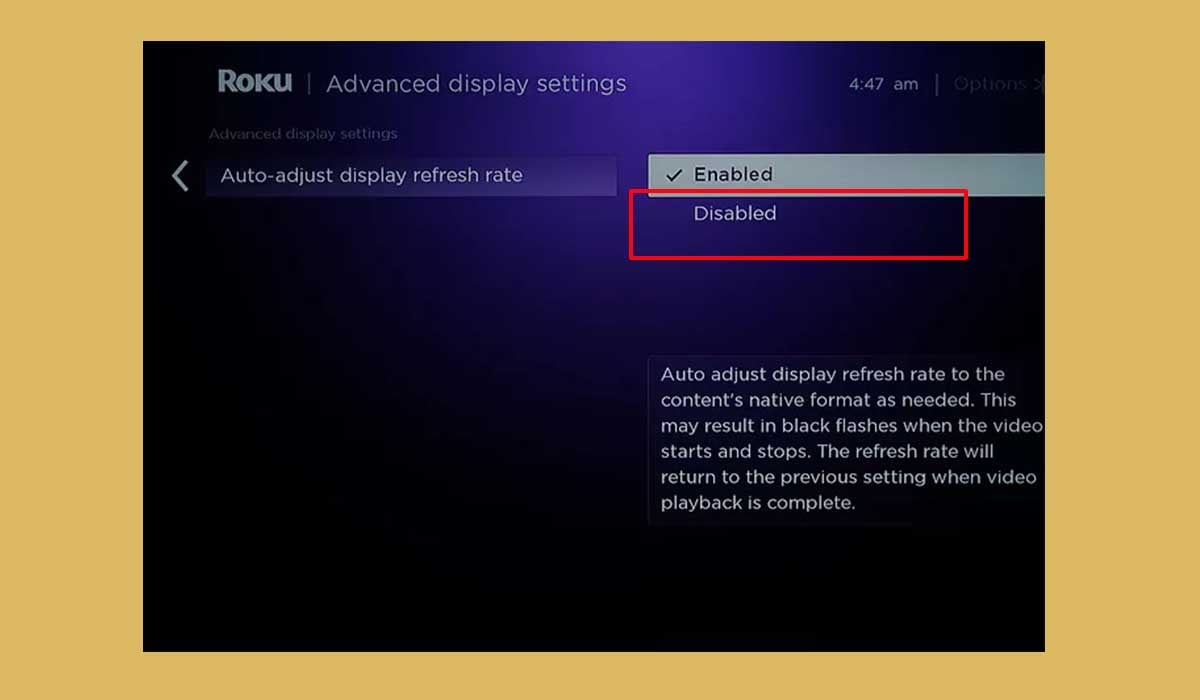
6. Check Auto-Adjust Display Refresh Rate and set it to Disabled.
7. Check that the Roku HDCP error is resolved.
Disconnect your devices and restart your Roku and TV
Temporary communication errors in your Roku device or TV or cables that do not pass the HDCP protocol can cause the Roku error code 020. at this point, restarting your device is the best solution. You can simply restart your Roku or TV by following these methods.
Restart Roku via the system
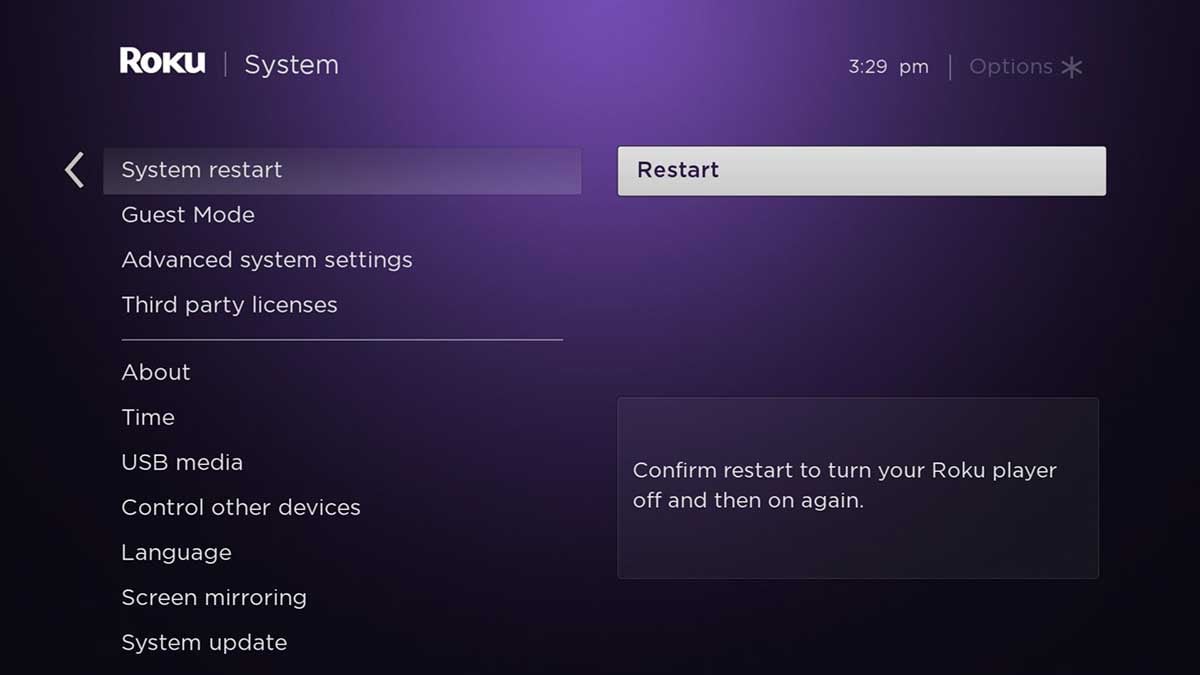
1. Press the Home button on your Roku remote to go to the home page. (You may want to check out how to fix Roku remote green light flashing)
2. Scroll down to select Settings.
3. Select System from the menu.
4. Select System restart. (Some Roku models may require you to select Power first)
Restart TV (power cycle)

The point of this method is to power cycle the TV, not just use the power button on the remote (which will just put the TV on standby).
1. Unplug your TV from the wall outlet.
2. Press the power button on your TV for 30 seconds.
3. Wait at least 1 minute or more.
4. Reinsert the power plug into the outlet.
5. Turn on your TV.
Disconnect the devices and check the cable

If the problem persists after rebooting your device, you can try disconnecting the Roku device from the TV and checking all cables. In fact, I recommend you do the same.
1. Unplug both ends of the HDMI cable that connects your Roku device to your TV. If your TV is also connected to other external devices such as a Soundbar or AVR, unplug their cables as well.
2. Turn off the power to your TV, soundbar, and other devices.
3. Unplug all devices, including your Roku device, from the power cord.
4. Check all cables for damage.
5. Wait a few minutes.
6. Re-plug the HDMI cable into the Roku device and the TV. Make sure the cable is firmly plugged into the corresponding port.
7. Plug the device's power cord back in and turn the device on.
8. Check if the Roku error 020 or HDCP error is still present.
Set Roku device display to Auto detect
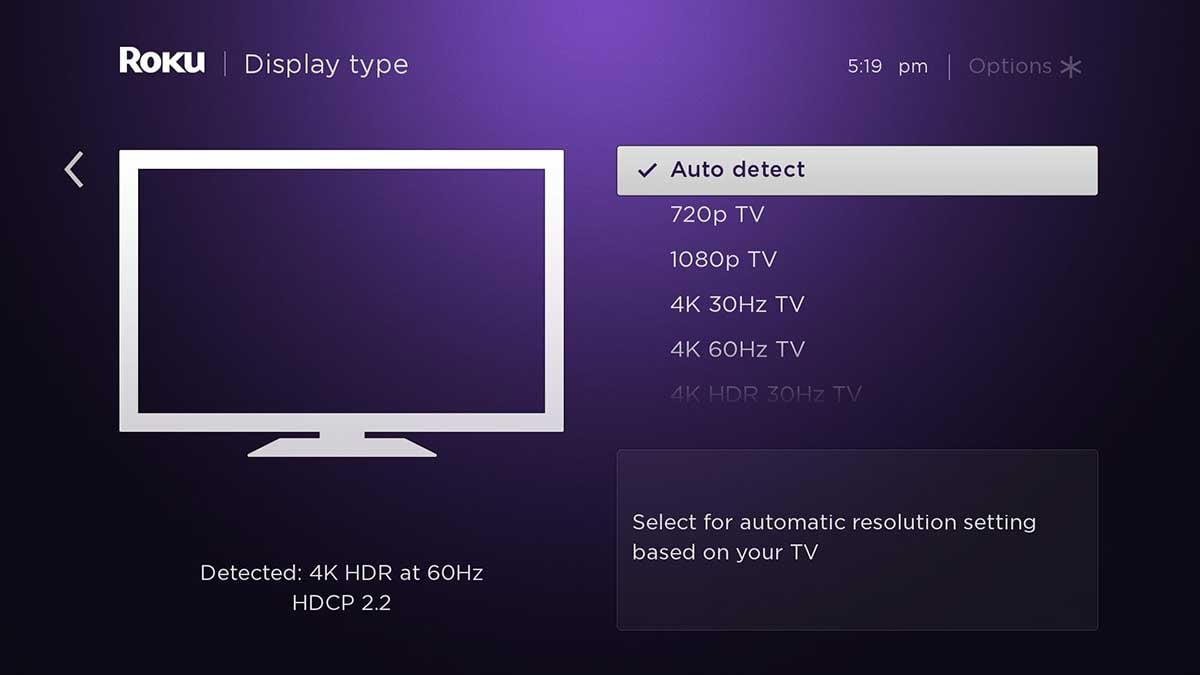
The HDCP error code 020 for Roku may also be due to an incorrect display type set by the device, which you can set to auto-detect to automatically configure the display type by following these steps
1. Press the Home button on the Roku remote.
2. Use the remote control to select Settings.
3. Go to Display Type.
4. Check Auto detect.
If that doesn't work, see if disabling HDR in the Roku settings fixes the error 020.
Connect to other ports
Your Smart TV may have 2 or more HDMI ports, you can try connecting your Roku device to another port. Since TVs are configured differently and different HDMI ports may support different features, you can see if this method works for you.
Check the Internet

Roku devices require a stable, high-speed Internet connection to ensure proper operation. If your internet does not work, or if the connection is not stable it can also cause error codes to appear on your Roku. Check out how to connect tv to wifi without remote.
You can check the speed of your Internet and reduce the number of devices connected to the same WiFi network.
Update the Roku system
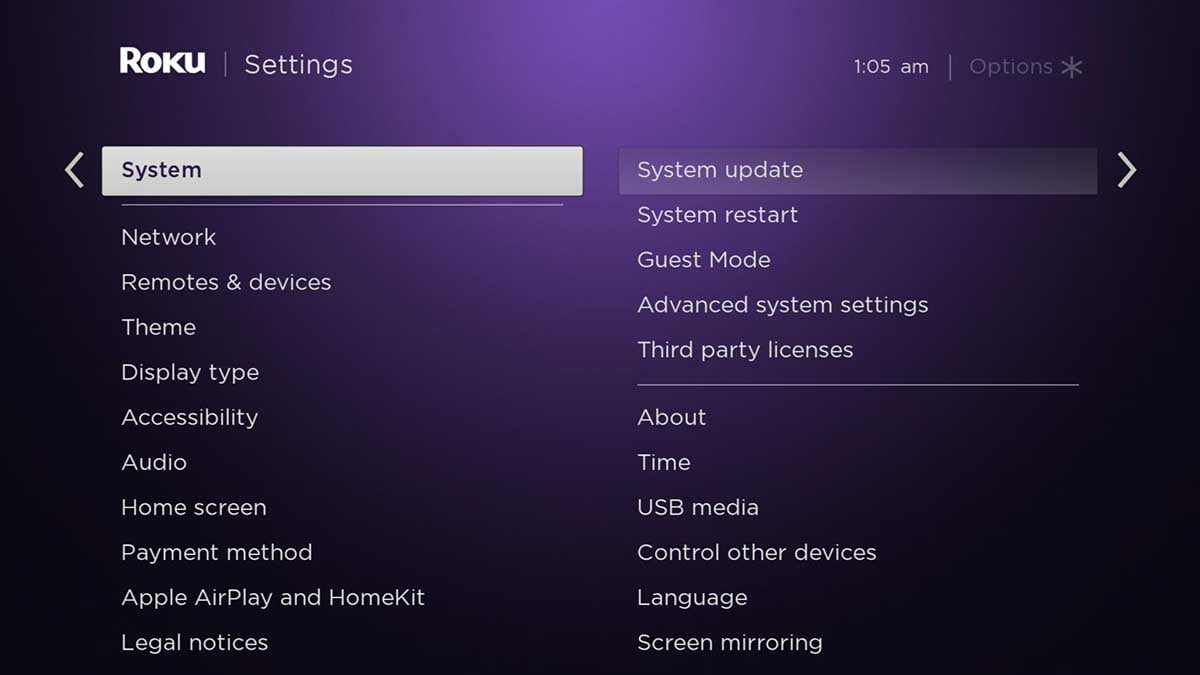
If your Roku software is outdated, which can lead to various errors, Roku fixes known bugs and updates features by pushing out new software. You can follow the steps below to update your Roku.
1. Press the Home button on your Roku remote.
2. Go to the Settings menu.
3. Select System.
4. Click System Update.
5. Select Check Now.
6. Wait for the Roku update.
Other fixes
If the above fixes don't work, you can also try the following options.
1. If you are using an HDMI switcher, soundbar or AVR, connect your Roku device directly to your TV.
2. Try connecting another TV that supports HDCP.
3. Try using a different display setting on your Roku.
4. If you receive the "HDCP Error Detected" message or see a purple screen for the first time after configuring your Roku player, make sure your TV, AVR, or soundbar supports HDCP.
FAQs
What does Roku error 020 mean?
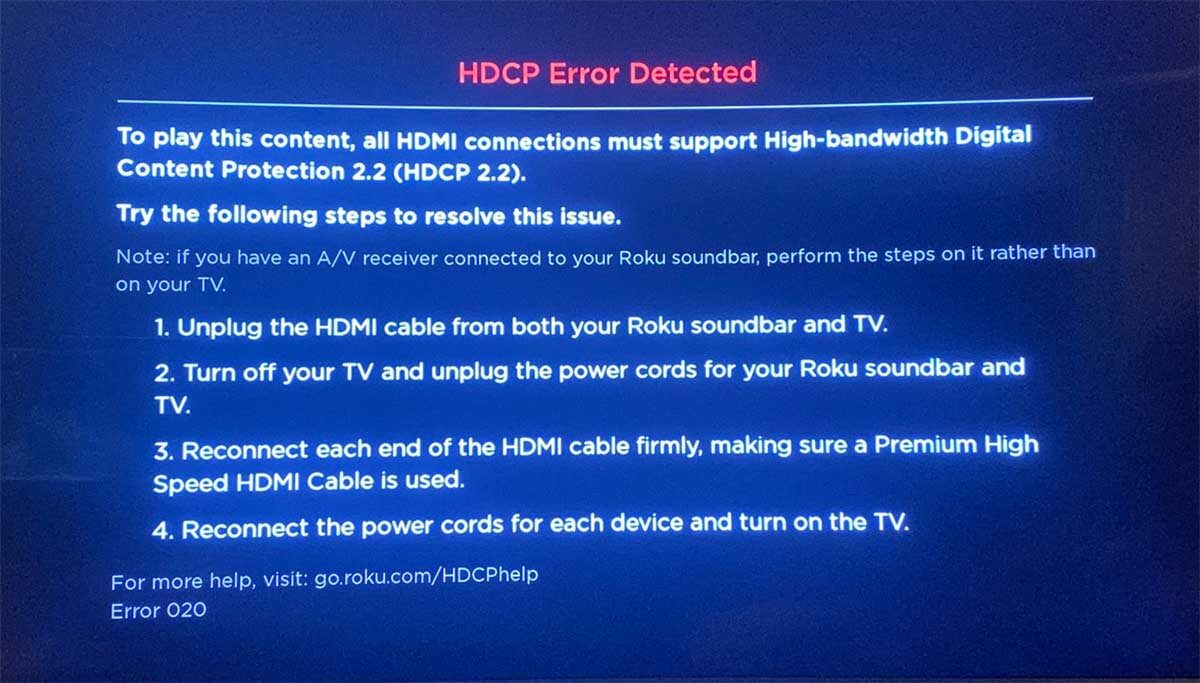
Roku error 020 means that your Roku device is not transmitting properly to and from your TV. This is usually caused by some communication failure, such as your HDMI cable or your TV not going through the HDCP protocol. This is a copyright protection protocol.
How do I fix error code 020 on Roku?
You can fix Roku by using the methods in this article. Try restarting your Roku device and TV, and reconnecting after disconnecting all cables. Make sure your cable is not damaged and is firmly plugged into the correct port. You can also fix it by changing the settings displayed on your Roku.
How do I get rid of HDCP on Roku?
You can try adjusting the display refresh rate on your Roku.
Go to Settings - System - Advanced System Settings - Advanced Display Settings - Auto-adjust display refresh rate-Disabled.
Summary
If you are experiencing Roku error 020, it may be due to incorrect display settings or temporary transfer errors between devices. You can fix the HDCP error code on your Roku device by following the methods in this article.
If all of the above does not solve your problem, you will need to contact Roku's customer support for further assistance. Go to Settings - System - About and you will find information about your Roku device, you can provide information such as the serial number and device ID to customer support.
You may be interested in
How to hook up Roku to tv without HDMI
where to find Roku IP address without remote
airplay not working on Roku tv
how to change input on Roku tv



