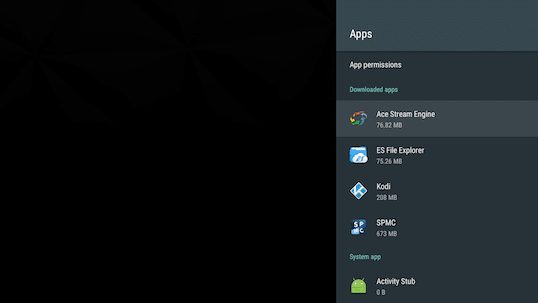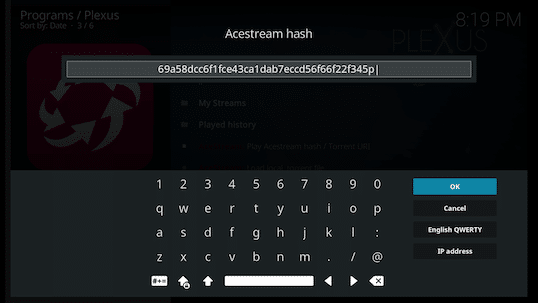Xmint
Member
SopCast and AceStream are P2P-based live streaming platforms, similar to torrents. The streaming protocols are really starting to gain in momentum. The more users using a SopCast or AceStream, the faster the speed and the better quality the stream will be. These type of P2P streams are much better than conventional live streams which always end up lagging due to lack of network resources. Since SopCast and AceStream are P2P-based, it is imperative that you use a VPN provider in order to ensure your privacy.
Please follow the guide below which will explain exactly how to install the Plexus addon, followed by the AceStream Engine. This guide is meant specifically for Android TV devices like the NVIDIA Shield TV and Xiaomi Mi Box, but should be the same for any other Android based TV boxes that use the Leanback Launcher interface. See this guide for Amazon Fire TV. Once you’ve got Plexus and the AceStream Engine running, you’ll need to do a Google search for the term “AceStream Search” in order to find updated AceStream links which are called hashes. It would also be a good idea to search for SopCast and AceStream streams on Reddit.
Part 1: Installing the Plexus Kodi Addon
Step 1: Navigate to the Add-ons tab from the left side vertical menu within Kodi.
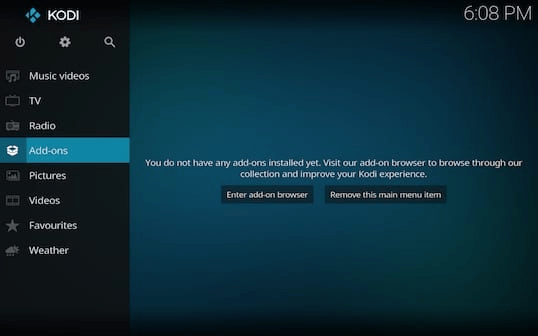
Step 2: Click on the little box icon at the top left corner of the Kodi interface.
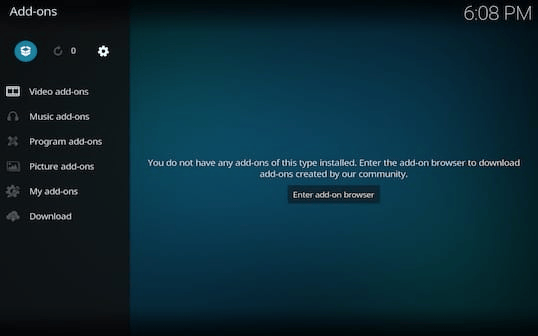
Step 3: Click on the Install from repository function.
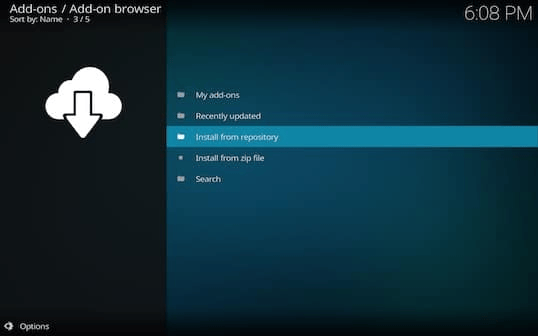
Step 4: Select the TVADDONS.CO Add-on Repository option.
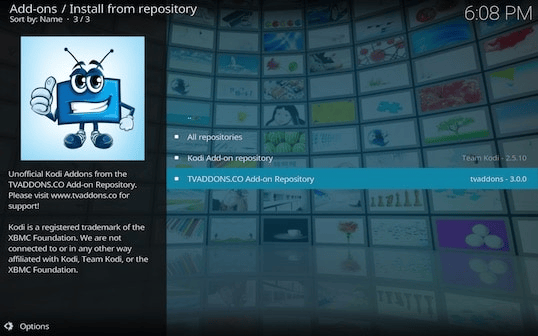
Step 5: Select the Program add-ons category.
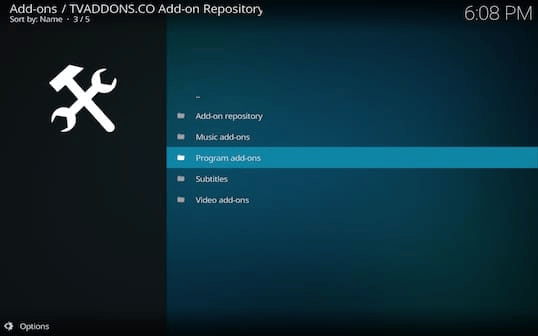
Step 6: Choose the Plexus addon from the listing.
Step 7: Click on the Install button at the lower right of the window.
Step 8: Once the download is complete, return to the previous Add-ons menu in Kodi.
Step 9: Select the Program add-ons category from the left side vertical menu bar.
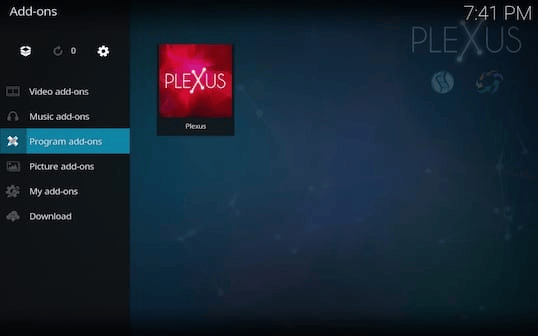
Step 10: Launch the Plexus Kodi addon for the first time.
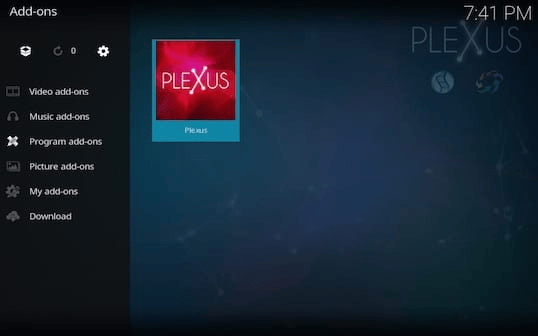
Step 11: Click on the No button when asked if you want to use an external application/player.
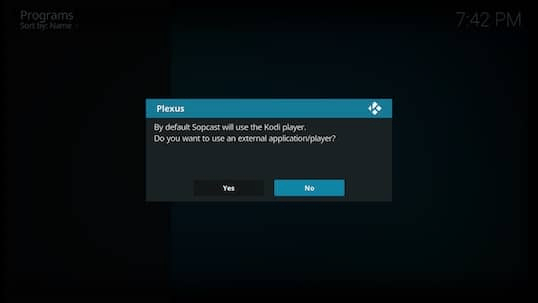
Step 12: Click on the OK button when it says “Sopcast: All done successfully!”
Step 13: Click Yes when prompted to download the AceStream Engine.
Step 14: Wait a few seconds for the download to complete, then press the OK button when prompted.
Step 15: Click on the OK button again once prompted by the troubleshooting options notice.
Step 16: Press the OK button again once the success message is displayed.
Step 17: Return to the Kodi home screen and click on the Power icon at the top left corner.
Step 18: Click on the Exit button at this point.
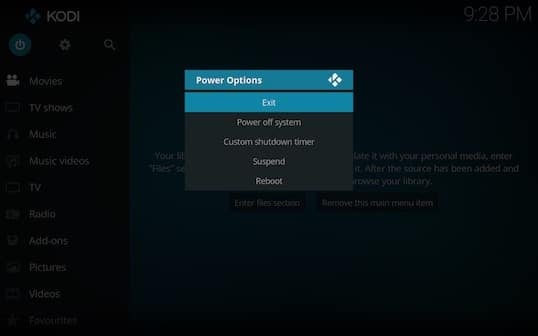
Please follow the guide below which will explain exactly how to install the Plexus addon, followed by the AceStream Engine. This guide is meant specifically for Android TV devices like the NVIDIA Shield TV and Xiaomi Mi Box, but should be the same for any other Android based TV boxes that use the Leanback Launcher interface. See this guide for Amazon Fire TV. Once you’ve got Plexus and the AceStream Engine running, you’ll need to do a Google search for the term “AceStream Search” in order to find updated AceStream links which are called hashes. It would also be a good idea to search for SopCast and AceStream streams on Reddit.
Part 1: Installing the Plexus Kodi Addon
Step 1: Navigate to the Add-ons tab from the left side vertical menu within Kodi.
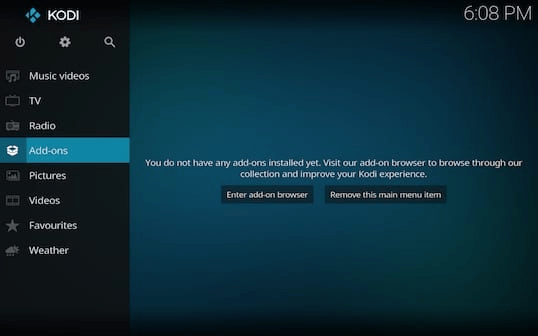
Step 2: Click on the little box icon at the top left corner of the Kodi interface.
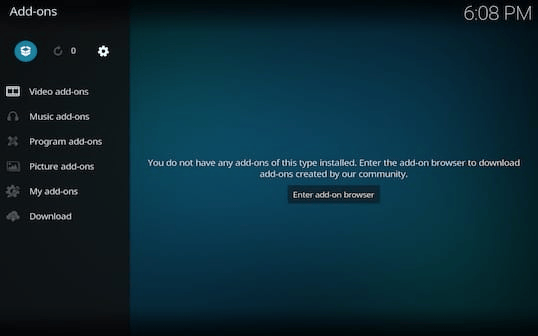
Step 3: Click on the Install from repository function.
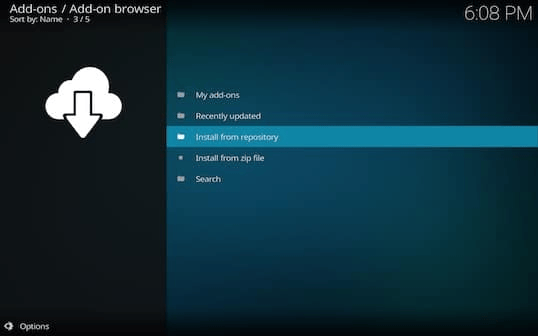
Step 4: Select the TVADDONS.CO Add-on Repository option.
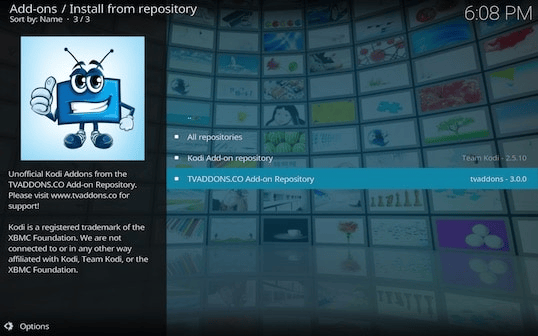
Step 5: Select the Program add-ons category.
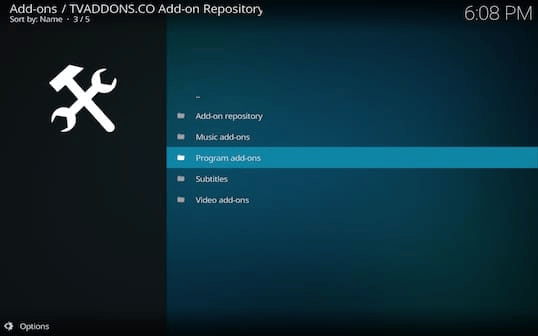
Step 6: Choose the Plexus addon from the listing.
Step 7: Click on the Install button at the lower right of the window.
Step 8: Once the download is complete, return to the previous Add-ons menu in Kodi.
Step 9: Select the Program add-ons category from the left side vertical menu bar.
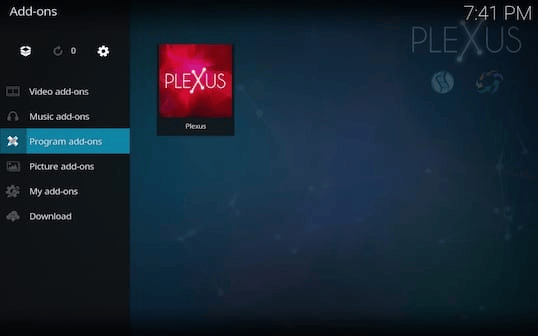
Step 10: Launch the Plexus Kodi addon for the first time.
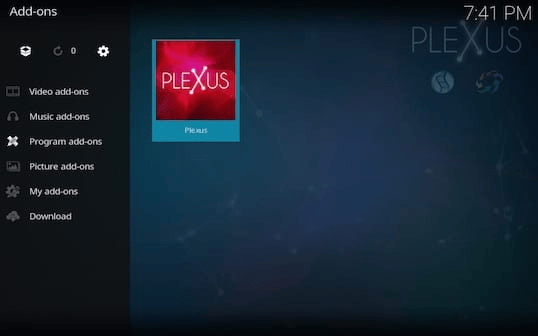
Step 11: Click on the No button when asked if you want to use an external application/player.
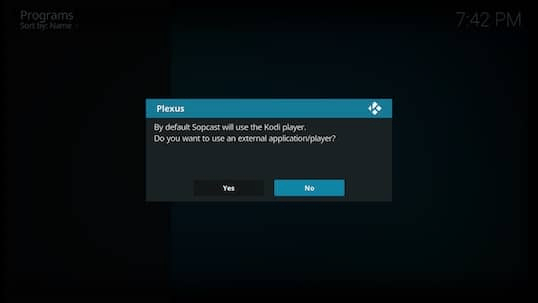
Step 12: Click on the OK button when it says “Sopcast: All done successfully!”
Step 13: Click Yes when prompted to download the AceStream Engine.
Step 14: Wait a few seconds for the download to complete, then press the OK button when prompted.
Step 15: Click on the OK button again once prompted by the troubleshooting options notice.
Step 16: Press the OK button again once the success message is displayed.
Step 17: Return to the Kodi home screen and click on the Power icon at the top left corner.
Step 18: Click on the Exit button at this point.
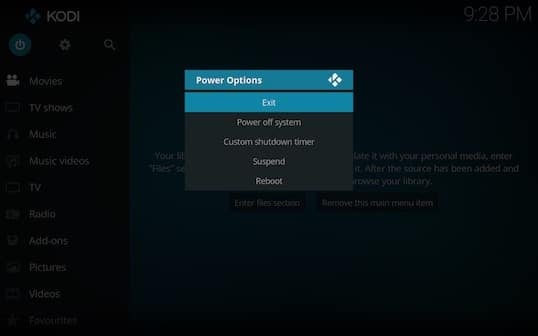
Last edited: