Catalogs Hide

This article will show you how to fix the Vizio TV menu not working.
You can quickly access different settings or action pages through the menu of your Vizio TV. If your Vizio smart TV's menu is not working anymore, you can follow the steps in this article to fix the problem.
Why is my Vizio TV menu not working?
If your Vizio Smart TV menu is not working, there may be multiple reasons for this type of problem. Temporary errors in the TV's power supply, system, or software can cause the Vizio TV menu to not work properly.
The best thing to do is to follow the steps listed in this article to troubleshoot the possible causes and try to fix them. Fortunately, most problems you can fix yourself quickly.
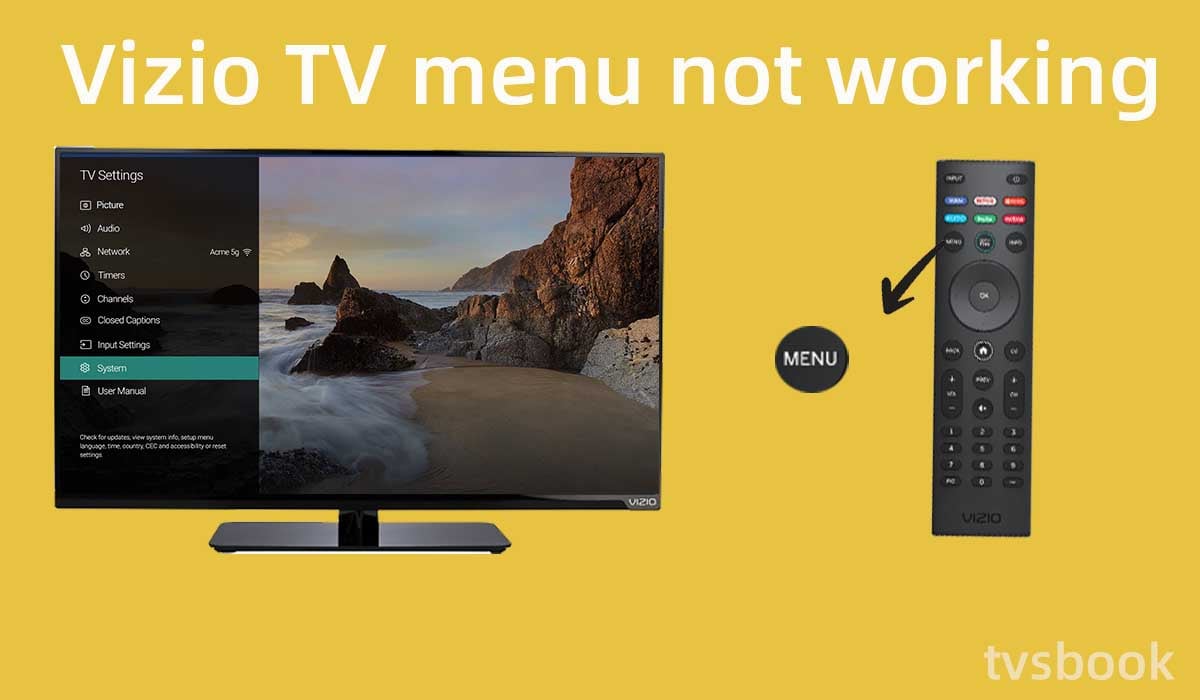
How to fix Vizio TV menu not working?
When your Vizio Smart TV menu does not work, please follow the below methods to fix it.
Restart Vizio TV

If your Vizio TV menu is not working properly, the most common solution is to power cycle your TV. This is simple and very sometimes very effective.
1. Unplug your Vizio TV from the power source.
2. Unplug all HDMI cables and devices connected to the TV.
3. Press and hold the TV's power button for 5 seconds.
4. Wait for more than a minute.
5. Re-plug the TV back into the wall outlet and plug in your HDMI cable.
6. Turn on the TV and wait for the TV to initialize.
Usually, restarting the TV will refresh the TV's settings, which should fix the problem of the menus not working. If the problem persists, go ahead and try the following method.
Factory reset your Vizio TV
Resetting your Vizio Smart TV to factory settings will fix most TV system or software issues, this will also fix the Vizio TV menu not working issue.
Note: Resetting your TV to factory settings will erase the data that has been saved in your TV, you will need to reinstall the application and log in to your account after resetting your TV. If you have important information please backup it before resetting your Vizio TV.
If you still need to factory reset your Vizio TV, please follow the steps below.
Factory reset your Vizio TV via remote
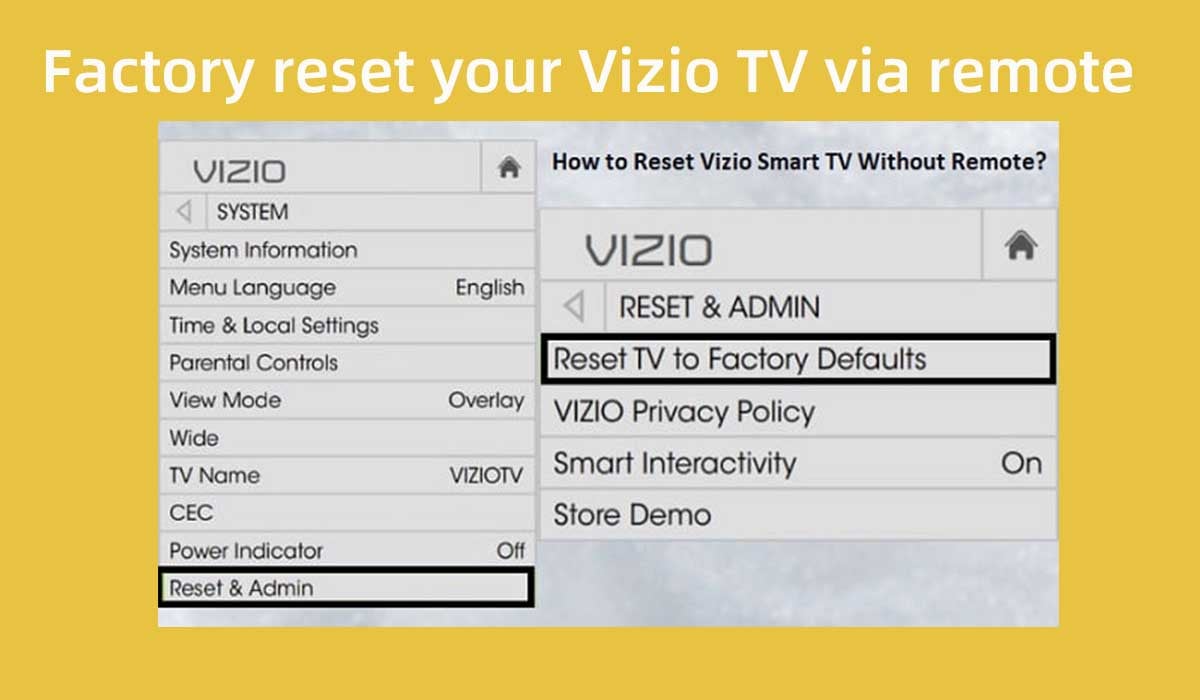
1. Turn on your Vizio TV.
2. Press the Menu button on the remote control.
3. Select System from the list.
4. Scroll to select Reset & Admin.
5. Select Reset TV to Factory Defaults.
6. You may need to enter a PIN code. (Vizio's default pin code is 0000)
7. Your Vizio TV will reboot and you will then need to follow the prompts to complete the initial setup as you did the first time.
Factory reset your Vizio TV via buttons

1. Turn on your Vizio TV.
2. Find the volume and input buttons on the back of your Vizio TV.
3. Press and hold the Volume Down and Input buttons at the same time.
4. A prompt will appear on the TV screen.
5. Follow the on-screen prompts to release the Volume Down button. You will still need to press and hold the input button at this point.
6. Hold down the input button for 10 seconds and the Vizio TV will return to factory settings.
Replace Vizio TV remote control batteries

If your Vizio TV menu button is not working, you will not be able to open the menu navigation through the remote control. The most common cause of this problem is that the remote control needs a new battery.
1. Open the back cover of your Vizio remote control.
2. Remove the old batteries.
3. Place the new batteries with the correct positive and negative terminals.
4. Try the menu button and other buttons on the remote control to see if they work.
5. Put the back cover of the remote control back on.
Fix Vizio TV remote menu button not working
There are many reasons why the menu buttons on your Vizio remote control may stop working, it could be a faulty TV sensor, or the remote control battery running out. You can troubleshoot by following the methods below.
Reboot the remote control

1. Open the back cover of the remote control and remove the batteries inside.
2. Press and hold the power button on the remote control for about 5 seconds. (This will remove any remaining power from the remote.)
3. Press each button on the remote control 2-3 times. This will remove the dust and dirt from the remote control buttons.
4. Make sure you put the batteries back into the remote after you have pressed each button. If your battery is dead, replace it with a new one.
5. Press the menu button on the remote control as well as the other buttons to check if they are working properly.
Remove items from in front of the TV

If your Vizio remote is connected to the TV via an infrared signal, you need to make sure that there are no objects blocking the remote from the TV. If there are objects or furniture in front of the TV (even if they are transparent), remove them. Usually, the TV's IR receiver is located on the lower right side of the front.
Replace remote batteries
When the batteries of the remote control run out or are low, the remote control will not work properly. You need to replace the batteries for the remote control with new ones to ensure the performance of the remote control.
Buy a new remote
If your Vizio remote control is malfunctioning, the best way to get a new one is to buy a new one. You can get a compatible Vizio remote control for a cheap price.
If the new Vizio remote doesn't work properly either, then the problem is likely to be with the Vizio TV.
Use the SmartCast mobile app
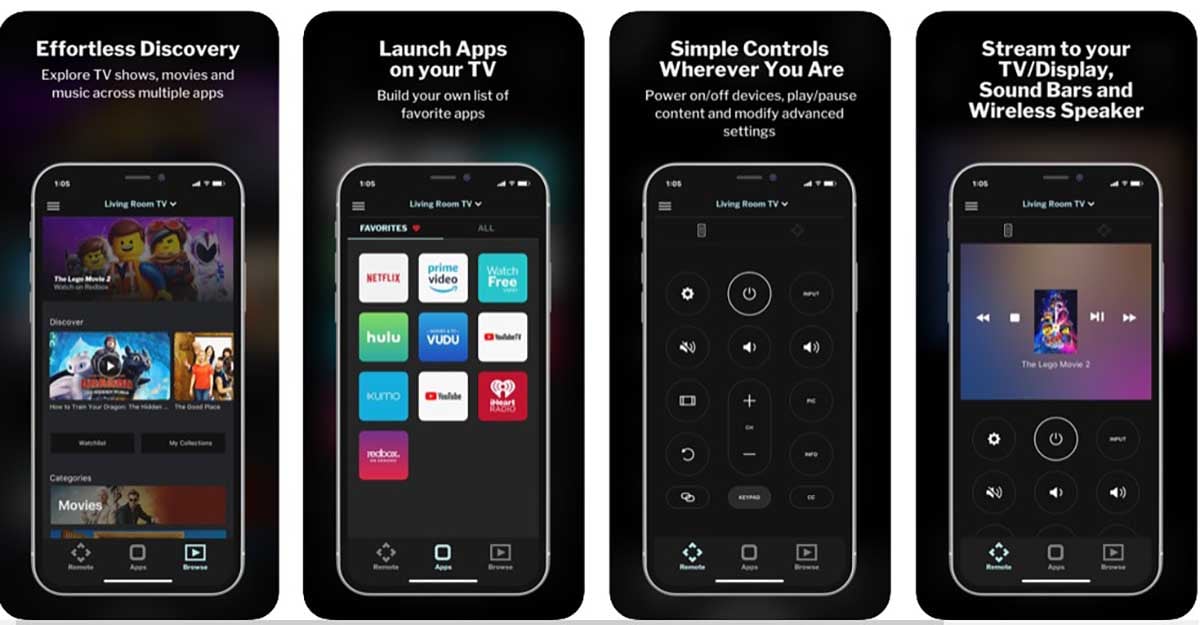
You can also control your Vizio TV from your phone. You only need to install and configure the SmartCast app. It is compatible with both Android and iOS devices. It allows you to access shows, apps, and other features without using the remote.
1. Make sure your mobile device is connected to the same network as your Vizio TV.
2. Download the SmartCast app on your Android or iOS.
3. Open the app on your mobile device.
4. Find the "Select Device" option in the upper right corner of the home page.
5. Pair your Vizio TV with the SmartCast app.
6. Now you can access the Vizio TV menu through the SmartCast app.
Summary
If you encounter the problem of the Vizio TV menu not working, you can troubleshoot it by the methods in the article. Please first try to restart (power cycle) your Vizio TV and reset the TV to factory settings. If your remote menu button is not working, replace the batteries in the remote and try resetting the remote.
FAQs
How to fix the Vizio TV menu keeps popping up?
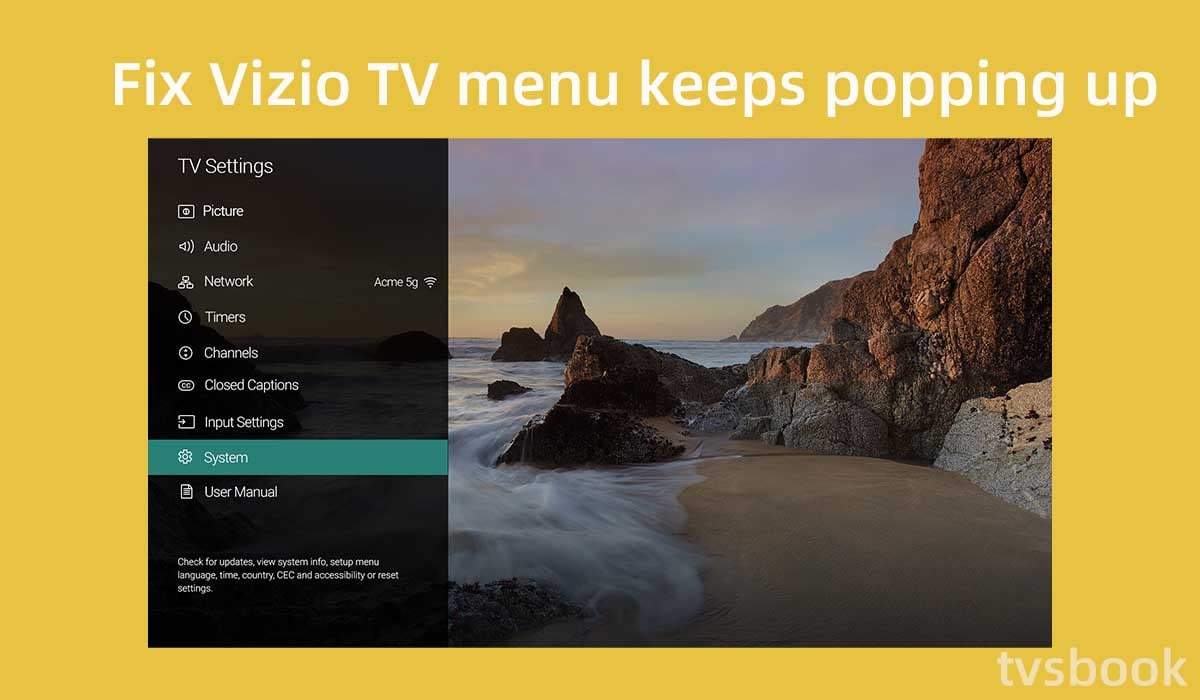
In addition to the TV Vizio TV menu not working, another annoying issue is the Vizio TV menu popping up constantly. This will interrupt the program you are watching or other features you are accessing. If you are experiencing the Vizio TV menu popping up constantly, it is most likely because the menu button on the remote control is stuck.
You can reset the remote control by using the method above. After removing the batteries from the remote control, press the menu button as well as all the other buttons. Pressing the buttons a few more times will solve the problem of stuck buttons. Then put the battery back into the remote control and check if the problem is fixed.
How do I access the menu on my Vizio TV?
On the remote, there is a menu button. If your remote doesn't work, you can use the buttons on the back of your device or the Vizio SmartCast app.
How do I reset my Vizio TV without the menu?
You can reset the TV by simultaneously pressing the volume down and input buttons. Depending on the model, these buttons can be found on the back or front side.
Why is my Vizio TV not showing pictures?
If the power is on but no image appears on your TV screen, try the following troubleshooting steps to see if the problem is resolved:
1. Ensure that all cables are securely connected to the television.
2. Check that all devices are properly connected.
3. Change the brightness, contrast, or backlight.
4. If the problem persists, try pressing the INPUT button on the remote to change the input source.


