Catalogs Hide
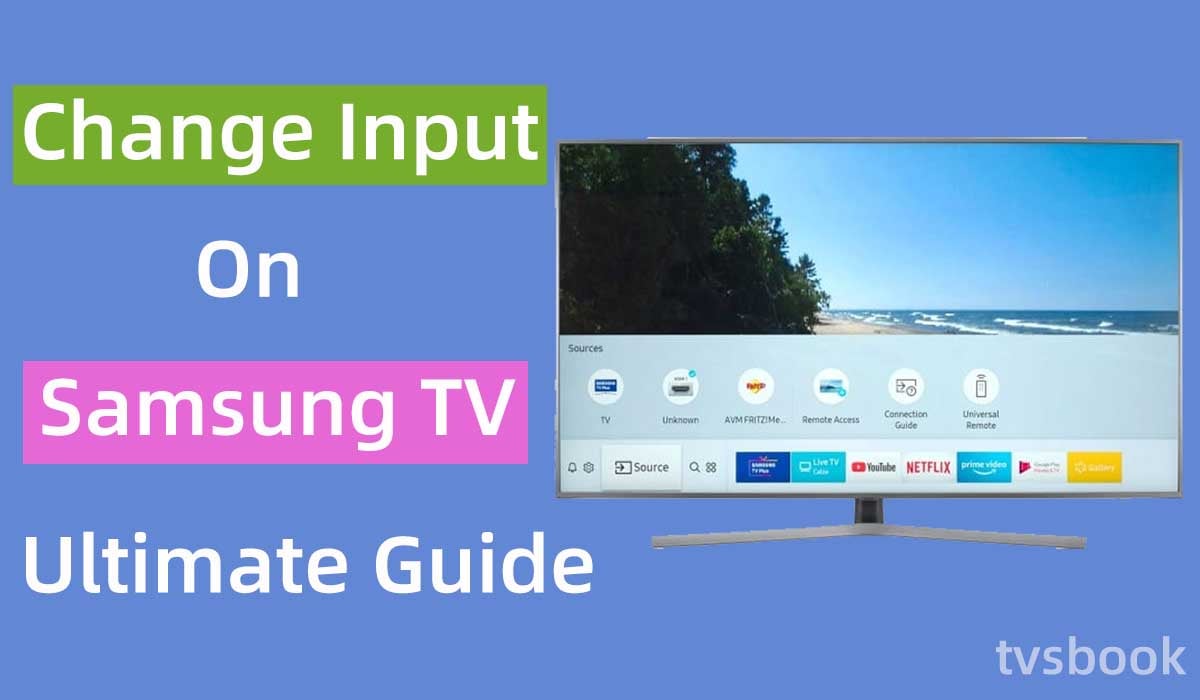
This article will show you how to change input on Samsung TV.
Samsung TVs usually have many ports that can support you to connect various external devices, so you may often need to switch between different inputs. Usually, you can use the source button on the remote to change between Samsung TV inputs, but when the remote is unavailable or lost, you may be at a loss. Even the simplest way requires you to spend a lot of time on the web to find the steps to follow.
Fortunately, you found this guide. I'll list all the ways to change Samsung TV input for you, so you don't have to spend time constantly searching in various forums.
You can use the source or menu buttons on the remote to switch inputs, or you can change the Samsung TV input via the mobile app or the joystick on the TV.
How to change input on Samsung TV remote?
Change input on Samsung TV with the source button

The easiest way to change the input source on your Samsung TV is to use the source button on the remote control.
1. Press the Source button on the remote.
2. Scroll the remote control's arrow keys to select the input you need from the list of available inputs, such as HDMI or AV.
Change input on Samsung TV with the menu
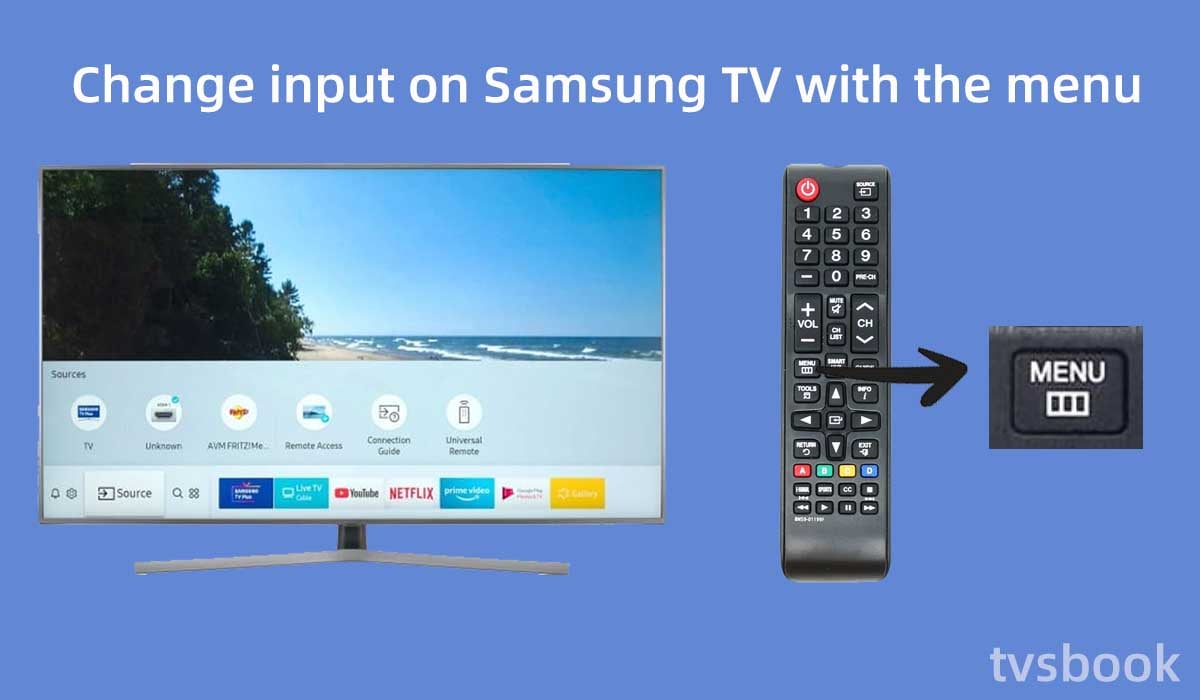
In addition to the source button, you can use the menu of your Samsung TV to change the input source. Please follow the steps below.
1. Press the Menu button on the Samsung TV remote control.
2. Scroll the remote control to the source.
3. Select the source you need in the pop-up list and press OK.
How to change input on Samsung TV without remote?
Plug in when device when turning on your Samsung TV
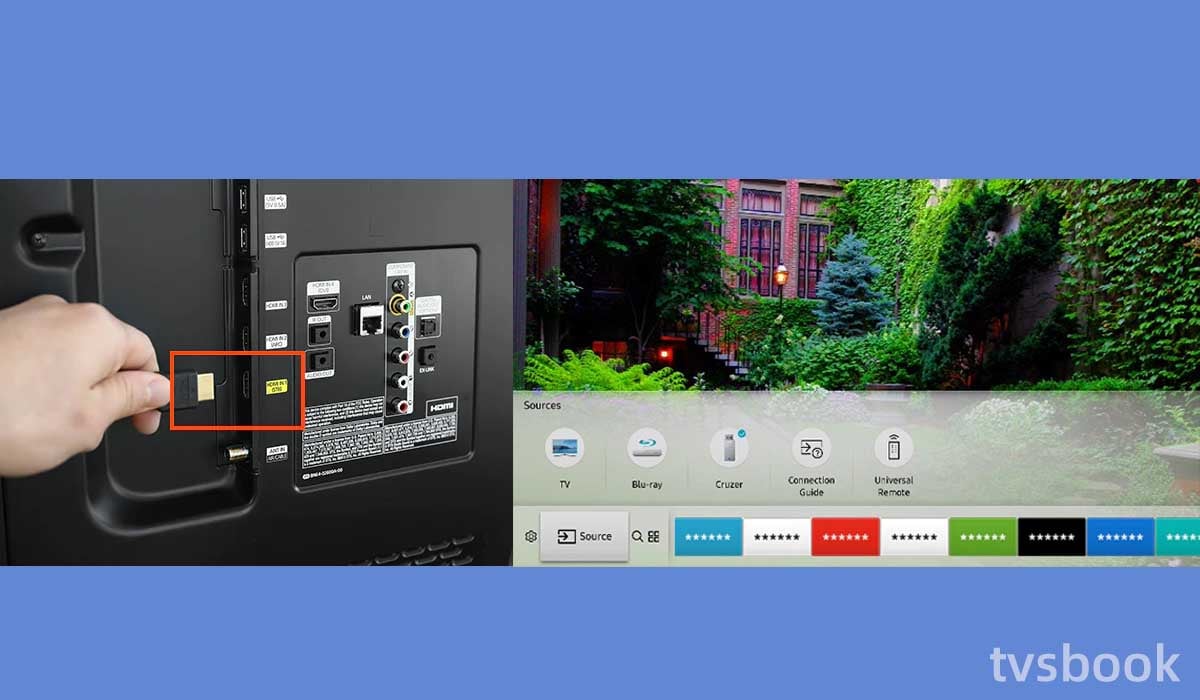
You can also use this method if you cannot use the source button or menu button to switch inputs as described above.
1. Turn on your Samsung TV first.
2. Once the TV is on, plug the device you want to connect into the TV port.
3. The TV screen will pop up the input menu or automatically change the source to the device you just plugged in.
Change inputs using the Samsung TV control stick

If your Samsung TV has an operating button such as a control stick, you can access the menu without the remote control.
1. Check the back of your Samsung TV for control buttons.
2. Use the buttons to open the menu and select the source.
3. Select the input source you need.
Change inputs using the SmartThings App
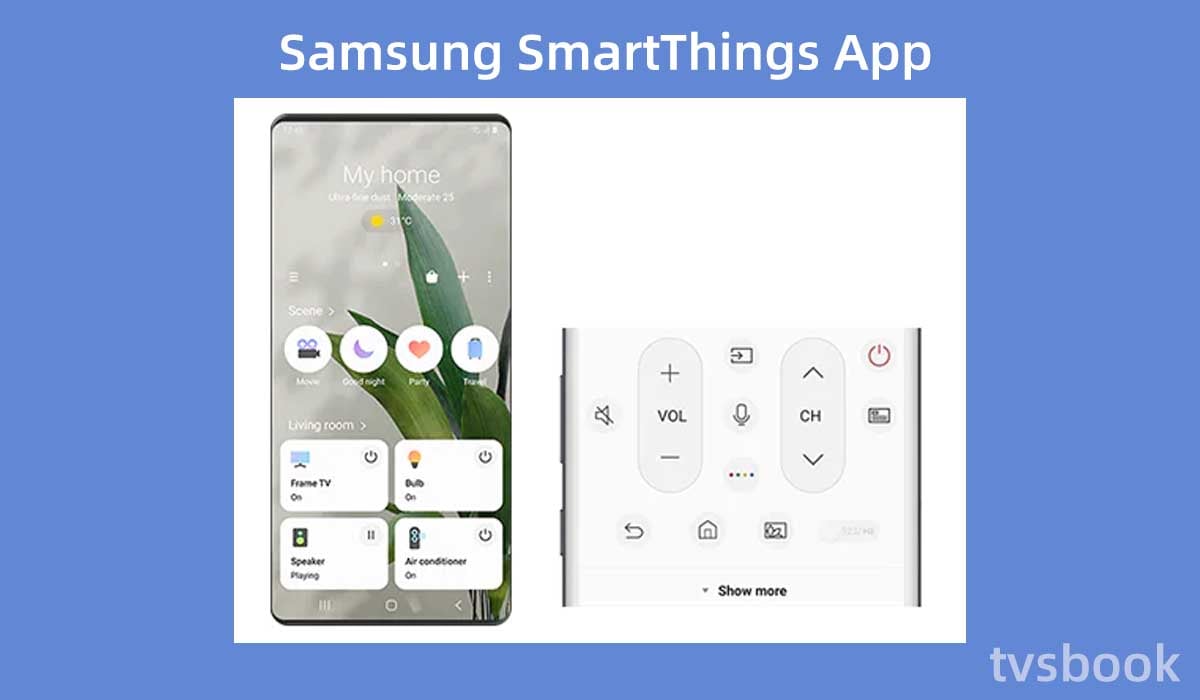
If you lose your remote control, you can make the SmartThings app change the input on your Samsung TV. You can install the Samsung SmartThings app on your Android or IOS device and then control your Samsung TV with the virtual remote on your phone.
(You may be interested in Samsung TV remote app without WiFi.)
1. Install the SmartThings app on your mobile device.
2. Connect your phone and Samsung TV to the same WiFi.
3. Click Add and select Add Device.
4. Select Samsung by category, then select TV.
5. Follow the prompts to add your Samsung TV to the app.
6. Click Menu.
7. Click All Devices.
8. Select your Samsung TV from the list.
9. You will now see the Samsung remote on the app.
10. Use the remote control on your phone to navigate to the input source.
11. Select the input you want to change.
Change inputs using third-party APPs
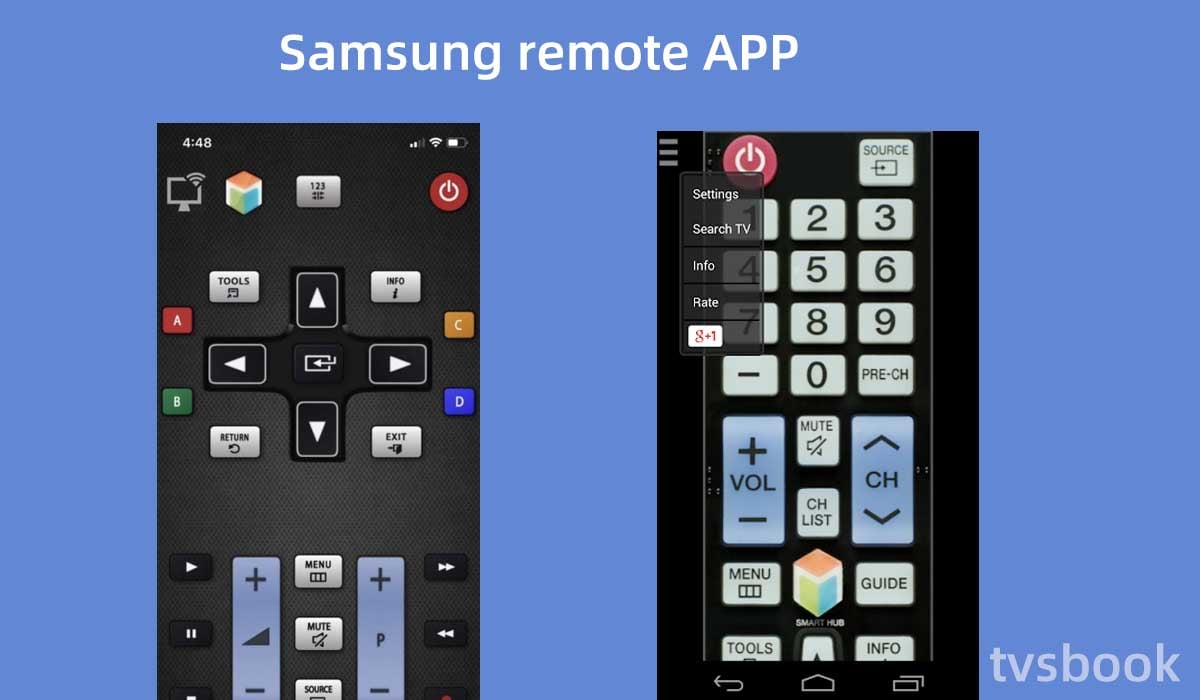
In addition to the SmartThings app, you can download other Samsung TV remotes or any universal remote from the app store.
You can search for keywords such as Samsung TV remote or universal remote in the Android or Apple app store, there should be many options available to you, choose the one you find works best.
You will need to connect your phone and Samsung TV to the same network.
(Check out How to Connect Samsung TV to WiFi)
Change inputs using voice commands
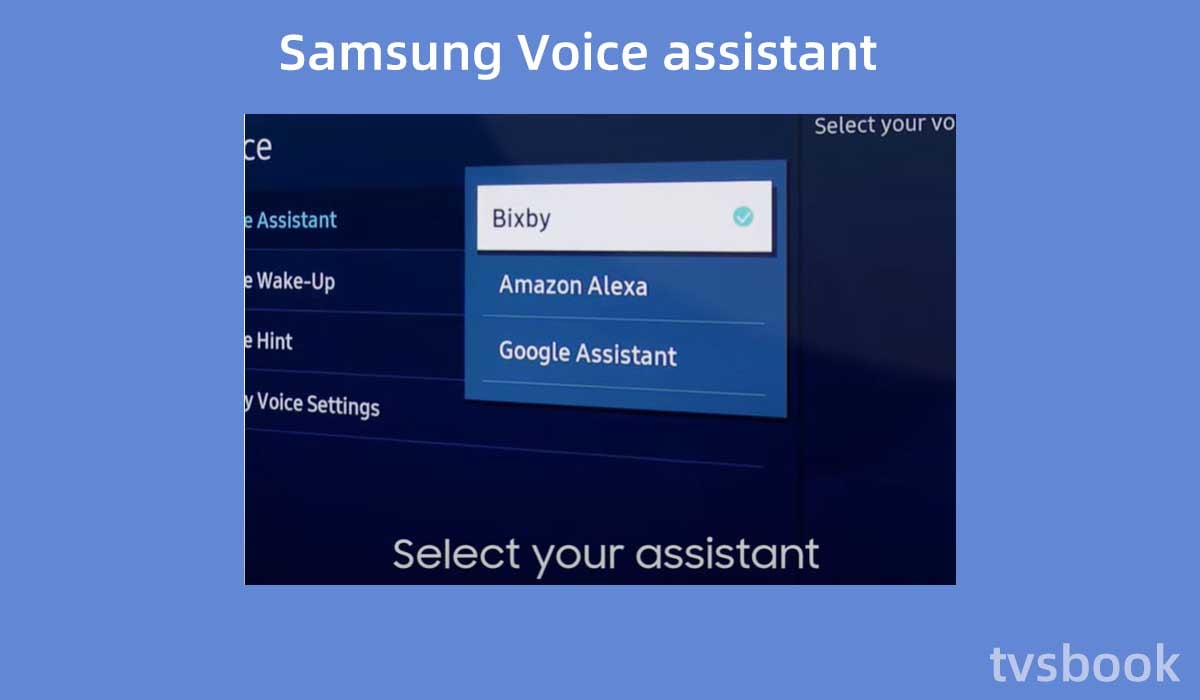
This method is only compatible with Samsung TVs that have voice assistants.
Some Samsung TVs include three built-in voice assistants:
1. Bixby
2. Google Assistant
3. Amazon Alexa
Contact Samsung Support
If none of the above methods are available, you can contact Samsung's customer support team for further assistance.
FAQs
Where is the input button on Samsung Smart TV remote?
The input button of Samsung TV remote is usually located on the top right of the remote control, you can find the button with the word Source or related icon written next to the power button. Press this button to open the input menu of your Samsung TV and then you can select the input source you want.
A few Samsung remotes may have the input button in other locations, if you can't find it, you can also press the Menu button and then select Input.
Why won't my Samsung TV let me change source?

If you are unable to change the Samsung TV input, you need to check if the remote control is running out of power or is faulty, which is the most common cause. In addition, some temporary system errors may also cause this problem. You can restart your Samsung TV as well as the remote control and check the cables and ports for any damage.
How do I manually change the inputs on my Samsung TV?
You can manually change the inputs on your Samsung TV using the control stick.
How do I add a source to the Smart Hub?
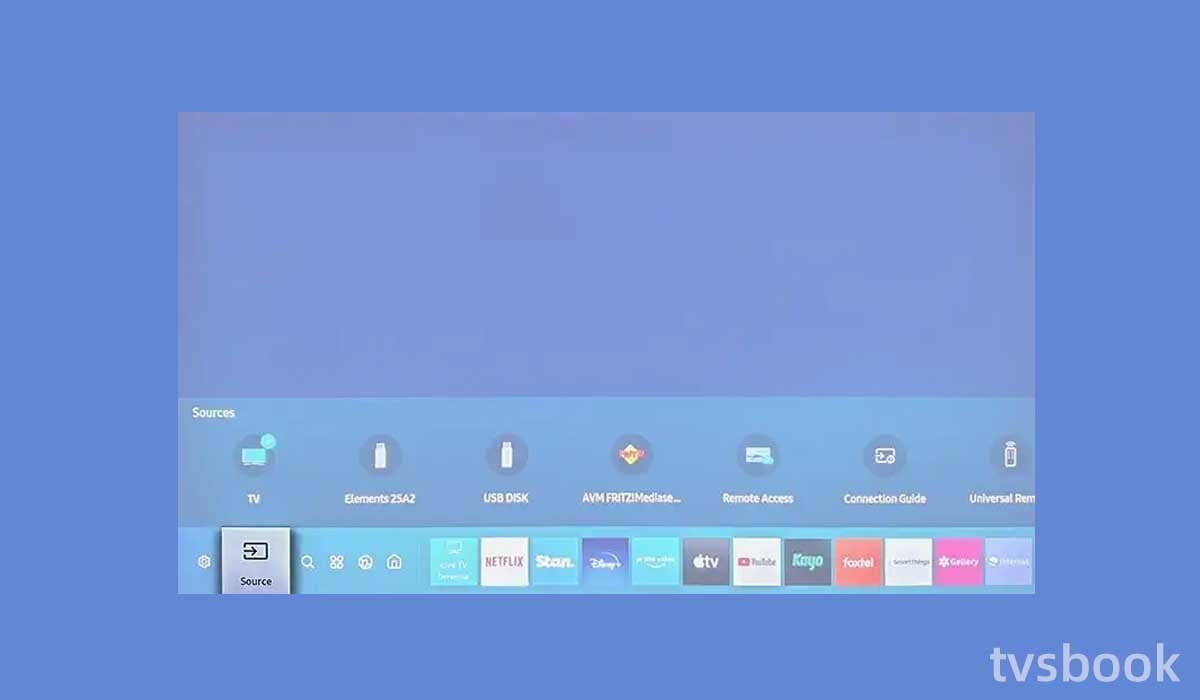
If you want to add commonly used sources to the Samsung Smart Hub, you can follow the steps below. This will allow you to quickly access that input later.
1. Press the Home button on the remote control.
2. Select Source.
3. Navigate to the source you want and click the Up button.
4. Select Add to Home in the menu.
5. Select the location you want to add the source to the Smart Hub.


