Catalogs Hide
- 1 Why is my firestick remote blinking orange?
-
2
How to fix the firestick remote blinking orange?
- 2.1 Manually pair your FireStick remotes
- 2.2 Check the battery
- 2.3 Avoid wireless interference
- 2.4 Restart the firestick
- 2.5 Restart TV
- 2.6 Reset Amazon Firestick Remote
- 2.7 Reset your firestick
- 2.8 Use the Amazon Fire TV APP
- 2.9 Check the Internet connection
- 2.10 Turn off VPN or firewall
- 2.11 Reduce the number of Bluetooth devices connected to the TV
- 2.12 Check the cable
- 2.13 Check for FireTV software updates
- 2.14 Contact Amazon Support
- 2.15 Buy a new Firestick remote
- 3 Summary
- 4 Related questions

This article will show you how to fix the Firestick remote blinking orange.
When your Amazon Firestick remote blinks orange, it usually fails to connect to your TV, which is annoying. But don't worry, other users have experienced similar problems, so we've got a solution. If you're looking for how to fix your firestick remote, follow the solutions in this article to try troubleshooting.
Why is my firestick remote blinking orange?
The first thing you may want to know is the reason your Firestick remote is blinking orange. When your fire stick remote is blinking orange it means that the remote is not paired and is in discovery mode trying to connect.
There are many reasons for this problem, running out of battery or unsuccessful pairing can be one of the reasons. In addition, there are many other reasons why the fire stick remote may be unpaired and blinking orange, please follow the troubleshooting instructions below.
How to fix the firestick remote blinking orange?
Manually pair your FireStick remotes

Since your remote is already disconnected from pairing, you can first try to pair your remote manually by yourself. Please follow the steps below.
1. Unplug the Amazon FireStick from the TV.
2. Wait for 1 minute and then reinsert the Fire Stick into the TV port.
3. After the Fire Stick starts, press and hold the Home button on the remote control for 10 seconds until the remote control light flashes.
4. You will be prompted on the TV screen that the pairing was successful (or the remote control blue light will blink three times)
If you are unable to pair successfully, please continue reading the method below.
Check the battery

In many cases, the remote control flashes orange because the remote control is low on power or the battery has run out. In this case, the remote control will disconnect from the TV.
You need to replace the batteries with new ones in time and install them into the remote control correctly according to the positive and negative terminals in the battery compartment.
Rechargeable batteries produce less voltage than single-use batteries, so if the rechargeables don't work, try using regular alkaline batteries. You can also try different battery brands as well.
Avoid wireless interference
Objects between the TV and your remote control are likely to interfere with the remote control signal connection. You need to make sure that the remote control is in close proximity to the TV and that there are no large obstacles or metal objects in between.
When trying to pair your Firestick remote, make sure to turn off the Bluetooth function on nearby devices to avoid interference.
If you have more than one Fire TV Stick, make sure the one causing problems are connected to the Fire TV Stick you're using and not already connected to another Stick.
Restart the firestick
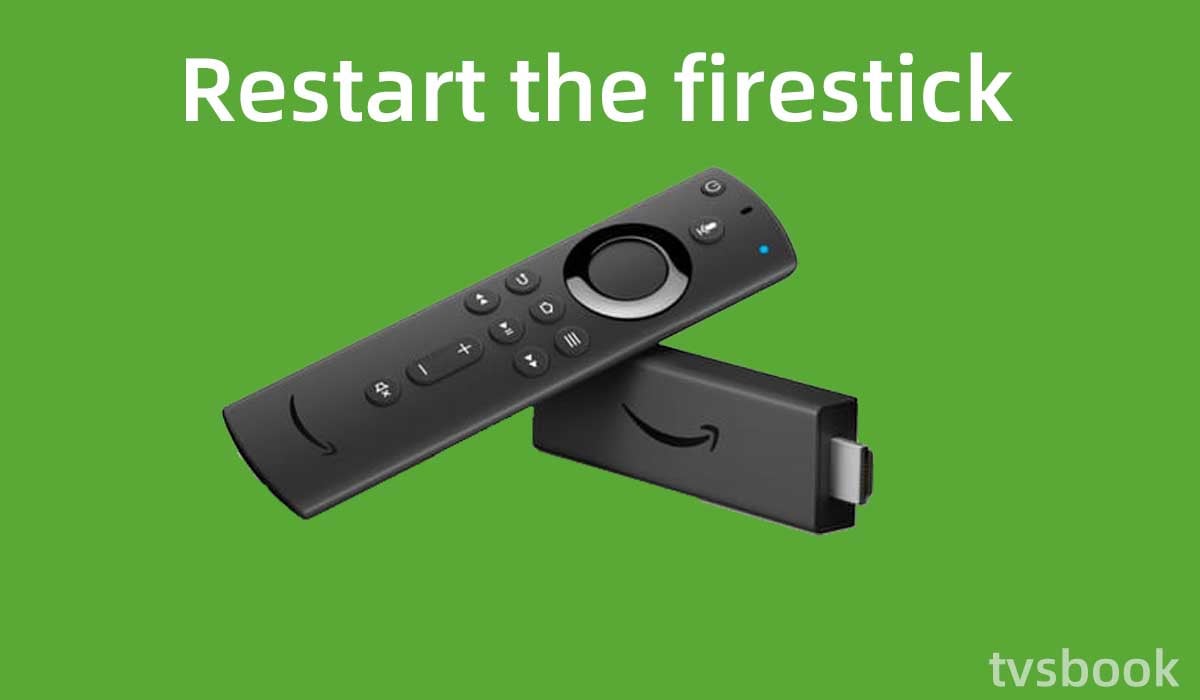
This method is simple, sometimes the remote control error may be due to the Amazon Fire Stick itself.
1. Unplug the Fire Stick from the TV.
2. Wait a few minutes, this will power cycle the Fire Stick.
3. Plug the Fire Stick back into the TV.
Restart TV

This method can be done in conjunction with the method above for restarting the Firestick. Just as the Firestick can go wrong, problems can occur with your TV, and you can power cycle (soft reset) the TV to fix most problems.
1. Turn your TV off.
2. Unplug your TV from the wall outlet.
3. Wait at least one minute.
4. Reconnect your TV to the power source and wait for it to start up.
Reset Amazon Firestick Remote
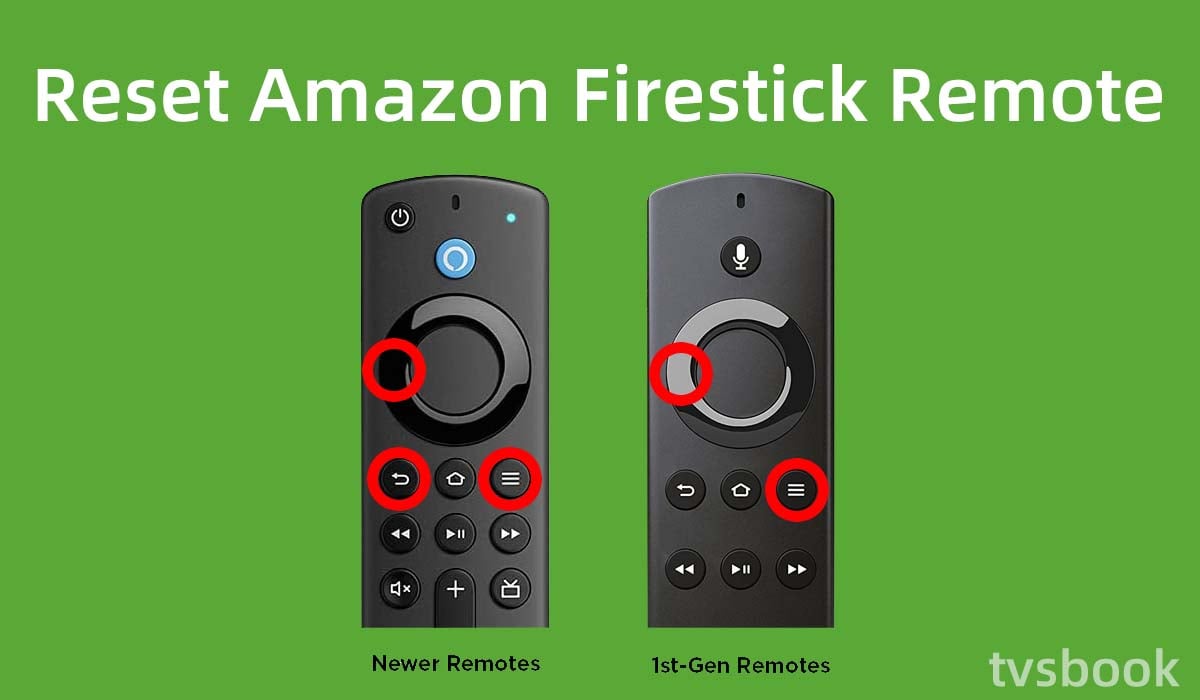
If the problem is with the remote control, you can try resetting the Amazon Firestick remote to factory settings. To do this, follow the steps below.
1. Turn off your TV and Amazon Fire Stick.
2. Unplug the Amazon Fire Stick's power cable from the outlet.
3. Press and hold the Left button, Menu button, and Back button of the Fire Stick remote control at the same time.
4. Wait about 15 seconds.
5. Open the back cover of the remote control and remove the batteries.
6. Reconnect your firestick to the power source and wait 1 minute for it to start.
7. Put the remote control batteries back into the battery compartment. (If the battery is low, replace it with a new one)
8. Press the home button on the remote control.
Reset your firestick
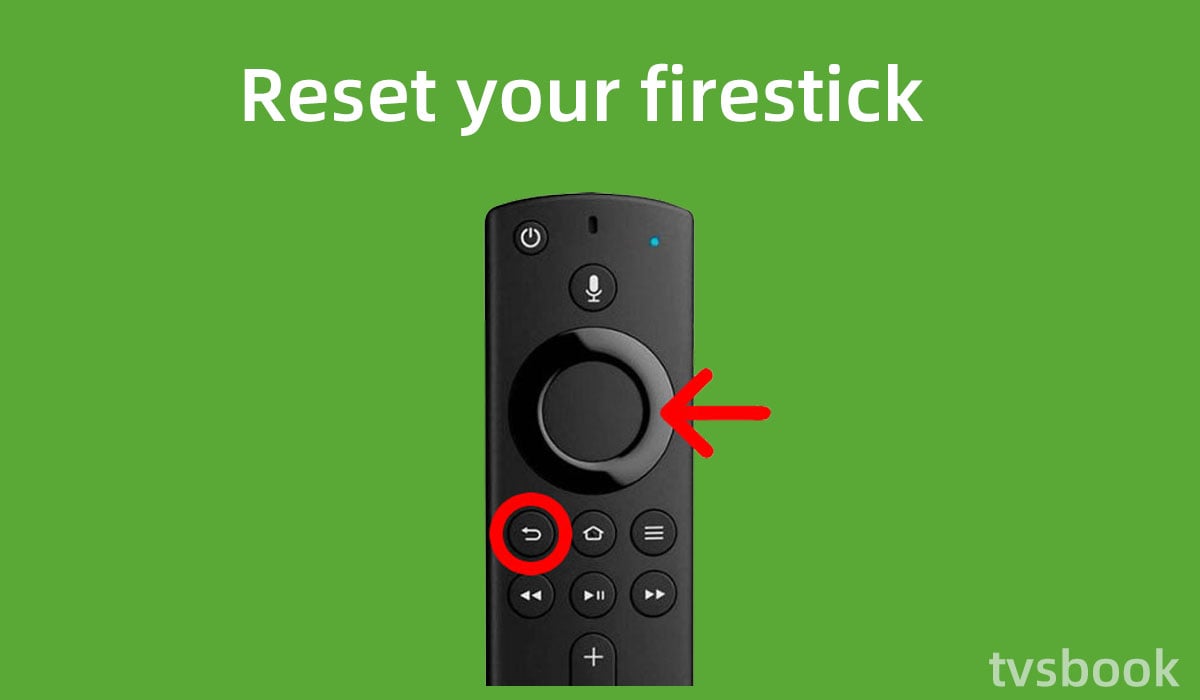
If resetting your firestick remote doesn't fix the remote's flashing orange problem, you can try resetting your Amazon Firestick. Follow the steps below to restore your Fire Stick to factory settings. (Check how to reset firestick without remote)
1. Turn on your TV and Fire Stick.
2. Press and hold the right button and the back button of the remote control at the same time for about 15 seconds.
3. Follow the on-screen prompts to select Reset.
4. Wait a few minutes for the Fire Stick to finish resetting.
Note: Resetting your Fire TV to factory settings will clear all your login information and settings, and you will need to log in to your Amazon and other app accounts again after the reset is complete.
You can also use recovery mode to restore the Fire TV Stick to factory settings. This way requires you to have some technical knowledge and you will use to a keyboard connected to the TV.
1. Connect the keyboard to the TV.
2. Turn off the TV and turn it back on.
3. Repeatedly press the Alt + Print Screen + I key combination until you receive the message that the update was unsuccessful.
4. Press the Home key on the keyboard.
5. Select the Erase Data/Restore Factory Settings option to delete all user data settings from the Fire Stick.
Use the Amazon Fire TV APP
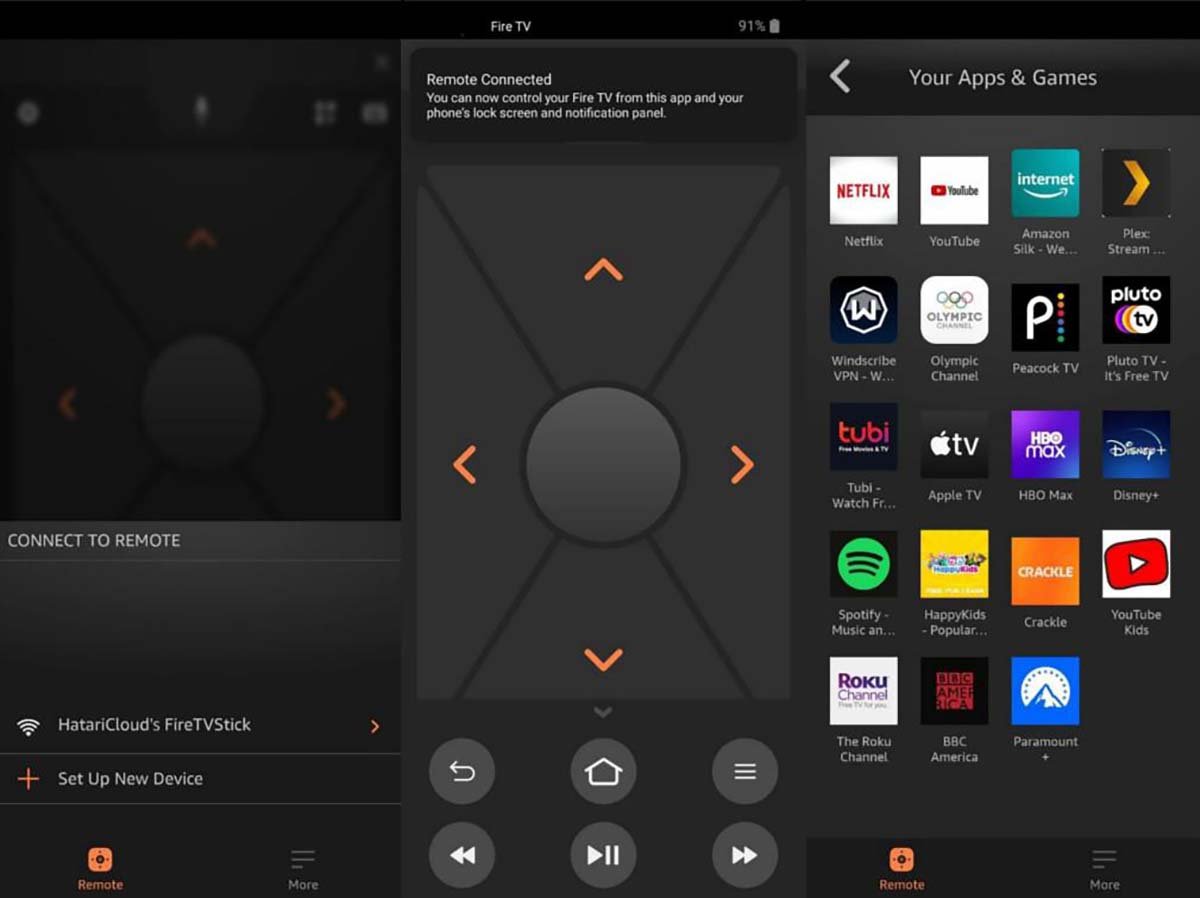
If you need a temporary alternative to the remote control, you can install the Amazon Fire TV APP on your phone to control your Fire TV remotely. you can find the Amazon Fire TV APP on the Play Store and App Store.
1. Download the Amazon Fire TV APP on your Android or IOS device and install it.
2. Follow the instructions to pair your Fire Stick with the APP.
3. Use your phone to remotely control your TV.
Check the Internet connection
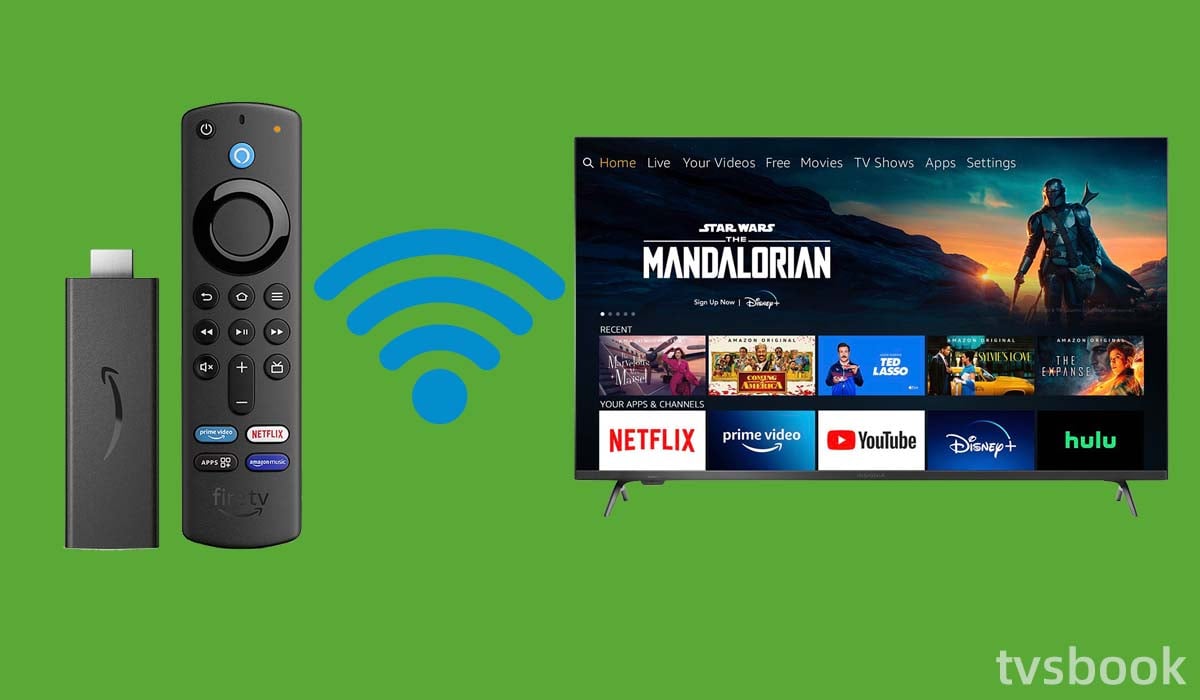
If your Fire TV Stick has been disconnected from Wi-Fi, the remote may not pair with it.
You need to check if your WiFi is connected properly, and make sure you connect with the correct WiFi password.
Fixing network problems can be easily solved by rebooting your router.
1. Unplug your router and modem from the power source.
2. Wait for more than 1 minute.
3. Reconnect to the power source and try to connect to the Internet.
4. Connect the Firestick to WiFi and try to re-pair your remote control.
Turn off VPN or firewall
Your router's firewall or VPN may be preventing the Fire TV Stick from connecting to your Wi-Fi network. Enter 192.168.1.1 in your web browser's address bar to access your router's settings page.
If the Fire TV Stick successfully connects to your network, you can enable the VPN or Firewall.
Reduce the number of Bluetooth devices connected to the TV
Many smart TVs, as well as Fire TV, support Bluetooth connectivity, and if you have greater than 7 Bluetooth devices already paired with your TV, it may interfere with the Fire Stick remote's connection. You will need to disconnect some of them and try pairing the Fire Stick remote again.
Check the cable
You can also take a few minutes to check that all cables are properly connected, such as between the outlet, the power adapter, and the Fire TV Stick. Also, check if the HDMI disconnect connected to your Fire Stick is working and you can try using another HDMI port. (Many Smart TVs have more than one HDMI port)
Check for FireTV software updates
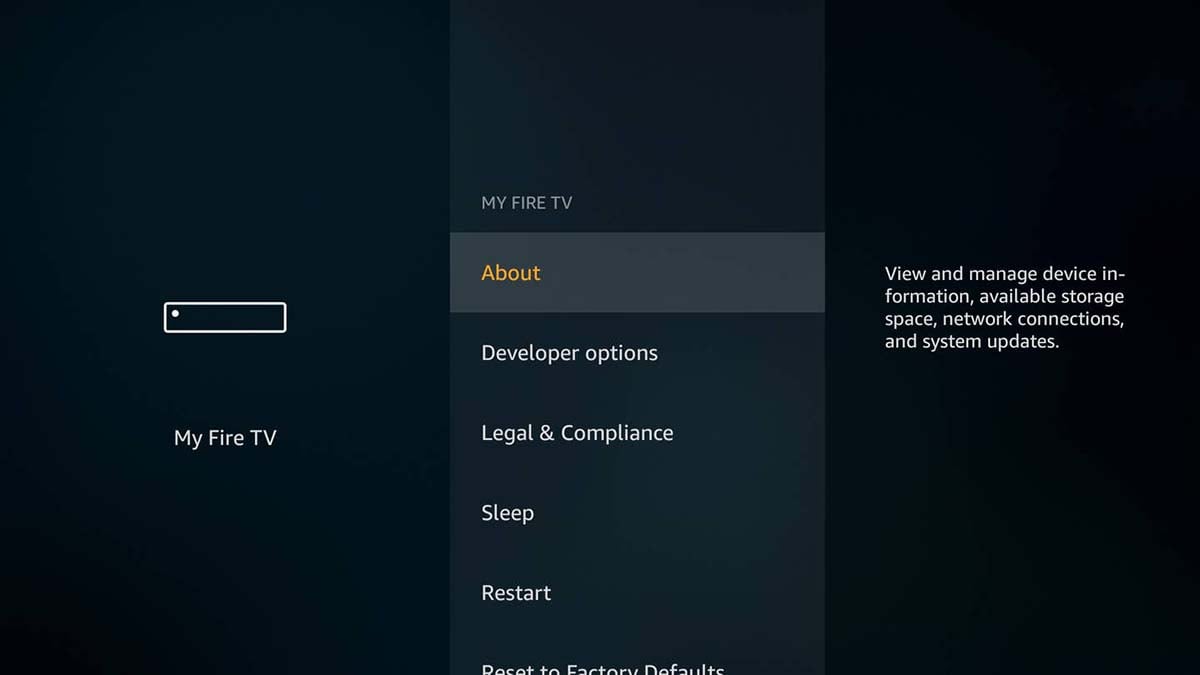
Amazon will fix some bugs or push out new features by regularly updating the system of Amazon Fire TV and Fire Stick all the time. Therefore, you need to make sure that your device is running the latest version of the software.
If you miss the automatic update, you can follow the steps below.
1. Go to the Settings of Fire TV.
2. Select My Fire TV.
3. Click About and select Check for system updates.
You can also update your Fire Stick remote control software.
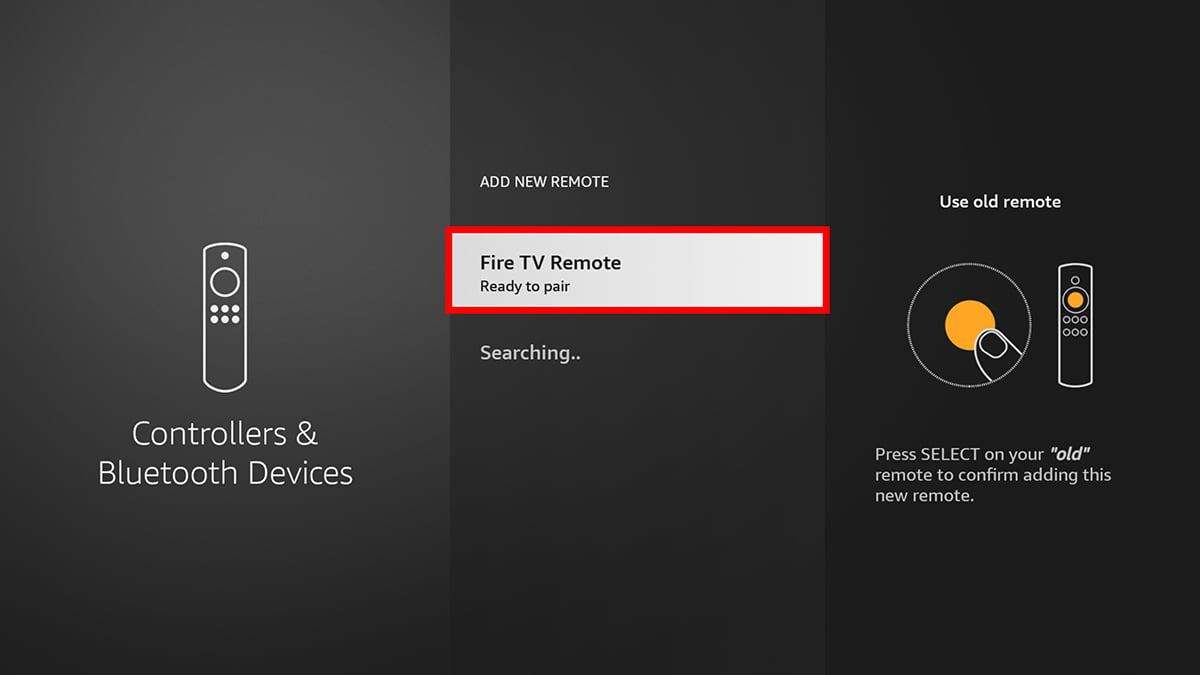
1. Go to Fire TV's Settings.
2. Select Controllers and Bluetooth Devices.
3. Click Amazon Fire TV Remotes.
4. Find your remote from the list.
5. If there is an update available, select Install.
6. Press and hold the Home button on the remote until the light flashes.
Contact Amazon Support
If you have tried everything and the problem still persists, you'd better contact Amazon's support team to provide you with professional help.
Buy a new Firestick remote
If your firestick remote control has malfunctioned and is difficult to fix, you can buy a new firestick remote control. You can find a remote control that supports your model or a universal remote on e-commerce platforms.
Summary
If you find your firestick remote blinking orange, it is in discovery mode. This means it's trying to pair and you can't use the remote. You can follow the fix in this article to troubleshoot.
If all else fails to fix the problem, you can use the mobile app as a temporary solution or buy a new remote.
Related questions
Why is my Firestick remote blinking blue?

A flashing blue light on your Fire TV Stick remote may indicate that you pressed the Alexa button; pressing and holding the Alexa button allows you to use voice commands. If the remote remains inoperable, you may need to pair it again by pressing and holding the home button for 10 seconds.
Why is my Firestick remote blinking green?
A green light on the firestick remote control means that your remote control is turned on and connected to the firestick.
Amazon Firestick is an affordable option for getting a variety of streams, and you may also want to know how to download so player for firestick. The hottest TV shows you can also get through firestick, check out how to watch Yellowstone on firestick


