Catalogs Hide
I encountered a problem when using the TV and the projector. The desktop of the system was too cumbersome, especially for the elderly. So I wondered if I could customize the desktop of the TV and projector myself? I found a desktop software that easily solved this problem, and that is Emotn UI.
Emotn UI is a desktop system software designed for Android devices, you can customize your desktop. It runs smoothly, occupies little resources, and no advertisements. It is suitable for large-screen TV devices such as projection, TV, and box. With Emotn UI, you can customize the TV home screen easily.
How do I customize my Firestick home screen? Generally, there are four steps to set up Emotn UI as the default UI of Firestick as follows.
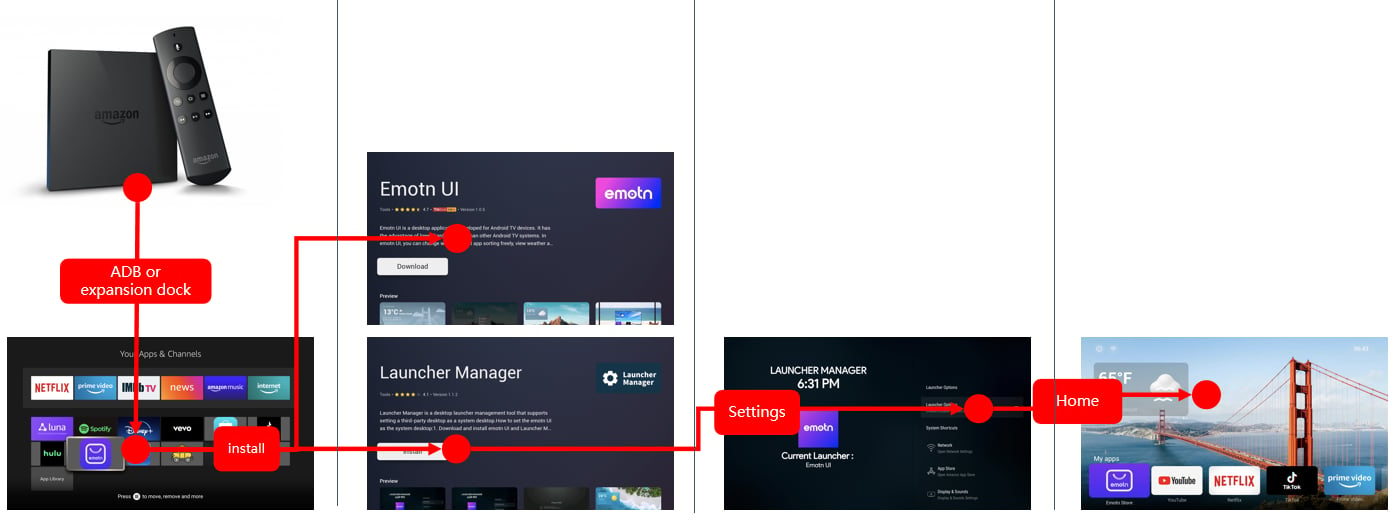
The following are specific steps of each section.
Method 1: expansion dock
(1) Purchase expansion dock.
Connect the Firestick and dock with USB as shown in the following picture.
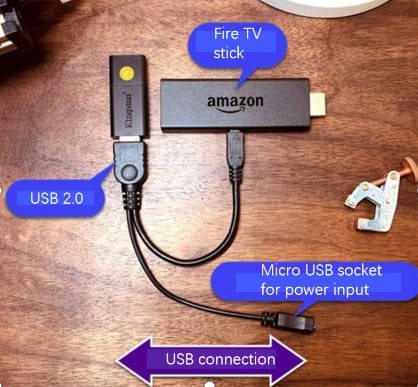
(2) Download Emotn Store APK.
Visit Emotn Store website( https://app.emotn.com ), download Emotn Store APK and save it on a USB drive.
(3) Install Emotn Store through USB drive.
Go to Files on Fire TV, and install Emotn Store.
Method 2: ADB
(1) Put Fire TV and PC in same LAN, and record the IP address of Fire TV stick.
Click in turn: “Setting---My Fire TV---About---Network”, record the IP address;

(2) Open ADB of Fire TV.
Click in turn: “Setting---My Fire TV---Developer options ---ADB debugging”, keep ADB debugging in “ON” status;

(3) Download Emotn Store APK.
Visit Emotn Store website( https://app.emotn.com )and download Emotn Atore APK
(4) Use ADB tool on PC to install Emotn store on fire TV.
For how to use ADB, please refer to How to install APK on TV with ADB?
Method 3: Downloader
(1) Download the "Downloader" from the Amazon TV store.
Turn on the Fire TV Stick, and open the AppStore, search for "Downloader", download and install it.
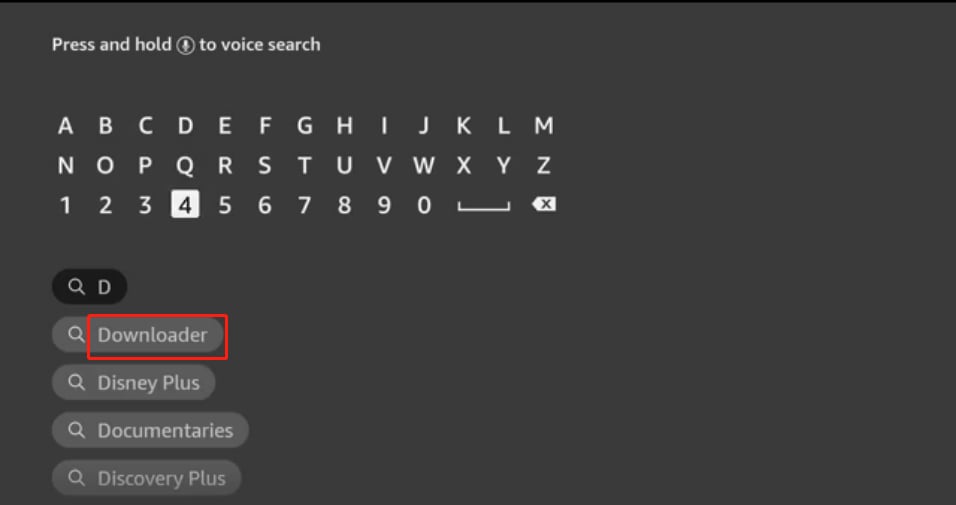
(2) Download Emotn Store APK through Downloader
Open Downloader, enter Emotn Store website( https://app.emotn.com )and download Emotn Atore APK
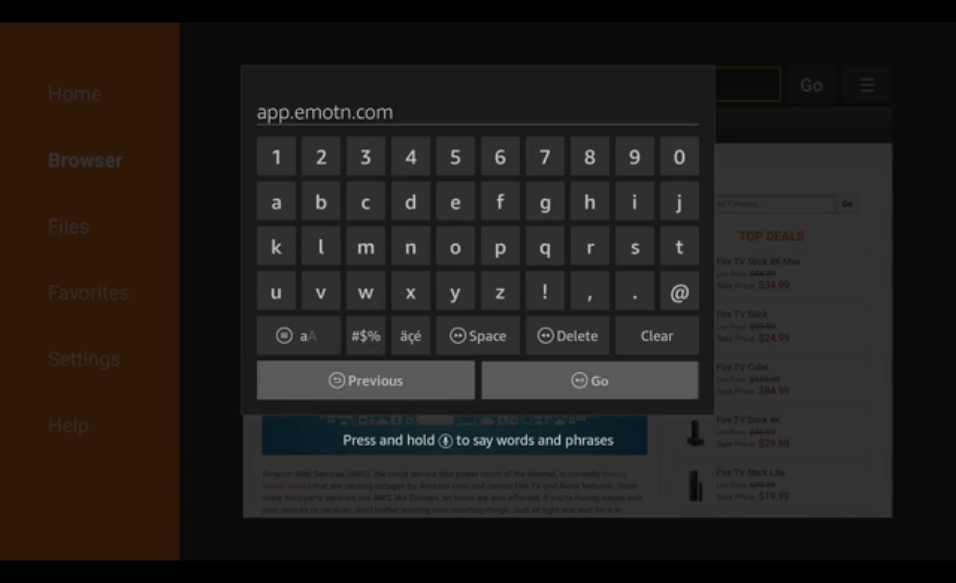
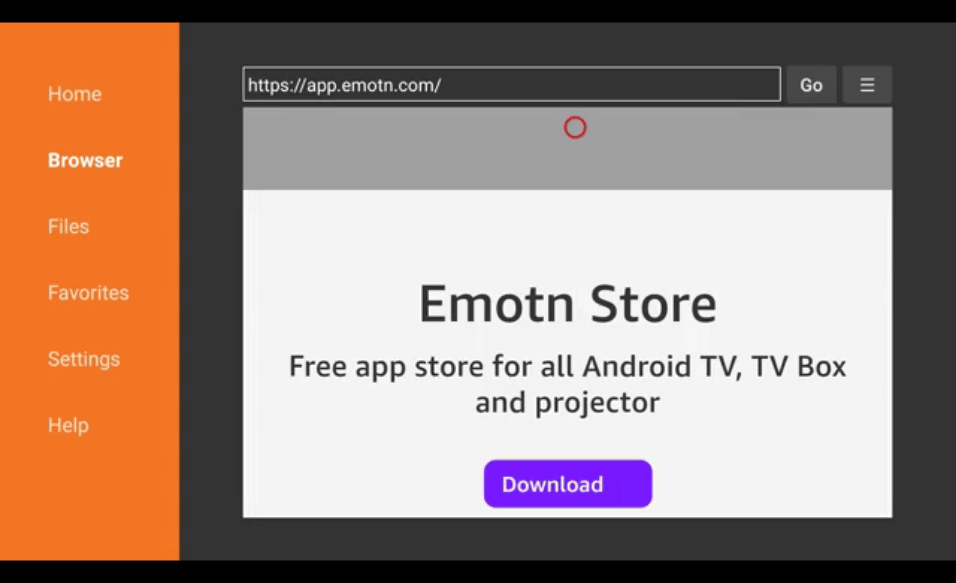
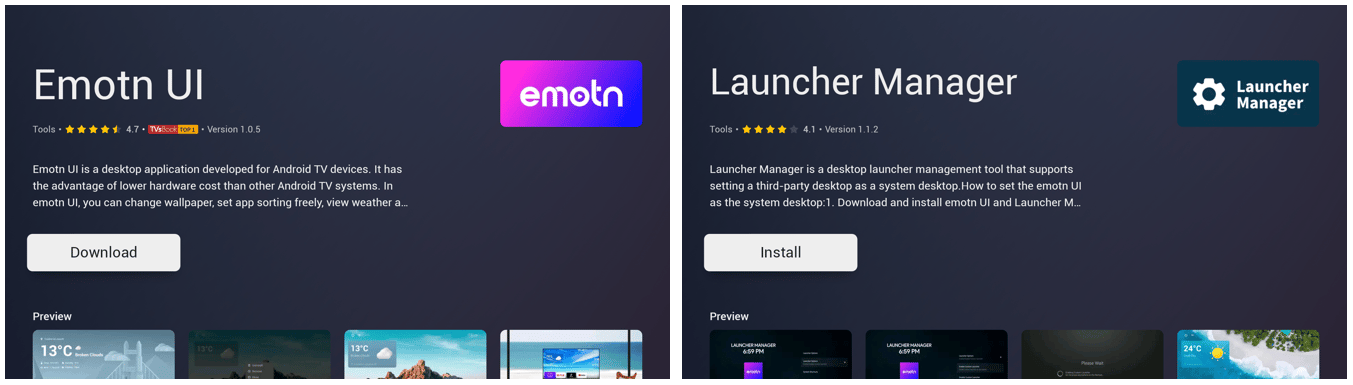
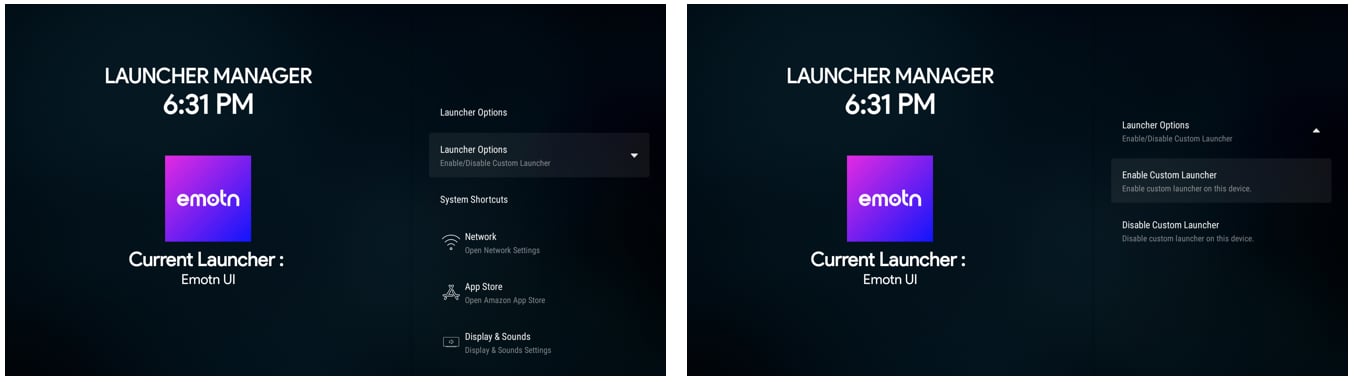
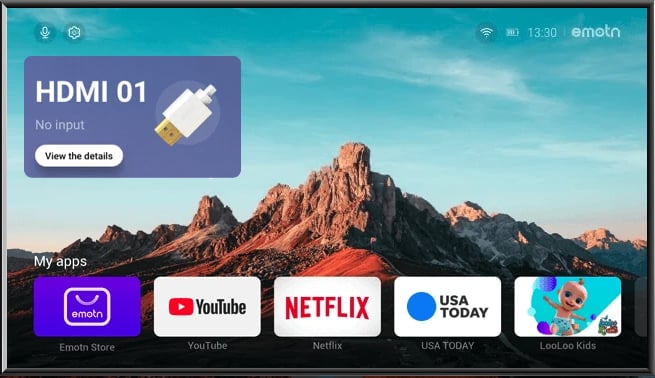
Attention: * if you have multiple launchers in your Fire TV, you’ll see a notification to select launcher, please choose “Emotn UI”.
Now the Emotn UI has been successfully set up as the default desktop of Firestick, and you can customize the home page of your TV easily.
Emotn UI is a desktop system software designed for Android devices, you can customize your desktop. It runs smoothly, occupies little resources, and no advertisements. It is suitable for large-screen TV devices such as projection, TV, and box. With Emotn UI, you can customize the TV home screen easily.
How do I customize my Firestick home screen? Generally, there are four steps to set up Emotn UI as the default UI of Firestick as follows.
- Install Emotn Store on Fire TV
- Download Emotn UI & Launcher Manager from Emotn store
- Click Launcher Options on Launcher Manage, set Emotn Ui as system launcher
- Setting complete
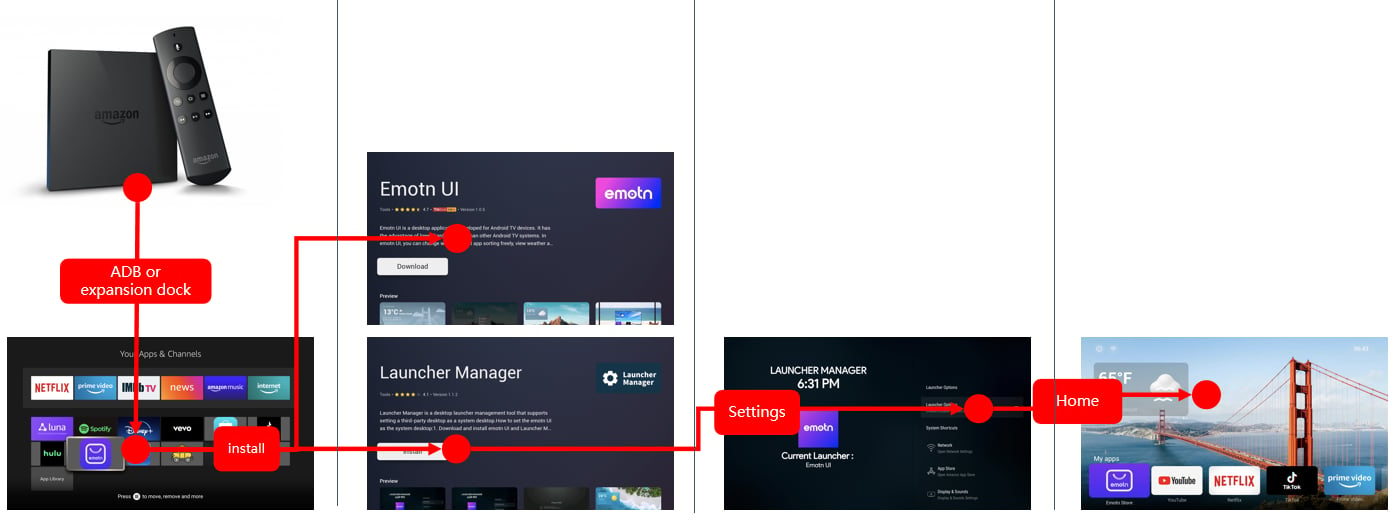
The following are specific steps of each section.
1. Install Emotn Store on Fire TV stick
The first step is to download Emotn Store on Firestick, and there are 3 available tools to achieve: expansion dock, ADB, and Downloader.Method 1: expansion dock
(1) Purchase expansion dock.
Connect the Firestick and dock with USB as shown in the following picture.
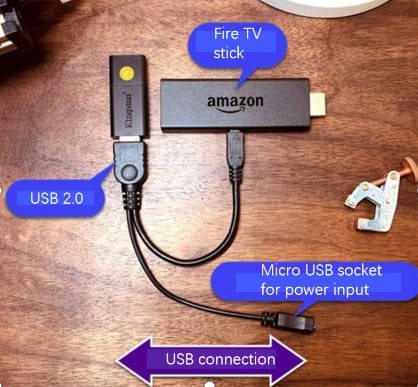
(2) Download Emotn Store APK.
Visit Emotn Store website( https://app.emotn.com ), download Emotn Store APK and save it on a USB drive.
(3) Install Emotn Store through USB drive.
Go to Files on Fire TV, and install Emotn Store.
Method 2: ADB
(1) Put Fire TV and PC in same LAN, and record the IP address of Fire TV stick.
Click in turn: “Setting---My Fire TV---About---Network”, record the IP address;

(2) Open ADB of Fire TV.
Click in turn: “Setting---My Fire TV---Developer options ---ADB debugging”, keep ADB debugging in “ON” status;

(3) Download Emotn Store APK.
Visit Emotn Store website( https://app.emotn.com )and download Emotn Atore APK
(4) Use ADB tool on PC to install Emotn store on fire TV.
For how to use ADB, please refer to How to install APK on TV with ADB?
Method 3: Downloader
(1) Download the "Downloader" from the Amazon TV store.
Turn on the Fire TV Stick, and open the AppStore, search for "Downloader", download and install it.
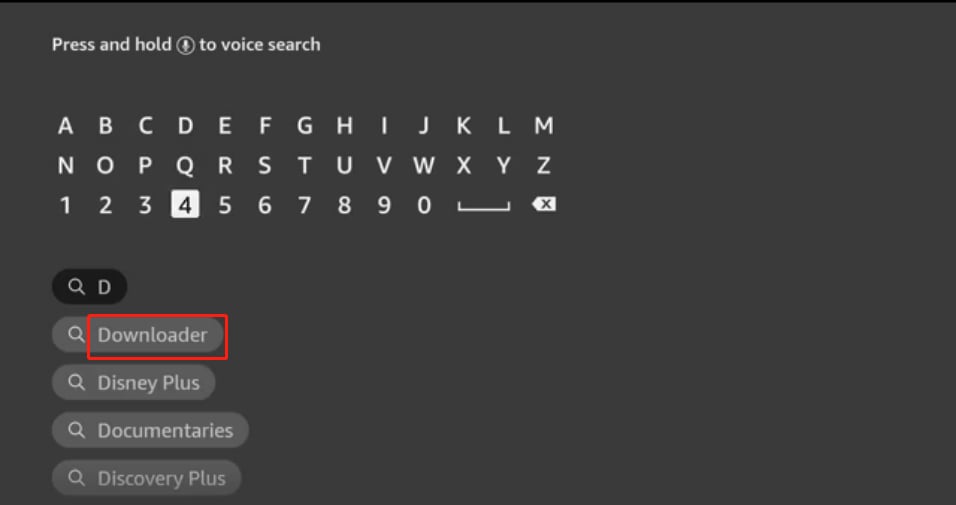
(2) Download Emotn Store APK through Downloader
Open Downloader, enter Emotn Store website( https://app.emotn.com )and download Emotn Atore APK
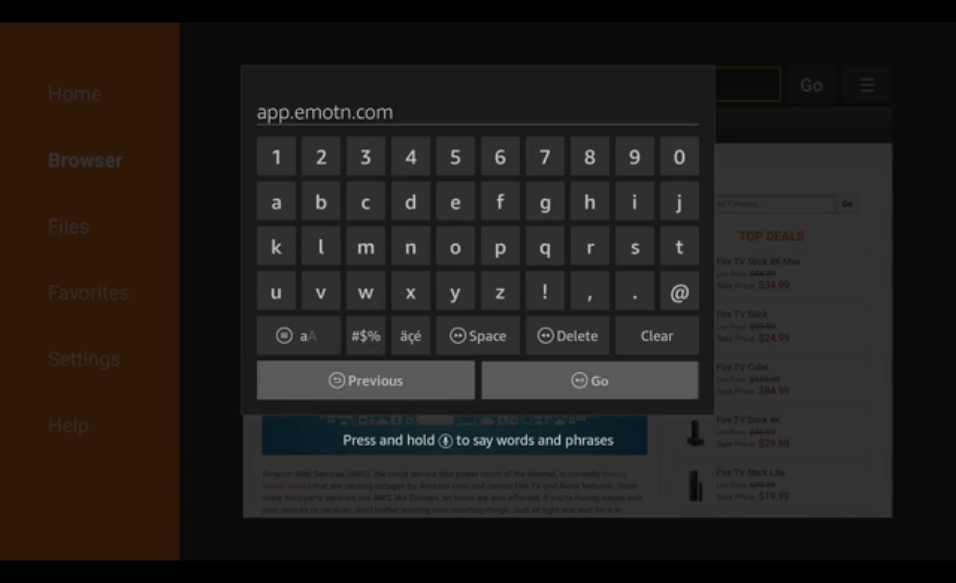
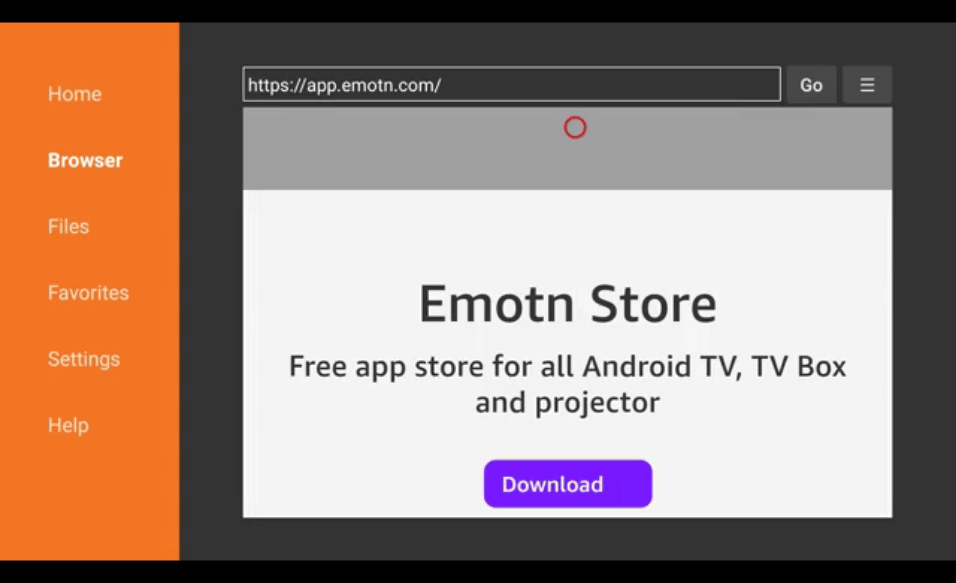
2. Download & install Emotn UI & Launcher Manager
Once you have downloaded and installed Emotn Store on your Firestick successfully, the second step is to download Emotn UI and the Launcher Manager for Emotn Store. Search “Emotn UI” & “Launcher Manager” on Emotn Store, then download & install.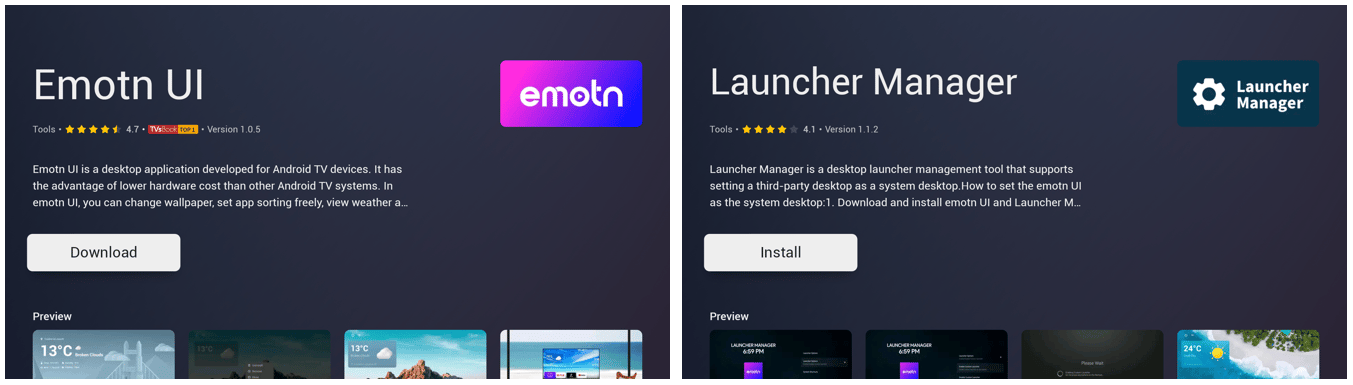
3. Use Launcher Manager to setup launcher
Open Launcher Manager, click“Launcher Options”, then click“Enable Custom Launcher”, wait for setting finish.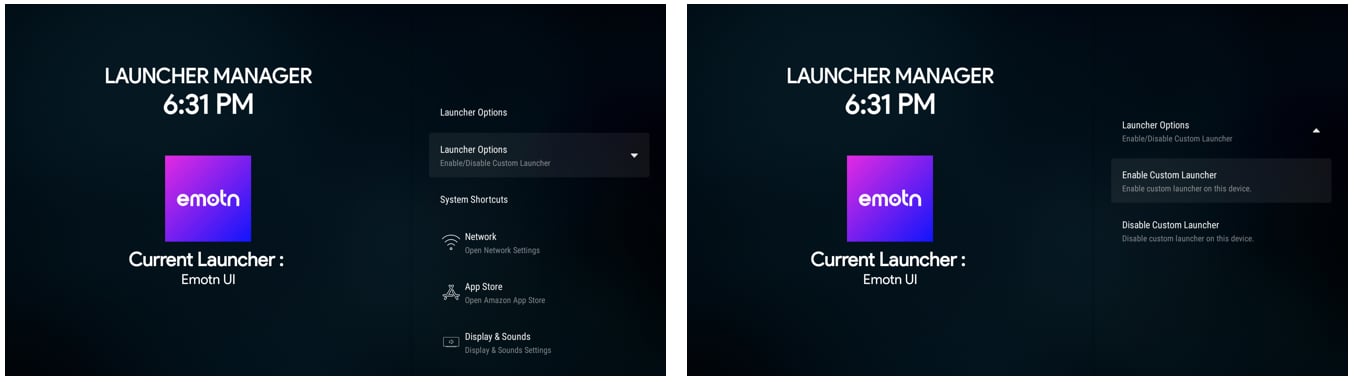
4. Setting successfully
When the setting is finished, pressing the “home” button will directly enter Emotn UI.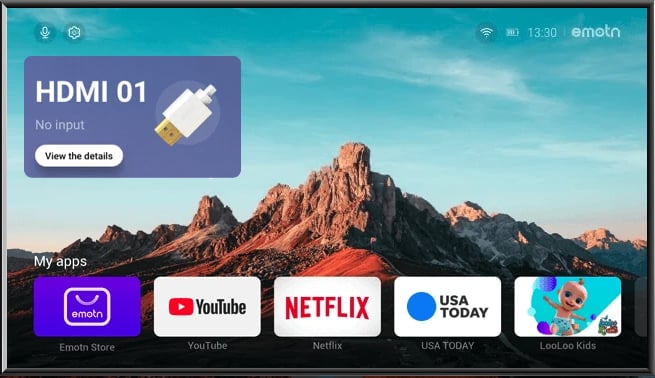
Attention: * if you have multiple launchers in your Fire TV, you’ll see a notification to select launcher, please choose “Emotn UI”.
Now the Emotn UI has been successfully set up as the default desktop of Firestick, and you can customize the home page of your TV easily.



