Emma
Member
Catalogs Hide
If you own an LG Smart TV, you may have noticed that it's been running a bit slower lately. This could be due to the fact that your TV's cache is full and needs to be cleared. Clearing the cache can improve your TV's performance and speed up its operation.
In this article, we'll show you how to clear the cache on your LG Smart TV in a few simple steps.
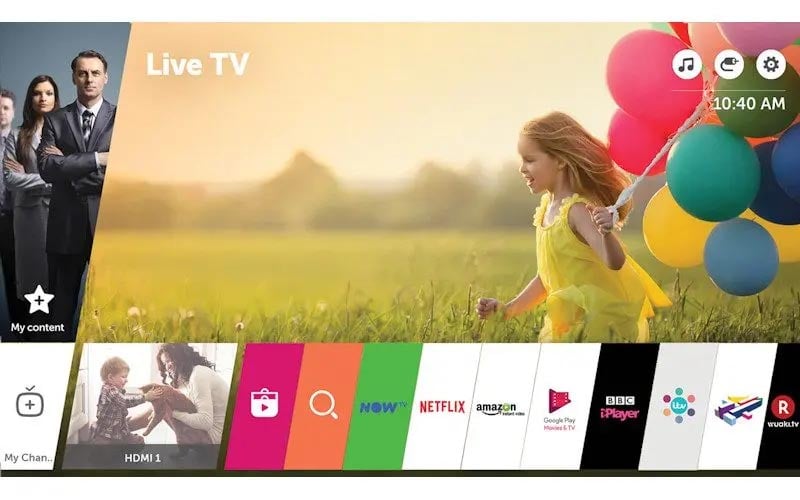
Make sure your TV is on and connected to the internet.
Press the "Settings" button on your LG Smart TV remote control.
Scroll down and select "All Settings" from the list of options.
Scroll down and select "General" from the list of options.
Scroll down and select "Storage & Reset" from the list of options.
Select "Clear cache" to clear the cache on your LG Smart TV.
Once the cache has been cleared, restart your LG Smart TV.
Congratulations! You've successfully cleared the cache on your LG Smart TV. By following these simple steps, you can improve your TV's performance and speed up its operation.
Other tips to improve the performance of your LG Smart TV include keeping your TV's software up to date and minimizing the number of apps running in the background. You can also try resetting your TV to its default settings, which can help resolve any performance issues.
In conclusion, clearing the cache on your LG Smart TV is an easy and effective way to improve its performance. By following these simple steps, you can keep your TV running smoothly and enjoy all of its features to the fullest.
In this article, we'll show you how to clear the cache on your LG Smart TV in a few simple steps.
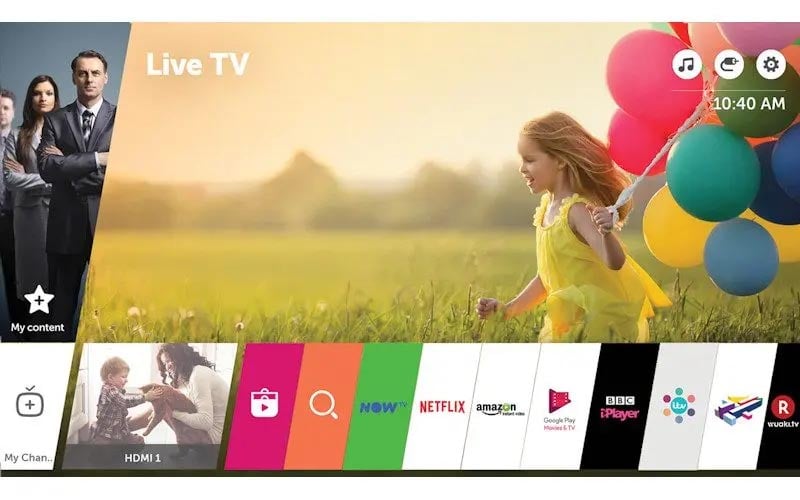
Step 1: Turn on your LG Smart TV
Make sure your TV is on and connected to the internet.
Step 2: Access the Settings menu
Press the "Settings" button on your LG Smart TV remote control.
Step 3: Select the "All Settings" option
Scroll down and select "All Settings" from the list of options.
Step 4: Choose the "General" menu
Scroll down and select "General" from the list of options.
Step 5: Select "Storage & Reset"
Scroll down and select "Storage & Reset" from the list of options.
Step 6: Clear the cache
Select "Clear cache" to clear the cache on your LG Smart TV.
Step 7: Restart your LG Smart TV
Once the cache has been cleared, restart your LG Smart TV.
Congratulations! You've successfully cleared the cache on your LG Smart TV. By following these simple steps, you can improve your TV's performance and speed up its operation.
Other tips to improve the performance of your LG Smart TV include keeping your TV's software up to date and minimizing the number of apps running in the background. You can also try resetting your TV to its default settings, which can help resolve any performance issues.
In conclusion, clearing the cache on your LG Smart TV is an easy and effective way to improve its performance. By following these simple steps, you can keep your TV running smoothly and enjoy all of its features to the fullest.


