Catalogs Hide
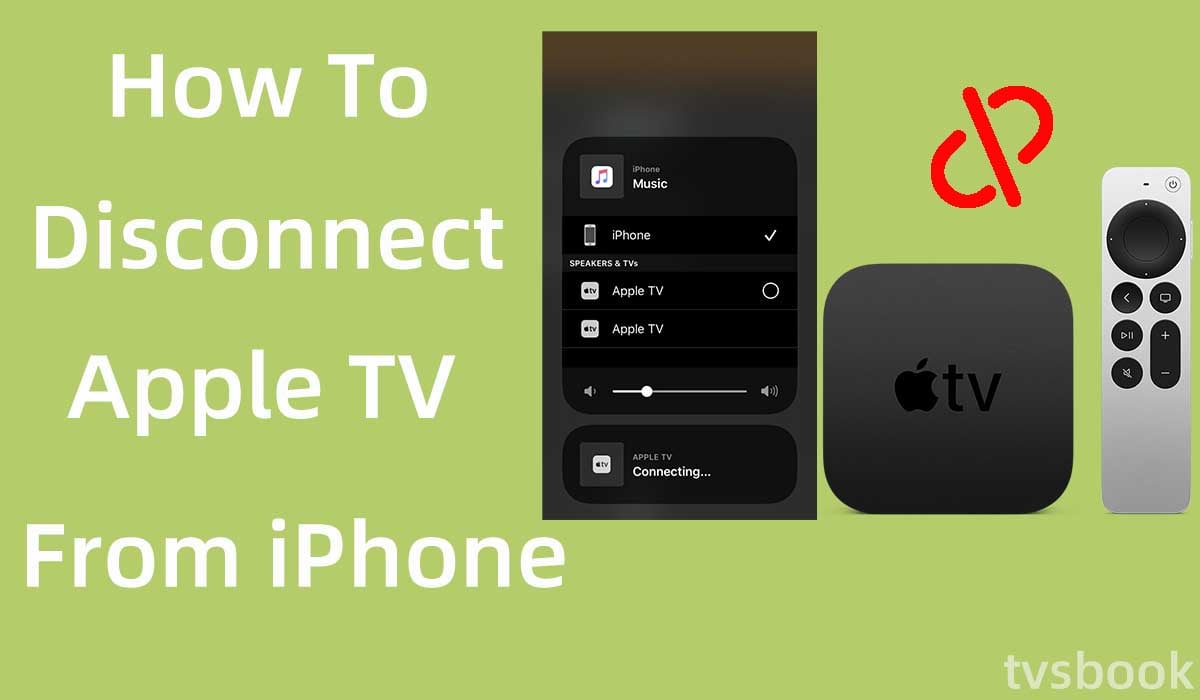
This article will show you how to disconnect Apple TV from iPhone.
Apple TV is an HD streaming device from Apple that lets you watch TV shows online and access its many features. apple TV is one of the best portable TV streamers that you can connect to your TV to play your favorite shows or movies(Check out how to fix Hulu not working on apple tv). In addition, you can use the Airplay feature to transfer photos, videos and music from your iPad, Mac, iPhone, iPod and PC to your TV for playback.
So IOS users are very convenient when using Apple TV, you can easily control your TV remotely using your iPhone. But sometimes this feature can also cause privacy issues, for example, you may accidentally trigger the connection. So many users want to know how to disconnect Apple TV from iPhone. Fortunately, you don't have to keep looking for a solution, this article will tell you all the steps to help you quickly unpair your iPhone and Apple TV.
How to disconnect Apple TV from iPhone?
How to disconnect Apple TV from iPhone via screen mirroring?
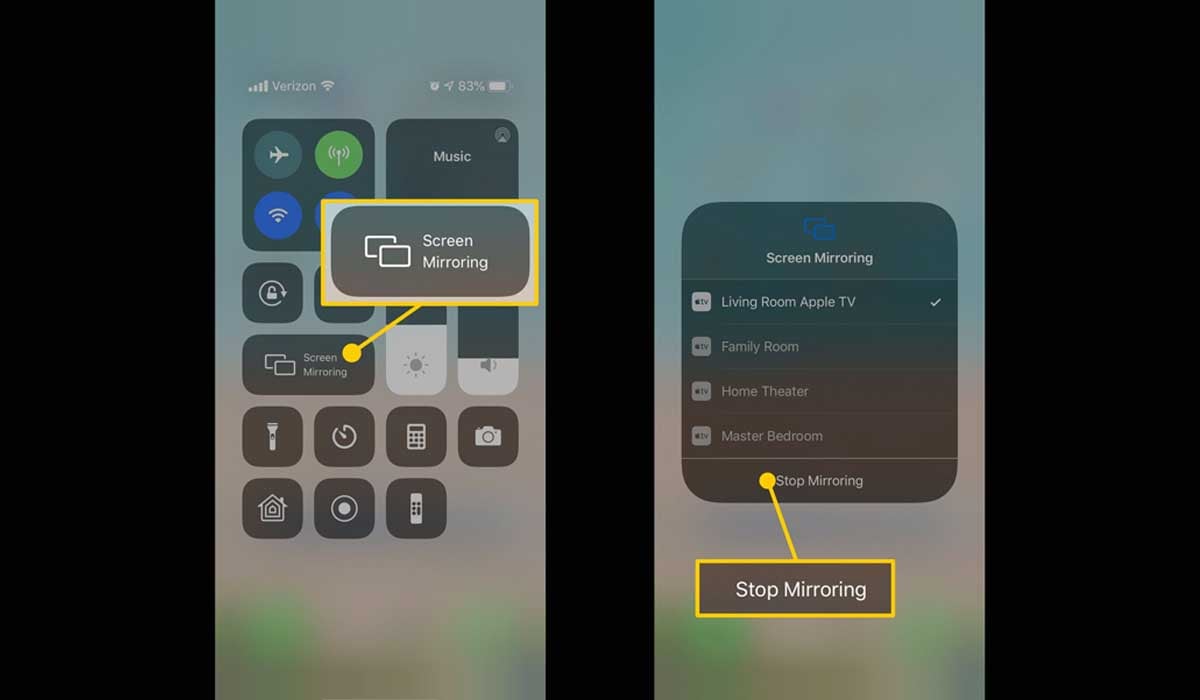
Screen mirroring allows you to display your phone or other devices with a smaller screen to Apple TV, requiring both devices to be connected to the same WiFi network. You can follow these steps to disconnect your Apple TV from your iPhone via the screen mirroring feature.
1. On your iPhone, swipe down to bring up iPhone's Control Center.
The way to open Control Center varies by iPhone model.

- iPhone X and later: Swipe down from the top right corner of the screen.
- iPhone SE, iPhone 8, and earlier models: Swipe up from the bottom edge of any screen
2. Tap the Screen Mirroring button.
3. Tap to Stop Mirroring.
How to disconnect Apple TV from iPhone via Airplay & Handoff?
In addition to the methods described above, you can also disconnect iPhone from Apple TV via Airplay and Handoff. Follow these steps.
1. Go to Settings on your iPhone.

2. Scroll down and select General.
3. Select Airplay & Handoff from the menu.
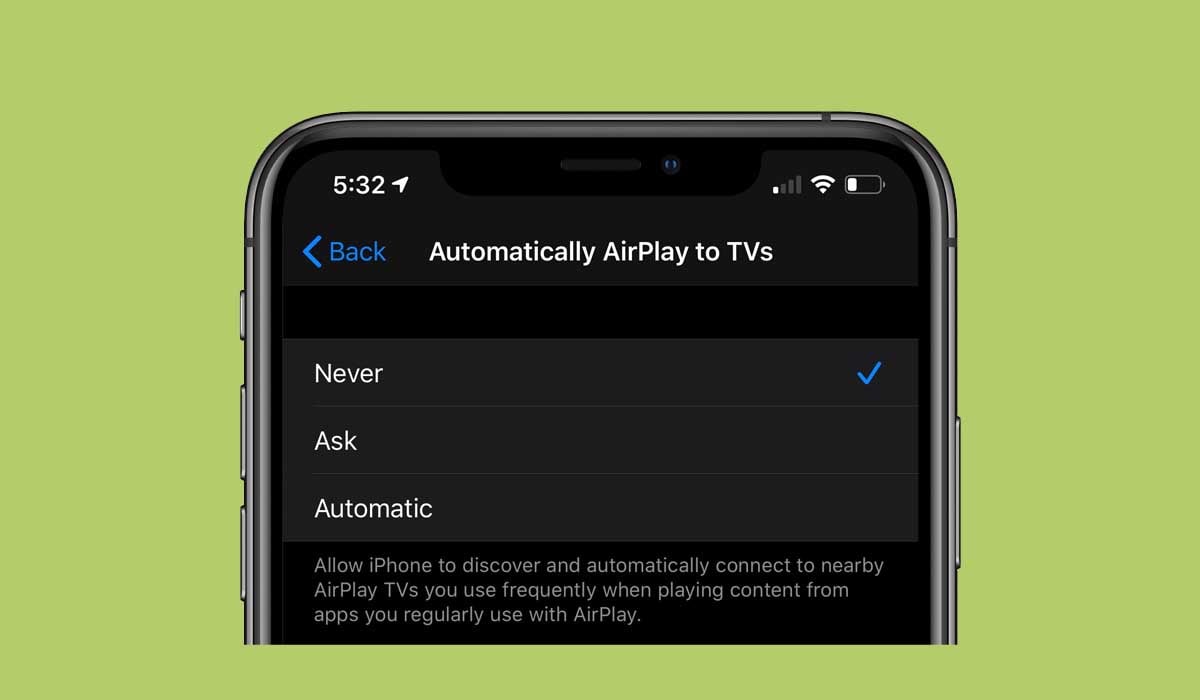
4. Set the Automatically AirPlay to TVs option to Never.
How to disconnect Apple TV from iPhone via Media Controller?
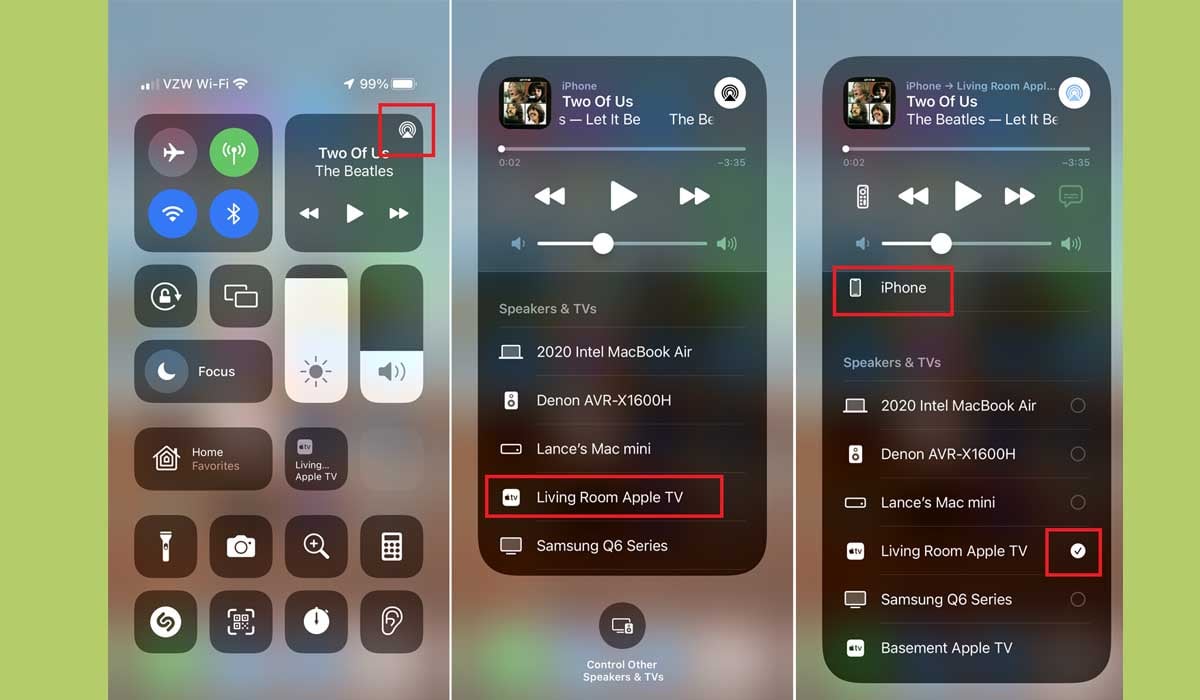
You may have also encountered the inability to disconnect after using your iPhone as an Apple TV, when the iPhone gets stuck on the blue Airplay logo. You can also try the following.
1. Swipe down the top right corner on your iPhone to bring up Control Center.
2. Tap the icon with the little blue TV on the right, which means you are stuck on Apple TV.
3. Click the icon labeled "Control other speakers and TVs" at the bottom of the list.
4. Click iPhone, which will disconnect your iPhone from Apple TV.
How do I permanently remove iPhone from Apple TV?
If you want to delete iPhone from Apple TV permanently, please follow these steps. This method will also unpair Apple TV and iPhone.
1. Use the remote control to enter the Settings of Apple TV.
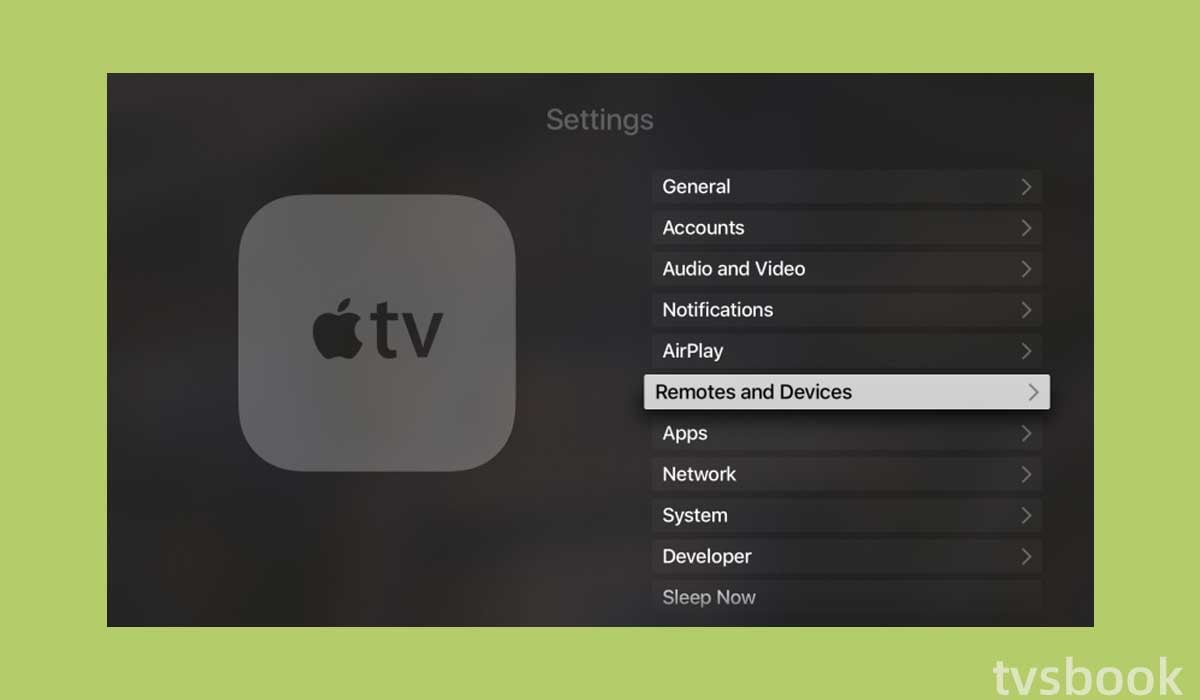
2. Select Remotes and Devices in the list.
3. Select Remote App and Device in the menu.
4. Find your iPhone and click Unpair Device.
5. When you are done, restart your Apple TV and iPhone.
This will permanently disconnect your iPhone from your Apple TV.
FAQs
How do I pair iPhone with Apple TV?
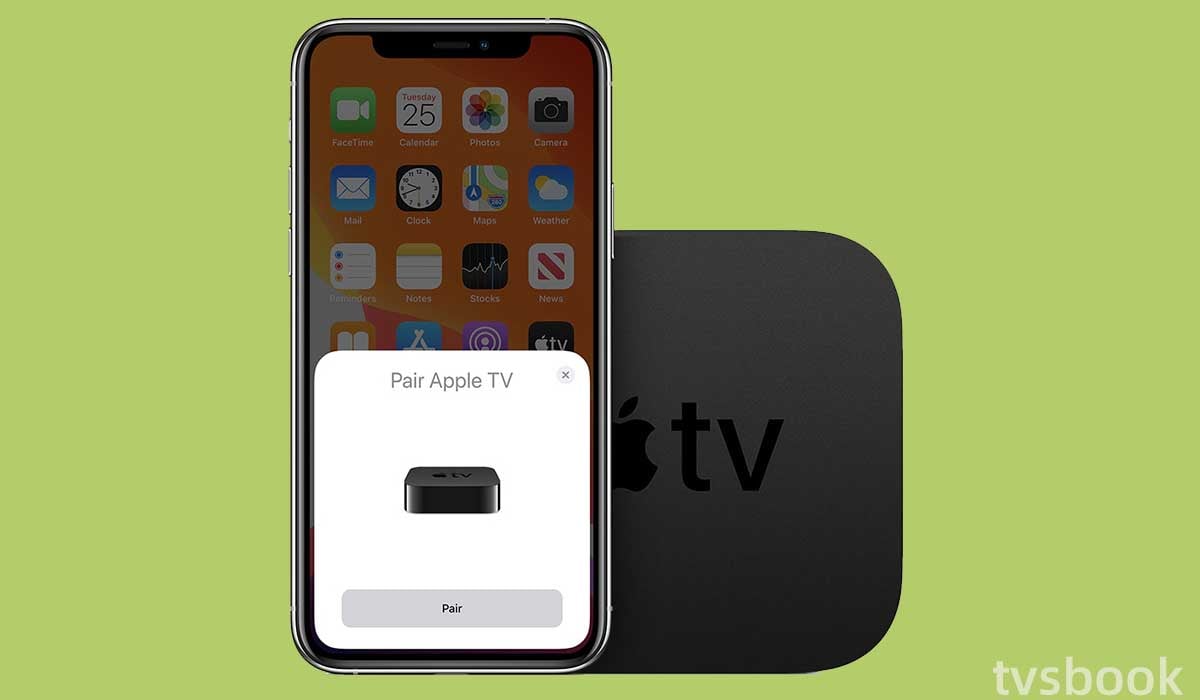
1. Connect iPhone and Apple TV to the same WiFi network.
2. Open Settings on your iPhone.
3. Tap WiFi, select the name of your WiFi network, and enter your password.
4. Turn on Apple TV and tap AirPlay.
5. Under "Available devices," select your iPhone.
Is Apple TV worth getting?
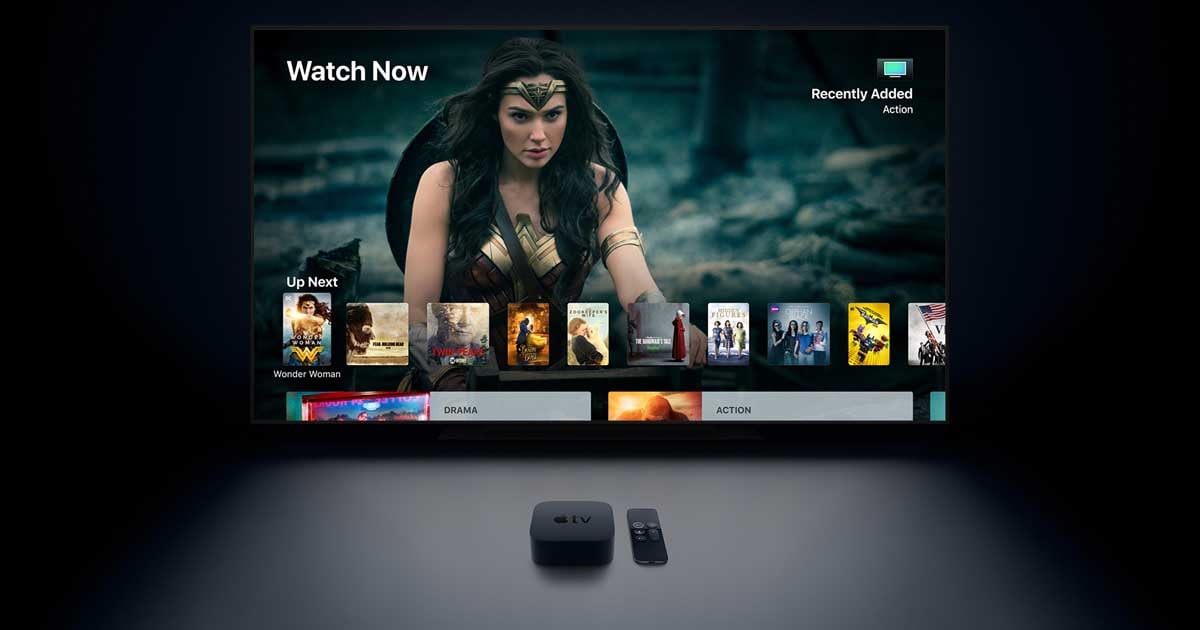
There are numerous streaming devices on the market, making it difficult to determine which one is best for you. In general, Apple TV is a great option because it has an easy-to-use interface and a plethora of useful features. Apple TV, for example, allows you to access your iTunes library, watch movies and TV shows, and even play games.
How do I connect my iPhone to Apple TV via Bluetooth?
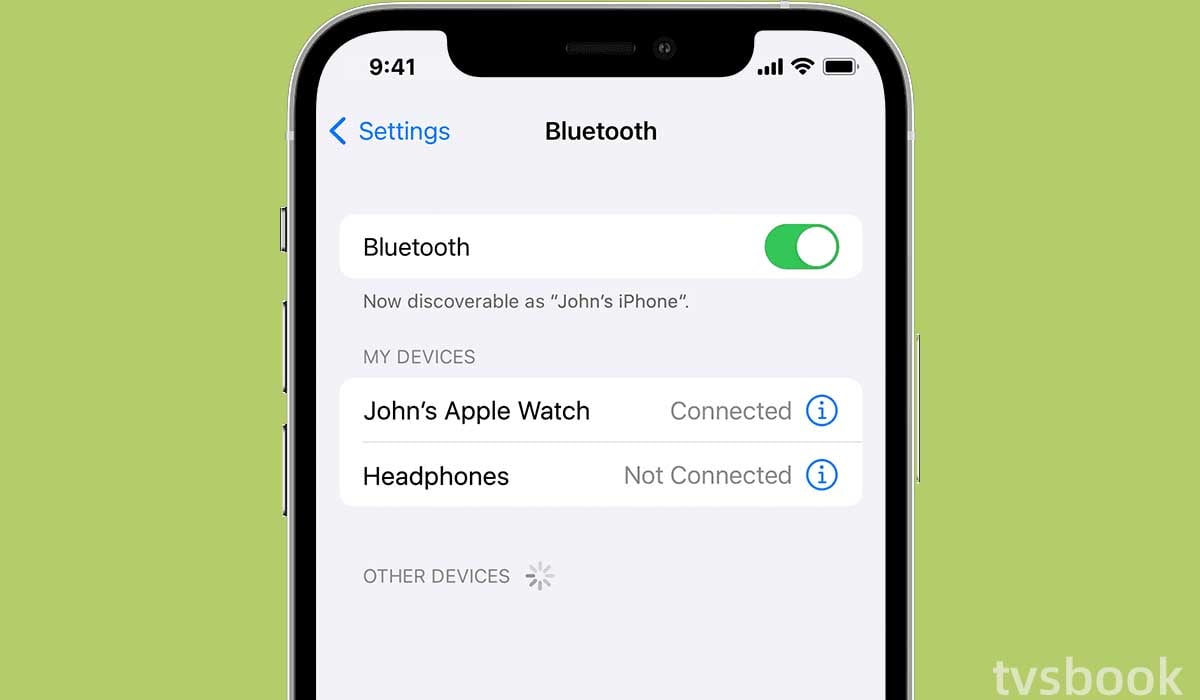
You can connect your iPhone to Apple TV via Bluetooth by following these steps.
1. Go to Settings on your iPhone.
2. Click Bluetooth.
3. Select your Apple TV from the devices scanned by your phone and wait for pairing.
4. Once pairing is complete, you can stream files from your iPhone to your Apple TV.
Summary
After connecting your iPhone to your Apple TV, you can easily stream videos, and pictures or share screens between the two devices. However, if you don't want them to stay connected, you can learn how to disconnect Apple TV from iPhone by the way listed in this article.


