TV-Guide
Member
Catalogs Hide
Insignia Smart TV provides us with a variety of apps so we can watch our favorite movies, browse social media, play games and more on our Smart TV. In this article, we will explain how to download apps on Insignia Smart TV to help users get the apps they want.
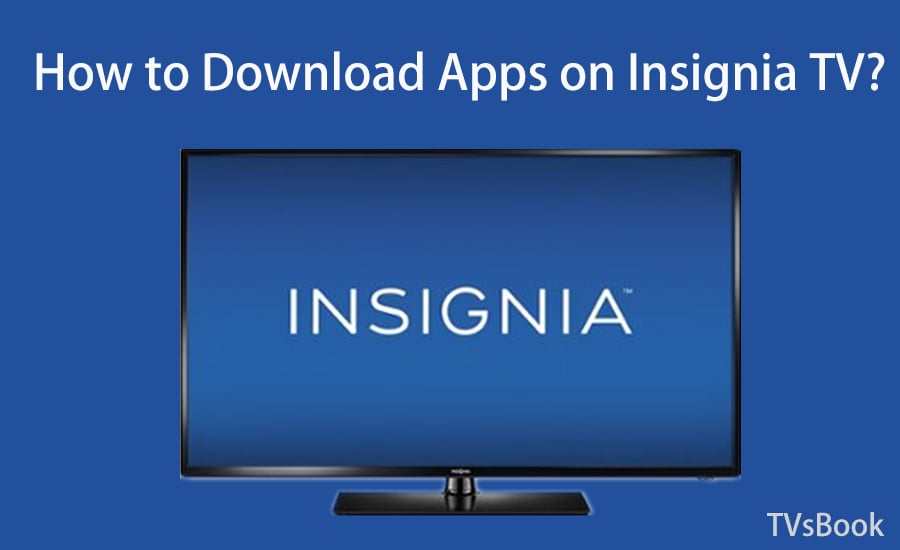
The Insignia Smart TV runs two operating systems, Fire TV OS and Roku TV OS. Regardless of the system, you can stream movies, series, TV shows through streaming apps over the Internet. Adding apps to Fire TV OS and Roku TV OS is a little bit different, but they're pretty easy to get. Here we provide ways to add apps to the Insignia Smart TV for both systems. Read on to learn about them.
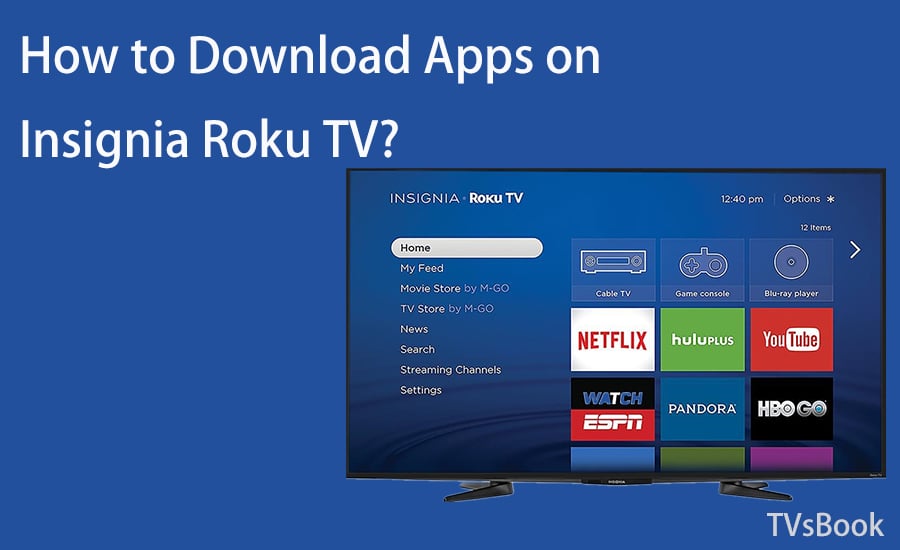
1. Launch your Insignia Roku TV, connect to an available network, and click the Home button.
2. Go to the Channels Store or Streaming Channels, depending on your TV's page display.
3. Enter the app name in the Search Channels bar or find your favorite channel in the Channels category, click on it and add it to your Roku TV.
4. The channel you added will appear on your home screen.
This is the easiest way to add channels to Insignia Roku TV. If your Insignia TV runs a Roku system, you can also add apps via web side and smart mobile devices. Visit How to Download Apps on Roku TV for detailed steps.
If your Insignia TV is running Fire TV OS, follow the steps below to download the application on your Insignia Fire TV.
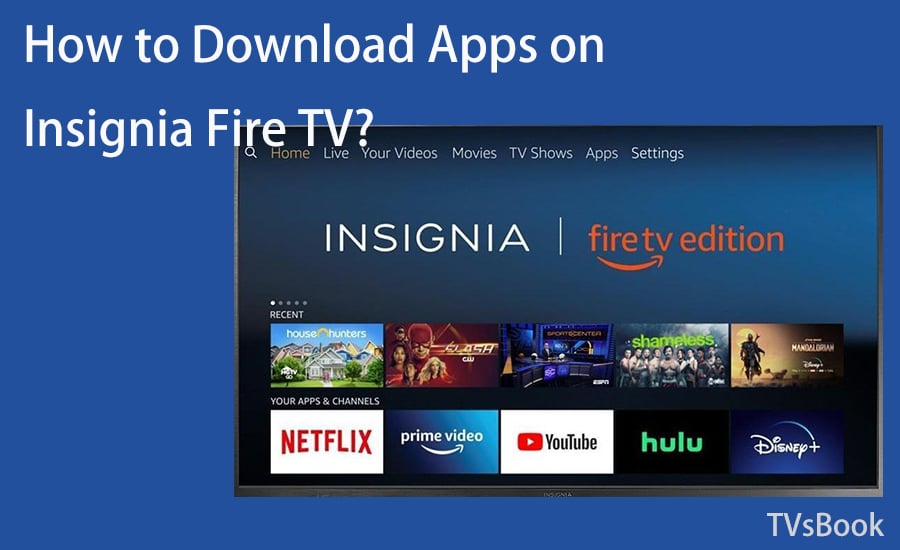
1. Turn on Insignia Fire TV, connect to the network and navigate to Apps.
2. Navigate to Find>Appstore, then you will enter the search field.
3. Type the name of the app you want and confirm the search.
4. Select the app you want in the search results, and then confirm the download.
These are the steps to download the application for Insignia Smart TV. Please choose a different method depending on your Insignia TV system.
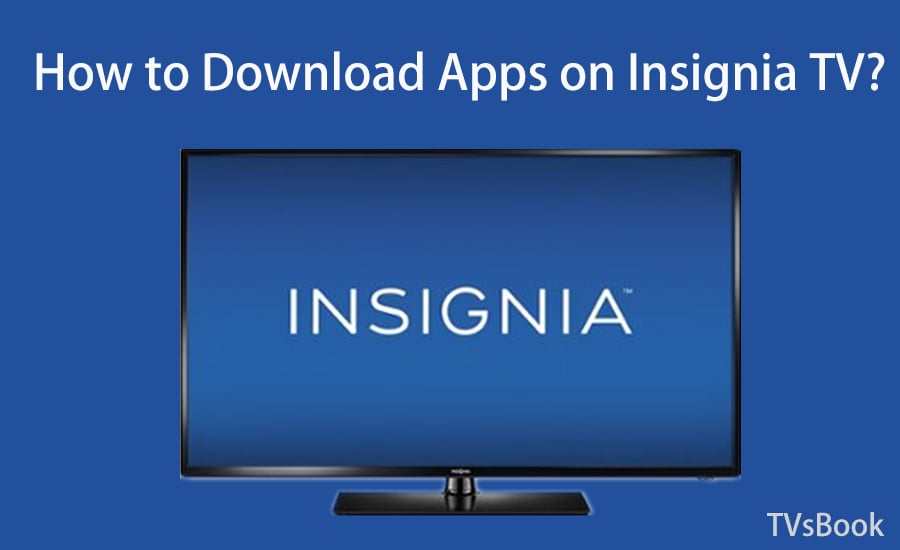
How to Download Apps on Insignia TV?
The Insignia Smart TV runs two operating systems, Fire TV OS and Roku TV OS. Regardless of the system, you can stream movies, series, TV shows through streaming apps over the Internet. Adding apps to Fire TV OS and Roku TV OS is a little bit different, but they're pretty easy to get. Here we provide ways to add apps to the Insignia Smart TV for both systems. Read on to learn about them.
How to Download Apps on Insignia Roku TV?
You can install apps from the Roku Channel Store on your Insignia Roku TV. Your TV page may vary depending on the TV model and year. Follow the steps below to add apps to your Insignia Roku TV.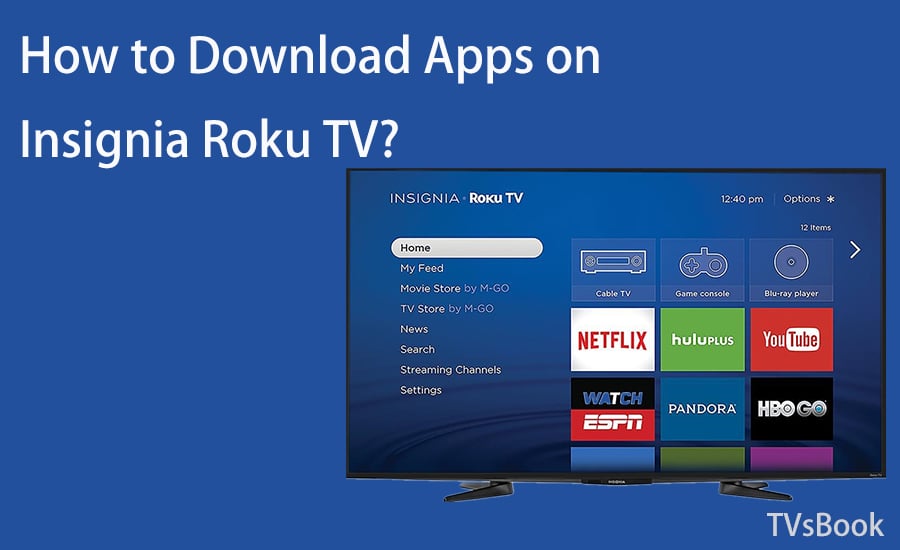
1. Launch your Insignia Roku TV, connect to an available network, and click the Home button.
2. Go to the Channels Store or Streaming Channels, depending on your TV's page display.
3. Enter the app name in the Search Channels bar or find your favorite channel in the Channels category, click on it and add it to your Roku TV.
4. The channel you added will appear on your home screen.
This is the easiest way to add channels to Insignia Roku TV. If your Insignia TV runs a Roku system, you can also add apps via web side and smart mobile devices. Visit How to Download Apps on Roku TV for detailed steps.
How to Download Apps on Insignia Fire TV?
If your Insignia TV is running Fire TV OS, follow the steps below to download the application on your Insignia Fire TV.
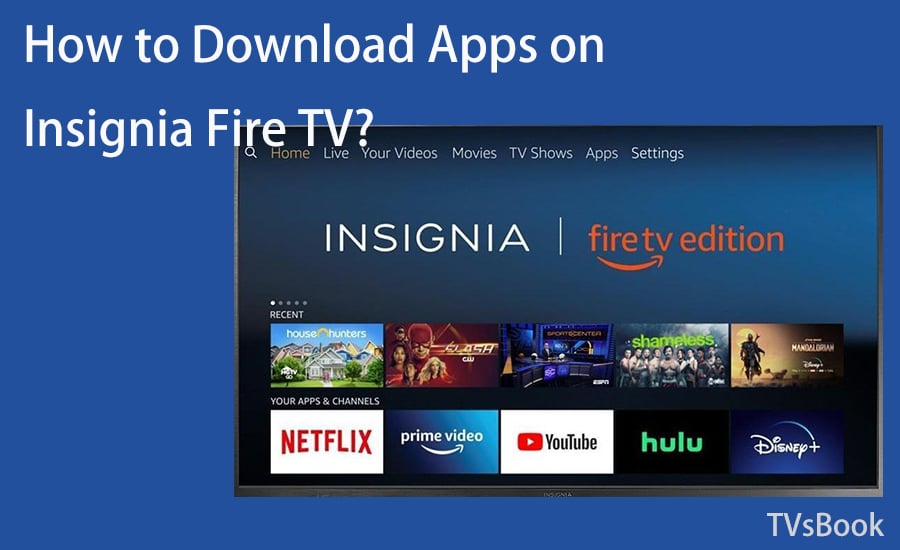
1. Turn on Insignia Fire TV, connect to the network and navigate to Apps.
2. Navigate to Find>Appstore, then you will enter the search field.
3. Type the name of the app you want and confirm the search.
4. Select the app you want in the search results, and then confirm the download.
These are the steps to download the application for Insignia Smart TV. Please choose a different method depending on your Insignia TV system.


