TV-Guide
Member
If you have a Roku device, you can access many channel streaming options, including live TV. For those unfamiliar with Roku TV, this article will provide information on how to add channels to Roku TV.
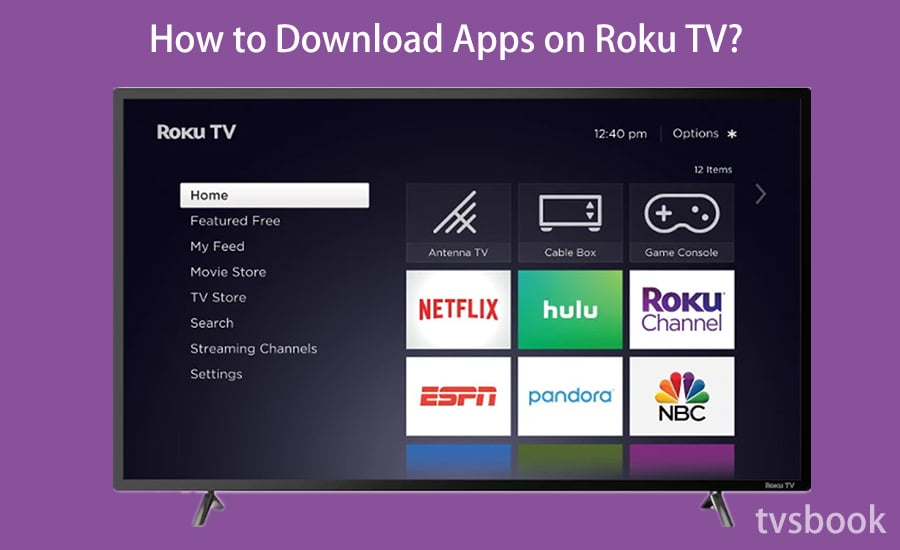
Roku Channels is actually an app for streaming services and TV channels, and it offers many free and paid channels. Here is the method on how to add channels from
1. Press the Home button on the Roku remote, scroll and select Streaming Channels on Roku TV.
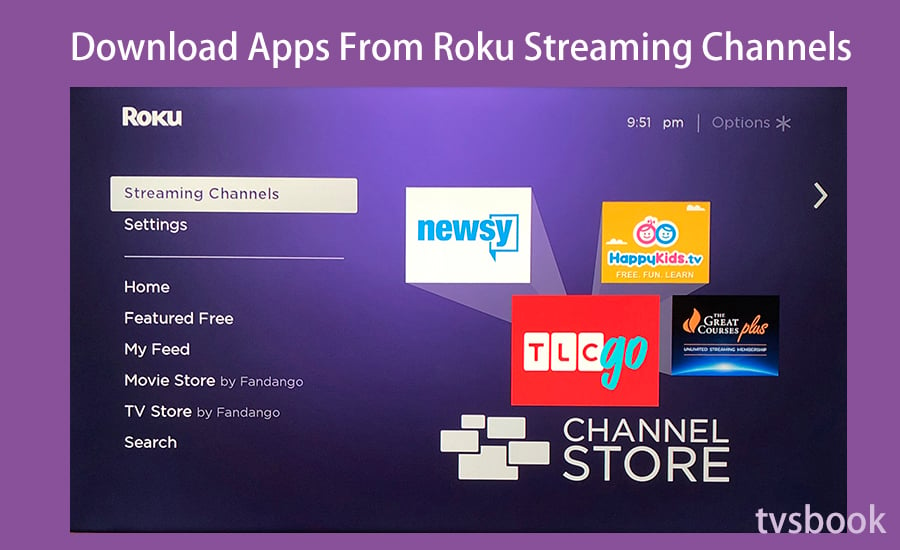
2. Go to Channels Store and find your favorite channel in the channel category, click on it and add it to your Roku TV.
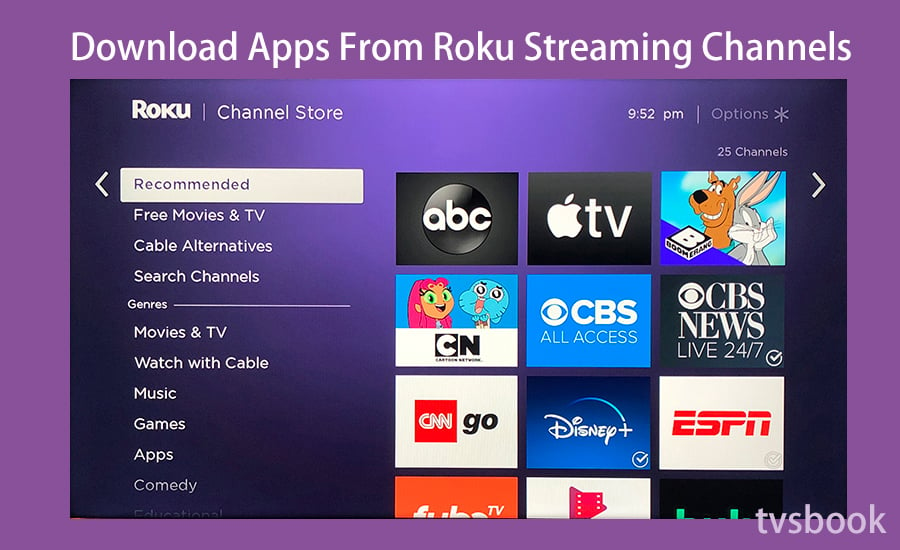
3. You can also type in the app keyword in the search channel bar, then click Add channel.
Note that if you are adding channels that are paid, you will need to purchase and install the channels. Here, if your Roku account has a PIN, you will need to enter it. If not, you can just pay and install.
4. Then, you can find the channels that you added and installed in the channel list on the main screen.
One of the things that set Roku TV apart from other streaming platforms is that its Roku account allows for TV, web and mobile sharing. So you can add channels to your Roku TV from your computer.
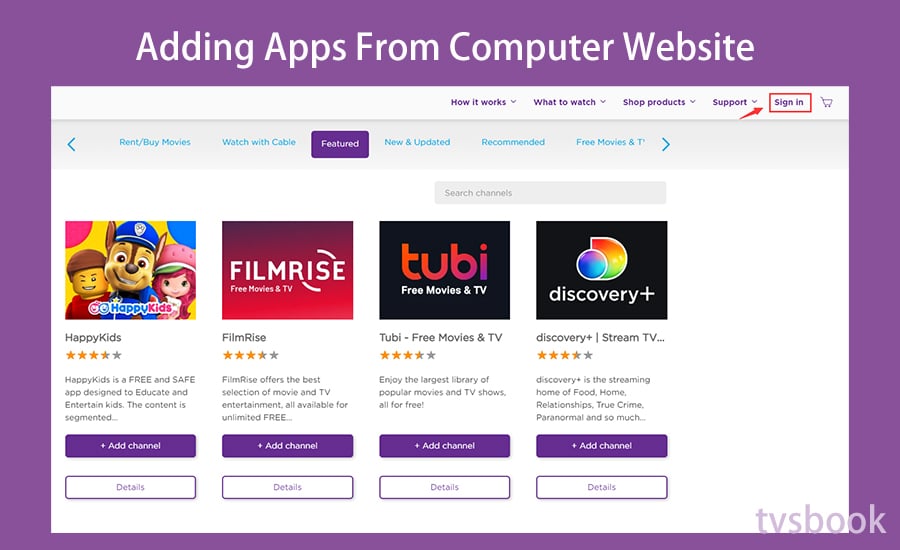
1. On your computer, go to ChannelStore.Roku.com
2. Click Sign in to log in to your Roku account. It is important to note that this account is the same as the account on your Roku TV.
3. After logging in to your account, search for and select your favorite channel and click Add Channel.
4. Open your Roku TV, select Settings > System > System update, and click Check Now. If you don't check immediately, the app will be shown on your Roku TV after 24 hours.
5. The channels you added will appear on your Roku TV screen.
Again, if the channel you selected requires payment, you just need to follow the prompts.
The Roku mobile app is available on the Apple App Store and Google Play Store, and you can also add channels to Roku TV on your smartphone.
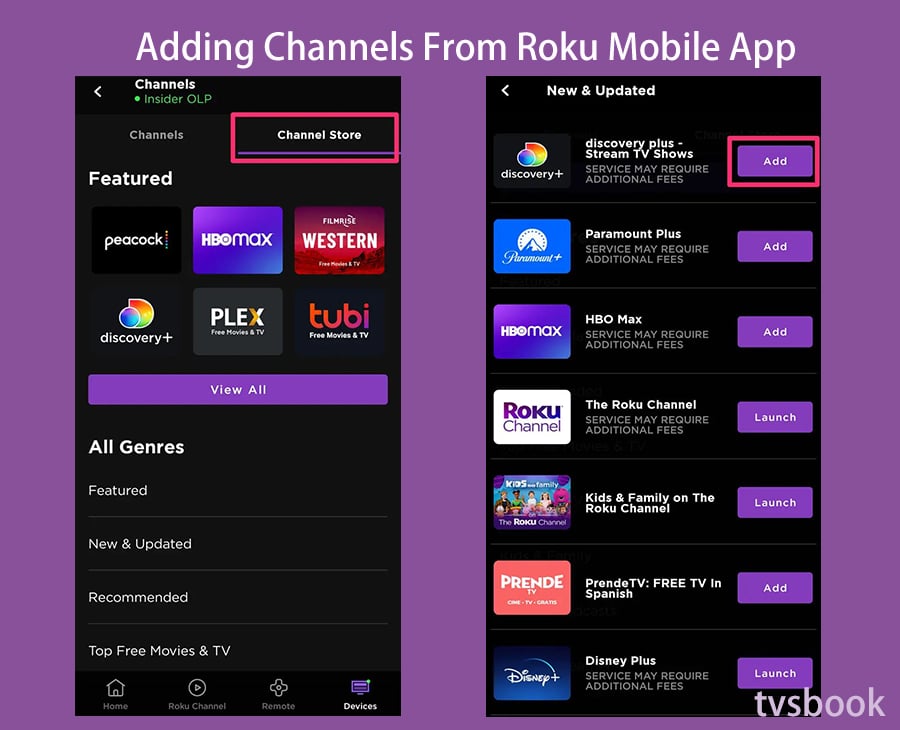
1. Download the Roku app from your smart mobile device.
2. Open the Roku app and tap the channel icon.
3. Tap the icon of the channel on the Roku mobile app from the navigation bar.
4. On the "Channels" tab, select "Channel Store" from the top menu.
5. Scroll down to search by type or click the magnifying glass icon to search by name.
6. Then, add your favorite channels.
7. Open your Roku TV, select Settings > System > System update, and click Check Now. If you don't check immediately, the app will be shown on your Roku TV after 24 hours.
1. In order, press:
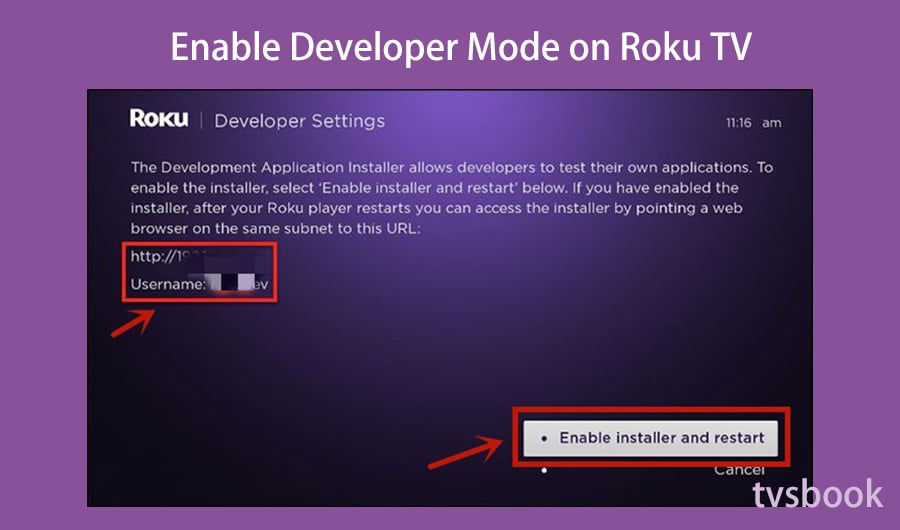
2. Click Enable installer and restart.
3. On the Developer secret screen, Click “I Agree”. Then set a development webserver password and remember it.
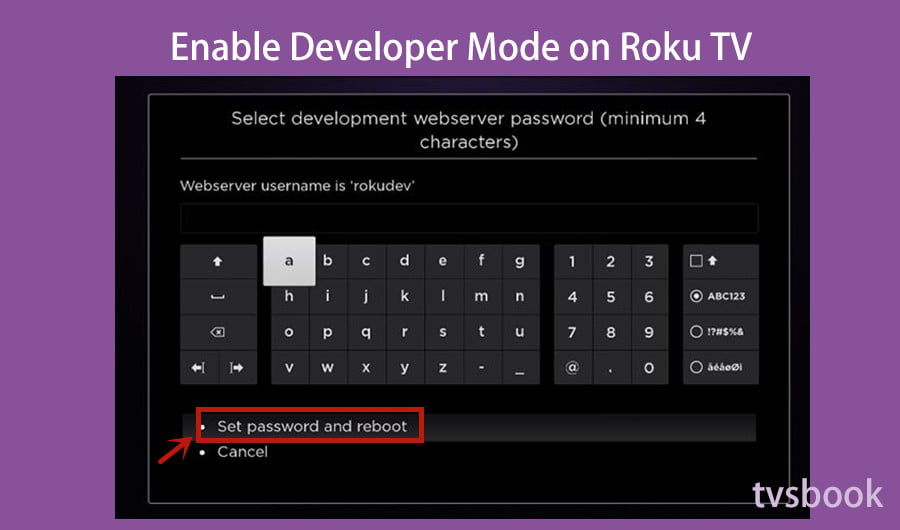
4. Then click Set password and reboot. Your Roku will then restart. Once booted, you can access Roku TV developer mode.
1. Connect your computer to the same network as your Roku, open a web browser, and paste the IP address you wrote down earlier into the URL bar. Then press Enter and enter your username and password.
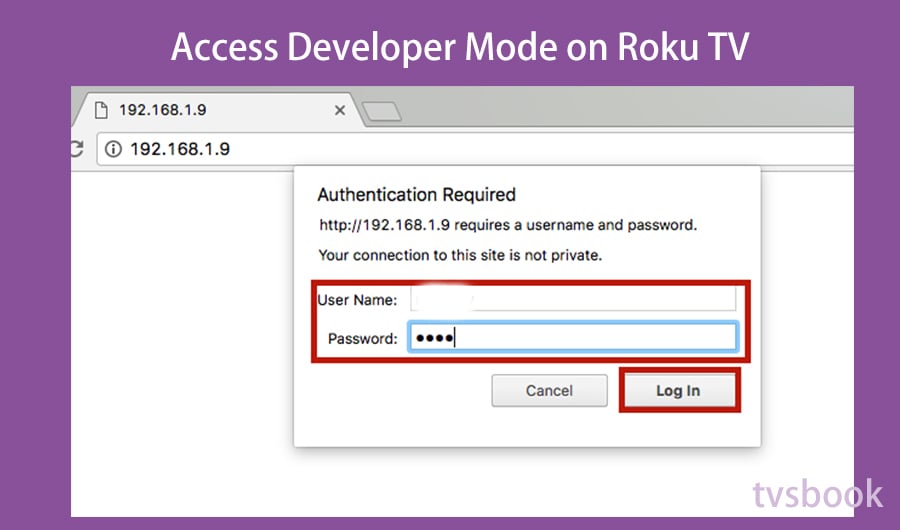
2. Then click "Sign In" and your browser will open in developer mode.
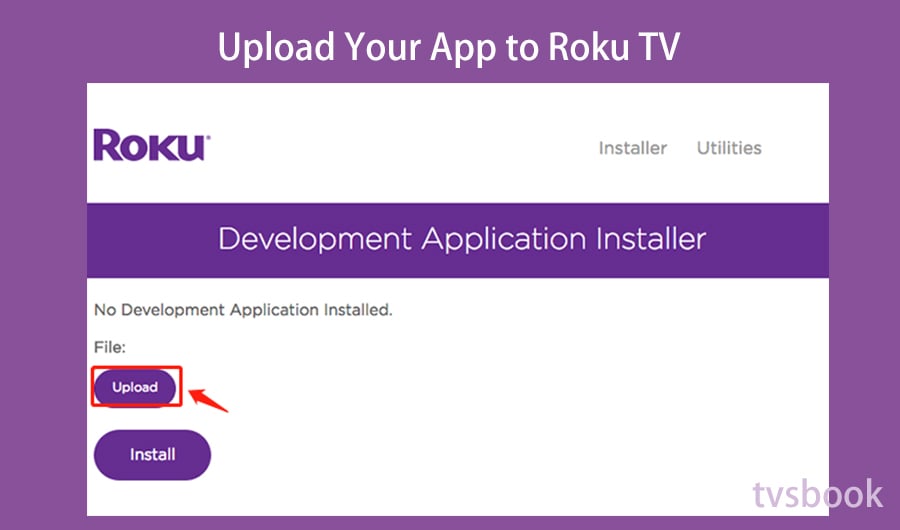
2. Finally, click "Install". Once complete, your application will open on Roku immediately.
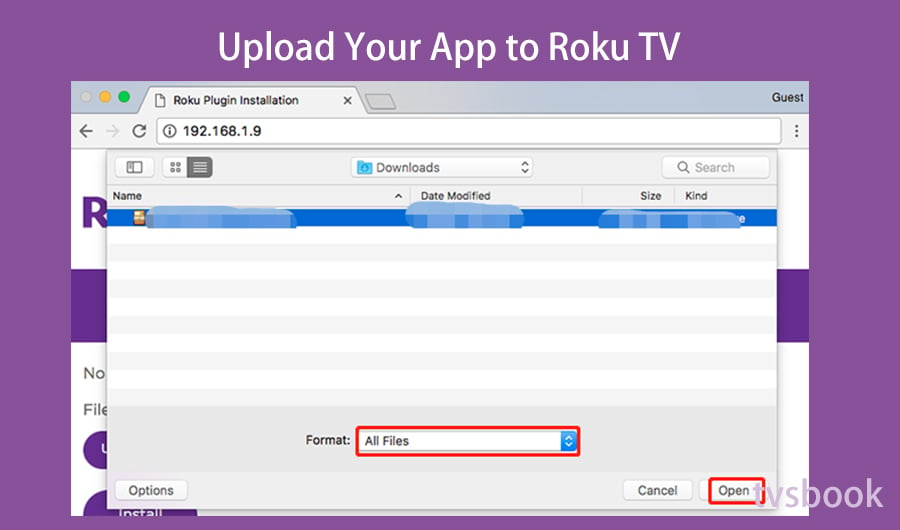
Roku TV Forum
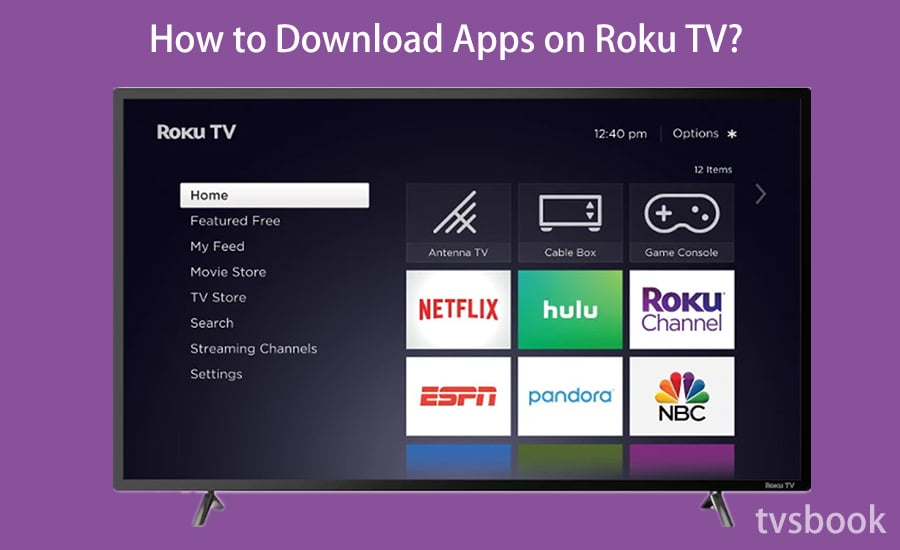
How to Download Apps on Roku TV?
Downloading apps in Roku TV is actually adding streaming channels to your Roku account, which provides the same streaming capabilities as apps. There are three ways to download apps for Roku TV: Roku Channels, Web, and the Roku mobile app.Download Apps From Roku Streaming Channels
Roku Channels is actually an app for streaming services and TV channels, and it offers many free and paid channels. Here is the method on how to add channels from
1. Press the Home button on the Roku remote, scroll and select Streaming Channels on Roku TV.
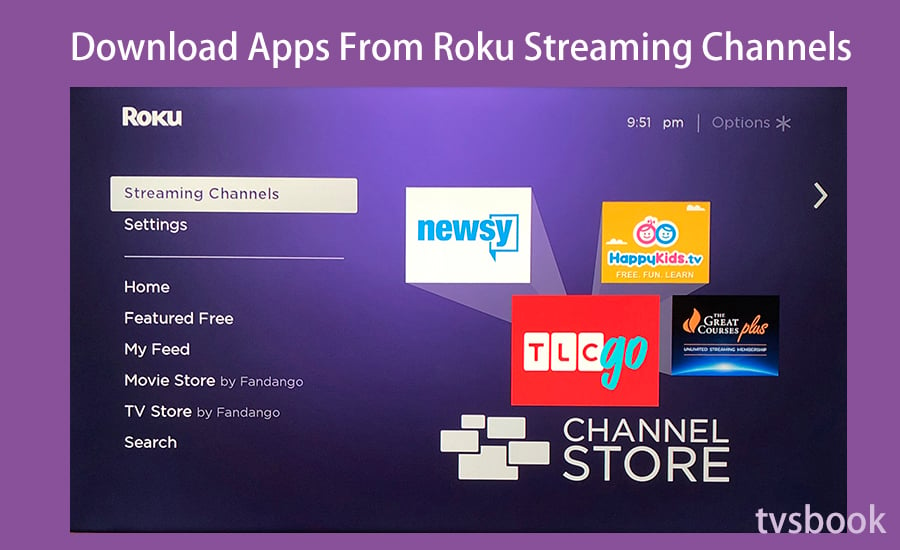
2. Go to Channels Store and find your favorite channel in the channel category, click on it and add it to your Roku TV.
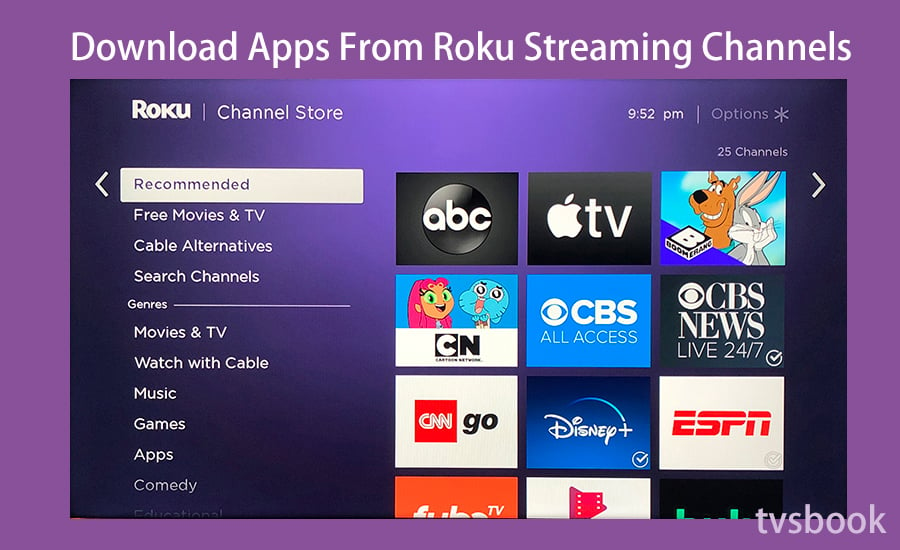
3. You can also type in the app keyword in the search channel bar, then click Add channel.
Note that if you are adding channels that are paid, you will need to purchase and install the channels. Here, if your Roku account has a PIN, you will need to enter it. If not, you can just pay and install.
4. Then, you can find the channels that you added and installed in the channel list on the main screen.
Adding Apps From Computer Website
One of the things that set Roku TV apart from other streaming platforms is that its Roku account allows for TV, web and mobile sharing. So you can add channels to your Roku TV from your computer.
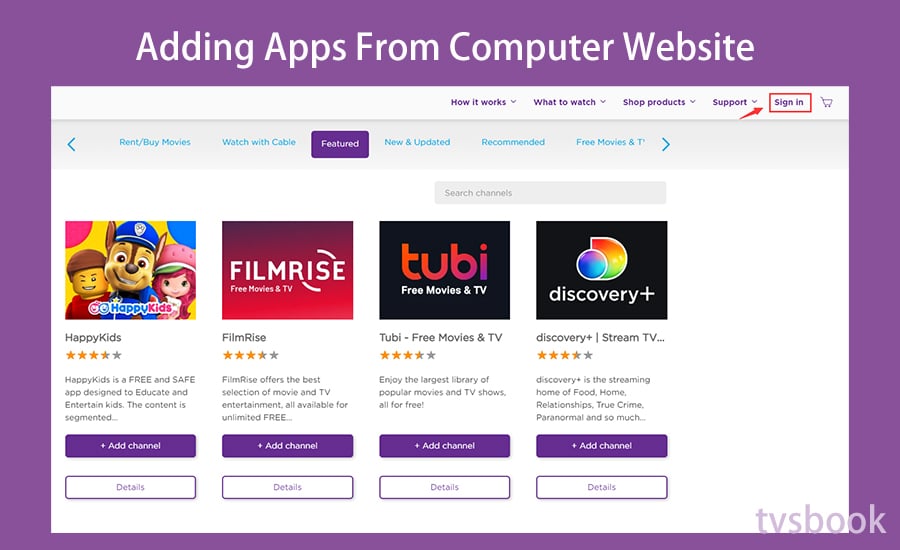
1. On your computer, go to ChannelStore.Roku.com
2. Click Sign in to log in to your Roku account. It is important to note that this account is the same as the account on your Roku TV.
3. After logging in to your account, search for and select your favorite channel and click Add Channel.
4. Open your Roku TV, select Settings > System > System update, and click Check Now. If you don't check immediately, the app will be shown on your Roku TV after 24 hours.
5. The channels you added will appear on your Roku TV screen.
Again, if the channel you selected requires payment, you just need to follow the prompts.
Adding Channels From Roku Mobile App
The Roku mobile app is available on the Apple App Store and Google Play Store, and you can also add channels to Roku TV on your smartphone.
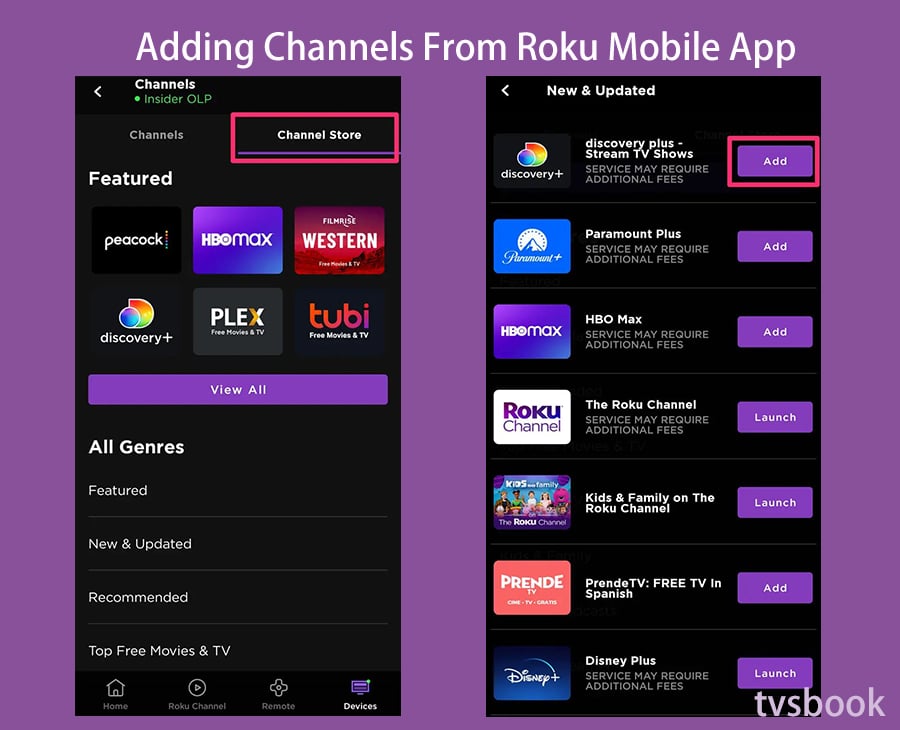
1. Download the Roku app from your smart mobile device.
2. Open the Roku app and tap the channel icon.
3. Tap the icon of the channel on the Roku mobile app from the navigation bar.
4. On the "Channels" tab, select "Channel Store" from the top menu.
5. Scroll down to search by type or click the magnifying glass icon to search by name.
6. Then, add your favorite channels.
7. Open your Roku TV, select Settings > System > System update, and click Check Now. If you don't check immediately, the app will be shown on your Roku TV after 24 hours.
How to Sideload Apps on Roku TV?
Perhaps you've found a Roku channel you want to use, but there's no officially supported way to install it. By sideloading the program, you will be able to get the channel you want to use in Roku TV. In order to do this, you'll need to enable developer mode.Enable Developer Mode on Roku TV
Head to your living room, then turn the Roku on. Enabling developer mode starts by pressing a particular sequence of buttons on the official Roku remote (not the remote app on your phone.)1. In order, press:
- Home three times, then
- Up two times, then
- Right once, then
- Left once, then
- Right once, then
- Left once, then
- Right once.
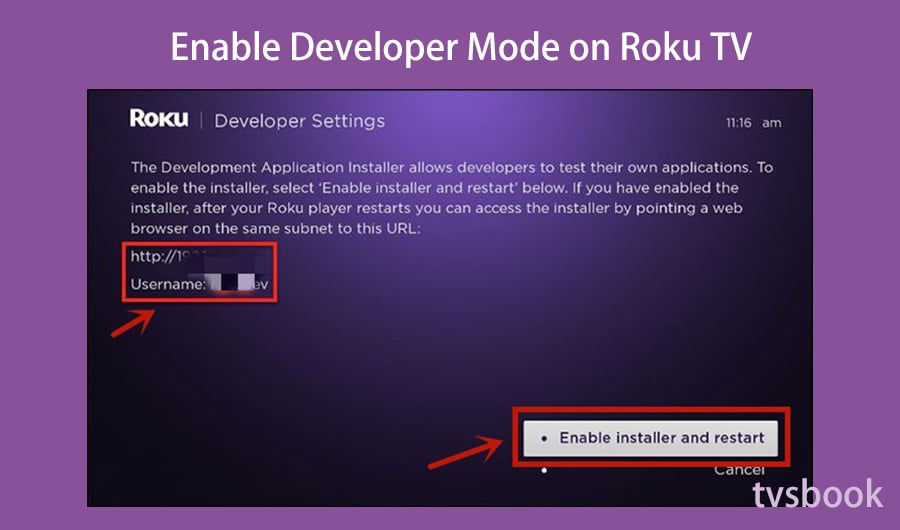
2. Click Enable installer and restart.
3. On the Developer secret screen, Click “I Agree”. Then set a development webserver password and remember it.
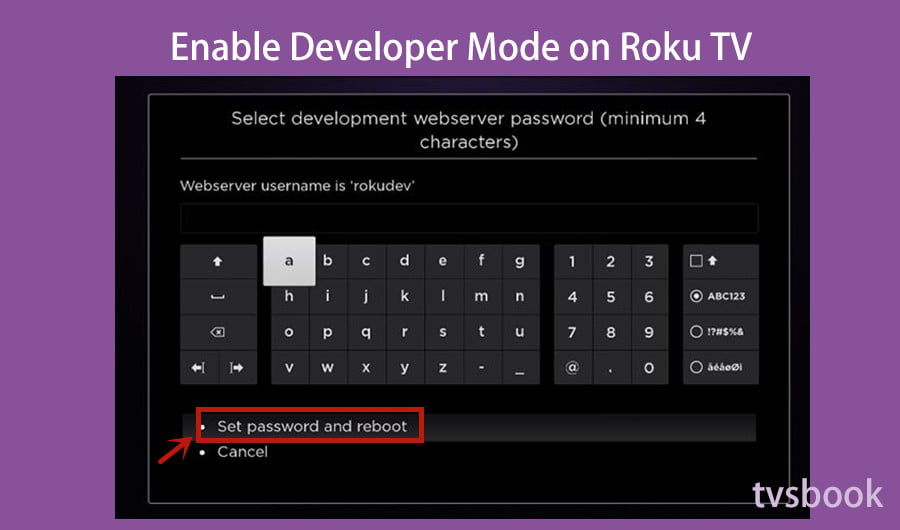
4. Then click Set password and reboot. Your Roku will then restart. Once booted, you can access Roku TV developer mode.
Access Developer Mode on Roku TV
1. Connect your computer to the same network as your Roku, open a web browser, and paste the IP address you wrote down earlier into the URL bar. Then press Enter and enter your username and password.
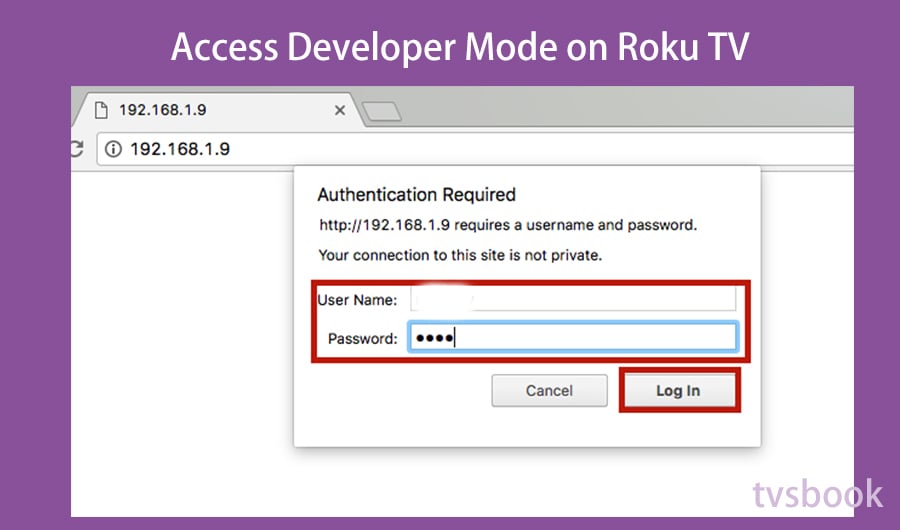
2. Then click "Sign In" and your browser will open in developer mode.
Upload Your App to Roku TV
1. Click on the "Upload" button and select your ZIP file.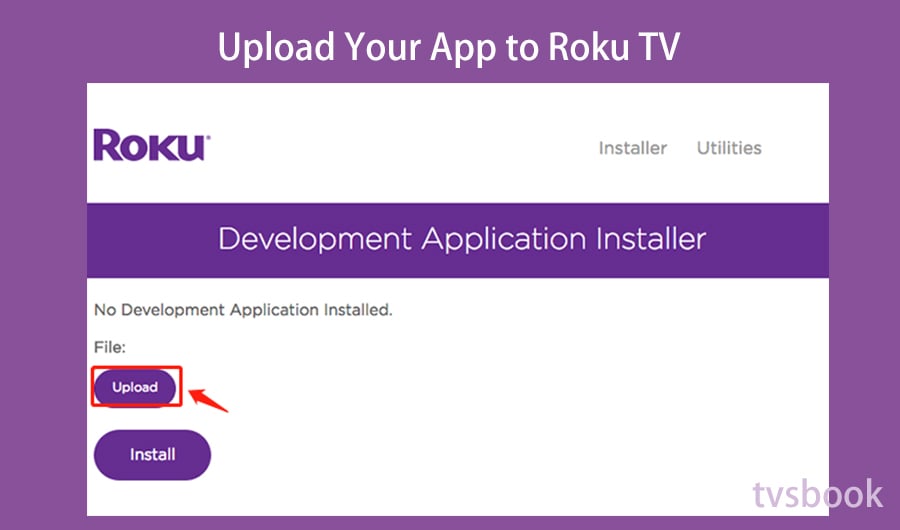
2. Finally, click "Install". Once complete, your application will open on Roku immediately.
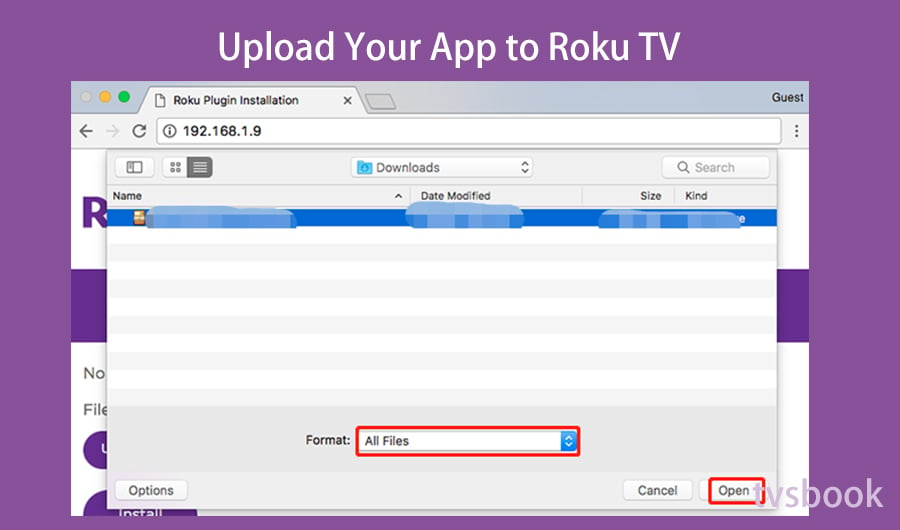
Summary
These are the four methods on how to get apps or streaming channels on Roku TV. The content of your Roku account is shared on any device. So apps added to your computer and Roku mobile app will sync to your Roku TV in 24 hours. In addition, sideloading third-party software on Roku TV has become a popular method for people. We hope these methods will help you to enjoy streaming Roku TV.Roku TV Forum
Last edited:



