TV-Guide
Member
Catalogs Hide
Sony TV runs the open-source Android platform, which means you can not only install apps in the Google Play Store, but also sideload any app you like. Some apps may not be uploaded to the Google Play Store yet, or you may want to get the latest apps. Here are the most comprehensive ways to download apps on Sony smart TV.
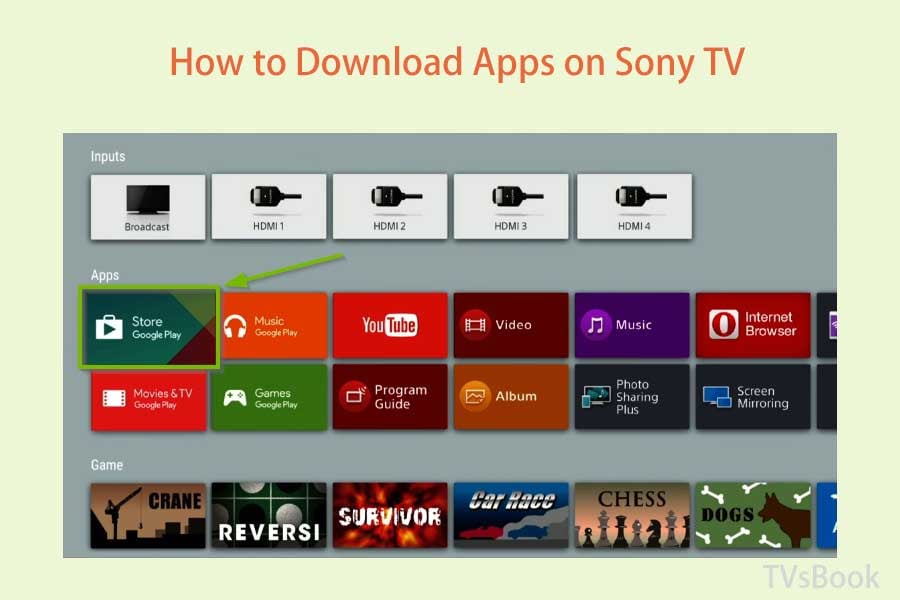
1. From the Home menu, select Google Play Store.
2. Search the app name that you are looking for on the search bar.
3. Select the app that you want to install and Select Install.
4. Click Accept to start the installation process.
5. After the app has installed it will appear on the Home menu.
Download Emotn Store and install it on your Sony TV. Sony APP Store only shows apps supported by Sony TVs, so you can't install APP that your TV doesn't support. But with Emotn Store, you can install almost all TV software.
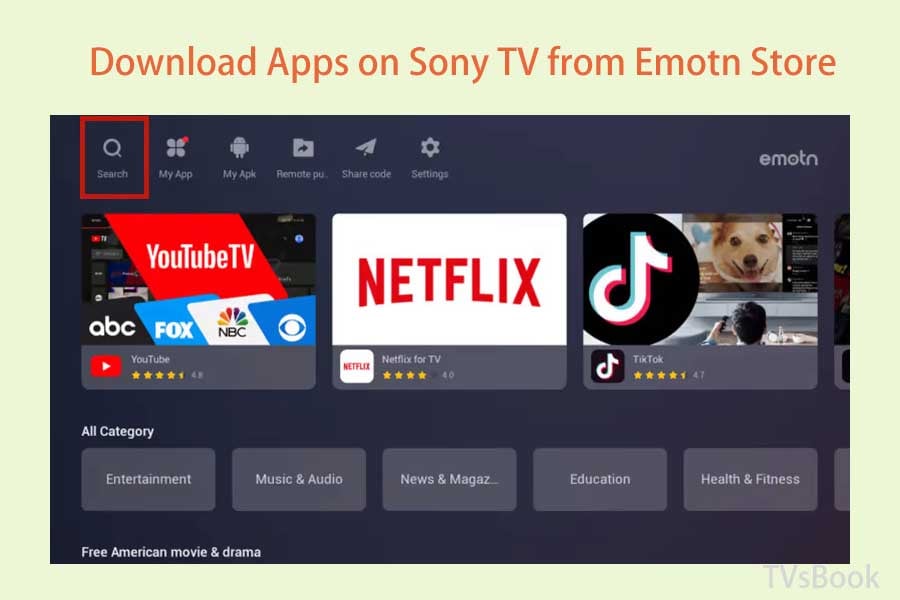
1. Download Emotn Store on a USB flash drive, and plug it into your Samsung TV to install. (More methods about how to install Emotn Store on TV )
2. Open Emotn Store, then you can see thousands of TV apps including Netflix, Youtube, TikTok.
3. Search for the app you want to download by the search icon on the top left corner.
4. Download and install the app.
5. Then you can open the app on your Sony smart TV.
Send Files to TV is a tool that allows you to send files from your Android phone or tablet to your Sony TV. Here's how to use Send Files to TV to download the app to your Sony TV.
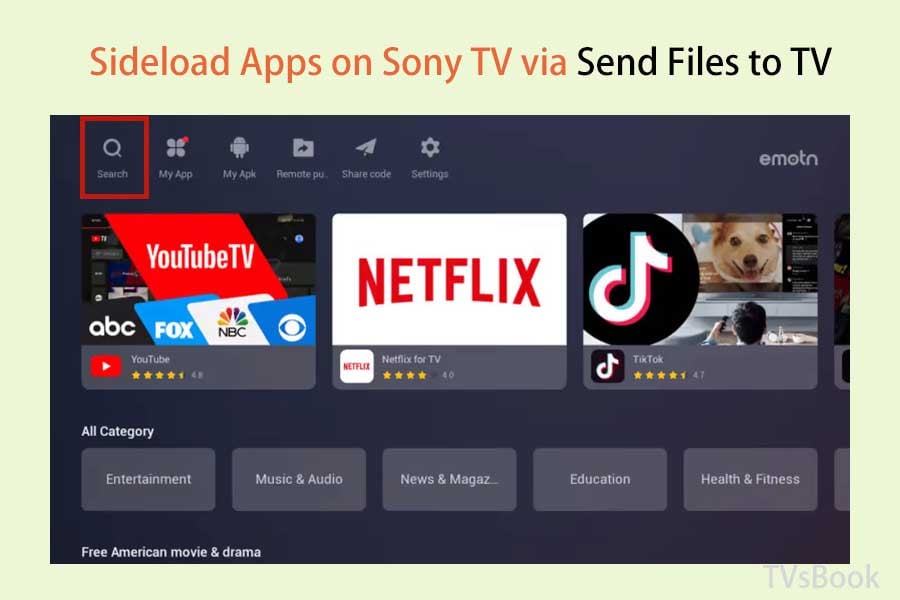
1. Download Send Files to TV to your Sony TV and Android phone. It's very easy, refer to the above method to search and download from Sony App Store. For the same thing, open your Android phone or tablet, search and download Send Files to TV.
2. Open the Send Files to TV app on your Sony TV and select "Receive".
3. Open the Send Files to TV app on your phone and press "Send". This will open a file browser - you will need to find the APK file and select it.
Once the file transfer is complete, you should be able to select the file on your TV and press the "Open" option. If all goes well, you should receive a prompt to install the application.
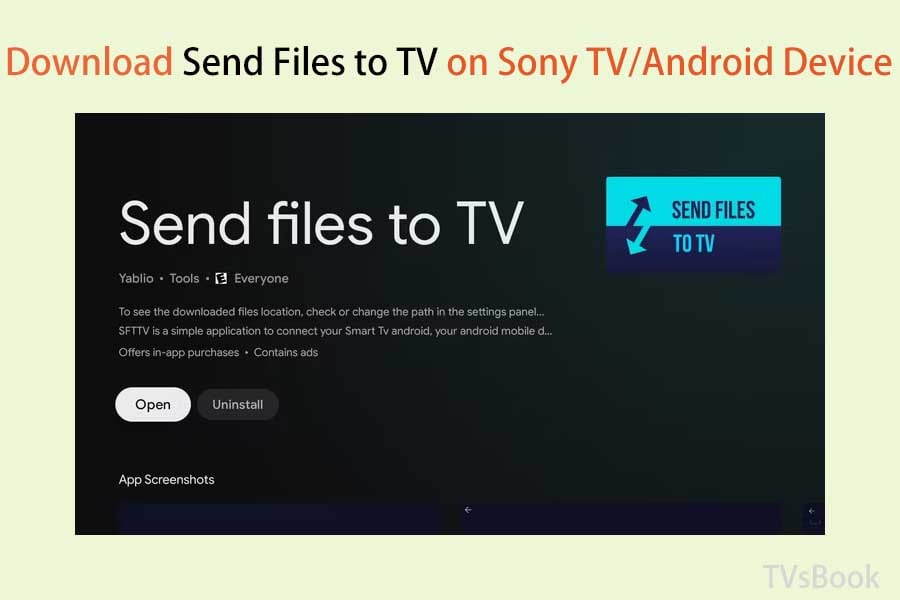
Note:
If the "Open" button does not work, you will need to download a separate File Commander. In File Commander, select "Internal Storage" on the main screen and then select the "Downloads" folder. All the files you have transferred using "Send files to TV" will be displayed here - just click on one to open it.
If you receive a message that installation from unknown sources is not allowed, select the "Settings" button. This button will open a pop-up window on the side with a list of allowed applications. Then, switch the APK you are trying to install to the "Open" position and press the remote back to return to the installation.
There are many ways to download apps to your Sony TV. You can find most of the popular applications in the Sony TV app store. In addition, Emotn Store offers apps from all over the world. Finally, if none of these app stores have the latest apps you want, you can also sideload it to your Sony TV.
For more information about Sony TV, visit SONY TV Forum.
How to Download Apps on Sony Smart TV?
Method1: Download Apps on Sony Smart TV from AppStore
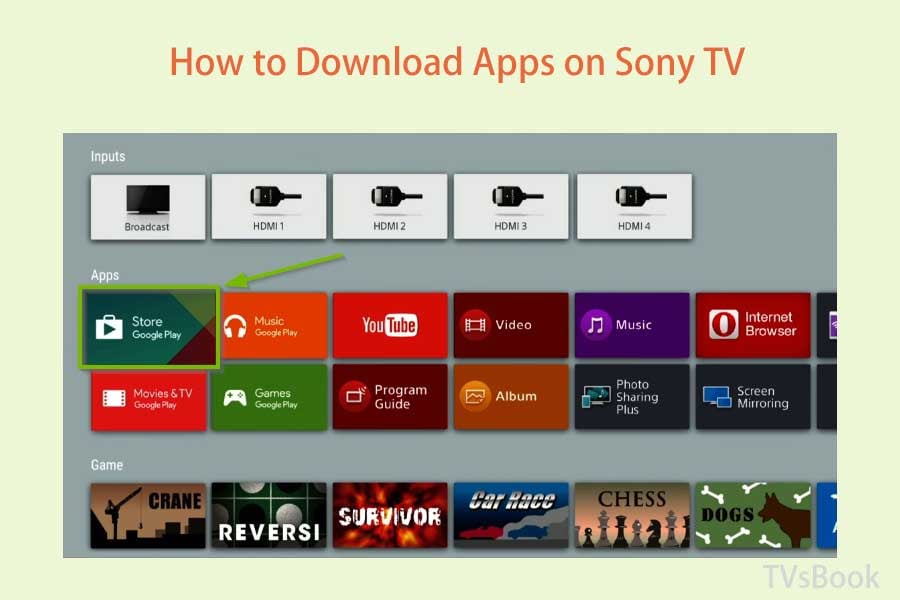
1. From the Home menu, select Google Play Store.
2. Search the app name that you are looking for on the search bar.
3. Select the app that you want to install and Select Install.
4. Click Accept to start the installation process.
5. After the app has installed it will appear on the Home menu.
Method 2: Download Apps on Sony Smart TV from Emotn Store
Download Emotn Store and install it on your Sony TV. Sony APP Store only shows apps supported by Sony TVs, so you can't install APP that your TV doesn't support. But with Emotn Store, you can install almost all TV software.
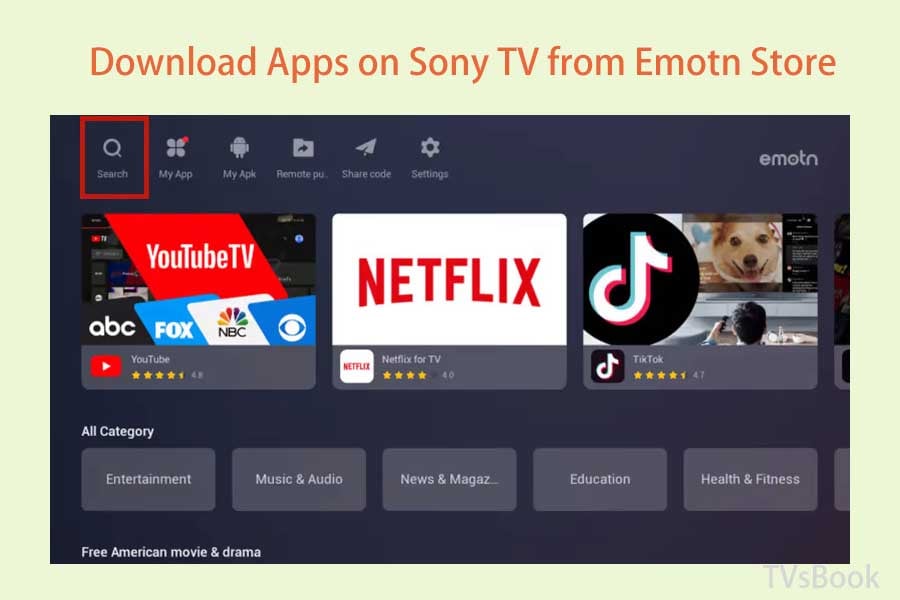
1. Download Emotn Store on a USB flash drive, and plug it into your Samsung TV to install. (More methods about how to install Emotn Store on TV )
2. Open Emotn Store, then you can see thousands of TV apps including Netflix, Youtube, TikTok.
3. Search for the app you want to download by the search icon on the top left corner.
4. Download and install the app.
5. Then you can open the app on your Sony smart TV.
How to Sideload Apps on Sony Smart TV?
Sideload Apps on Sony TV via Send Files to TV
Send Files to TV is a tool that allows you to send files from your Android phone or tablet to your Sony TV. Here's how to use Send Files to TV to download the app to your Sony TV.
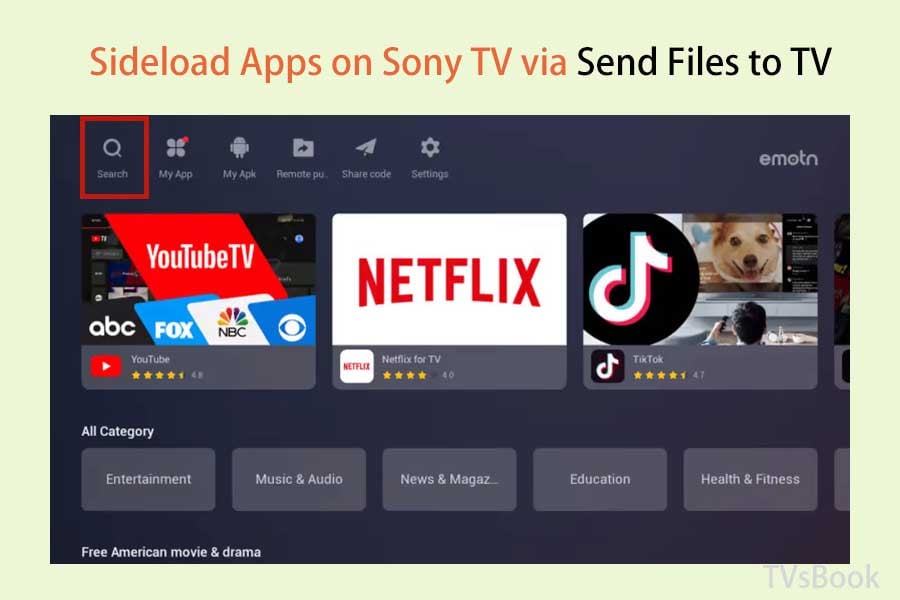
1. Download Send Files to TV to your Sony TV and Android phone. It's very easy, refer to the above method to search and download from Sony App Store. For the same thing, open your Android phone or tablet, search and download Send Files to TV.
2. Open the Send Files to TV app on your Sony TV and select "Receive".
3. Open the Send Files to TV app on your phone and press "Send". This will open a file browser - you will need to find the APK file and select it.
Once the file transfer is complete, you should be able to select the file on your TV and press the "Open" option. If all goes well, you should receive a prompt to install the application.
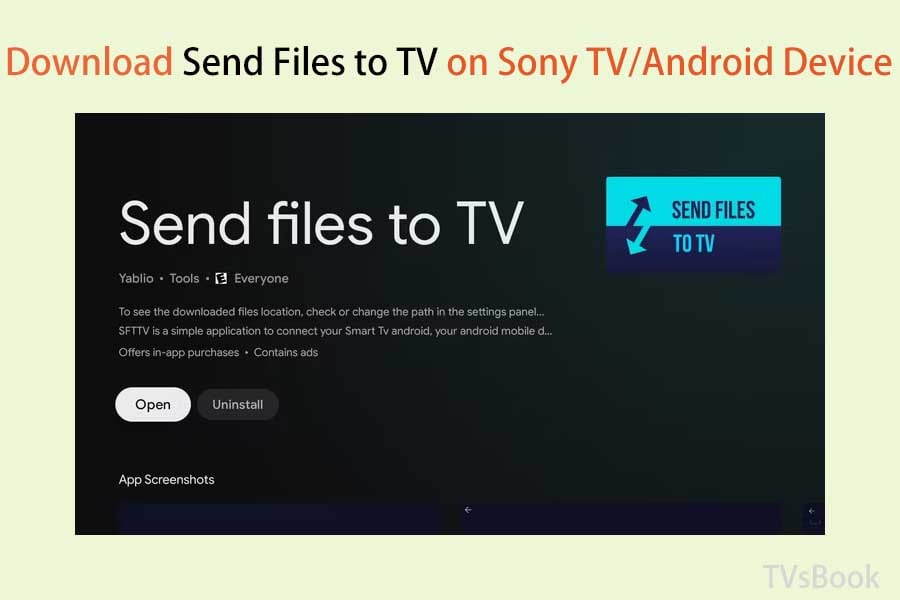
Note:
If the "Open" button does not work, you will need to download a separate File Commander. In File Commander, select "Internal Storage" on the main screen and then select the "Downloads" folder. All the files you have transferred using "Send files to TV" will be displayed here - just click on one to open it.
If you receive a message that installation from unknown sources is not allowed, select the "Settings" button. This button will open a pop-up window on the side with a list of allowed applications. Then, switch the APK you are trying to install to the "Open" position and press the remote back to return to the installation.
There are many ways to download apps to your Sony TV. You can find most of the popular applications in the Sony TV app store. In addition, Emotn Store offers apps from all over the world. Finally, if none of these app stores have the latest apps you want, you can also sideload it to your Sony TV.
For more information about Sony TV, visit SONY TV Forum.
Last edited:


