Catalogs Hide
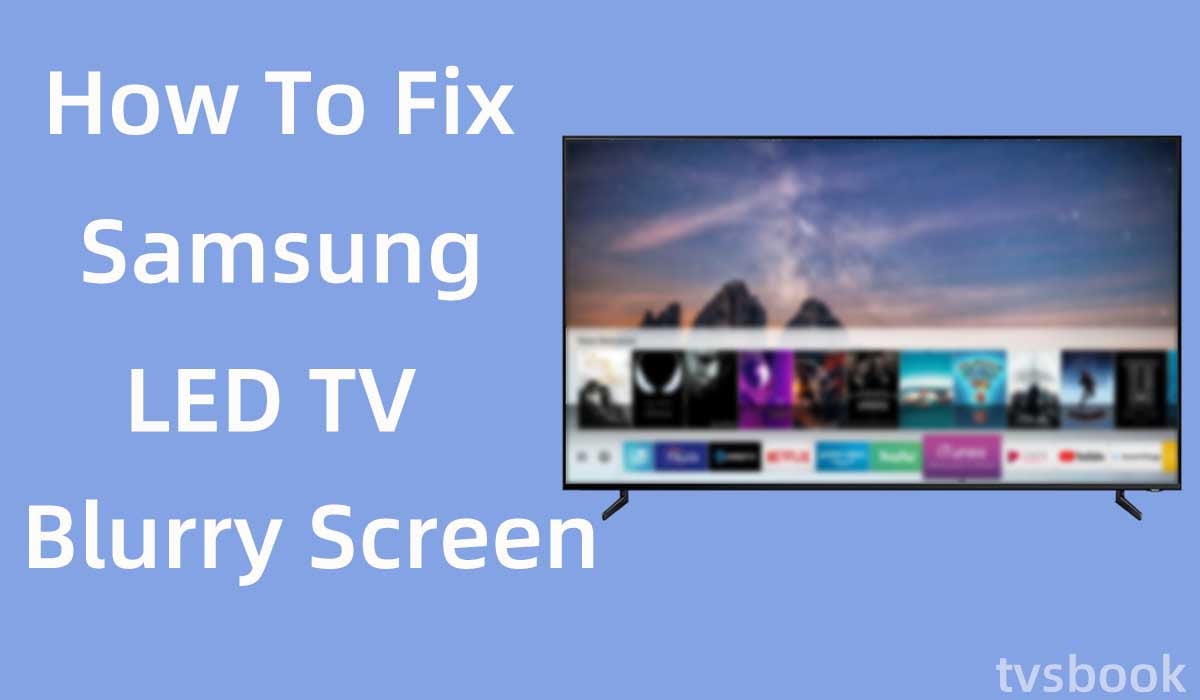
This article will show you how to fix Samsung LED TV blurry screen.
Samsung TVs are known for their great panels and performance, but just as all other TVs can fail, so can Samsung TVs. If your Samsung LED TV screen is blurry, don't worry, you're not the first to experience this problem.
A blurry TV screen can affect the viewing experience; luckily, this article will introduce you to all the fixes. You can go through the steps in this article to troubleshoot.
You may want to know how to fix Samsung smart TV memory full.
Why is my Samsung TV getting blurry?

A mismatch between the resolution of the content and the native resolution capability of the screen is one of the most common causes of a blurry picture on a flat-screen LCD TV (or monitor). To create moving images, LCD, Mini-LED, microLED, Plasma, OLED, or QD-OLED all use different types of technology.
The problem of blurred pictures may lie in the cable or device you are connecting. In addition, wrong picture settings can also cause Samsung TV images to look blurry.
How to fix Samsung LED TV blurry screen?
Soft reset your Samsung LED TV
The first and easiest fix you can try is to soft reset your Samsung TV. This method is simple but unexpectedly fixes most minor problems on your TV, including a blurry screen.
Soft reset Samsung TV with remote
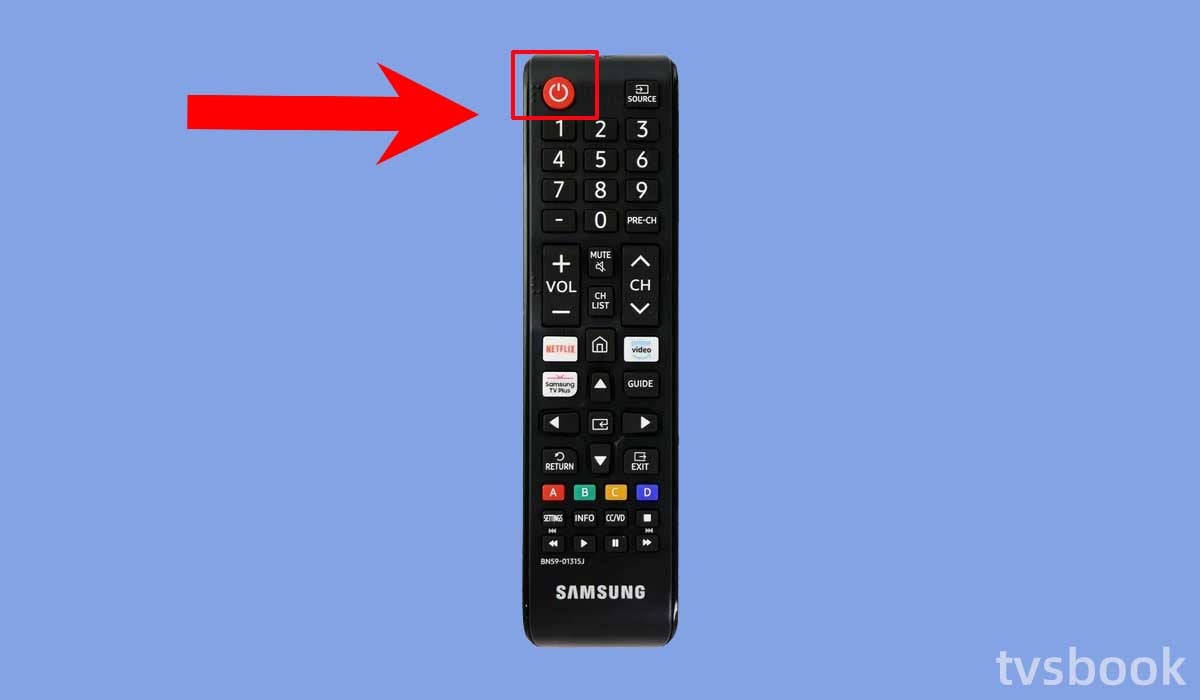
1. Turn on your Samsung TV.
2. Press and hold the power button on the remote control until the TV turns off.
3. Press the power button again until the TV turns on.
4. Check if the problem still exists.
Soft reset Samsung TV without remote

If the above method does not solve the problem, you can try to follow the steps below to power cycle the TV.
1. Unplug the power cord of the Samsung LED TV from the wall outlet.
2. Press and hold the power button on the TV for about 30 seconds.
3. Wait for more than one minute.
4. Plug the TV power back into the outlet and turn on the TV.
5. Check that the screen is still blurry.
Check the Internet connection

If you use a streaming service to play video content, your Samsung TV needs to be connected to a stable, high-speed Internet connection. If your Internet connection is unstable, it may cause blurred images on your TV.
So you need to check the internet as well as try to restart the network.
1. Unplug the power cable from the network router and modem and disconnect all cables.
2. Wait for about 1 minute.
3. Reconnect the power cord and all cables.
4. Wait for the router to fully boot up and check if the blurry image problem still exists.
Besides that, you can also try the following methods.
1. Place the router close to the Samsung TV, preferably in the same room.
2. Reduce the number of devices connected to the same network.
3. Check the loading speed of the Internet.
hdmi-cable" >Check the HDMI cable

You may overlook this problem, but if you are using a damaged HDMI cable, or if the cable is old, it may also cause blurred images on your Samsung TV.
Please check your HDMI cable for wear and tear or cuts. Also, if your HDMI cable is old, it may not be using the latest HDMI technology, so it cannot support HD images and videos. You need to replace the HDMI cable with a new one in time.
You also need to make sure that all cables are firmly plugged into the correct ports.
Chang Samsung TV Picture Settings
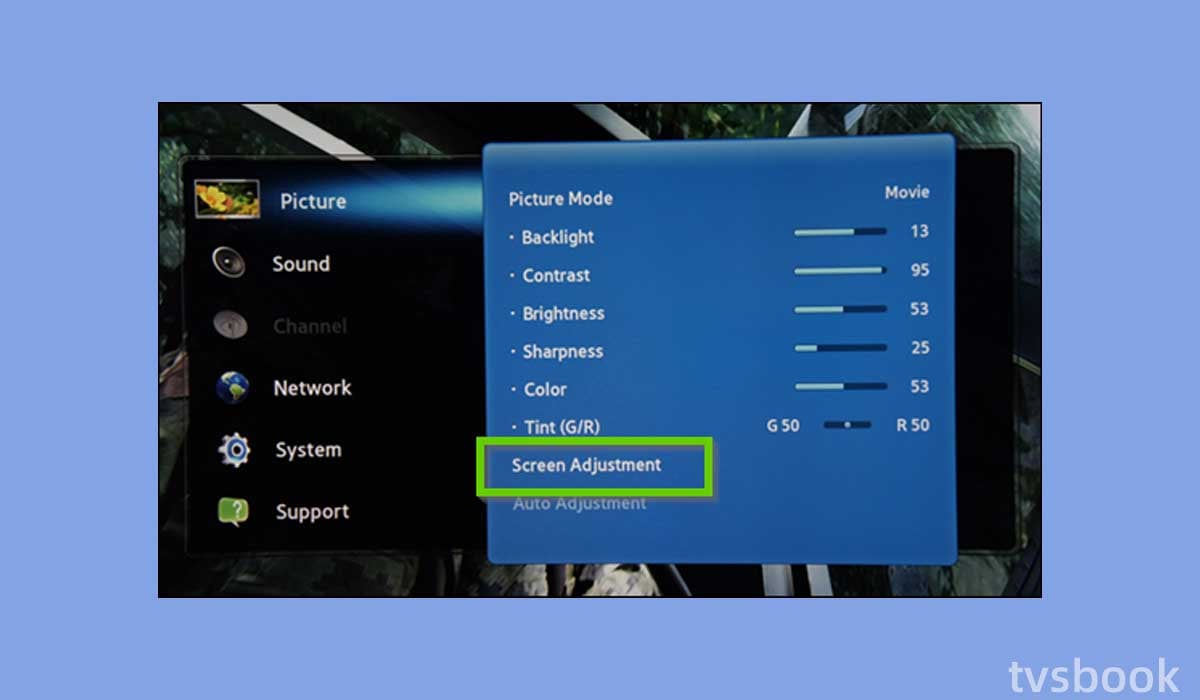
If your Samsung TV is using the wrong picture settings, such as an improper aspect ratio or scaling, it can cause the image to be stretched and thus become blurry.
Please follow the steps below to check the TV settings.
1. Press the Menu button of the Samsung TV remote.
2. Select Picture in the list.
3. Select Screen Adjustment with the remote control.
4. Check that your Samsung TV's screen size, aspect ratio, and other settings are correct.
Reset Samsung TV Picture
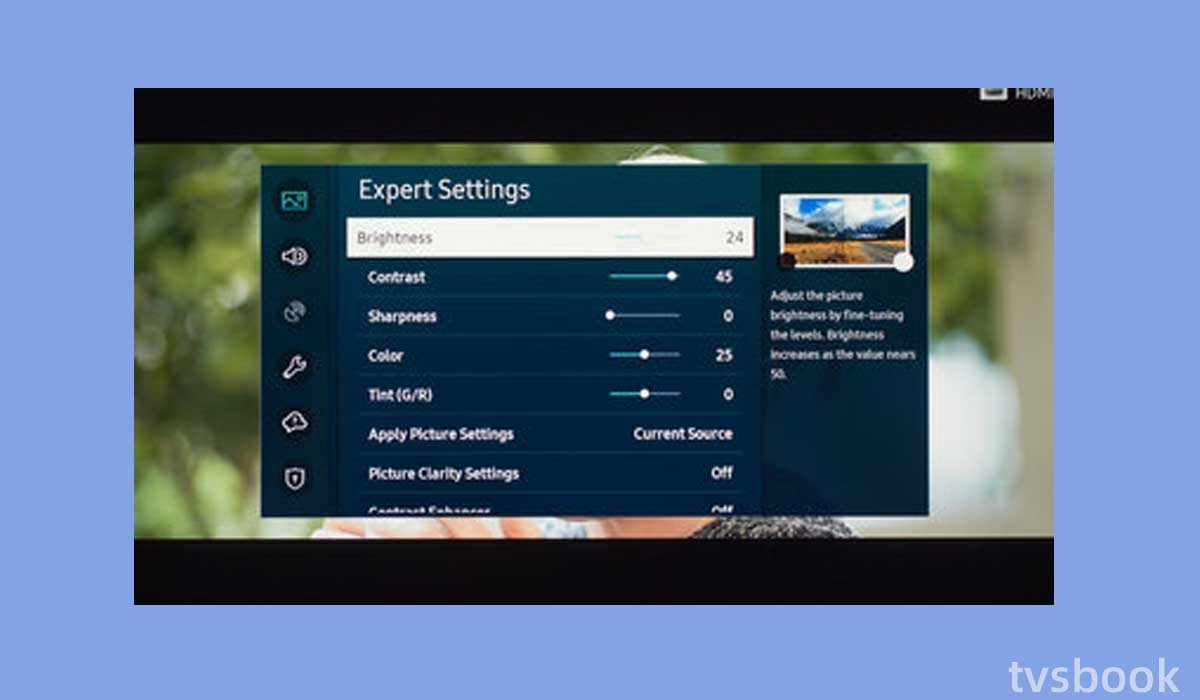
If the above doesn't solve the problem, you can also try to reset the picture of Samsung LED TV. Please follow the steps below.
1. Press the Home button on the remote control and go to Settings.
2. Select Picture.
3. Scroll the remote control and select Expert Settings.
4. Select Reset photo.
Your TV's picture will be reset back to its initial state.
Update Samsung TV firmware
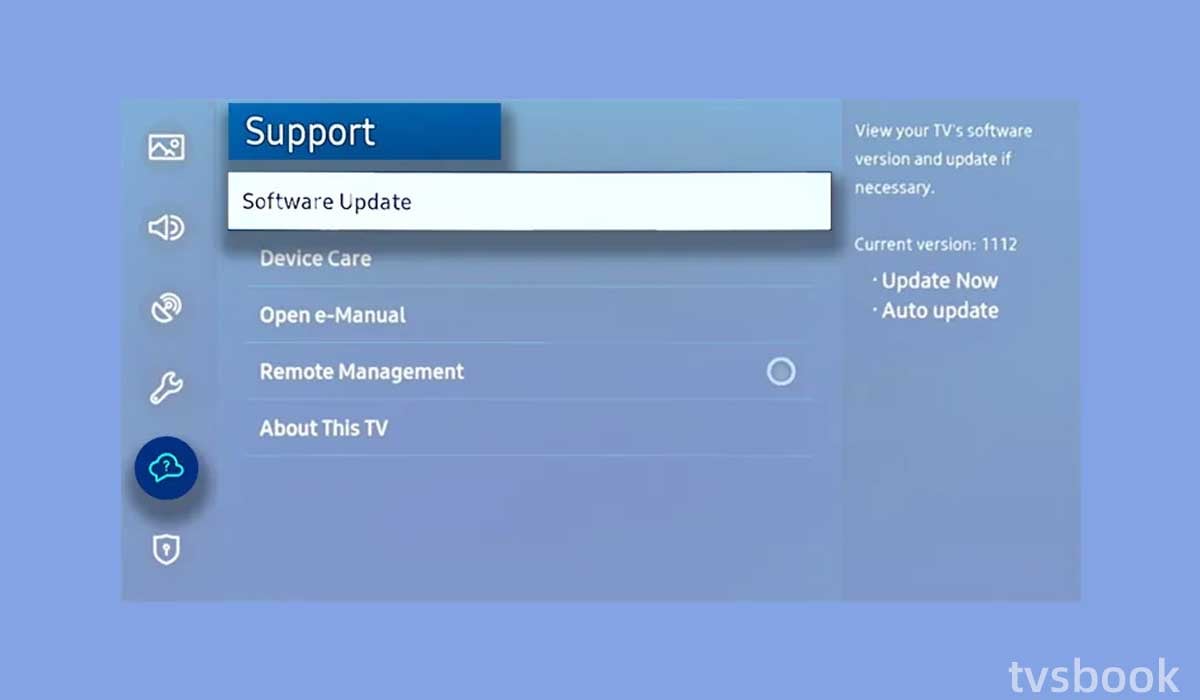
If your Samsung TV software is out of date, the TV will show errors such as application or image. Smart TVs fix known errors and upgrade TV features by pushing out new firmware, so make sure you're using the latest system.
1. Use the remote control to enter Samsung TV settings.
2. Navigate to Support.
3. Select Software Update.
4. Set Auto Update to On.
Self Diagnosis for your Samsung TV
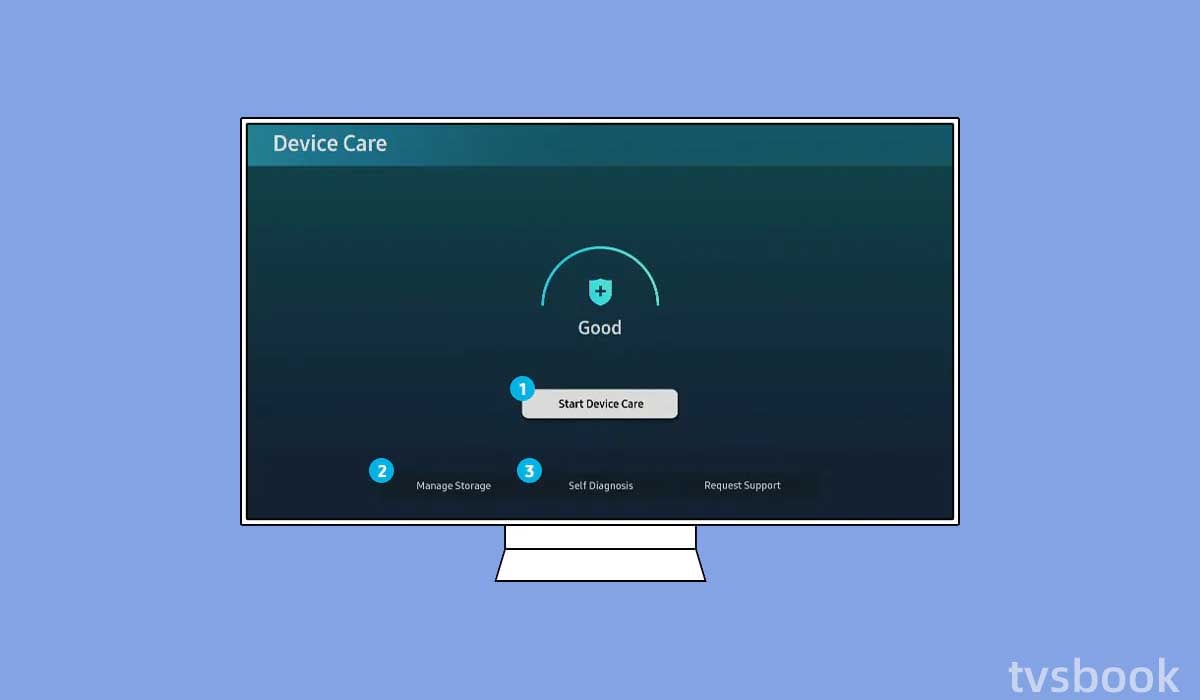
1. Return to the home screen.
2. Navigate to the settings menu.
3. Scroll down to and click on Support.
4. Navigate to Device Care.
5. Scroll down and select the self-diagnosis option, then click OK.
6. Now, select Video Test and press OK. Wait for your Samsung smart TV to perform the video test and self-diagnose.
FAQs
What causes blurry picture on LED TV?
Because of a mismatch between the resolution capability of your TV and the resolution of the analog signal transmitted by your cable company or OTA broadcaster, standard cable channels or standard over-the-air (OTA) channels frequently appear fuzzy or blurry on your LED TV.
How do you fix a blurry TV screen?
You can follow this article to fix a blurry TV screen. You will need to check the cable, make sure your internet connection is stable, and that the picture settings are correct. If necessary, you will also need to update your TV system.
Summary
Now you know how to fix Samsung LED TV blurry screen. You can follow the troubleshooting in this article. If you have tried everything and are unable to fix the screen blur, please contact Samsung's customer support for more help.



