Catalogs Hide
- 1 Why is my Samsung Smart TV memory full?
- 2 How to clear memory on Samsung smart TV?
- 3 How do I check storage on my Samsung Smart TV?
- 4 Summary
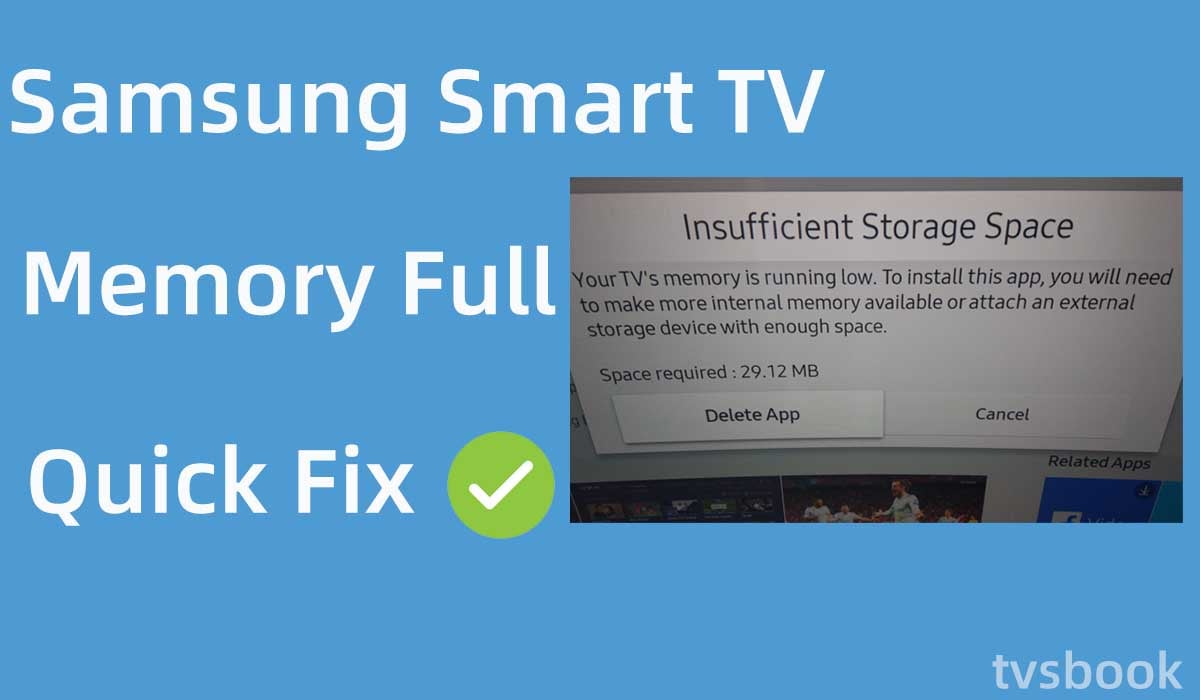
This article will show you why is Samsung smart TV memory full and how to fix it.
Samsung Smart TVs are equipped with the Tizen system, which offers a variety of smart features in addition to the usual viewing TV functions. Users can browse the Internet and download and install various applications in the app store. For example, you may want to get Vue on samsung smart tv
All these smart features need to be connected to the internet, and you may be wondering how to fix Samsung TV keeps disconnecting from wifi
But just like smartphones, smart TVs can also suffer from a lack of content. When shopping for a smart TV, you may see 1 GB or 4 GB of running memory, while Samsung TVs typically have 8 GB or 16 GB of storage. Generally, the TV's operating system and the apps that come with the system take up some of the memory, leaving you with the space to install other apps you like.
If you get the message "Samsung smart TV memory full," it means that your files have reached the capacity of your TV. You may be wondering why this message appears and how to fix it, this article will tell you the answer.
Why is my Samsung Smart TV memory full?
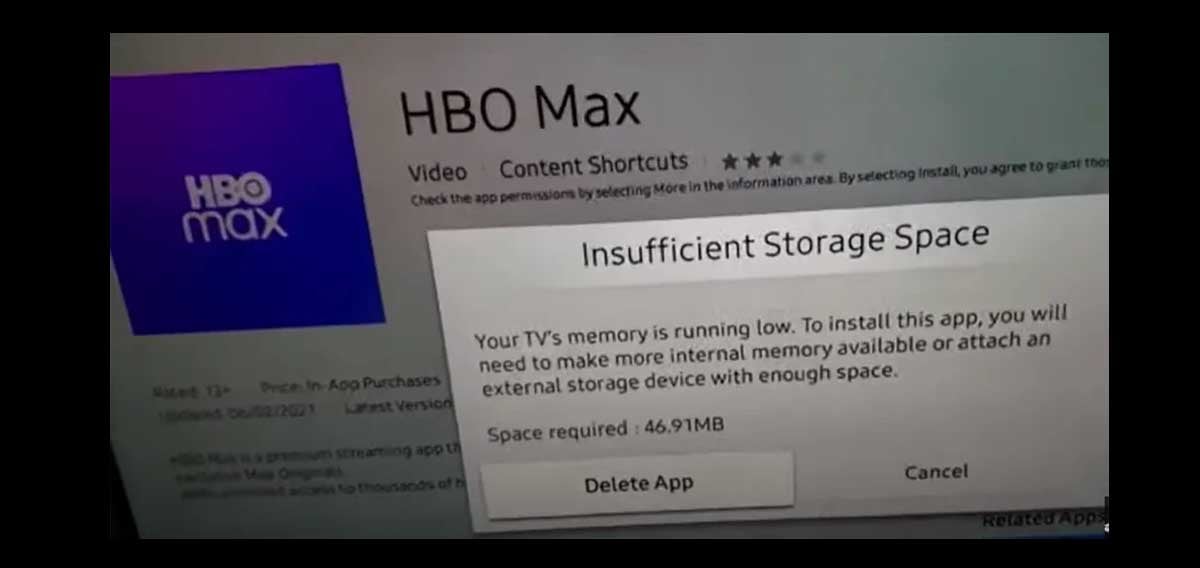
When the memory of your Samsung TV is full, it means that you have stored files and applications that have reached the maximum capacity of your TV. The memory of Samsung Smart TV includes OS updates, applications, cache and data, etc. You need to clear the unwanted data and applications in time to free up memory space.
How to clear memory on Samsung smart TV?
Uninstall infrequently used applications
If your Samsung Smart TV is running low on memory, which may cause your TV to run slowly, the first thing you need to try is to uninstall some apps that you don't use often. This may free up a lot of memory that you didn't expect, and you can follow these steps to delete apps on your Samsung TV.
Delete Apps on 2017 and newer Samsung TV Models
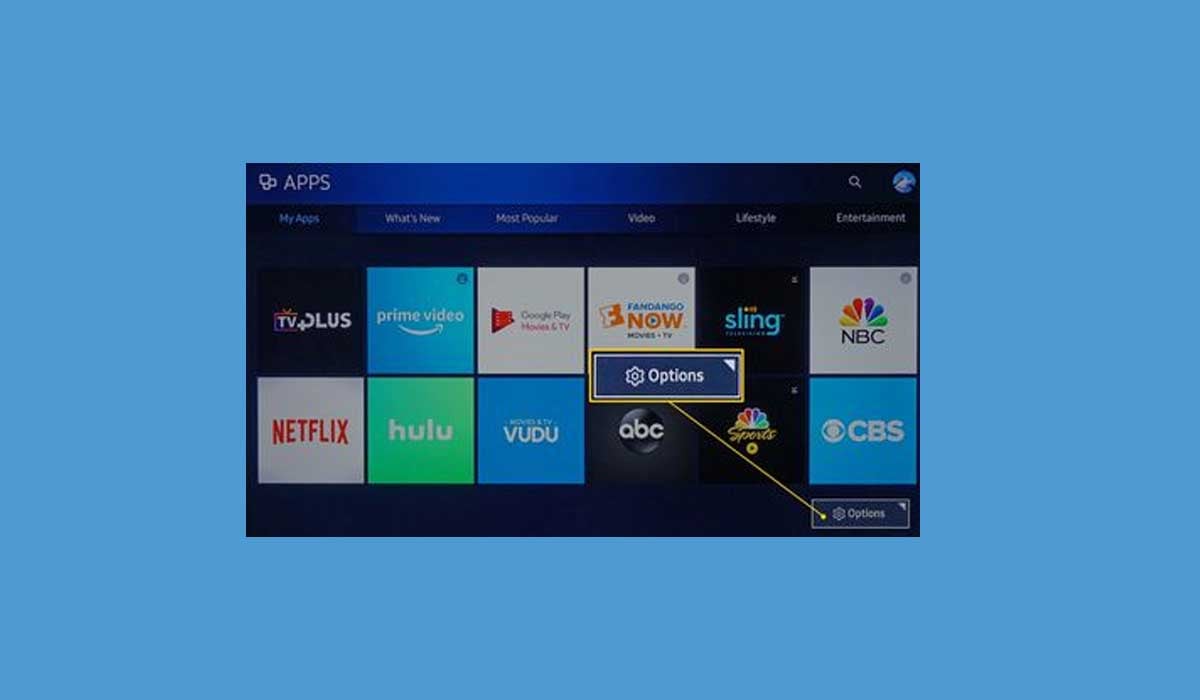
1. Press Home on the remote control.
2. Select Options (usually located in the lower right corner of the Home screen).
3. Select Delete from the menu bar.
4. Select the application you want to delete.
If you have an older Samsung TV model, the steps to remove the application may vary a little, please refer to the following step-by-step guide.
Delete Apps on 2016 Samsung TV Models
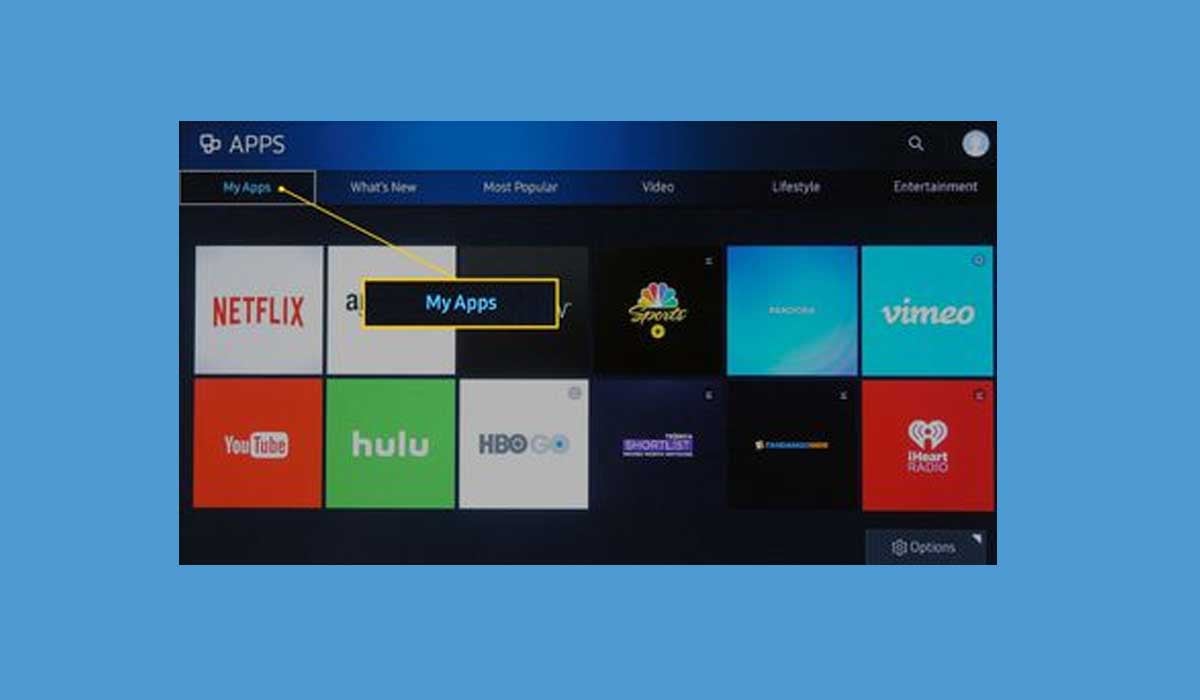
1. Click the Home button on your Samsung TV remote.
2. Apps should be selected.
3. Choose My apps.
4. Scroll down and select Options.
5. Select Delete from the menu.
6. Choose the app you want to delete.
7. Choose Delete.
Delete Apps on 2015 Samsung TV Models
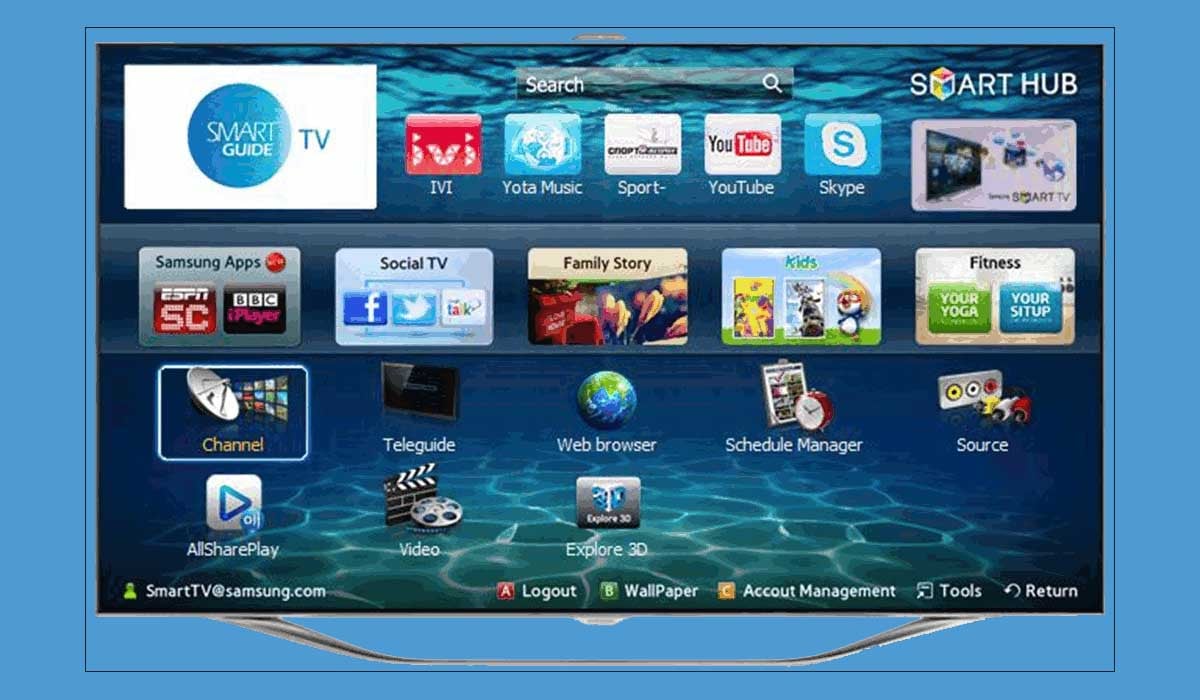
1. Select the Smart Hub button on your remote.
2. Select Apps.
3. Choose My apps.
4. Select the app you want to uninstall.
5. Hold down the Enter button on your remote.
6. Choose Delete.
Clear the Samsung TV application cache
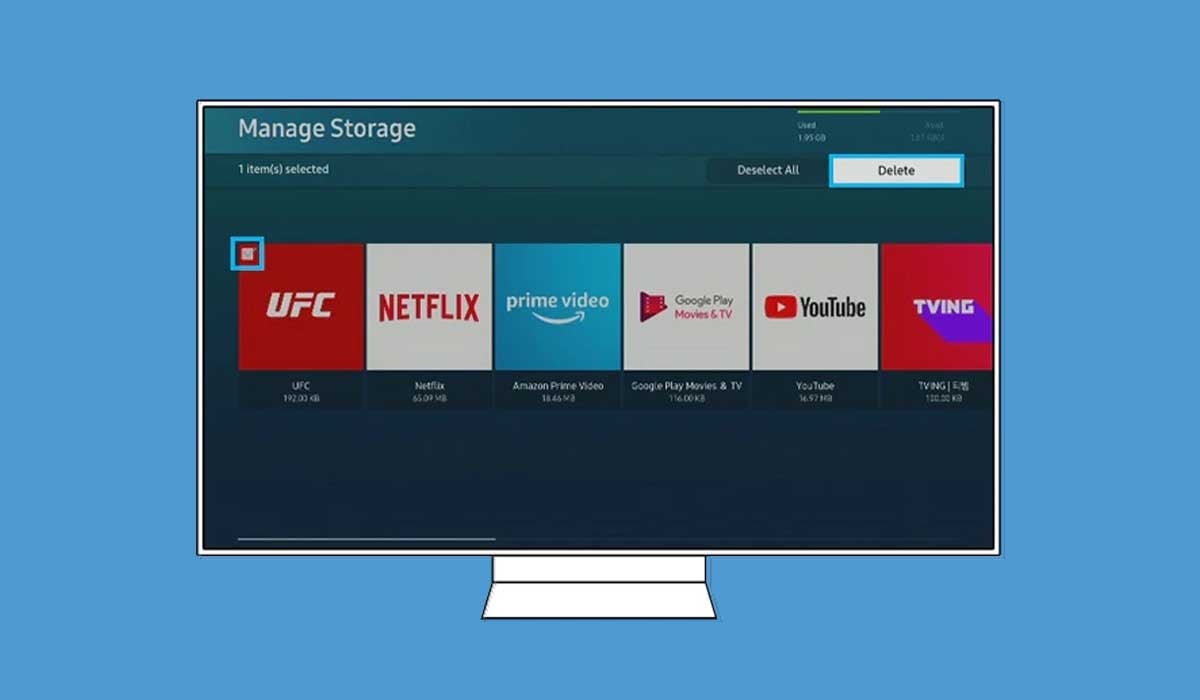
Your Samsung TV stores temporary files of some applications. These cache files can speed up the loading and running of applications and improve the experience of using them.
But the accumulation of these cache files will take up the content of your Samsung Smart TV, so you can clean them regularly, please follow the steps below.
1. On your Samsung TV remote, press the Home button.
2. Choose Settings.
3. Navigate to and select Support.
4. Choose Device Care from the drop-down menu.
5. Choose Manage Storage.
6. Select an app and then click View Details.
7. Choose Clear Cache.
Only Samsung TV models manufactured between 2020 and 2022 have the ability to delete the app cache.
Delete Samsung TV application data
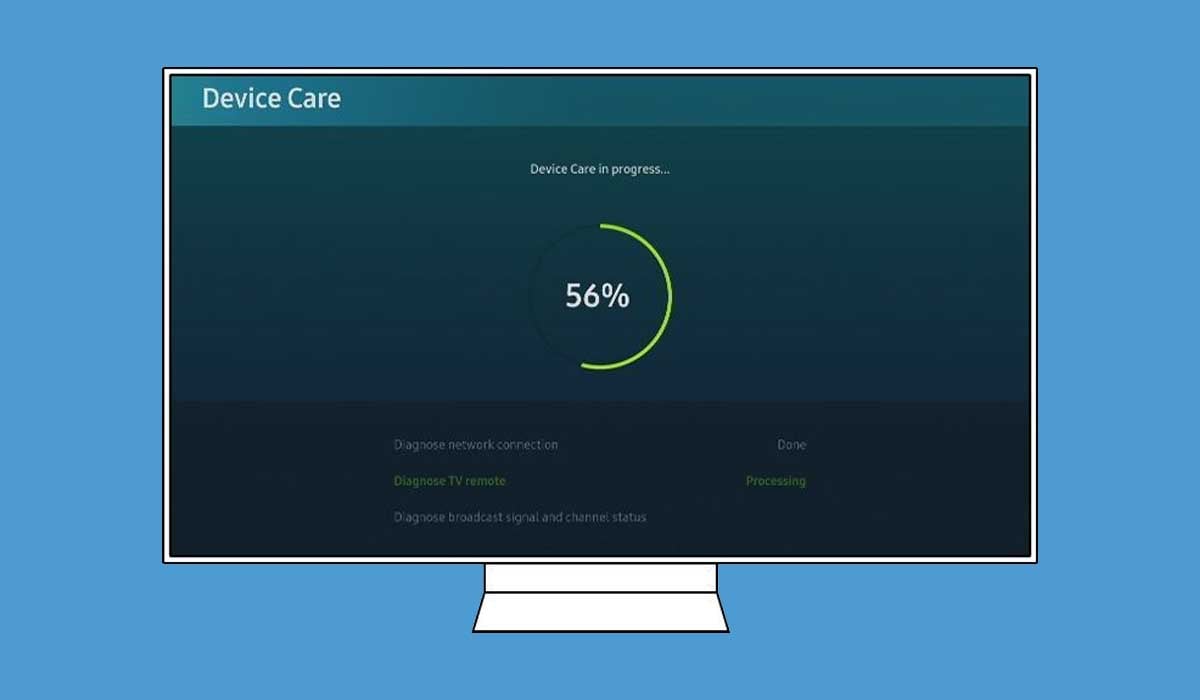
If you have deleted unused apps and the cache of apps, but your Samsung Smart TV is still low on memory, you can try to delete the app data of your Samsung TV. Deleting the cache clears the temporary files of the app, while deleting the app data includes some permanent files of the app.
The app data includes the app's account information, software updates, and some downloaded video content.
1. Press the Home button on your Samsung TV remote.
2. Navigate to Settings and select it.
3. Scroll down and click Support.
4. Select Device Care.
5. Select the Manage Storage option.
6. Choose an app and then click the View Details button.
7. Select Clear Data.
8. Select the Close option
Remove Samsung TV pre-installed apps
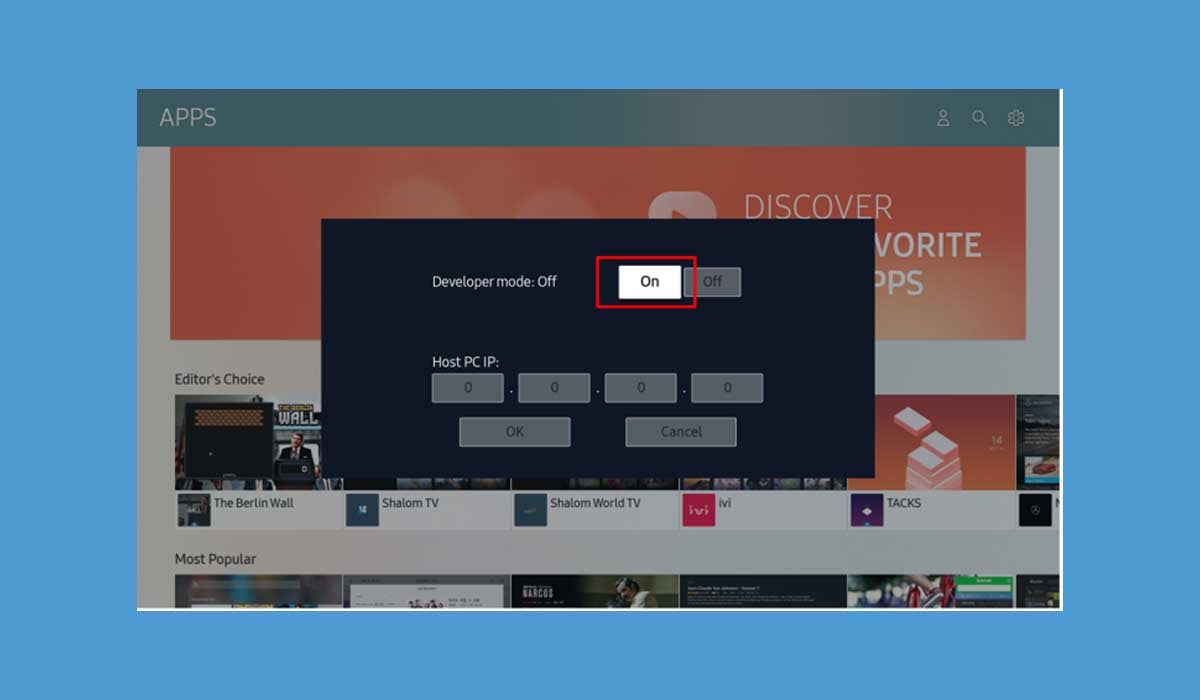
You may find that some Samsung TV pre-installed apps can't be removed, but you can remove them by entering the developer mode of your Samsung TV.
Please follow the steps below to enter the developer mode of your Samsung TV.
1. Press the Home button on the remote.
2. Go to Apps and select it.
3. On your remote, press the numbers 1, 2, 3, 4, and 5.
4. Turn on the Developer mode.
5. Select OK.
Samsung TV will prompt you that your TV is currently in developer mode, restart your TV as required and then follow the steps below to remove the pre-installed apps from your Samsung TV.
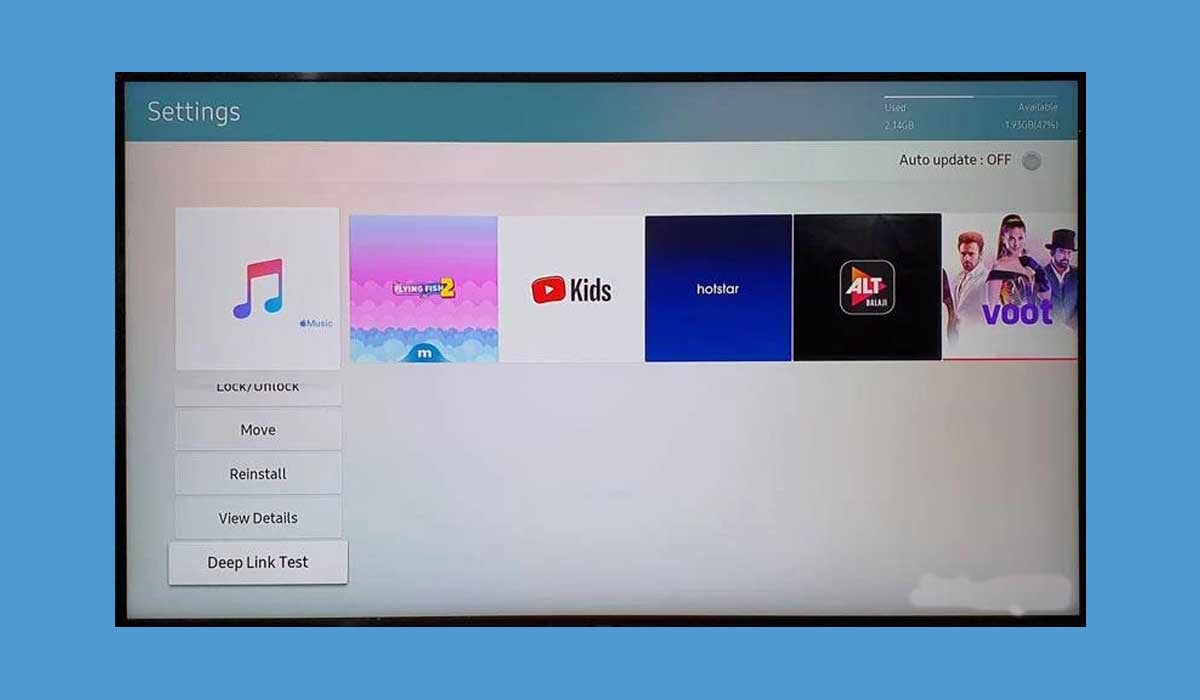
1. Select Apps from the home screen.
2. Check that "Develop Mode" is visible at the top of your screen.
3. Choose Settings.
4. Select the app you want to delete.
5. Scroll down and click Deep Link Test.
6. Click Cancel in the message box that appears.
7. Scroll to the top and select Delete.
8. To confirm, click Delete once more.
Connect an external storage device to your Samsung TV

If your Samsung Smart TV doesn't have enough memory, you can connect an external storage device to expand your TV's storage space. Fortunately, you can use USB flash drives, simply by plugging them into the USB port of your Samsung TV. Usually, Samsung Smart TVs have 2 or more USB ports.
You need to format the flash drive on your computer before you can use it. Follow these steps.
1. Connect the USB flash drive to the USB port on the back of your Samsung TV.
2. On your remote, press the "Home" button.
3. Choose Settings.
4. Choose Storage & Reset.
5. Select your USB Flash Drive.
6. Select the Format as Device Storage option.
Connect to a streaming media player

You can also connect other streaming players on your Samsung TV, such as Roku, Apple TV, Amazon Fire Stick, and other devices. All of these streaming devices have storage space available. You just need to plug them into the Samsung Smart TV's HDMI.
How do I check storage on my Samsung Smart TV?
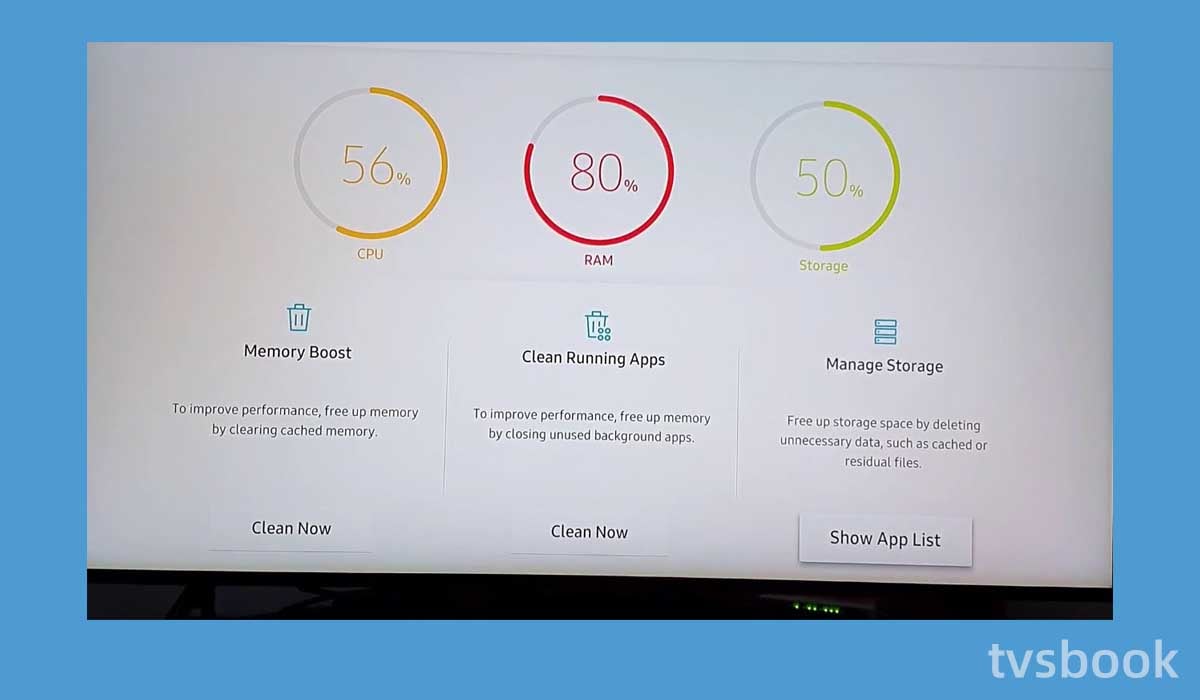
1. Navigate to the Apps page on your Samsung TV.
2. More Apps should be at the bottom of the screen.
3. Choose More Apps.
4. Your storage limit, including how much you're using and how much is left, should be visible in the lower left-hand corner of the screen.
Summary
Samsung Smart TVs, as well as other brands, only provide a certain amount of internal storage space, which can cause a memory shortage if you have too many apps and files. When your samsung smart tv memory is full, the TV will become laggy in operation, so you need to clear your TV's memory regularly.
You can free up memory by clearing the app cache, deleting apps, or app data, etc. You can also add an external storage device.


