Catalogs Hide

This guide will show you how to get Plex for sony google TV.
Plex is a free streaming platform where you can use your own library of media content, and Plex also offers live and on-demand programming. Its free version alone covers most of the features and content users need, making it very popular. Many Sony TV users want to get Plex on their TVs and I have been asked this question by members, so this article will help you out.
How to get Plex for Sony Google TV/Android TV?
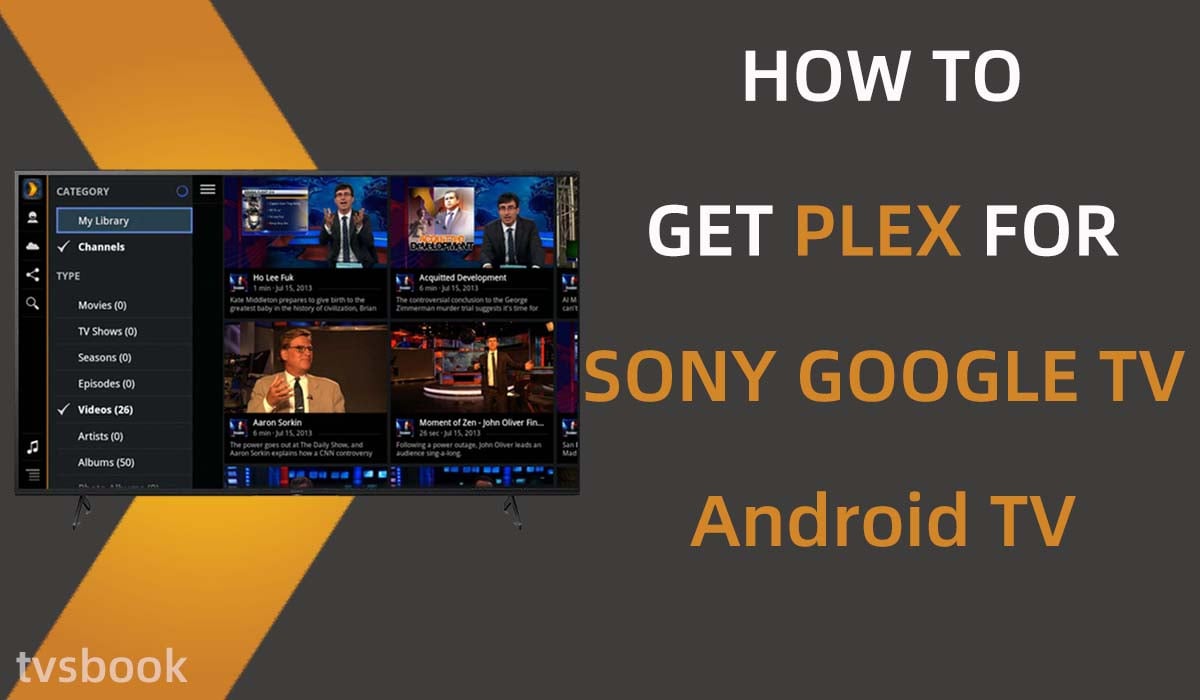
Some TV brands have customized dedicated app versions of Plex to suit the device's capabilities (which we'll cover later), and in addition, Plex is also available for Google TV and Android TV, which makes it more widely available. Since 2015, Sony has added Android TV to its lineup and is starting to launch Sony Google TV in 2021. So, if you own a Sony Android TV or Sony Google TV, you can install Plex directly from the Google Play Store.
Install Plex on Sony Google TV
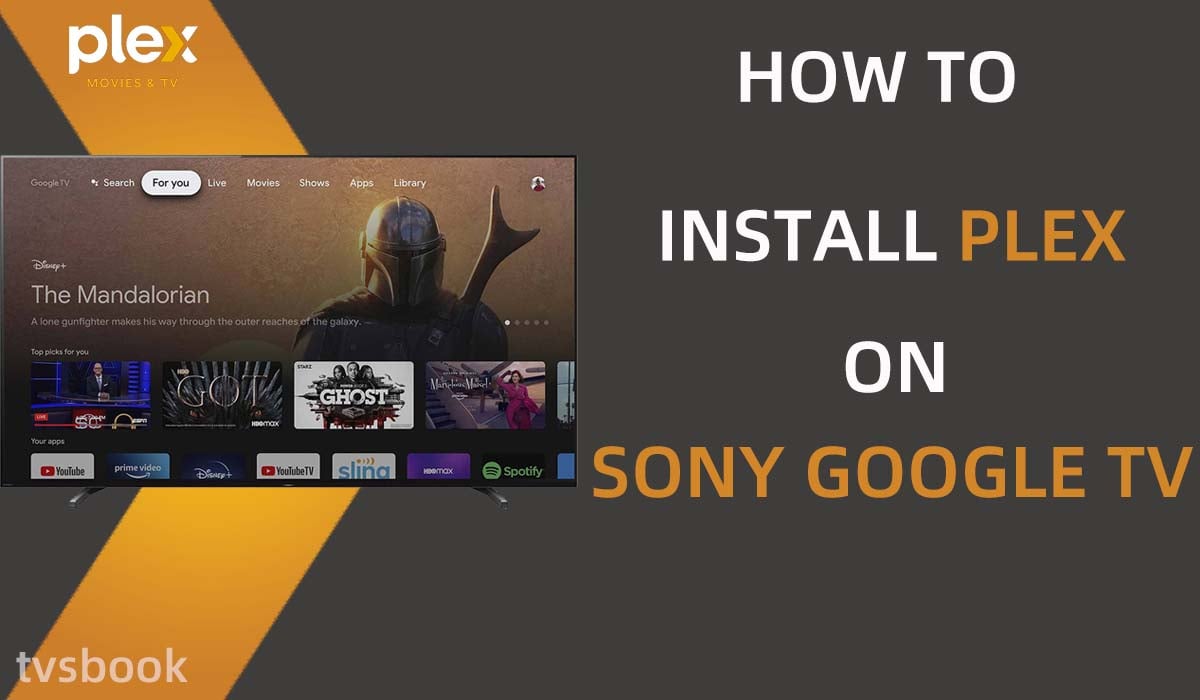
You can install Plex in the following ways according to your habits.
Using the Search function on the home screen
1. Press the Home button of the remote control to enter the Sony Google TV home screen.
2. Click the Search icon and type Plex using the on-screen keyboard.
3. Select the Plex application from the search results and install it.
Use the Apps tab
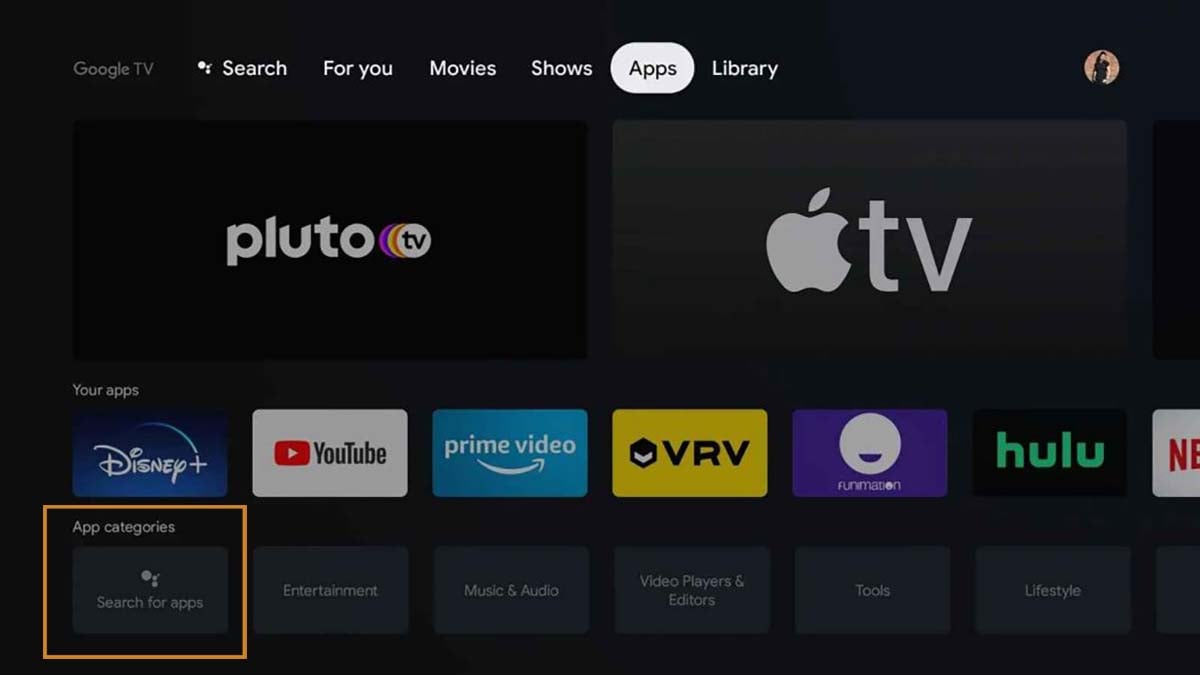
1. Go to the Google TV home screen.
2. Click on the Apps tab at the top and then find Plex by App category or use the Search for apps feature.
3. Install the Plex for Sony Google TV.
Using Voice Search
Press the Google Assistant (or MIC) button on the Sony remote control and speak Plex to search for apps and install them.
Install Plex on Sony Android TV
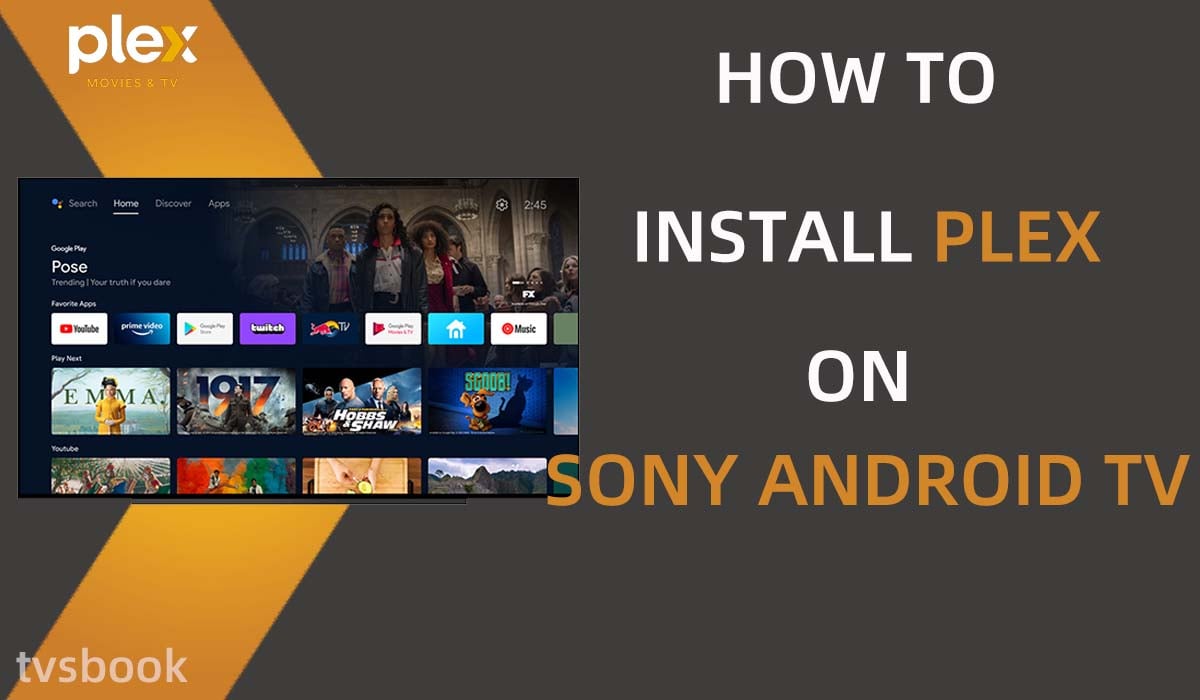
1. Press the Home button of the remote control to enter the home page of the Sony Android TV.
2. Select Apps, and then go to the Google Play store app.
3. Click the Search icon on the Google Play store. (If the search icon is not displayed on the screen, press the up arrow button of the remote control and the search icon will be displayed).
4. Use the on-screen keyboard to type Plex or the voice search function on the remote control to say Plex.
5. Select the Plex application from the search results and install it.
How to check if your Sony TV is Google TV or Android TV?
If your Sony Smart TV is not a Google TV or Android TV, you will not be able to install Plex in the app store. You can check what type of Sony Bravia TV you have in several ways.
1. TV Home screen difference
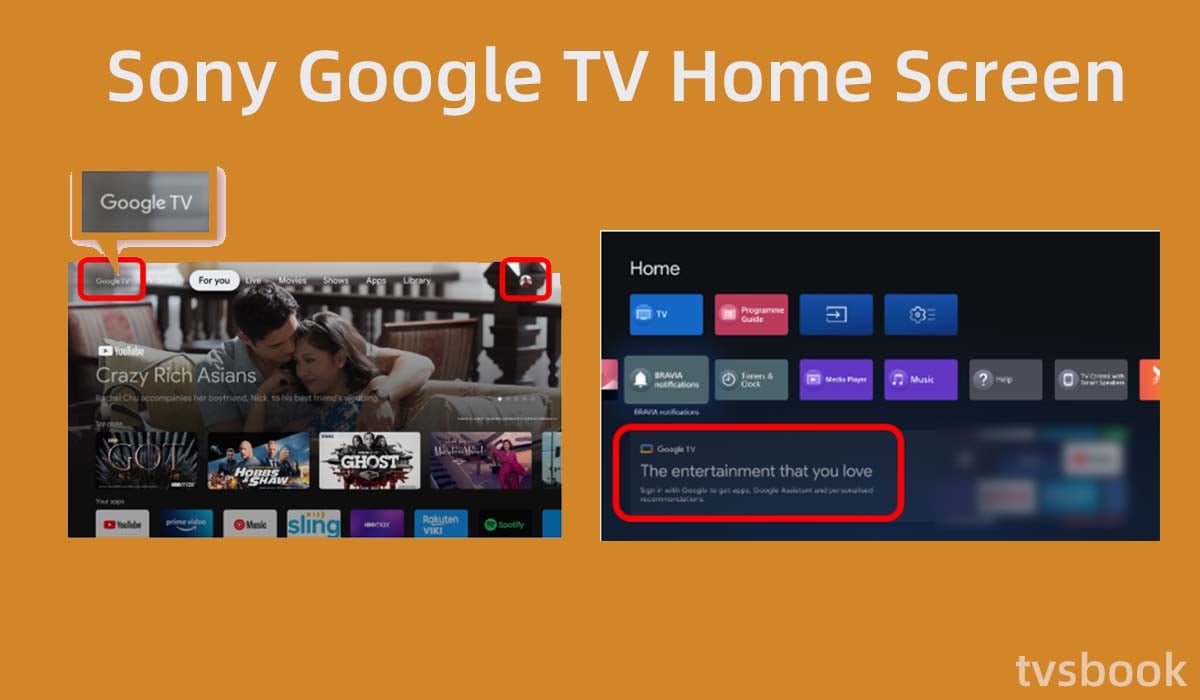
Sony Google TV: When you sign in to your Google account, there will be a Google TV display in the top left corner of the home screen and an avatar of your account in the top right corner.
When you are not signed in to your Google account, there is a Google TV prompt at the bottom of the screen.
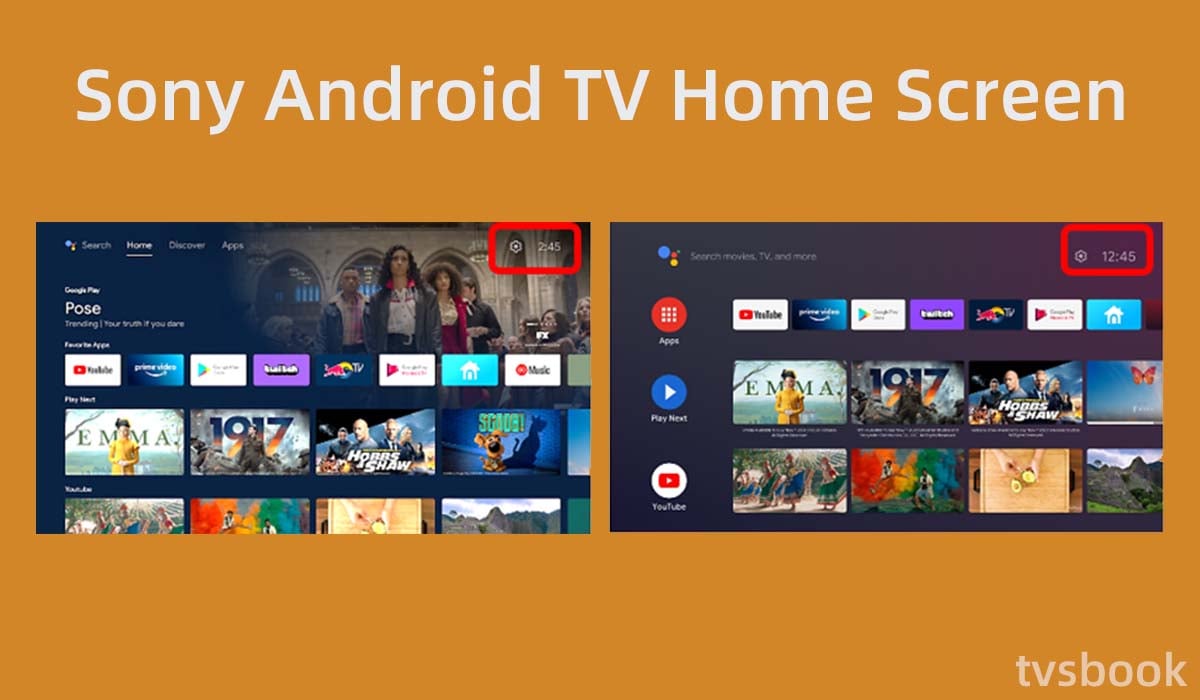
Sony Android TV: There will be a settings icon or time display in the top right corner, but no Google account icon.
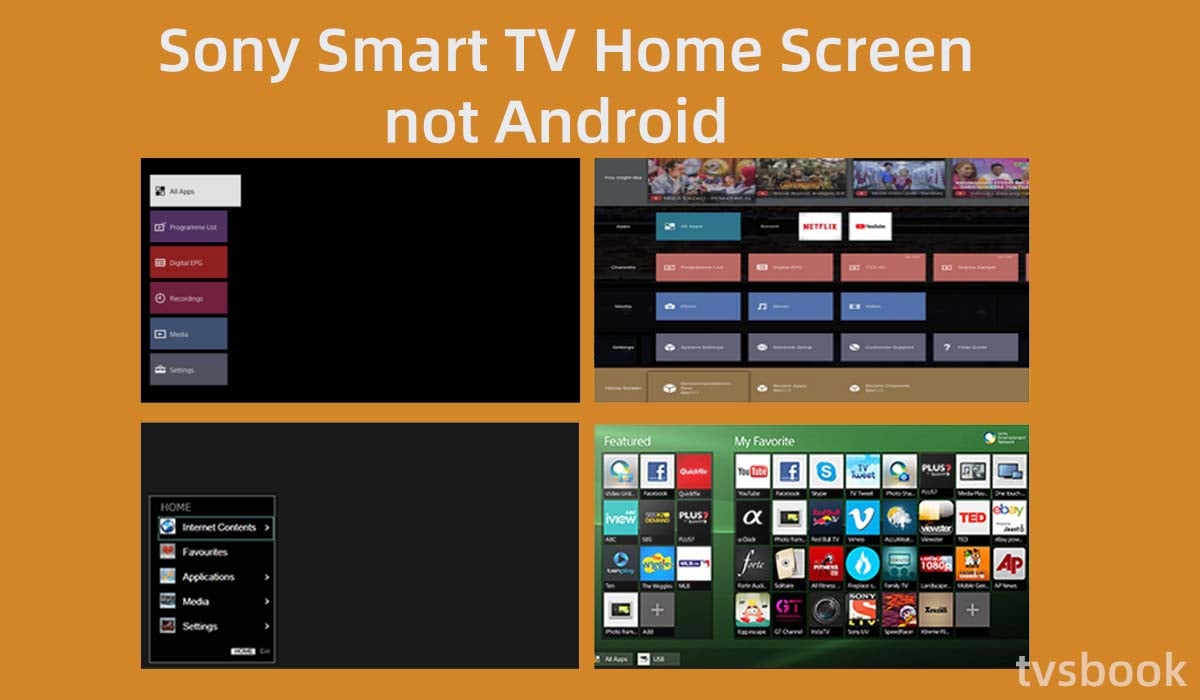
Other Smart TVs: If your Sony TV does not fall into either of the above categories, it is a Smart TV that does not use Android and may have a different main page for different models.
2. TV remote control
If your Sony TV remote has a voice/microphone button, your TV is probably a Google or Android TV.
(A few Google or Android TVs also do not have a microphone button, so please differentiate in other ways)
3. Check the TV specifications or product page on the Sony website
On the support page of Sony's official website, you can find product pages for Google TV, Android TV, or Smart TV, and they will list the product models under these types.
You can also find the specification information for your TV, and if it is marked Android in the operating system, it means that the TV is an Android TV.
How to cast Plex to Sony TV?

Above we described how to install Plex on Sony's Google TV and Android TV, but if your Sony Smart TV does not use Android, you will not be able to use the Google Play Store. But luckily you can cast the Plex to your TV from mobile devices.
IOS devices
1. Download and install the Plex app on your iPhone/iPad.
2. Make sure your IOS device is connected to the same WiFi as your TV.
3. Open Plex and play a video.
4. Tap the AirPlay icon on the screen.
5. Select your Sony Smart TV from the pop-up list to cast.
Android devices
1. Download and install the Plex app on your Android phone/tablet.
2. Make sure your Android device is connected to the same WiFi as your Smart TV.
3. Open Plex and play a video.
4. Tap the Google Cast icon on the screen.
5. Select your Sony Smart TV from the pop-up list to cast.
Why is Plex not working on Sony TV?
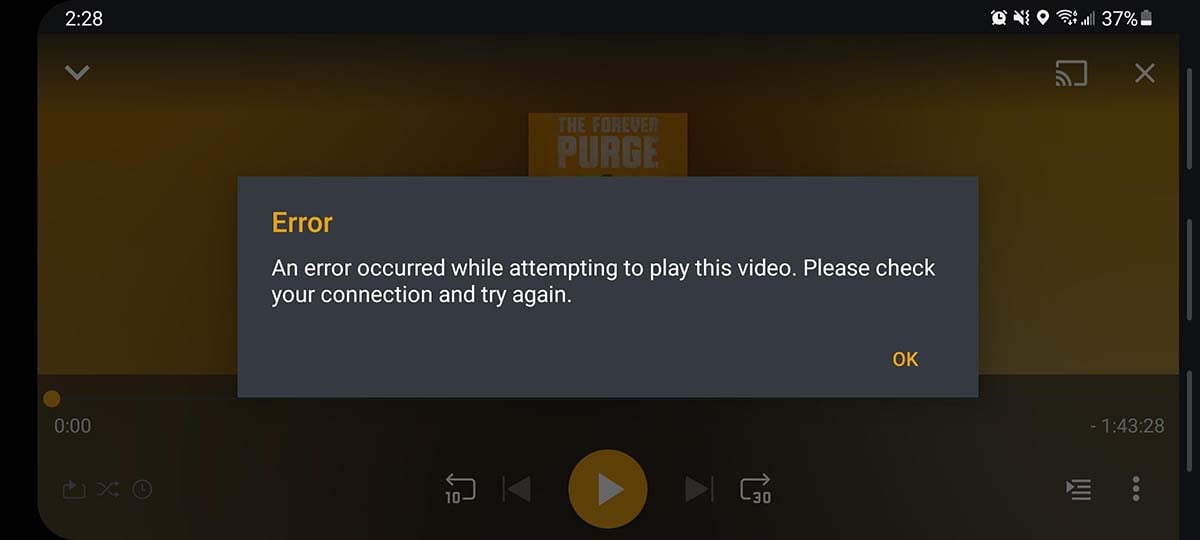
Some users have tried to watch Plex on their Sony TVs, only to find a prompt saying that the server is unavailable. This is because starting in 2021, some older TV models are no longer updated and therefore cannot continue to support Plex. This includes all Smart TVs (non-Android), so your Sony Smart TV cannot connect securely to the Plex server, and you can use the casting method above to watch Plex on your Smart TV.
If Plex does not work on your Sony Android TV or Google TV, you can try checking your internet connection or reinstalling the Plex app.
What devices does Plex support?
Except for certain models, Plex works on mobile phones, computers(Mac、Windows), smart TVs, streaming devices, and even gaming consoles (PlayStation/Xbox/NVIDIA SHIELD).
If your Smart TV does not support Plex or does not cast well, you can try connecting a streaming device to your TV. Plex supports Apple TV, Amazon Fire TV, Roku, and Google Chromecast.
Plex-enabled smart TVs fall into two categories, those with a common operating system and those that use custom Plex applications.
Specific brands
- 4K/UHD LG TV models running webOS 3.0 or newer system software
- 2016 and newer Tizen-based Samsung TVs
- VIDAA OS (e.g. Hisense)
- VIZIO's SmartCast models
Universal Smart TV system
- Android TV/Google TV
- Chromecast
- Amazon Fire TV
- Roku TV
Extended Reading
About Plex
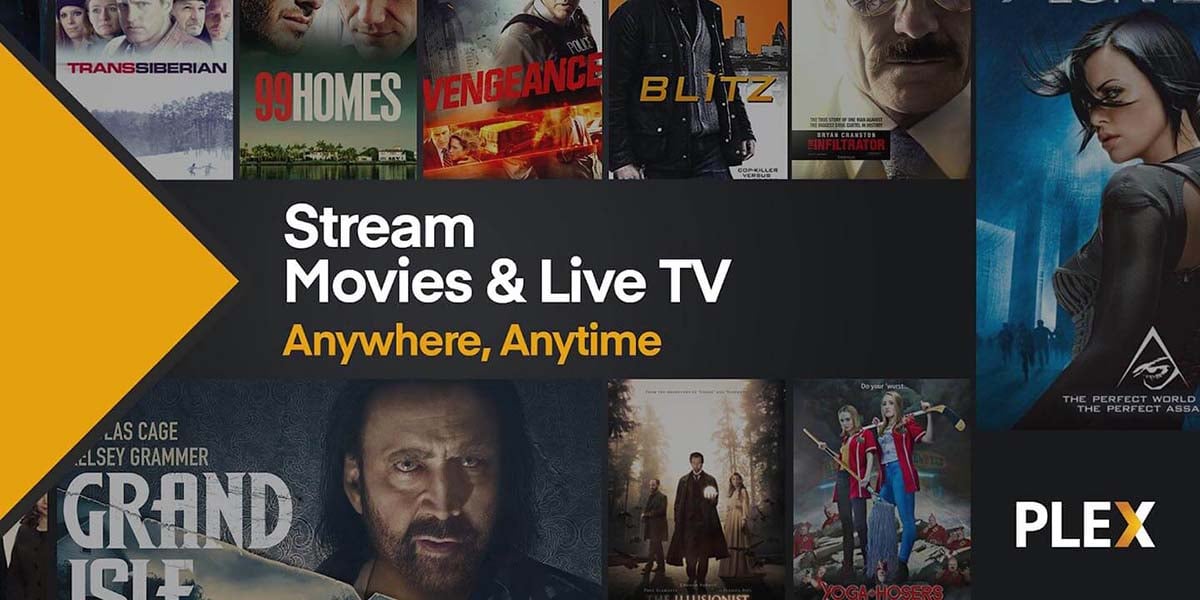
Plex is a free media player that offers free on-demand movies in addition to free live channels. You can also create your own library of files and share them with family or friends. Of course, Plex also offers a premium subscription, Plex Pass, for $4.99 per month, which is also a good value. But I think the basic features of the free service will be enough for most users.
However, if you need to activate an Android or iOS mobile app, a subscription to Plex Pass is required.
How to get Plex on LG TV?

If your LG TV is running WebOS 3.0 or later, you can download and install Plex from the LG TV Content Store.
1. Turn on your LG TV and go to the home page.
2. Go to the LG Content Store.
3. Navigate to APPS or go directly to the App Store by pressing the "My Apps" button on the remote control.
4. Click on the search icon and type in Plex.
5. Select Plex in the search results and install it.
You can also stream Plex to LG TV via IOS/Android devices in the same way as above for Sony TV to cast Plex.
How to get Plex on Roku?
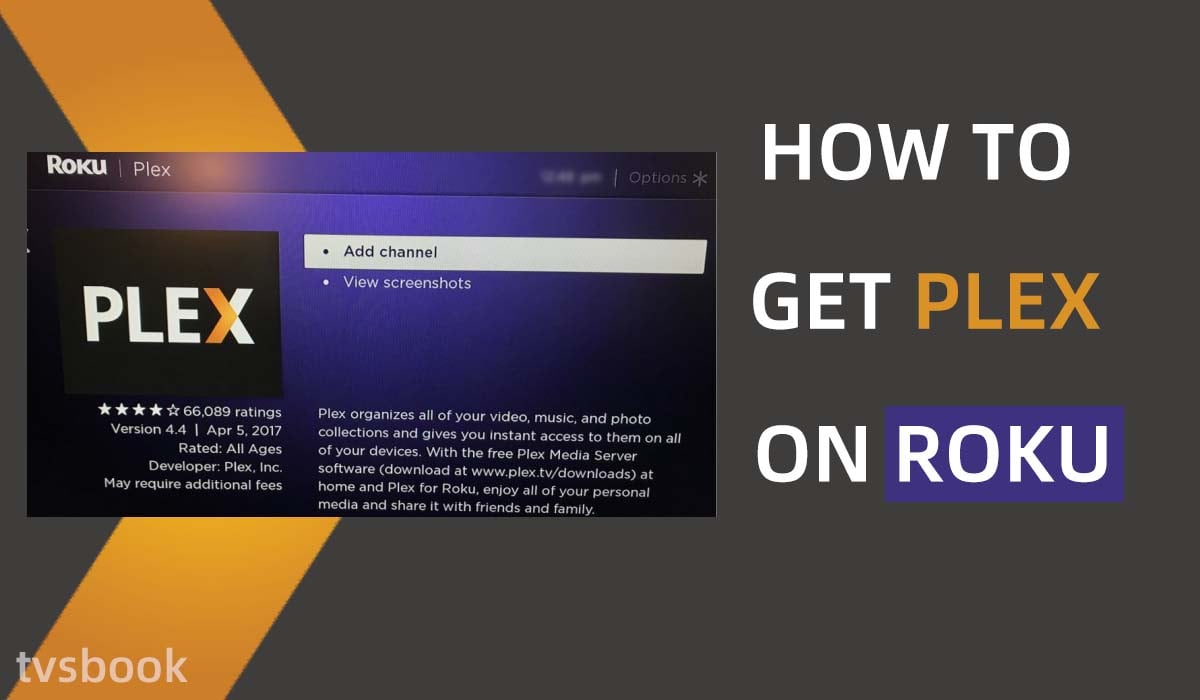
You can get Plex channels on Roku, which is a great extension option if your smart TV doesn't support Plex.
1. Go to Roku's home page.
2. Scroll down in the list and select Streaming Channels.
3. Select Search Channels and type in Plex.
4. Click Plex in the search results and select Add Channel.
Summary
Plex's free service offers live channels and on-demand streaming, plus you can set up your own library, making it a worthwhile application to acquire. You can download the Plex app from the Google Play Store on Sony Google TV and Android TV models, and other Sony TV models can get Plex content via casting from mobile devices.
For more guides refer to SONY TV Forum.


