Catalogs Hide
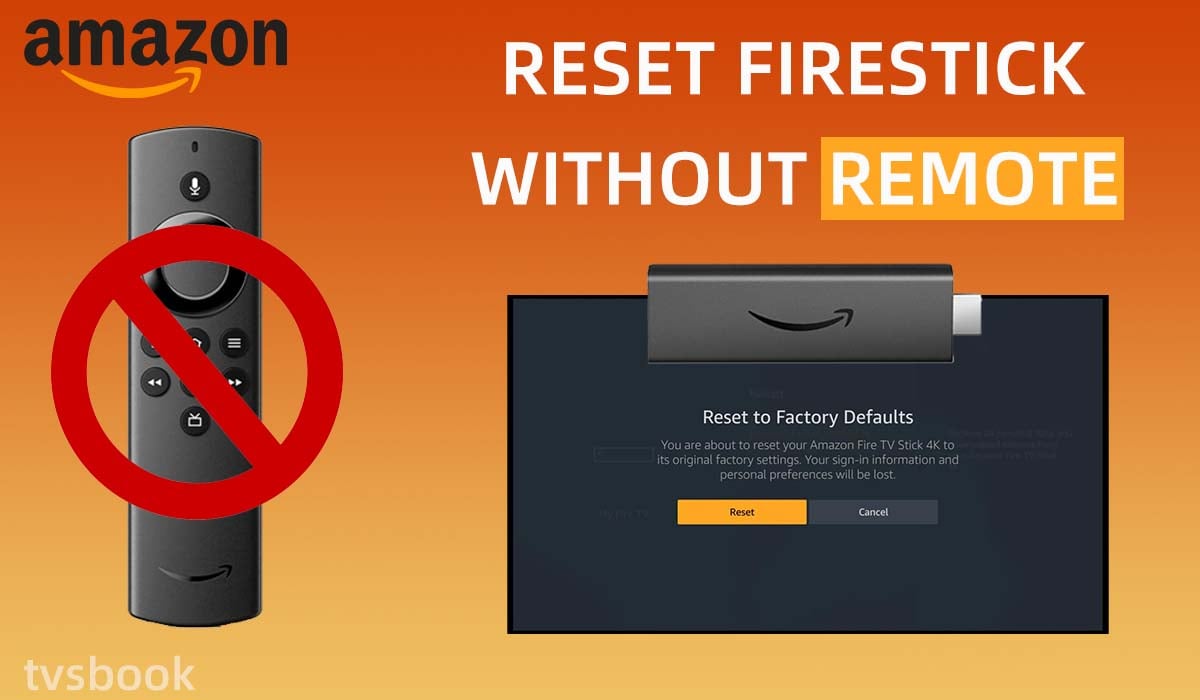
This guide will show you how to reset Firestick without remote.
If you want a small streaming device instead of buying an expensive smart TV, the Amazon Fire Stick is a cost-effective option. Plug the Fire Stick into your TV's HDMI port and you'll get Netflix, Amazon Prime Video, and other streaming services. It usually works well, but sometimes it may run into problems, at which point you can try resetting the Fire Stick to factory settings. But if you lose your remote, you may not know what to do. The good thing is, that this article will help you solve all your problems.
How to reset Firestick without remote?
Reset Firestick with Amazon Fire TV APP
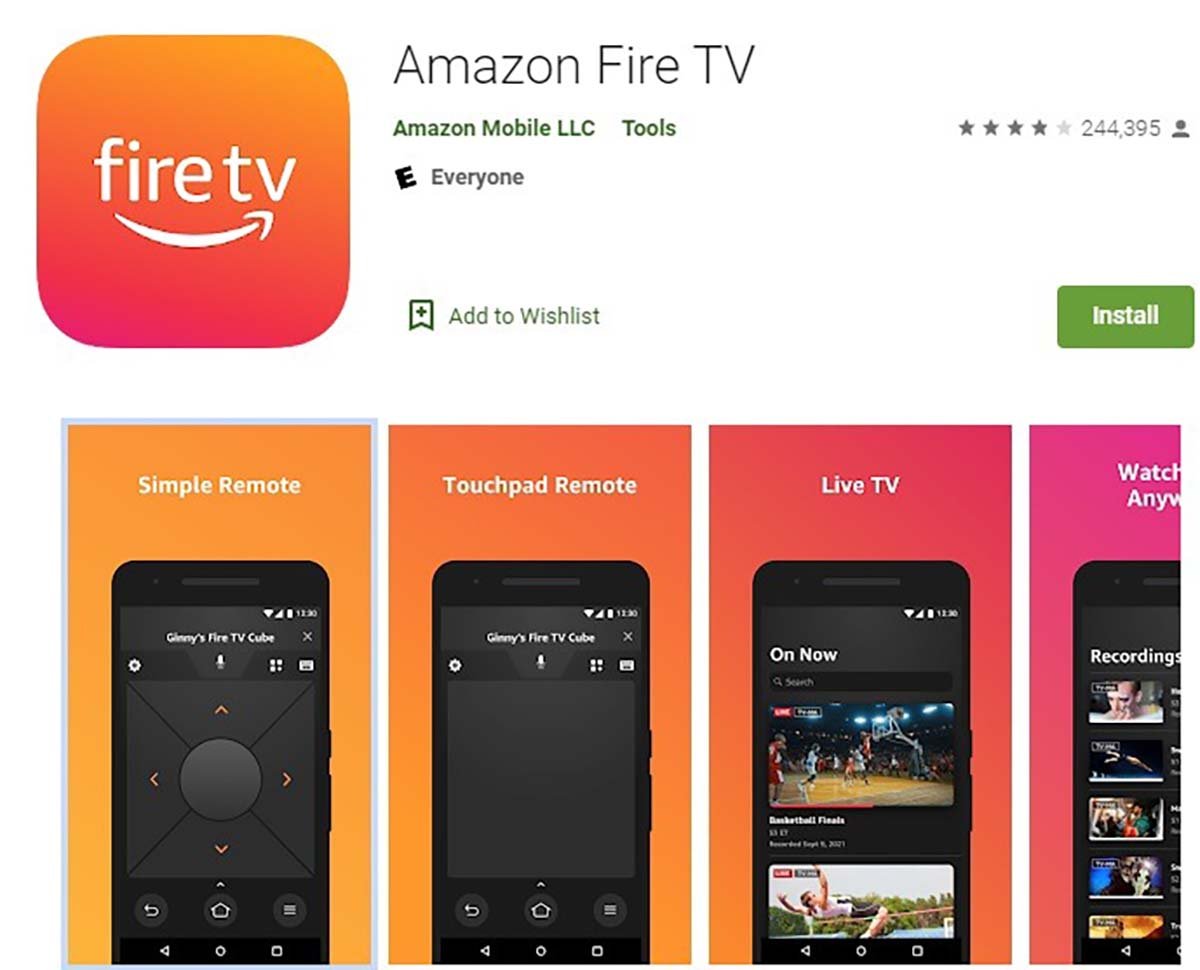
If you can't find the remote control, Amazon Fire TV APP can operate your Fire Stick remotely. You can download this free app from the Apple App Store and Google Play Store. The app has a simple interface and you can use it as a remote control to operate your FireStick, Fire TV or Fire TV Cube.
Please follow the steps below to reset the Fire Stick via Amazon Fire TV APP to reset the Firestick.
1. Download Amazon Fire TV APP from your phone's app store and install it.
2. Open the Amazon Fire TV APP.
3. Connect your phone and your TV to the same WiFi.
4. Then Amazon Fire TV APP will search Fire TV devices under the same network and your Firestick will appear in the list.
5. Click your Firestick device and enter the code that appears on your TV.
6. Now that your phone is paired with your Firestick, you can use your phone to remotely control your TV.
7. Click the Settings button in the upper left corner of the APP then select Fire TV Settings.
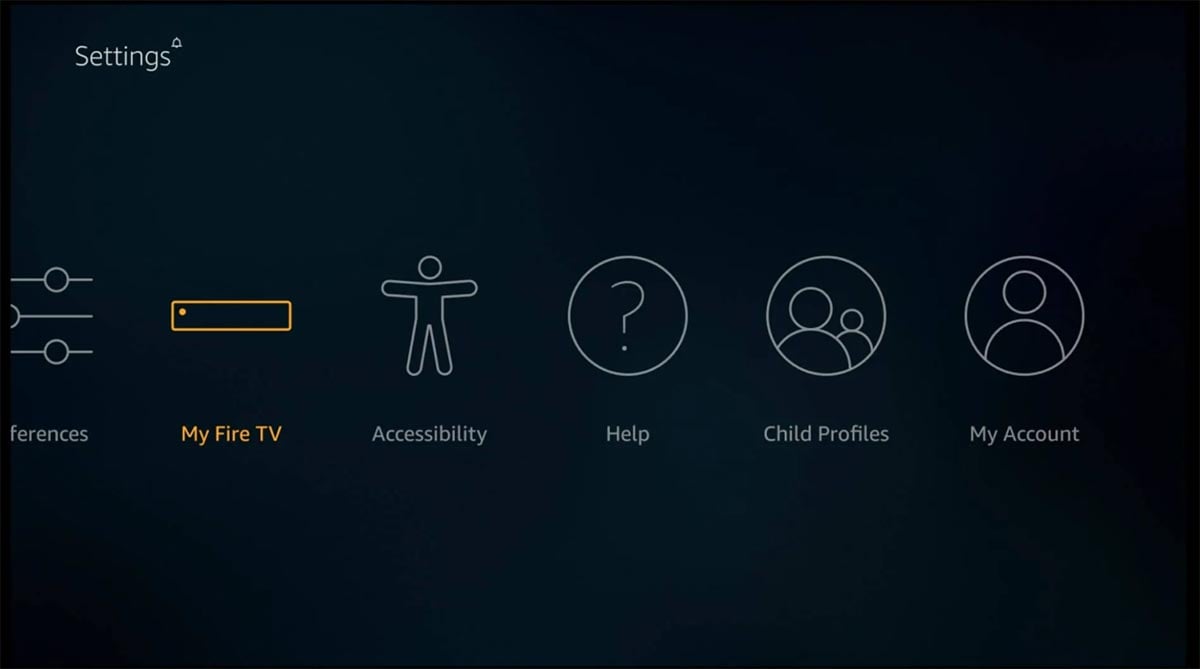
9. Then select My Fire TV from the list.
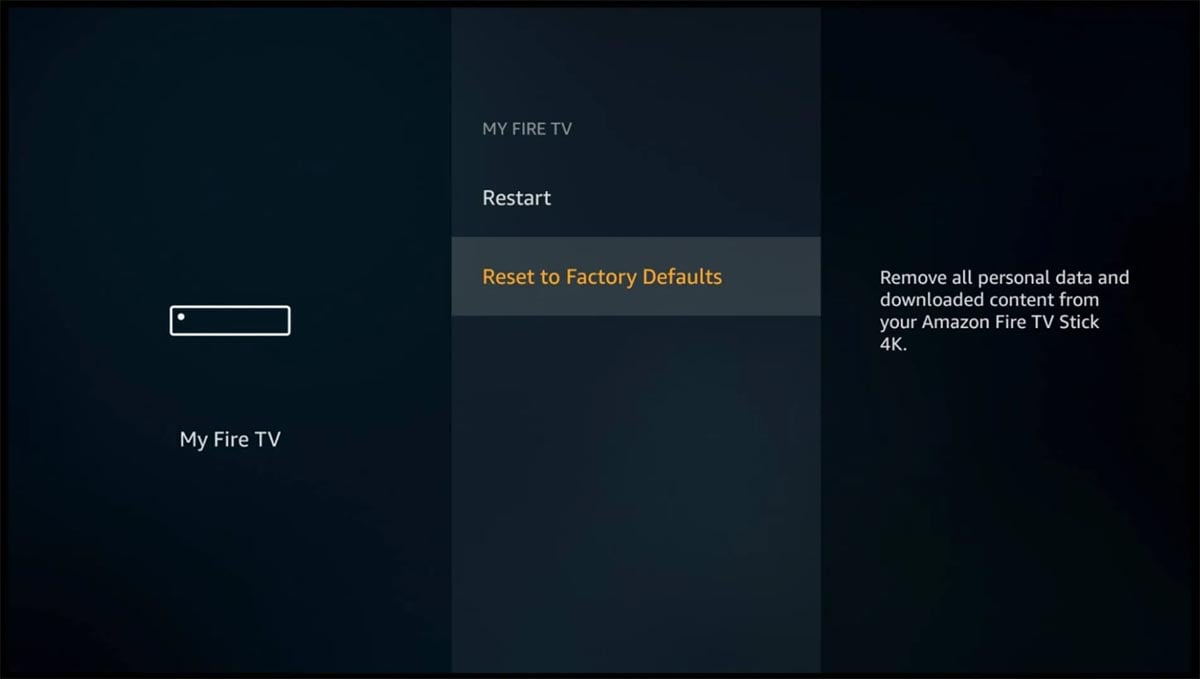
10. Click Reset to Factory Defaults.
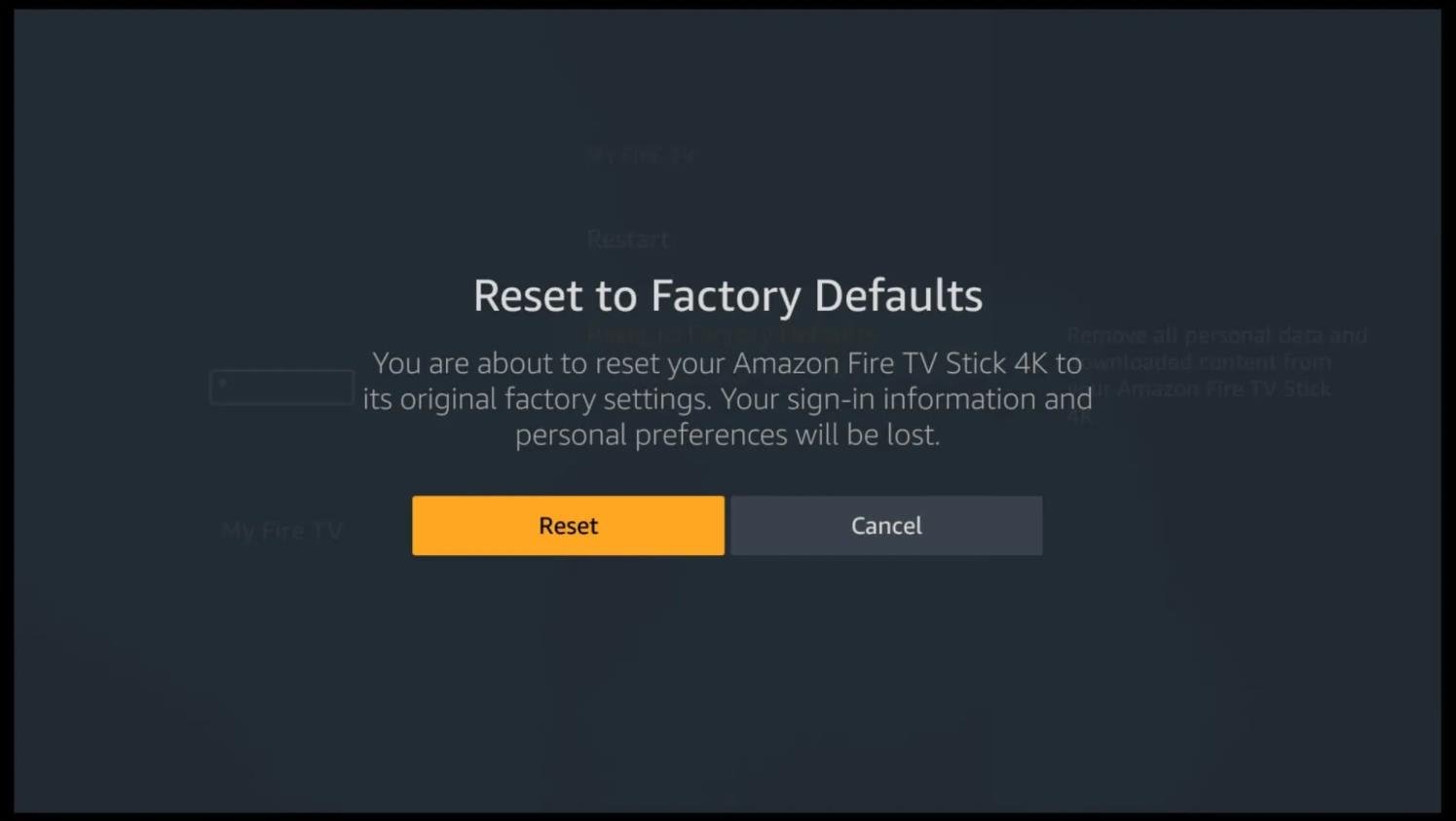
11. Select Reset in the confirmation prompt on the screen.
Reset Firestick with mouse
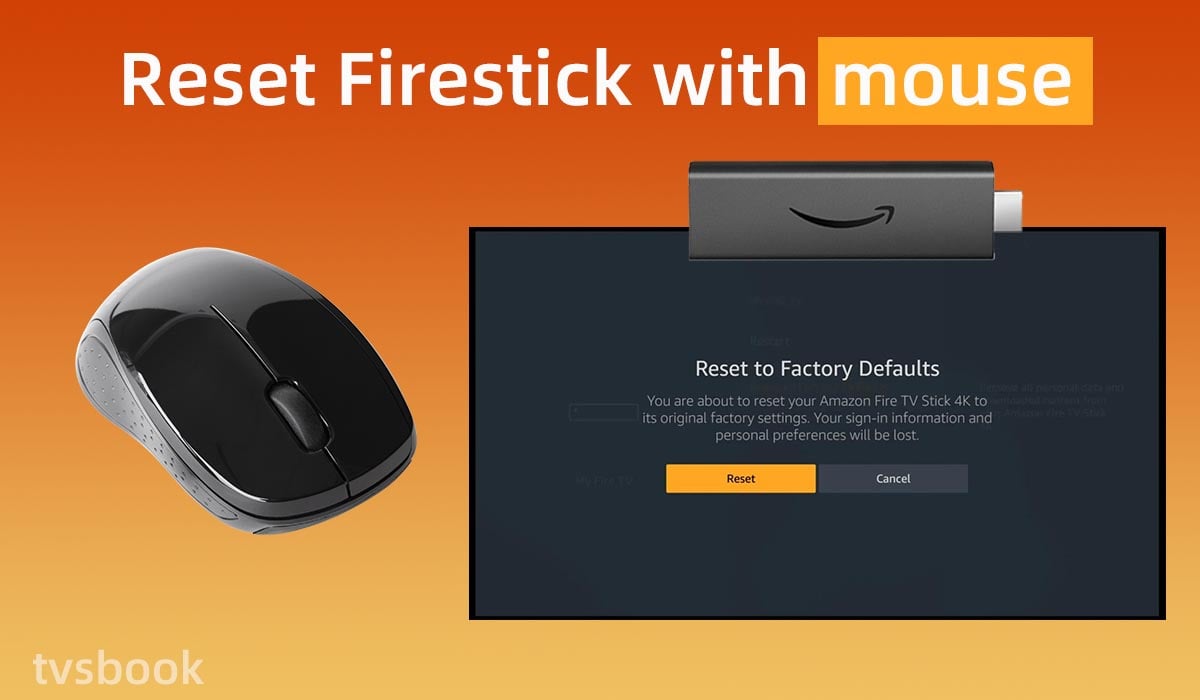
If you don't have a remote control, you can use the mouse to control your Firestick. Many users prefer to use the mouse rather than the remote control to control the TV, especially when entering text is required, the remote control is always more cumbersome to operate. Follow these steps to learn how to operate and reset your Amazon Firestick with a mouse.
1. Connect the Bluetooth mouse to the Firestick.
2. Navigate to Settings.
3. Select My Fire TV.
4. Scroll down and select Reset to Factory Defaults.
Bluetooth mouse and keyboard work well on some users' Firestick, but some users feedback that it doesn't work, you can try it.
How to reset Firestick with remote?
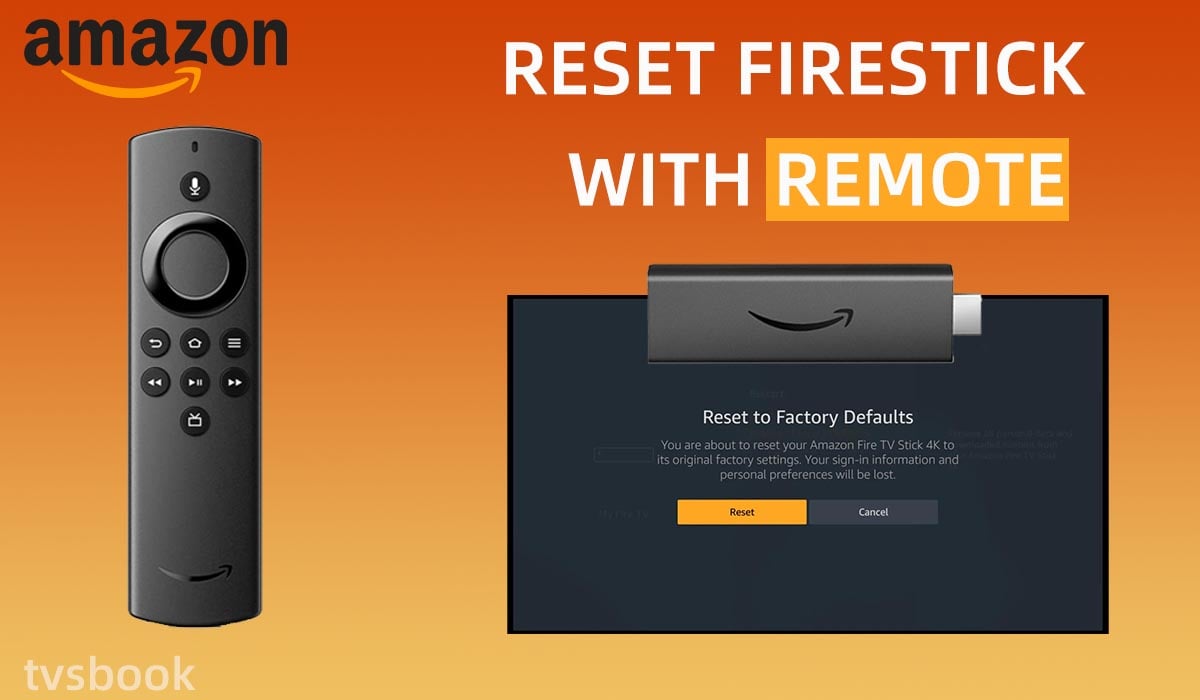
If you have a remote control, resetting the Amazon Fire Stick is a simple matter.
1. Press the Home button on the Fire Stick remote control.
2. Navigate to the Settings button and enter.
3. Select My Fire TV (or System or Device & Software).
4. Scroll down and select Reset to Factory Defaults.
5. Click Reset to confirm.
The above are the usual methods, in addition, there is a shortcut to quickly reset your Amazon Fire Stick.
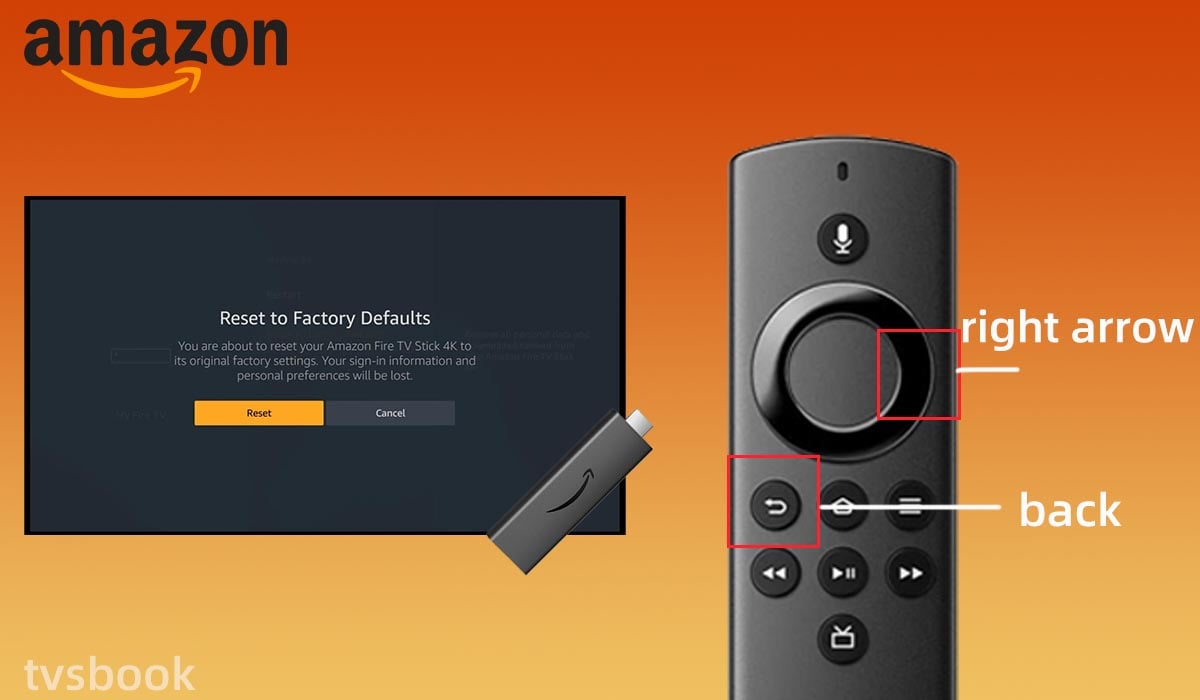
1. Press and hold the right arrow button and the back button of your Fire Stick at the same time for 5-10 seconds until the reset page appears on the screen.
2. Click Reset on the pop-up screen.
3. Once the reset is complete, you will need to follow the prompts to reset your Amazon Firestick like you did the first time.
How to use Firestick remote as a mouse?
The Amazon Fire Stick comes with many streaming apps, but sometimes these don't meet all of the user's needs. By sideloading third-party apps, you can install a variety of your favorite apps. However, due to compatibility issues, the remote control of the Amazon Fire Stick does not work on some apps, and then you need to enable the mouse pointer to operate these apps.
Fortunately, you can enable the mouse pointer for the Fire Stick by installing an application, please follow the steps below.
1. Enter the Settings on the Fire Stick.
2. Select Device (My Fire TV or System).
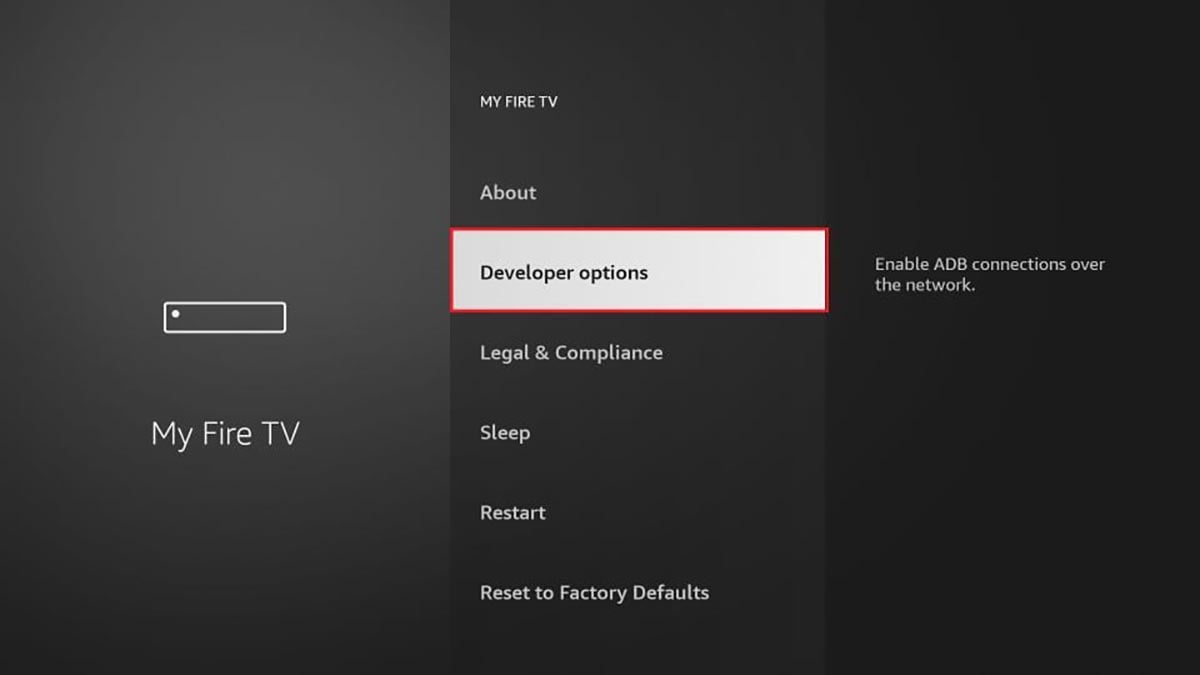
3. Click Developer Options.
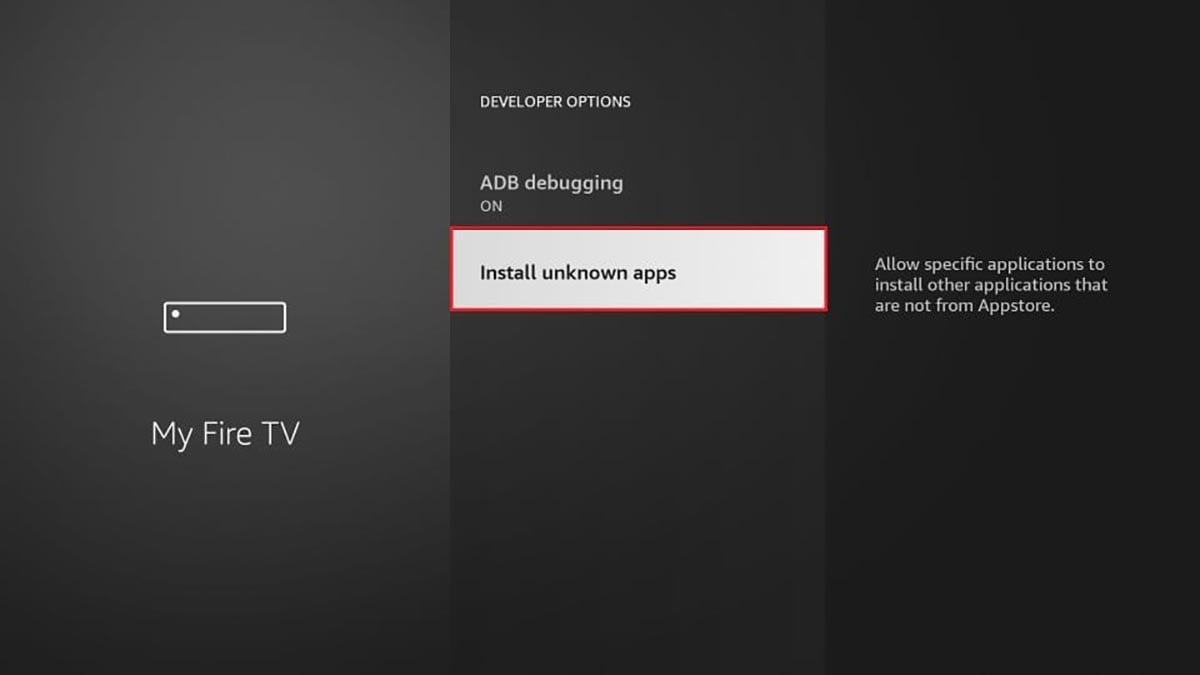
4. Enable ADB Debugging and Apps from Unknown Sources.
5. Press the Home button on the remote control and click the Search button.
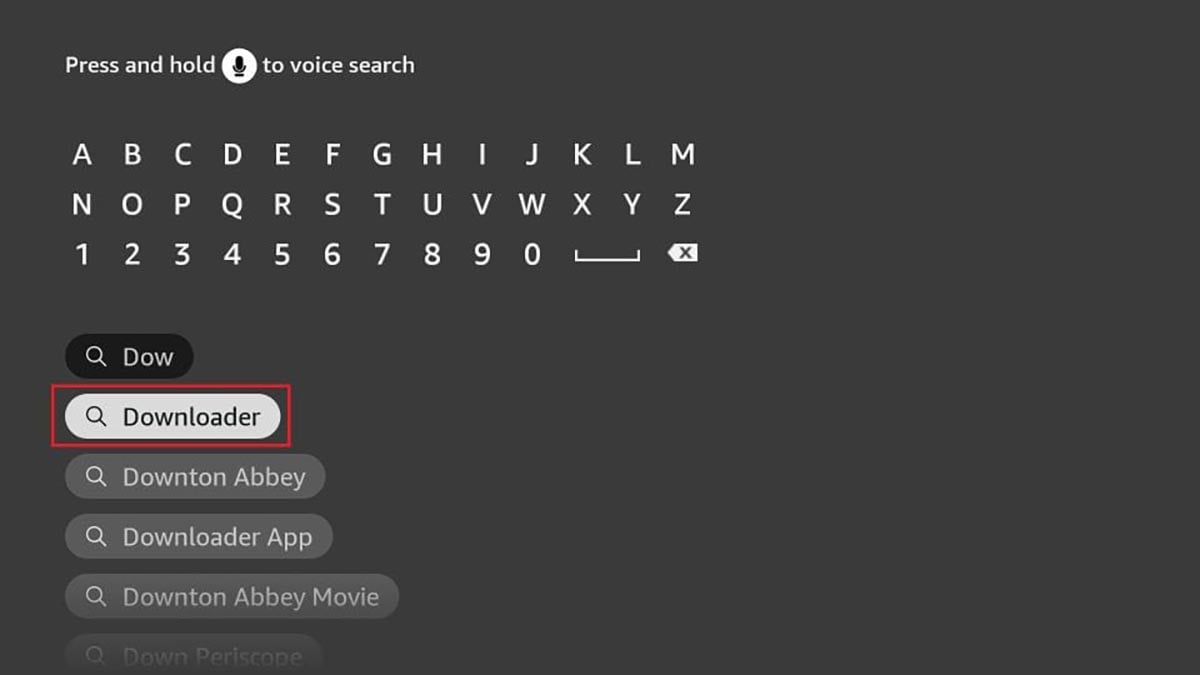
6. Search for Downloader and install the application.
7. Open Downloader and you can see an input box.
8. Enter the URL:
Firestick Mouse Toggle APK
Mouse Toggle is a handy application. Because some applications are not compatible with Amazon Firestick's interface, the device's remote control will not work on these applications. mouse Toggle helps you launch the Firestick's mouse pointer.
Here is the free Mouse Toggle APK file, click to download it.
9. When the download is finished, click Install.
Now you have Mouse Toggle installed on your Amazon Fire Stick, to open it, you need to double click the play/pause button on your remote control.
How to factory reset firestick with computer?
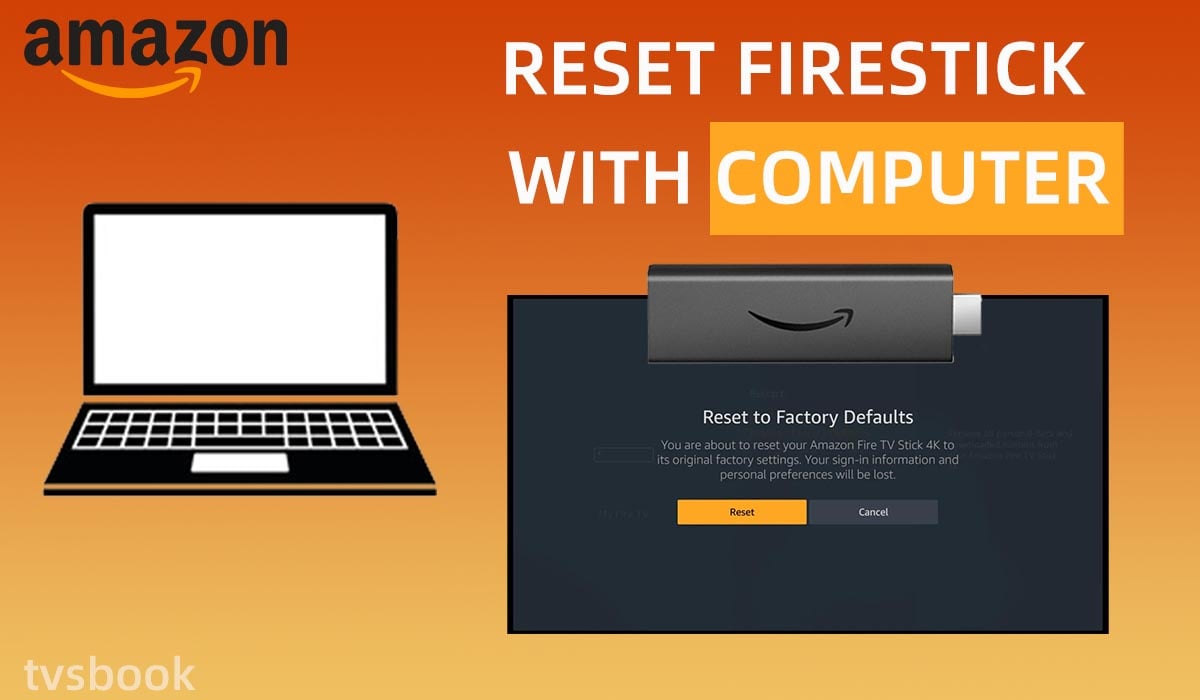
There are users who want to restore the factory settings of the Fire Stick through the computer, first you need to connect the PC to the Amazon Fire Stick.
1. Plug the Amazon Fire Stick into your TV and log in.
2. Connect the PC and Amazon Fire Stick under the same WiFi.
3. Press the Home button on the remote control and go to Mirroring.
4. The connection option will appear in the computer's notifications, click and connect your Fire Stick device.
5. Now that your computer is connected to the Fire Stick, you can reset the Fire Stick on your TV in the steps above.
Summary
It's easy to reset the Amazon Fire Stick using the remote, but if you lose the remote, the easiest way to reset the Firestick to factory settings is by installing the Amazon Fire TV APP on your phone. You can also try connecting a Bluetooth mouse.
I need to remind you that after resetting the Amazon Fire Stick, all your data and information will be lost and the Fire Stick will revert to the default settings that were in place when it came out. So make sure you have your important data backed up before you finalize the reset. Usually, when there are problems like a black screen or crashes on Firestick or apps, you can try to troubleshoot network problems first, restart your device, and then finally consider resetting Amazon Fire Stick.
Amazon Fire TV Forum


