LLLisa
Member
Catalogs Hide
Fire TV cube provides a lot of happy hours for home entertainment, especially if your TV is not a smart TV, as long as you connect the Fire TV cube, you can immediately experience a multi-functional smart TV. But you will always encounter some problems, for example, the remote control cannot be found. So how to set up the Fire TV cube without a remote control? I found a feasible way, and that is to download Amazon Fire TV to help you.

When buying a Fire TV cube, the merchant will provide a complete set of equipment, including the Fire TV cube itself, adapters, power cords, HDMI cables, remote controls and batteries. Therefore, using the remote control for the first time is most convenient. At this time, as long as the Fire TV cube is connected to the network, you can enjoy the happy experience of streaming media.

However, if the remote is missing, the first step is still to connect the Fire TV Cube to your TV, just like the first time you use it. If you are a TV novice, please refer to the operation guide of Fire TV Cube, I believe you will find the correct connection method. The simple steps are as follows.
(1) Insert one end of the power adapter into the power socket, and the other end into the power interface of the Fire TV Cube.
(2) Plug one end of the HDMI cable into the corresponding port of the Fire TV Cube, and plug the other end into the HDMI port of the TV. (If your TV has two HDMI ports, choose one of them and remember it)
(3) Turn on the TV and Fire TV Cube, use the TV's remote control to navigate to the menu, and switch the TV input source to the corresponding HDMI (that is, the HDMI interface input source just plugged in)
Now, your TV has been successfully connected to the Fire TV Cube.
Everyone can easily use the remote control to control the TV when they first bought the Fire TV Cube. But if the remote control is unfortunately lost during use, then you need to download the Amazon Fire TV APP to help you. With it, you don't have to worry about the remote control. why? Because it can act as a remote control for the hardware itself!
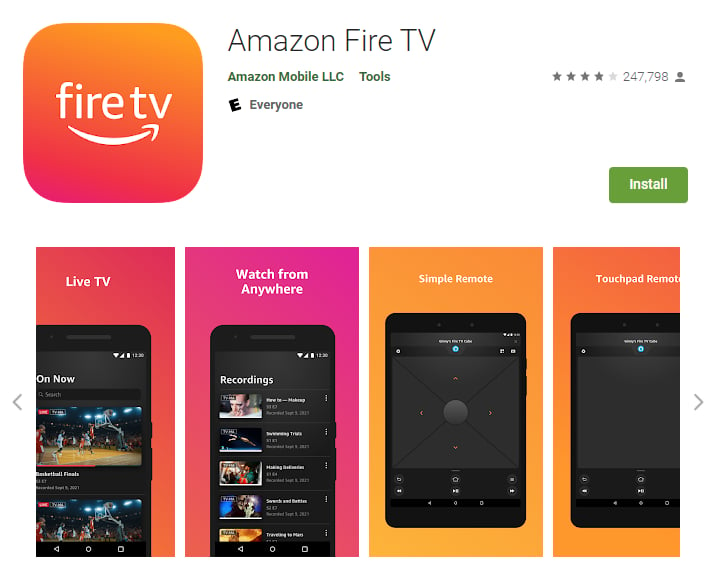
To download the Amazon Fire TV APP on your smartphone or tablet, follow the steps below.
(1) Go to the APP Store or Google Play Store and search for the Amazon Fire TV application.
(2) Click to download and install to your device.
(3) Start the application and select your Fire TV cube (if the application page displays multiple devices, please don't confuse it)
Note: Connect the device and the TV to the same network. If you don't see Fire TV Cube on the app, please check if they are on the same network.
After selecting the TV Cube brand, you will be asked to log in with an Amazon account. If you don’t have one, you can choose to create a new Amazon account.
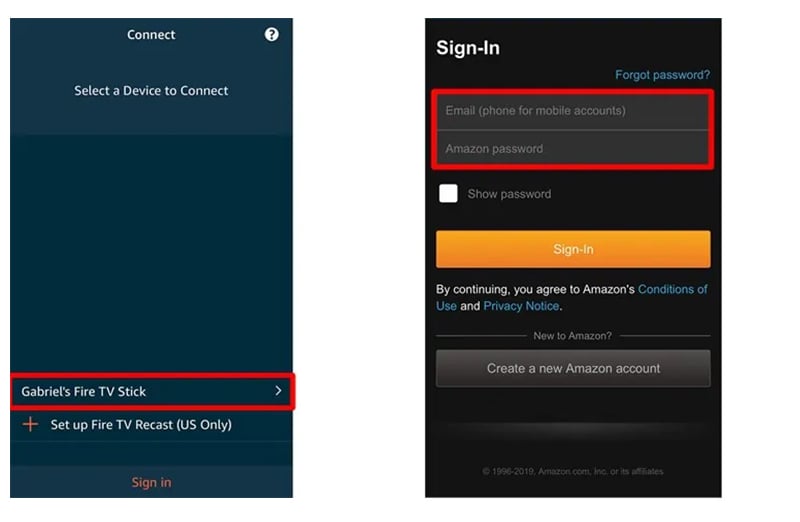
After successfully logging in, your TV will display a 4-digit code. Enter this code on the phone. If it is correct, you will see that Amazon Fire TV has successfully connected with Amazon Fire TV Cube. Then you can use the Amazon Fire TV app on your phone to set up your Amazon Fire TV Cube.
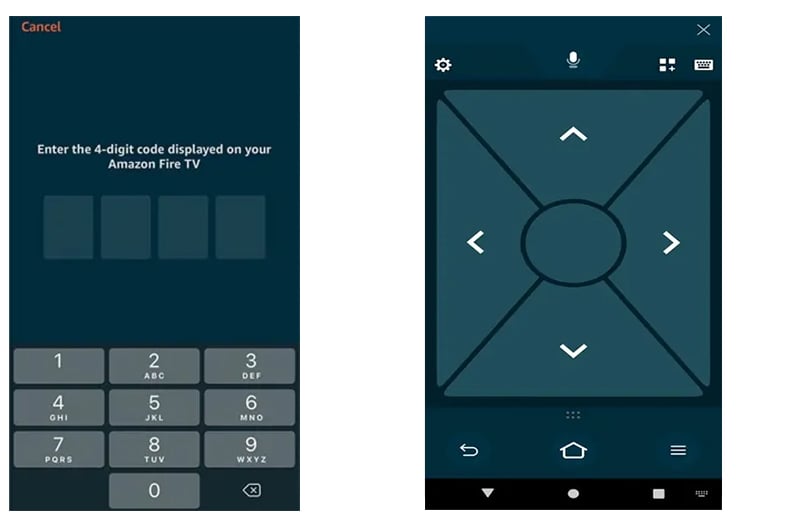

1. Connect Fire TV Cube to TV
When buying a Fire TV cube, the merchant will provide a complete set of equipment, including the Fire TV cube itself, adapters, power cords, HDMI cables, remote controls and batteries. Therefore, using the remote control for the first time is most convenient. At this time, as long as the Fire TV cube is connected to the network, you can enjoy the happy experience of streaming media.

However, if the remote is missing, the first step is still to connect the Fire TV Cube to your TV, just like the first time you use it. If you are a TV novice, please refer to the operation guide of Fire TV Cube, I believe you will find the correct connection method. The simple steps are as follows.
(1) Insert one end of the power adapter into the power socket, and the other end into the power interface of the Fire TV Cube.
(2) Plug one end of the HDMI cable into the corresponding port of the Fire TV Cube, and plug the other end into the HDMI port of the TV. (If your TV has two HDMI ports, choose one of them and remember it)
(3) Turn on the TV and Fire TV Cube, use the TV's remote control to navigate to the menu, and switch the TV input source to the corresponding HDMI (that is, the HDMI interface input source just plugged in)
Now, your TV has been successfully connected to the Fire TV Cube.
2. Download and install Amazon Fire TV APP
Everyone can easily use the remote control to control the TV when they first bought the Fire TV Cube. But if the remote control is unfortunately lost during use, then you need to download the Amazon Fire TV APP to help you. With it, you don't have to worry about the remote control. why? Because it can act as a remote control for the hardware itself!
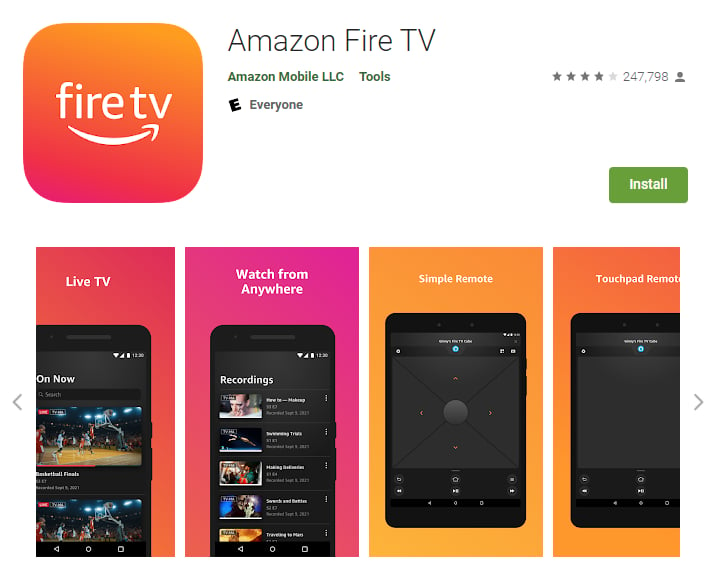
To download the Amazon Fire TV APP on your smartphone or tablet, follow the steps below.
(1) Go to the APP Store or Google Play Store and search for the Amazon Fire TV application.
(2) Click to download and install to your device.
(3) Start the application and select your Fire TV cube (if the application page displays multiple devices, please don't confuse it)
Note: Connect the device and the TV to the same network. If you don't see Fire TV Cube on the app, please check if they are on the same network.
3. Register and log in to Amazon Fire TV
After selecting the TV Cube brand, you will be asked to log in with an Amazon account. If you don’t have one, you can choose to create a new Amazon account.
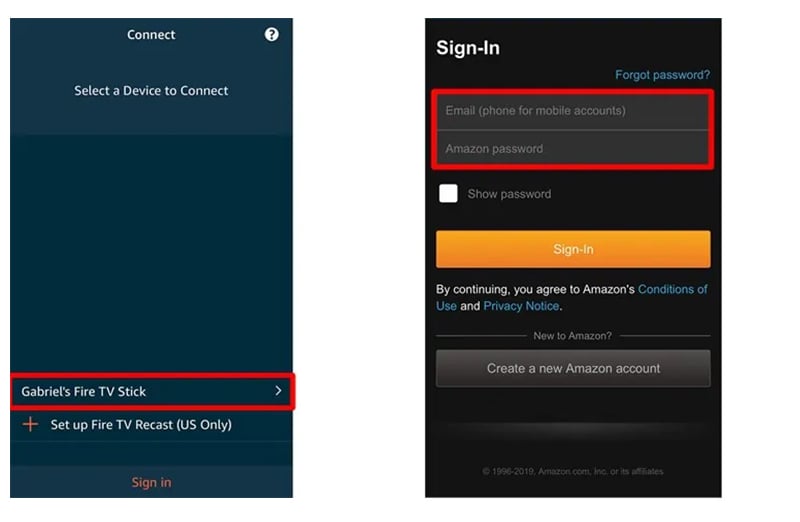
4. Connect Amazon Fire TV and Fire TV Cube
After successfully logging in, your TV will display a 4-digit code. Enter this code on the phone. If it is correct, you will see that Amazon Fire TV has successfully connected with Amazon Fire TV Cube. Then you can use the Amazon Fire TV app on your phone to set up your Amazon Fire TV Cube.
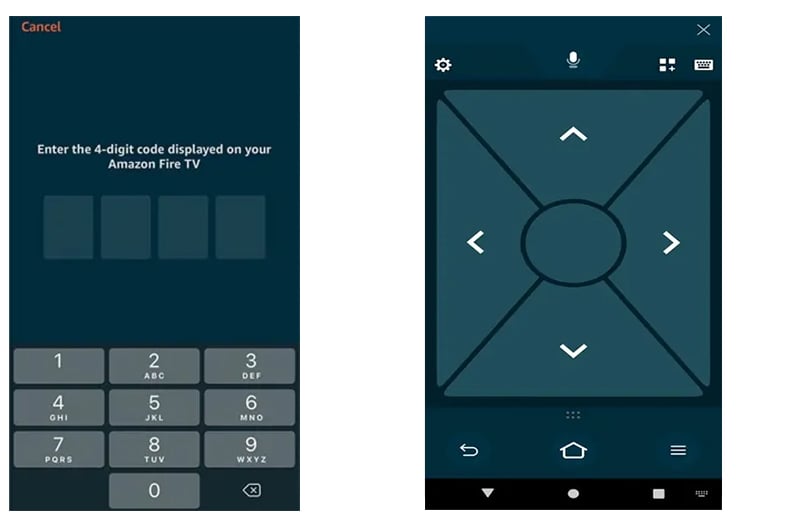
Last edited:


