Catalogs Hide
This guide will show you how to sign out of Hulu on TV and other devices.
Hulu, a streaming service jointly funded by NBCUniversal, News Corporation, and Disney, offers hundreds of seasons and thousands of episodes. Its content comes primarily from more than 200 content providers, including Fox, NBC, Disney, ABC, Warner Bros, MGM, Lionsgate and Sony.
Hulu's original programming and live streaming attract many subscribers, but it can only be streamed on two devices simultaneously. So if you are using a shared device or want to switch accounts, you need to know how to sign out of Hulu. Many users find this difficult to accomplish, don't worry, this article will help you.
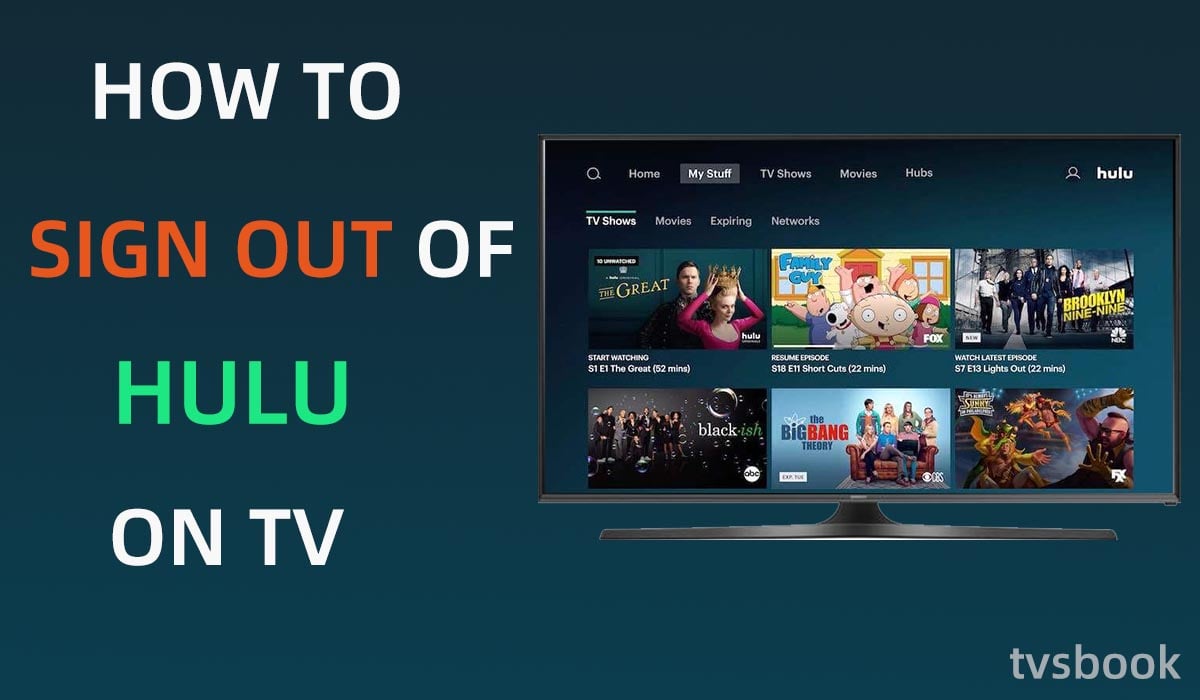
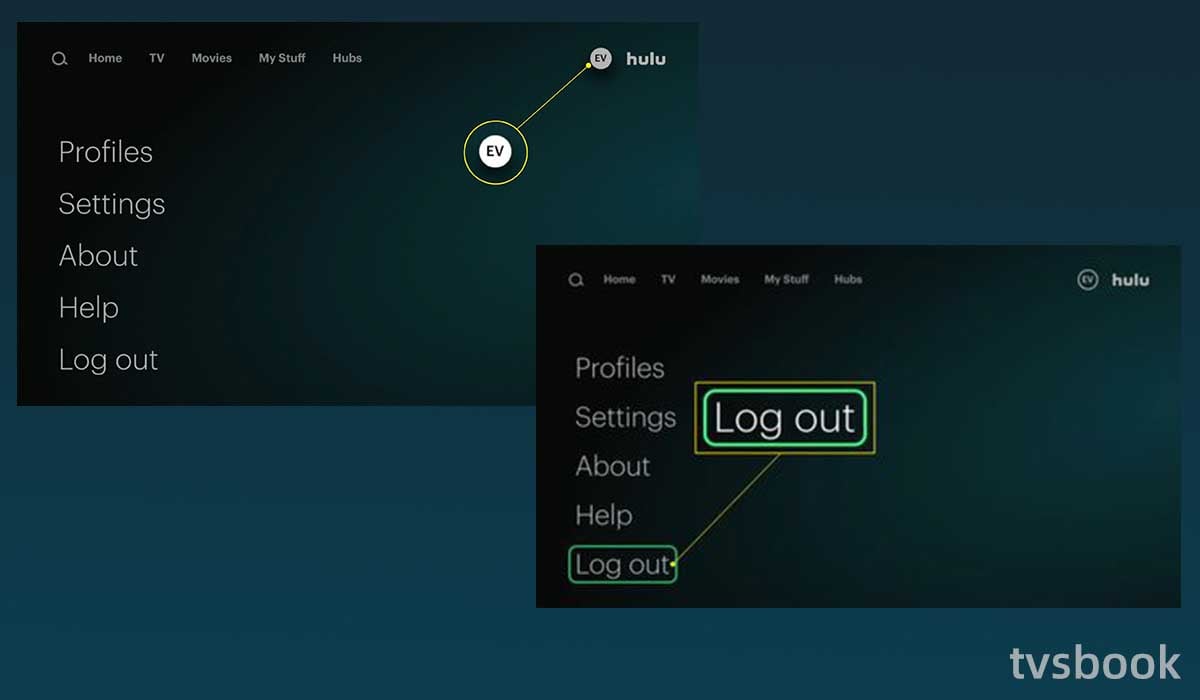
If you are using Hulu on your TV, follow these steps to sign out of Hulu.
1. Find the Hulu app on your TV and open it.
2. If you have multiple accounts, select a Profile to access it.
3. Navigate to the Profile icon on the home page with your remote's arrow keys. (Usually in the upper right, the circle that shows your account name)
4. In the Profile menu, scroll down with your remote and select the Log out option.
5. Select Log out of Hulu to confirm logout.
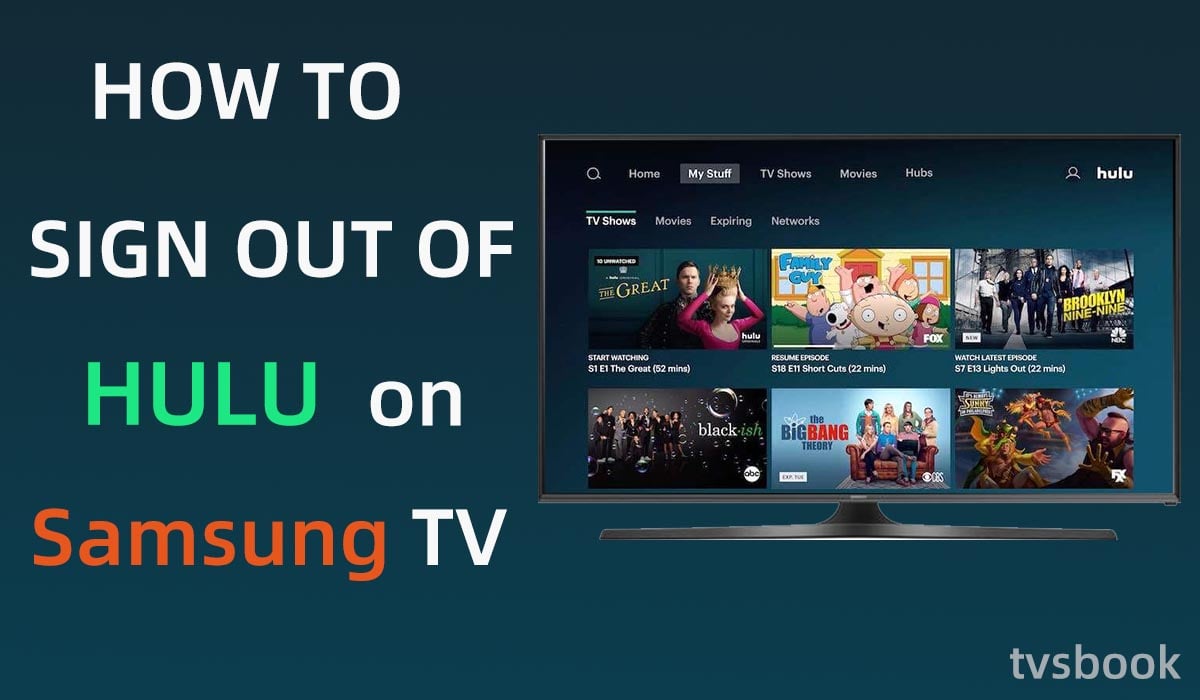
You can find the Hulu app in 2016 and newer Samsung TV models. While the classic Hulu app can be downloaded on older Samsung TVs (2013-2015), the older app allows you to watch videos from the streaming library, but not live TV and access to some features.
Follow the steps below to sign out of Hulu on your Samsung Smart TV.
1. Open the Hulu app on your Samsung TV.
2. Navigate to your account icon.
3. Slide down in the menu and select Log out.
4. Confirm Log out in the pop-up prompt.
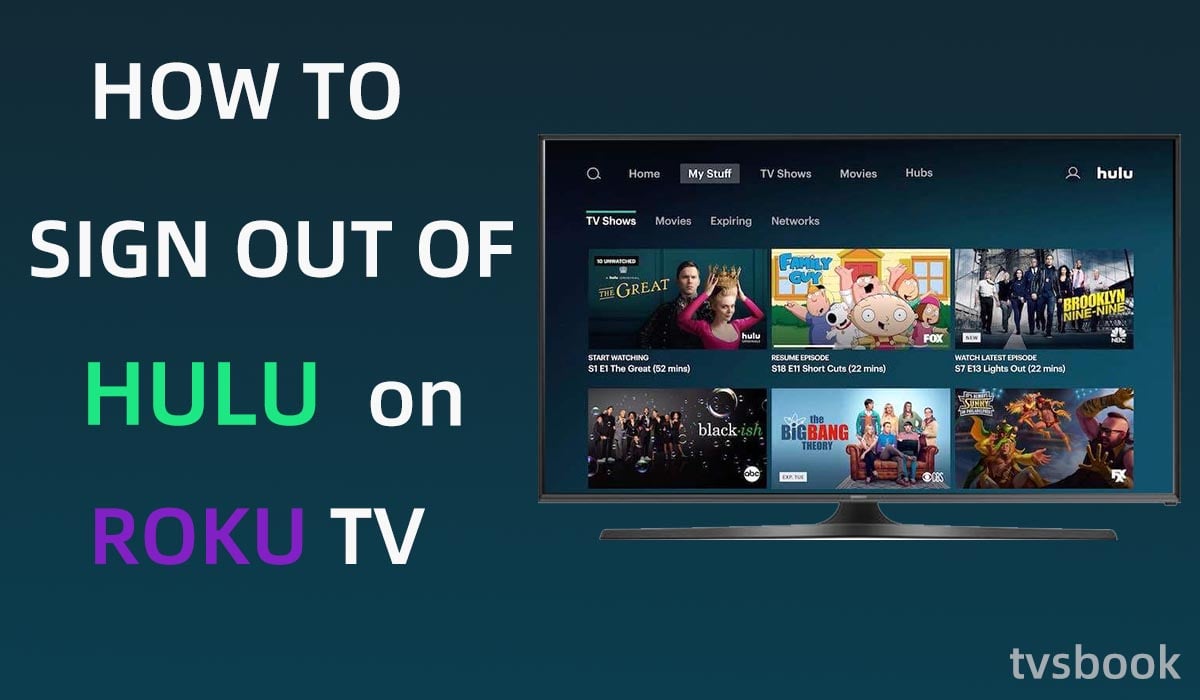
The new models of Roku all support the Hulu app, which gives users access to all new features and content. Please make sure your supported Roku device is version 8.1 or later and update the Hulu app to version 6.6.3 or later. If you would like to exit Hulu on Roku, please refer to the following steps.
1. Open the Hulu app on your Roku.
2. Select your Hulu account and go to the home page.
3. Select your profile icon.
4. Navigate to Log out with your remote and confirm.
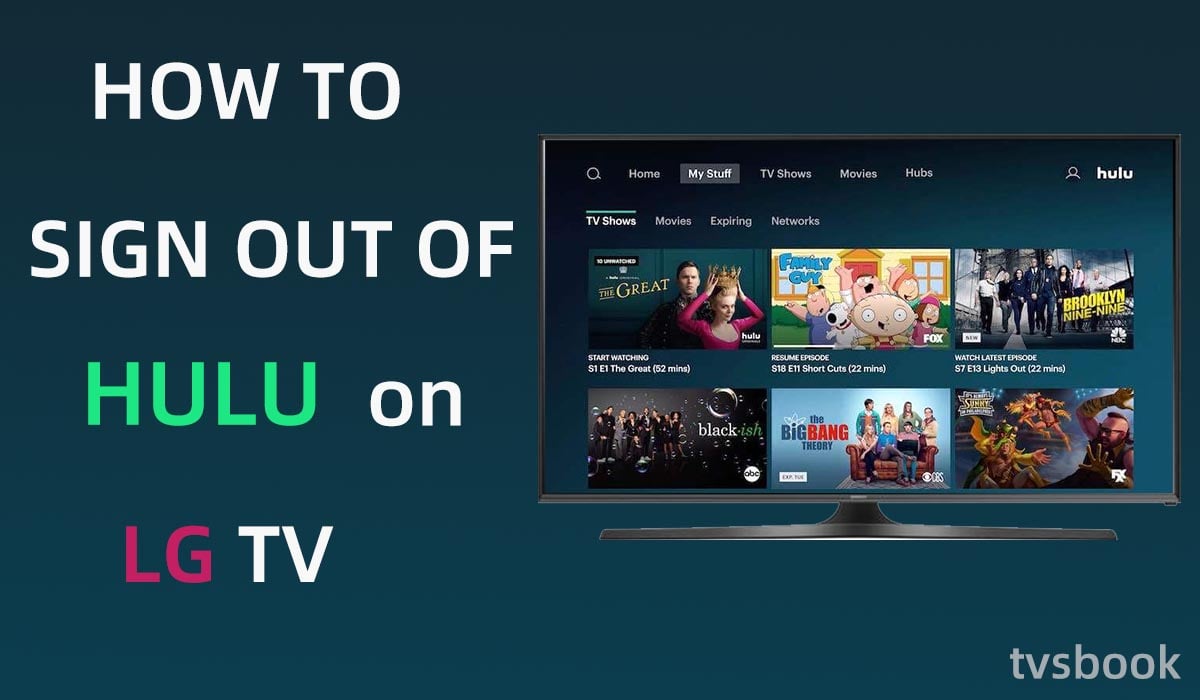
The steps to log out of Hulu on your LG Smart TV are the same as for the Samsung or Roku TVs we mentioned above. Below are the latest LG TV models that support Hulu.
Other older LG TVs running WebOS 3.0 can access the classic Hulu app, but some features and content are not accessible.
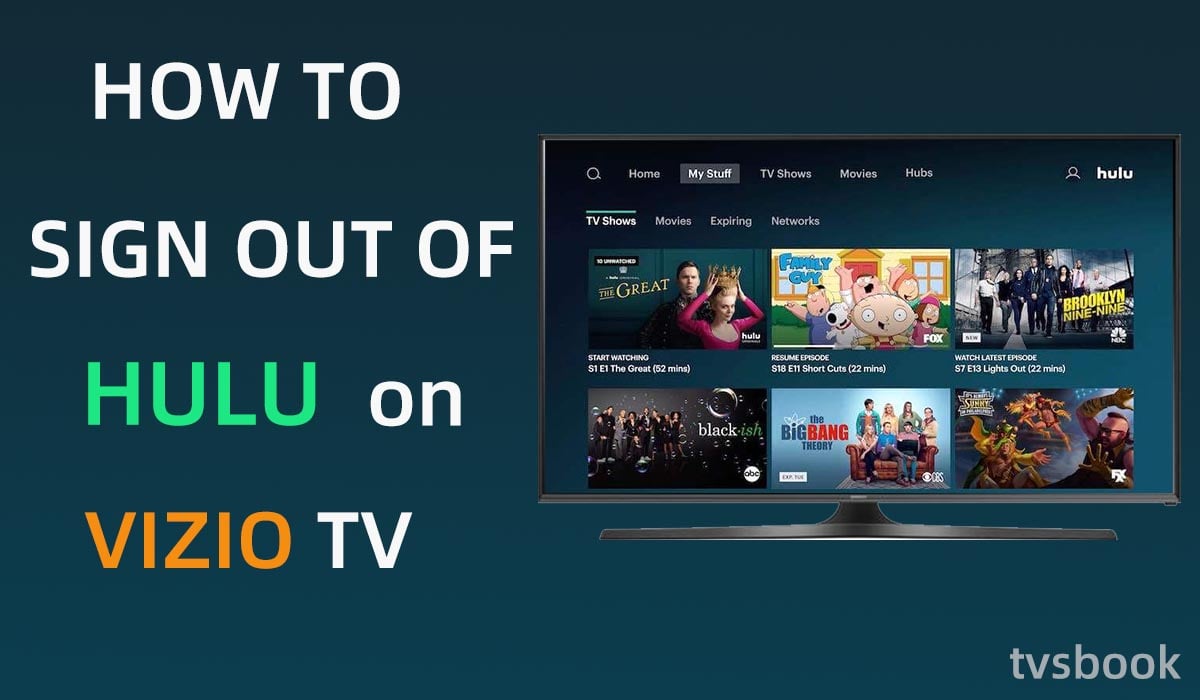
Vizio's SmartCast TVs all have access to the Hulu app, with no download required. To sign out of your Hulu account on Vizio.
1. Open the Hulu app and go to the profile menu.
2. Swipe down to select Log out.
You can use Hulu on your computer. Hulu supports Mac OS X 10.13 or later, Microsoft Windows 10 and Chrome OS. follow these steps to log out of Hulu on your computer.
1. Open Hulu.com in your computer browser.
2. Hover over your name icon in the upper right corner.
3. Select the final logout option.
If you are logged into Hulu on a public computer, please don't forget to log out when you are done using it to avoid losing your account.
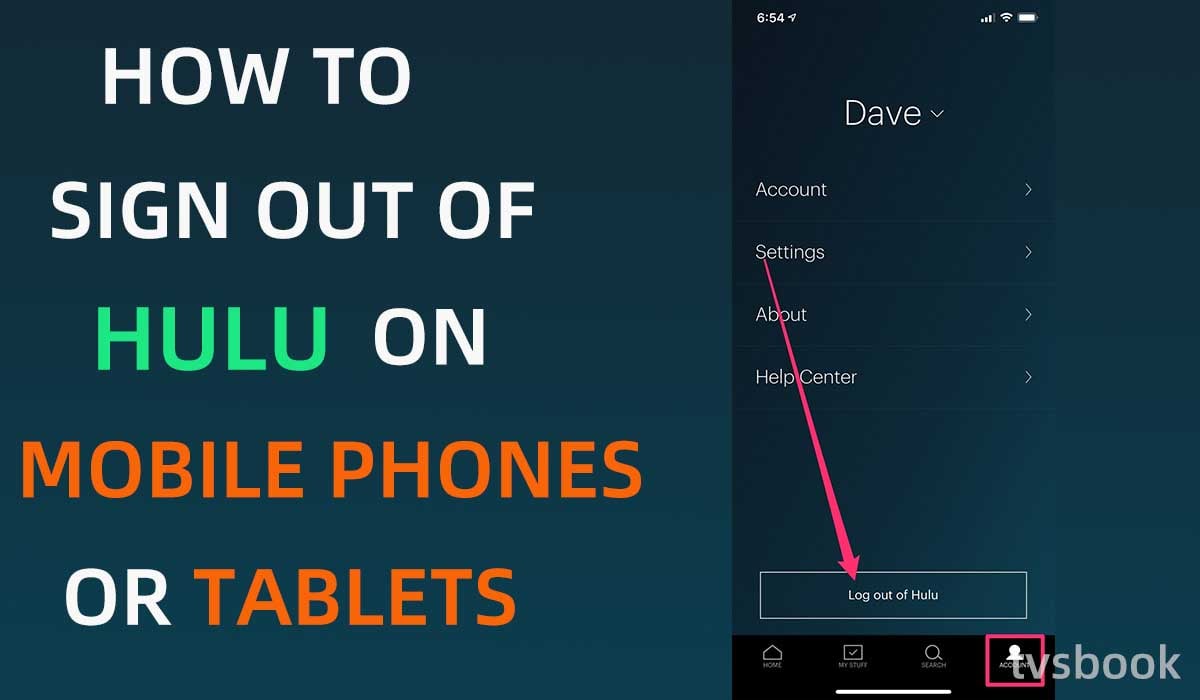
Hulu supports Android and IOS phones and tablets. If you want to exit the app, please follow these steps.
1. Open the Hulu app on your phone or tablet.
2. Click the Account button in the bottom navigation bar.
3. Click on Log out of Hulu at the bottom.
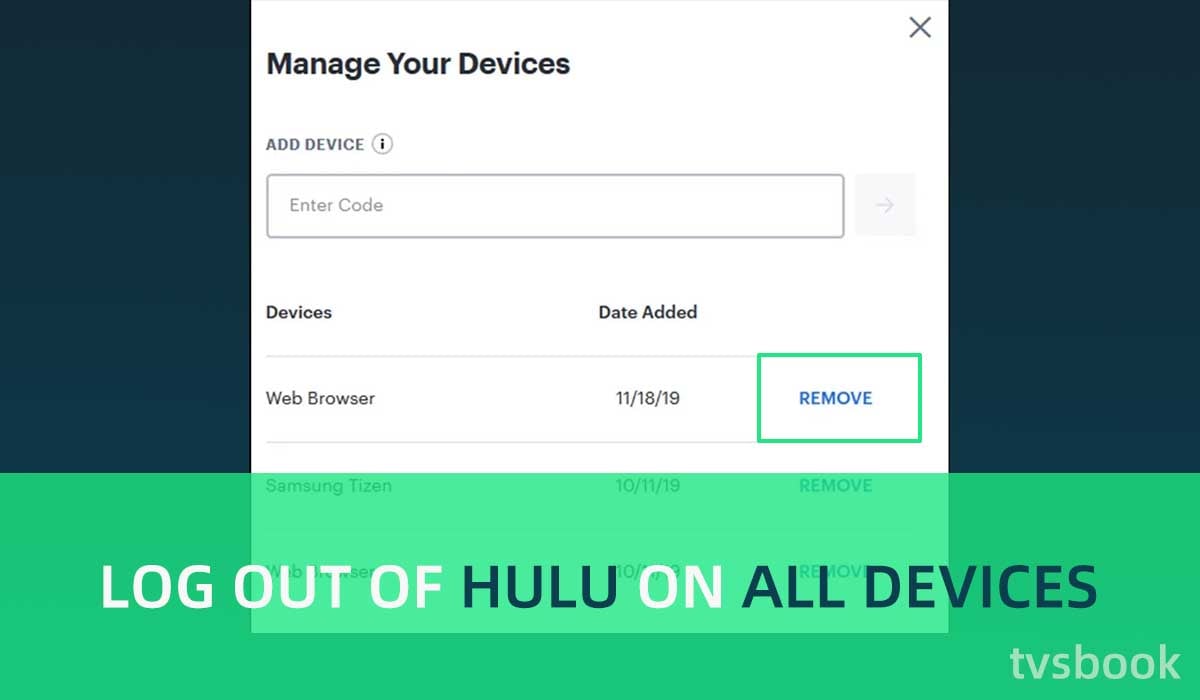
You may have logged into your Hulu account on many devices, such as TVs, phones, and public computers. But for account security, you need to log out of them. If you want to remotely log out of your Hulu account on a device, follow these steps.
1. Go to secure.hulu.com/account on your browser.
2. Log in to your account.
3. In your account, find Watch Hulu on Your Devices.
3. Select Manage Devices.
You can see all devices that are logged into this account.
If you want to log out of a device, click Remove next to that device.
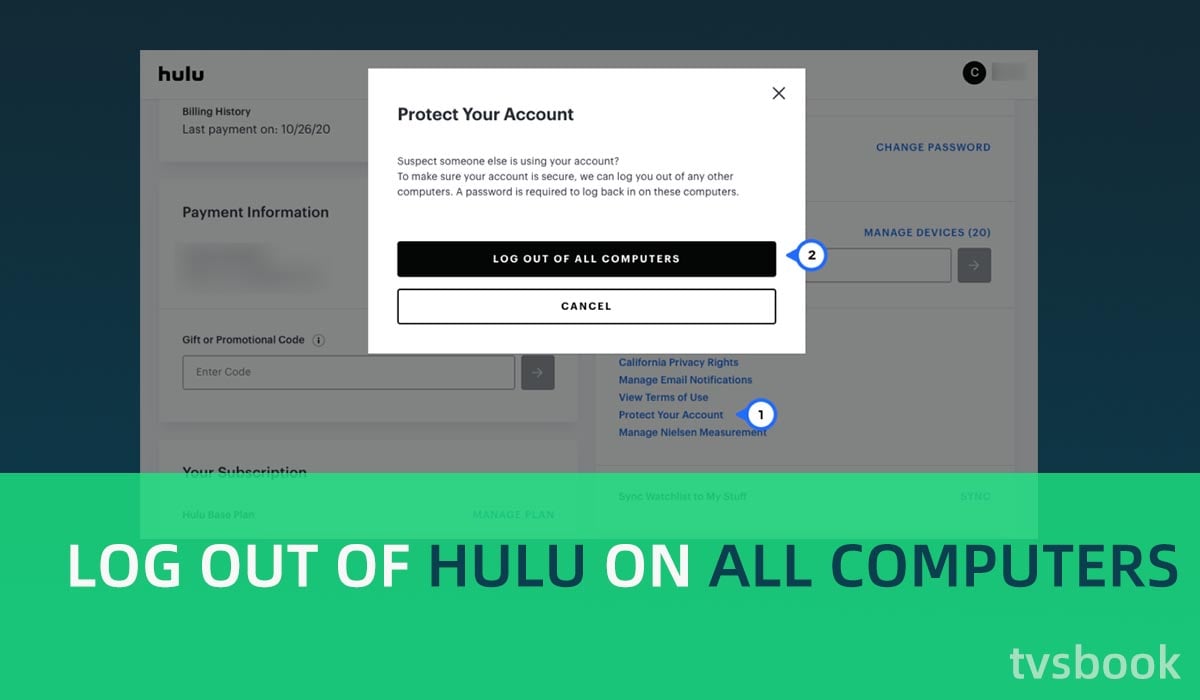
In addition to individually deleting accounts on your computer as described above, you can also log out of all accounts on your browser with one click.
1. Visit Hulu.com and log in to your account on the account page.
2. Go to Your Account.
3. Select Privacy and Settings, then click Protect Your Account.
4. Select Log Out Of All Computers.
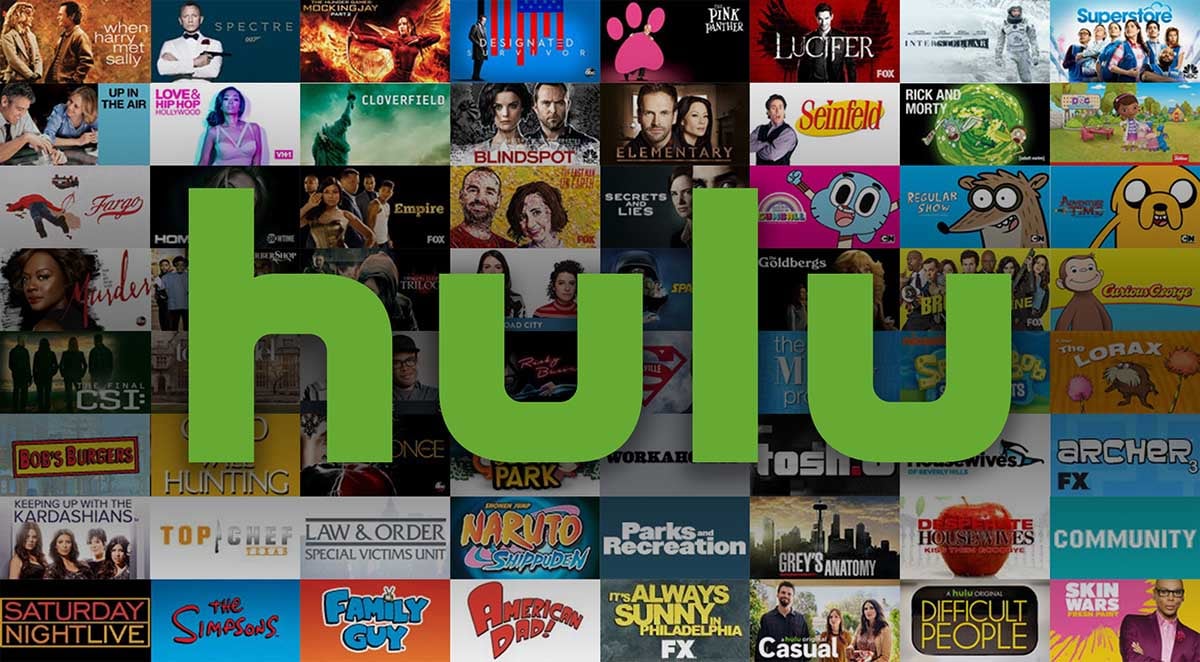
Hulu is a streaming service platform that offers an on-demand streaming media library and live TV. Hulu's original programming is popular, such as The Handmaid's Tale, Castle Rock, and Veronica Mars. Hulu offers not only movies and TV series, but also many documentaries, anime, and sports channels.
Hulu offers several subscription options
Ad-supported plan: $6.99 per month
Ad-free plan: $12.99 per month
You can also bundle Hulu (ad-supported version), Disney+, and ESPN+ for $13.99, or get an ad-free bundle for $19.99 per month.
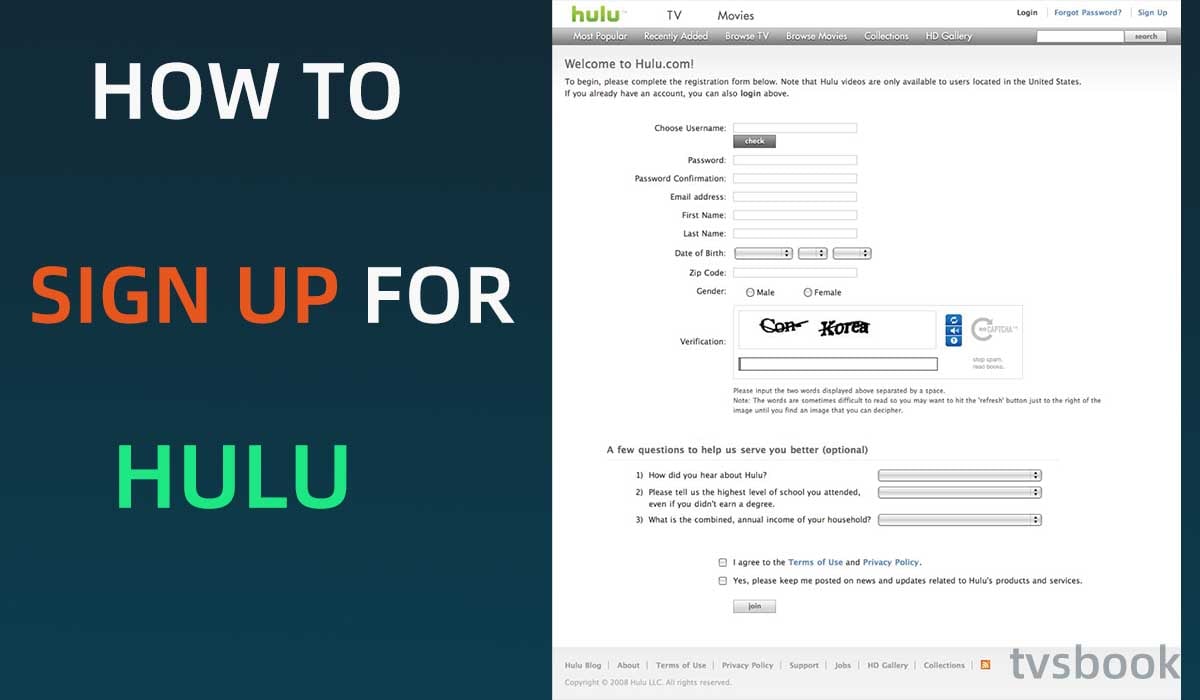
Maybe you're just learning about Hulu and don't know how to sign up yet, follow these steps to create a Hulu account.
1. Open hulu.com/welcome. in your browser.
2. Select the plan you want to subscribe to. There are four options: Hulu (ad-supported), Hulu (ad-free), Hulu + with Disney+ and ESPN+ or Disney Bundle.
3. Enter your email, password, and other personal information.
4. Select a payment method and add billing information.
5. Click Submit to complete your registration.
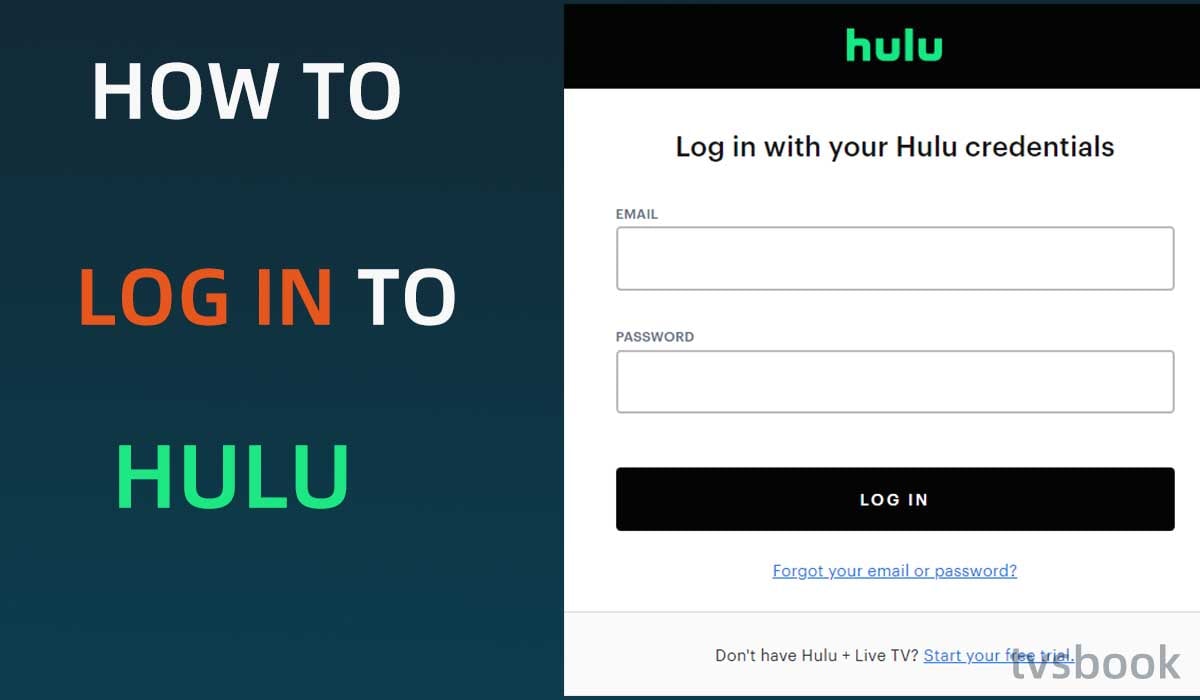
If you have already signed up for Hulu and want to use Hulu on your TV, follow these steps to sign in to your Hulu account on your TV.
1. Open the Hulu APP on your TV.
2. Select Log in on the screen.
3. Click Log in on this device.
4. Enter your email address and password, then click Log in.
5. Select your Profile and start using Hulu.
Note: If this is your first time logging in on this device, you will need to select Activate and then enter the activation code.
If you are logged into your Hulu account on multiple devices, you should promptly log out of those shared devices for account security. This article provides how to sign out of Hulu on TV, computers, or phones. addition, Hulu only supports two devices at the same time, so if you need to log out of your account, please follow the instructions in the article.
Hulu, a streaming service jointly funded by NBCUniversal, News Corporation, and Disney, offers hundreds of seasons and thousands of episodes. Its content comes primarily from more than 200 content providers, including Fox, NBC, Disney, ABC, Warner Bros, MGM, Lionsgate and Sony.
Hulu's original programming and live streaming attract many subscribers, but it can only be streamed on two devices simultaneously. So if you are using a shared device or want to switch accounts, you need to know how to sign out of Hulu. Many users find this difficult to accomplish, don't worry, this article will help you.
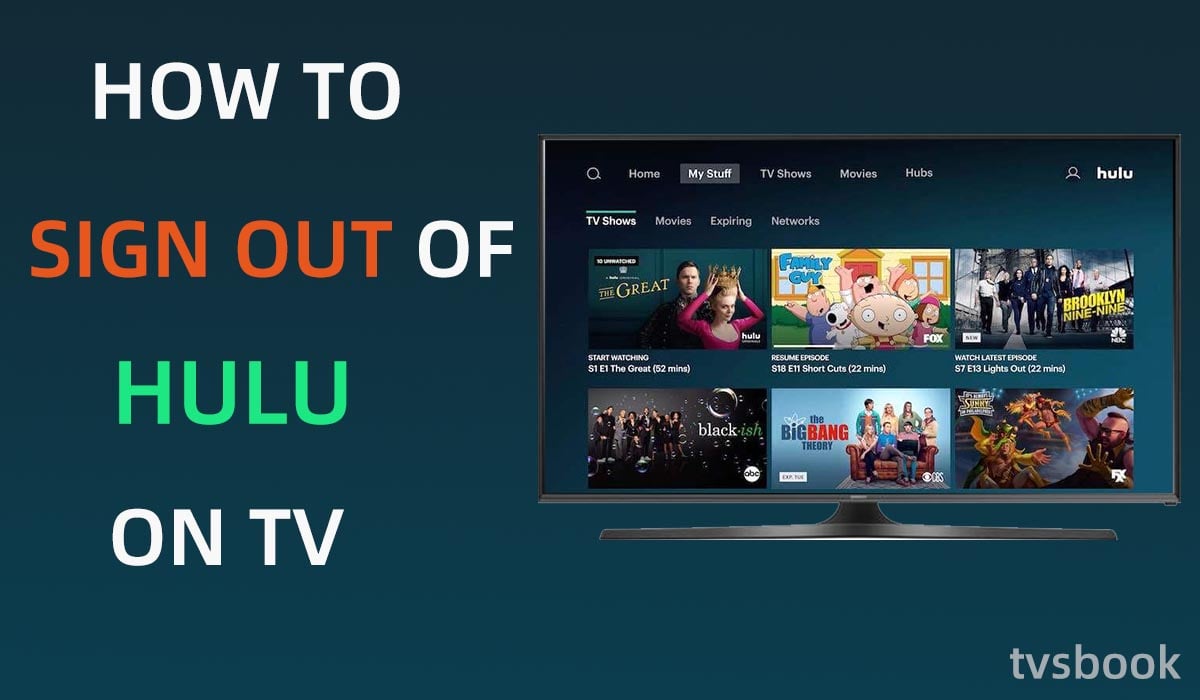
How to sign out of Hulu on TV?
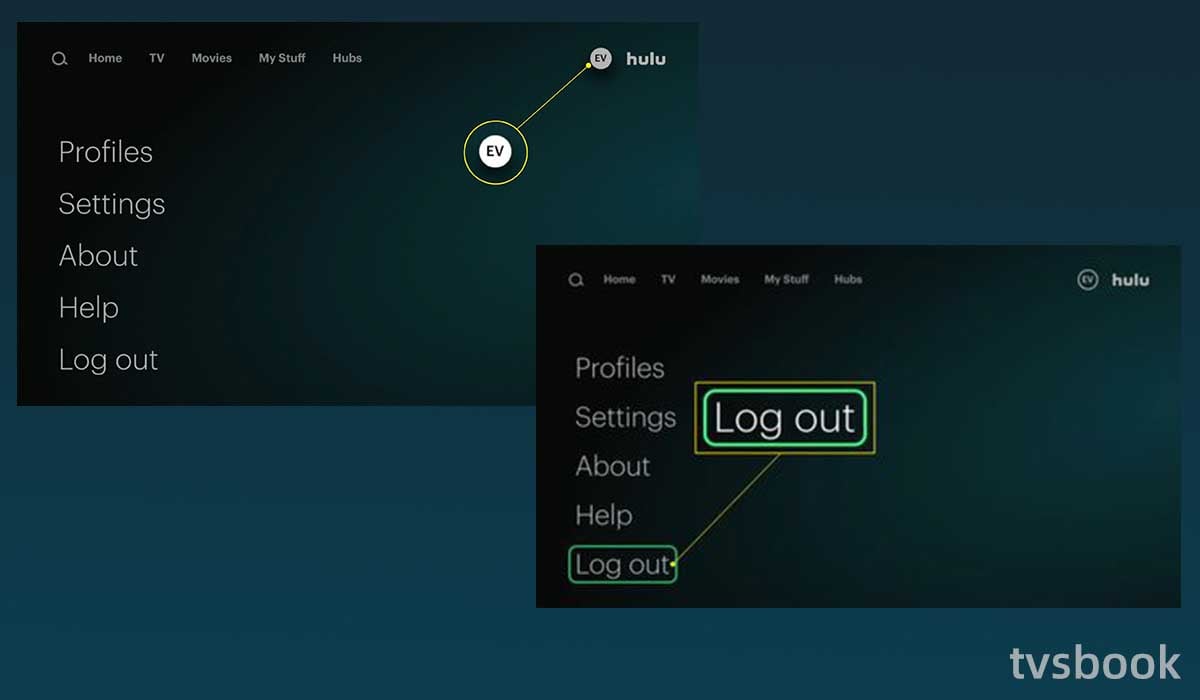
If you are using Hulu on your TV, follow these steps to sign out of Hulu.
1. Find the Hulu app on your TV and open it.
2. If you have multiple accounts, select a Profile to access it.
3. Navigate to the Profile icon on the home page with your remote's arrow keys. (Usually in the upper right, the circle that shows your account name)
4. In the Profile menu, scroll down with your remote and select the Log out option.
5. Select Log out of Hulu to confirm logout.
How to sign out of Hulu on Samsung TV?
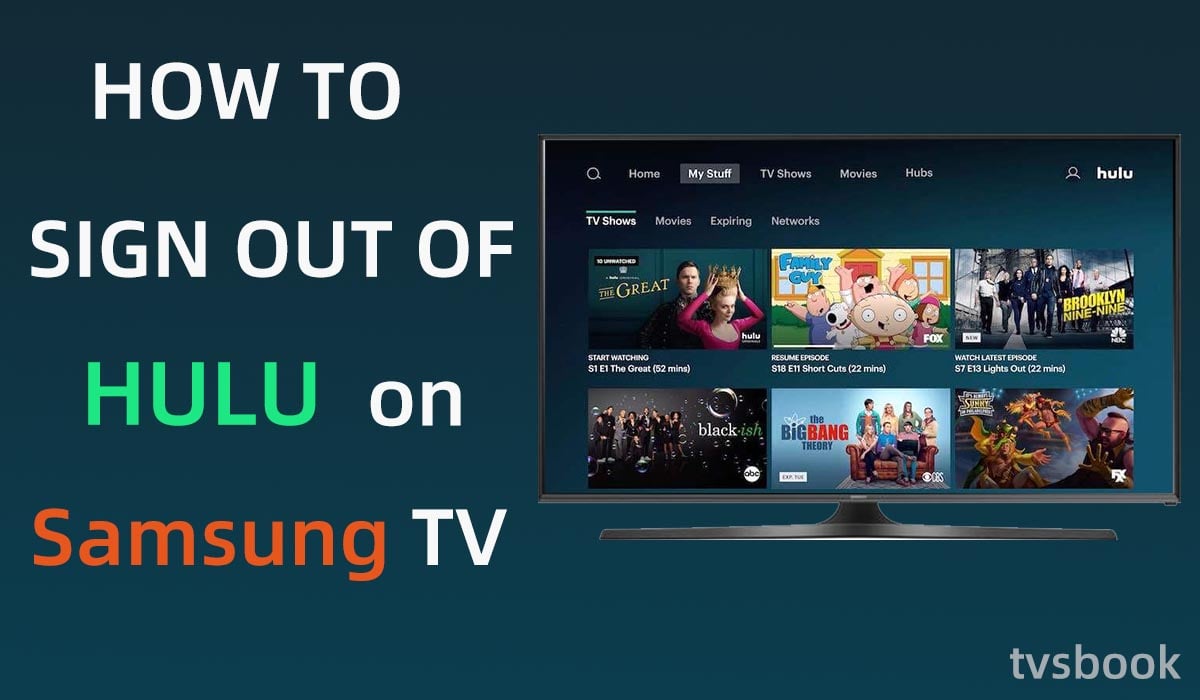
You can find the Hulu app in 2016 and newer Samsung TV models. While the classic Hulu app can be downloaded on older Samsung TVs (2013-2015), the older app allows you to watch videos from the streaming library, but not live TV and access to some features.
Follow the steps below to sign out of Hulu on your Samsung Smart TV.
1. Open the Hulu app on your Samsung TV.
2. Navigate to your account icon.
3. Slide down in the menu and select Log out.
4. Confirm Log out in the pop-up prompt.
How to sign out of Hulu on Roku TV?
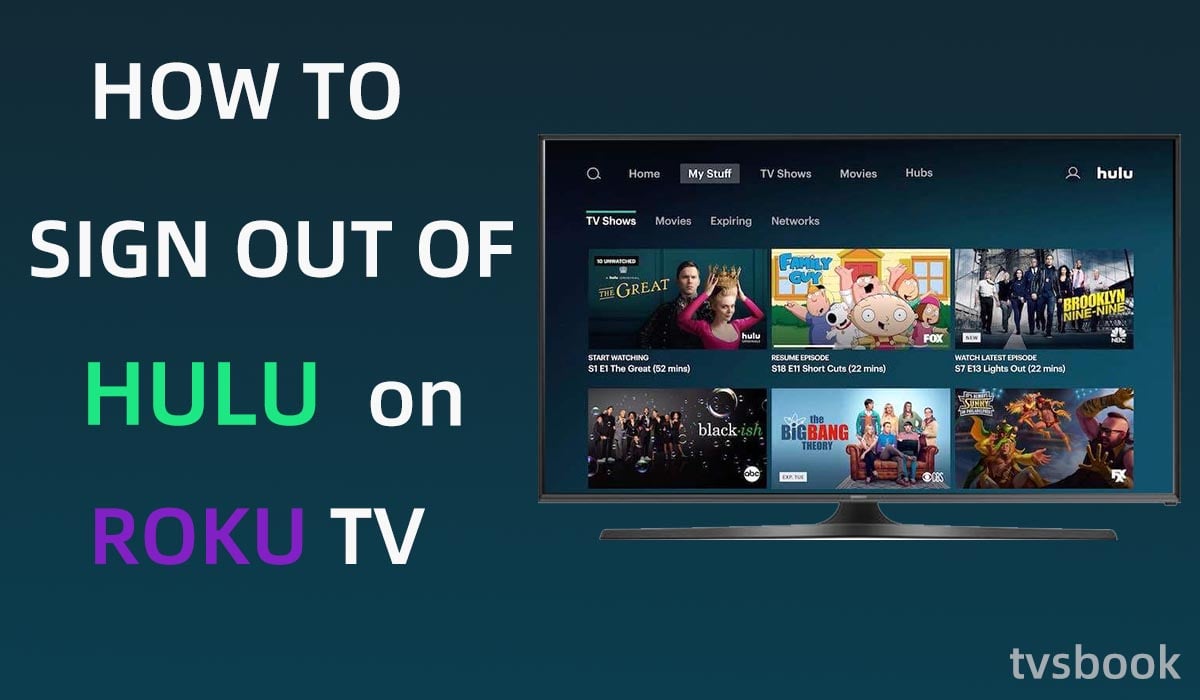
The new models of Roku all support the Hulu app, which gives users access to all new features and content. Please make sure your supported Roku device is version 8.1 or later and update the Hulu app to version 6.6.3 or later. If you would like to exit Hulu on Roku, please refer to the following steps.
1. Open the Hulu app on your Roku.
2. Select your Hulu account and go to the home page.
3. Select your profile icon.
4. Navigate to Log out with your remote and confirm.
How to sign out of Hulu on LG smart TV?
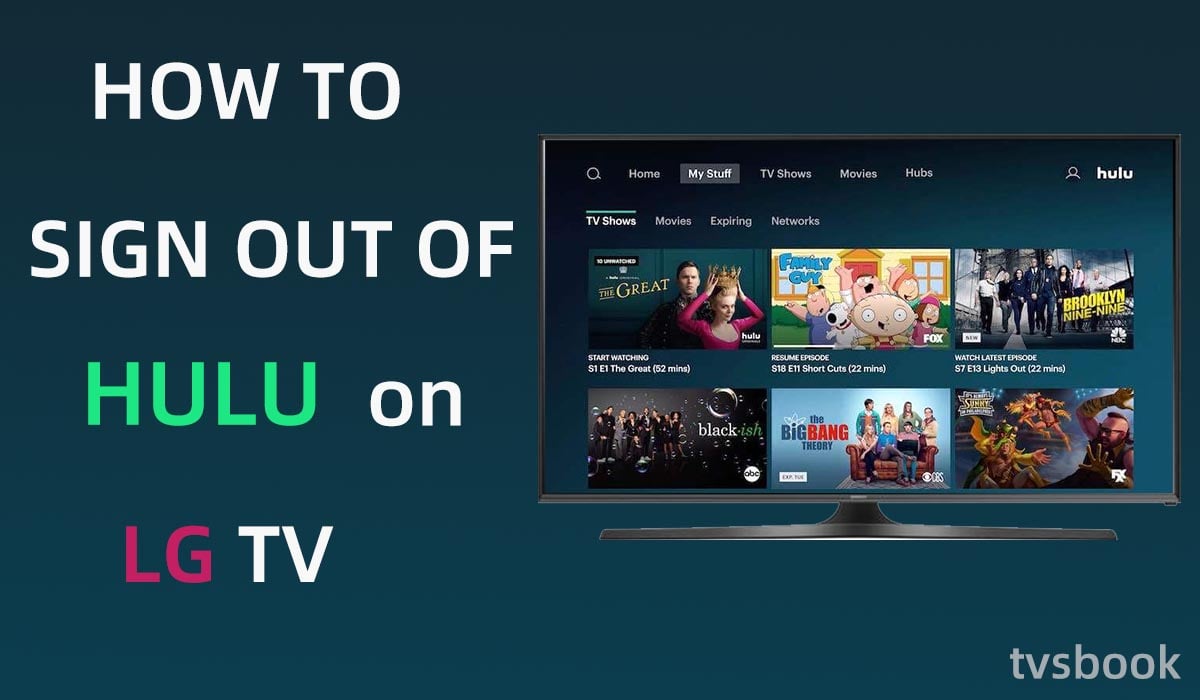
The steps to log out of Hulu on your LG Smart TV are the same as for the Samsung or Roku TVs we mentioned above. Below are the latest LG TV models that support Hulu.
- LG TVs with webOS 3.5 or higher
- webOS 3.0 devices - excluding the B6, UH6350 and UH6330 models or the UH77, UH76 and UH61 series
- LG TVs powered by Roku TV (LF5700 series)
Other older LG TVs running WebOS 3.0 can access the classic Hulu app, but some features and content are not accessible.
How to sign out of Hulu on Vizio TV?
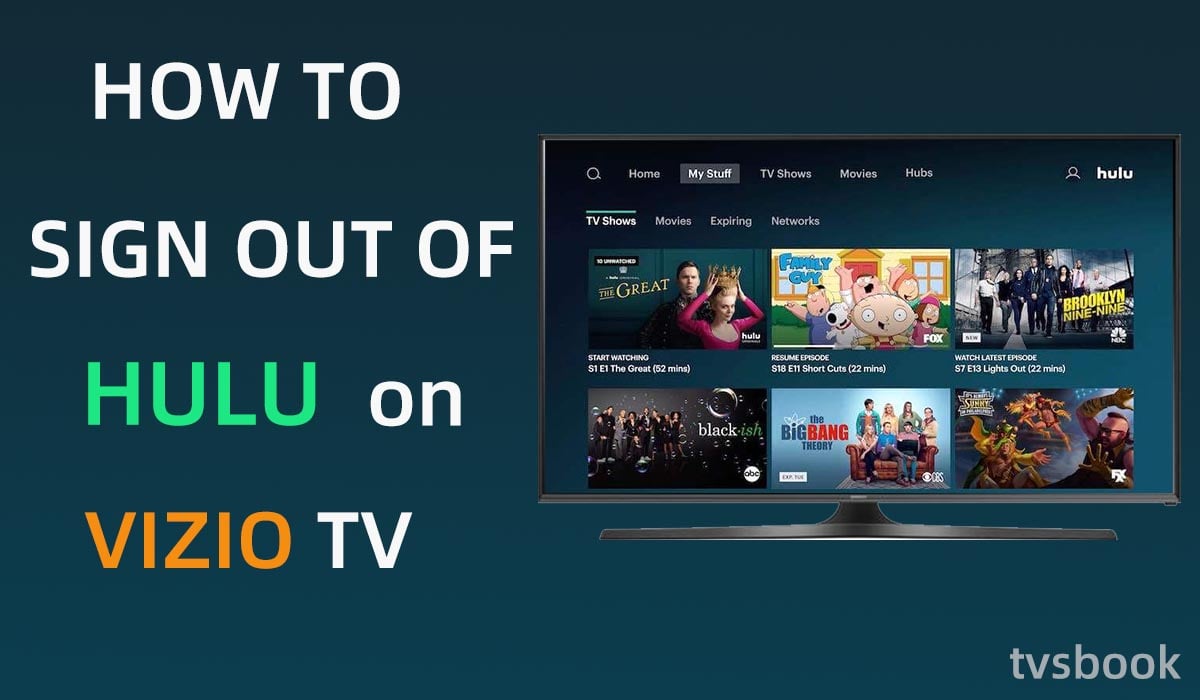
Vizio's SmartCast TVs all have access to the Hulu app, with no download required. To sign out of your Hulu account on Vizio.
1. Open the Hulu app and go to the profile menu.
2. Swipe down to select Log out.
How to sign out of Hulu on the computer?
You can use Hulu on your computer. Hulu supports Mac OS X 10.13 or later, Microsoft Windows 10 and Chrome OS. follow these steps to log out of Hulu on your computer.
1. Open Hulu.com in your computer browser.
2. Hover over your name icon in the upper right corner.
3. Select the final logout option.
If you are logged into Hulu on a public computer, please don't forget to log out when you are done using it to avoid losing your account.
How to sign out of Hulu on the mobile phones/tablets?
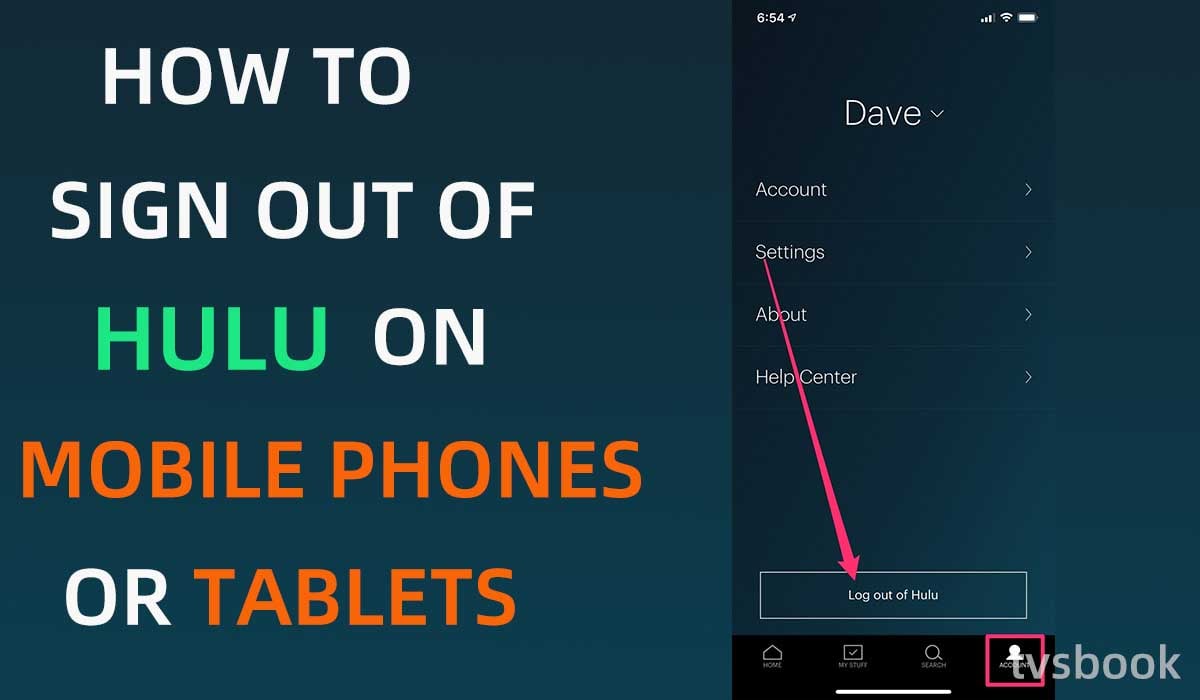
Hulu supports Android and IOS phones and tablets. If you want to exit the app, please follow these steps.
1. Open the Hulu app on your phone or tablet.
2. Click the Account button in the bottom navigation bar.
3. Click on Log out of Hulu at the bottom.
How to sign out of Hulu on all devices remotely?
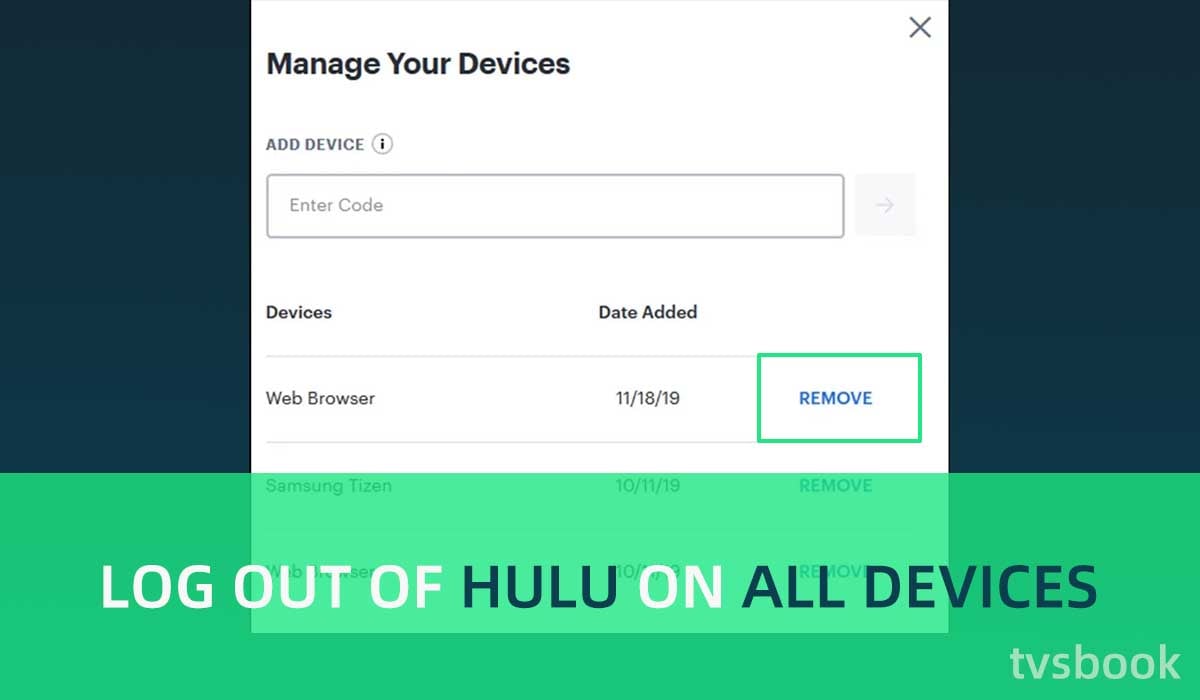
You may have logged into your Hulu account on many devices, such as TVs, phones, and public computers. But for account security, you need to log out of them. If you want to remotely log out of your Hulu account on a device, follow these steps.
1. Go to secure.hulu.com/account on your browser.
2. Log in to your account.
3. In your account, find Watch Hulu on Your Devices.
3. Select Manage Devices.
You can see all devices that are logged into this account.
If you want to log out of a device, click Remove next to that device.
How to log out of Hulu on all computers?
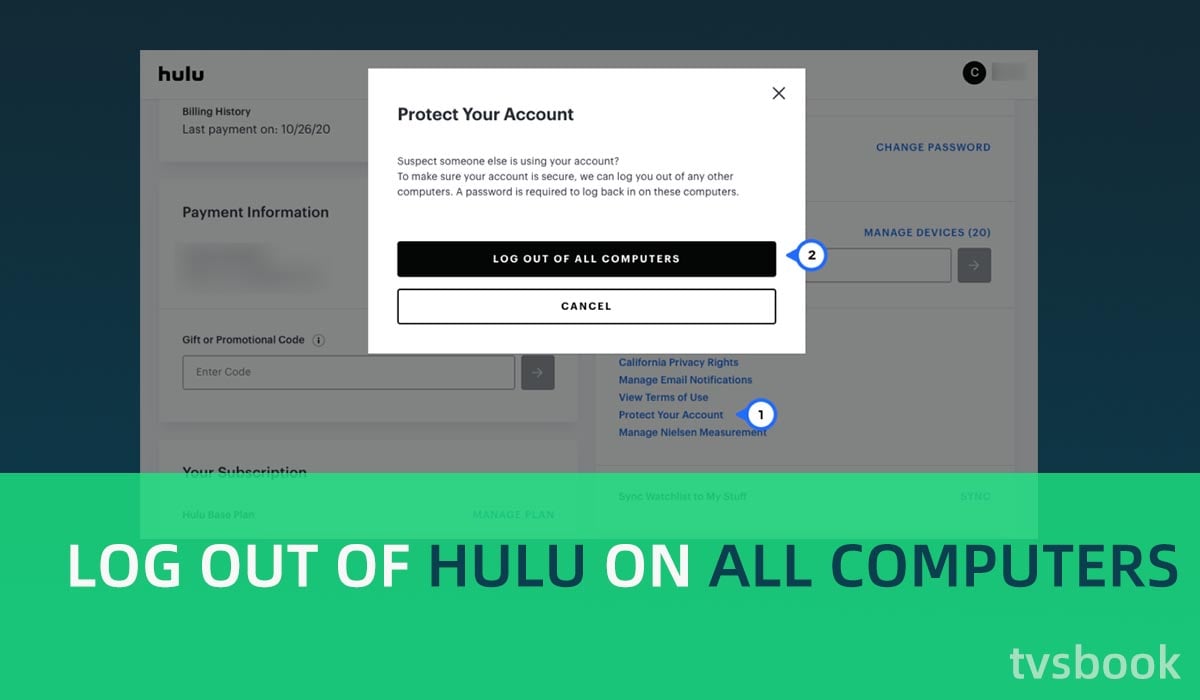
In addition to individually deleting accounts on your computer as described above, you can also log out of all accounts on your browser with one click.
1. Visit Hulu.com and log in to your account on the account page.
2. Go to Your Account.
3. Select Privacy and Settings, then click Protect Your Account.
4. Select Log Out Of All Computers.
What is Hulu?
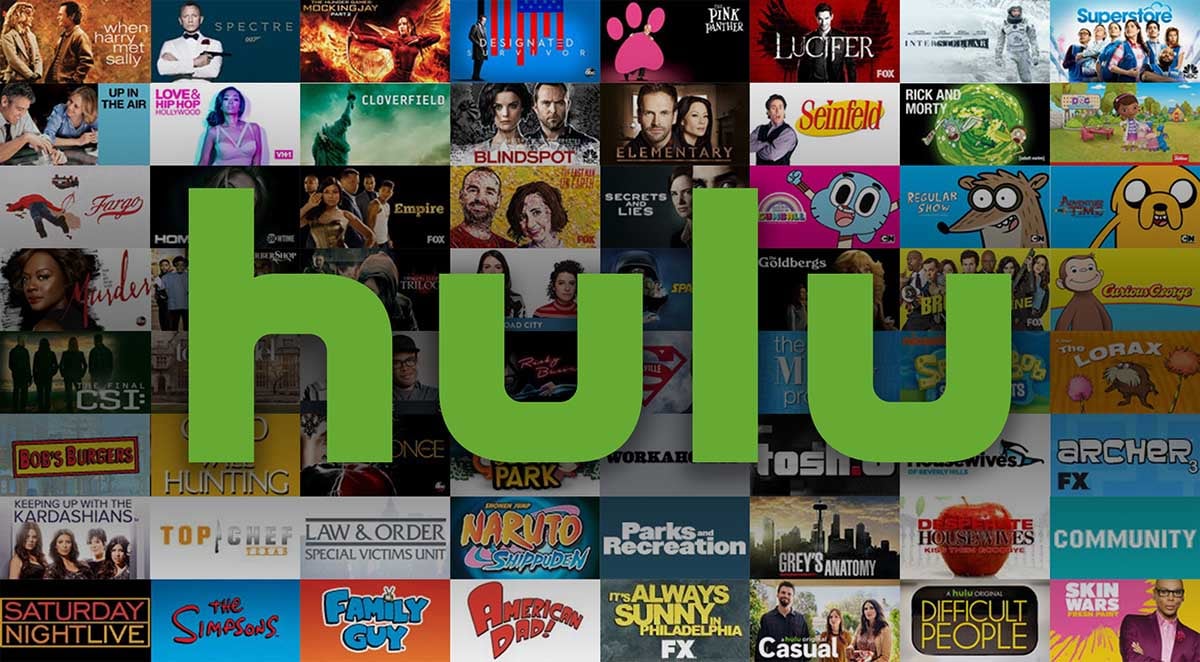
Hulu is a streaming service platform that offers an on-demand streaming media library and live TV. Hulu's original programming is popular, such as The Handmaid's Tale, Castle Rock, and Veronica Mars. Hulu offers not only movies and TV series, but also many documentaries, anime, and sports channels.
Hulu offers several subscription options
Ad-supported plan: $6.99 per month
Ad-free plan: $12.99 per month
You can also bundle Hulu (ad-supported version), Disney+, and ESPN+ for $13.99, or get an ad-free bundle for $19.99 per month.
How to sign up for Hulu?
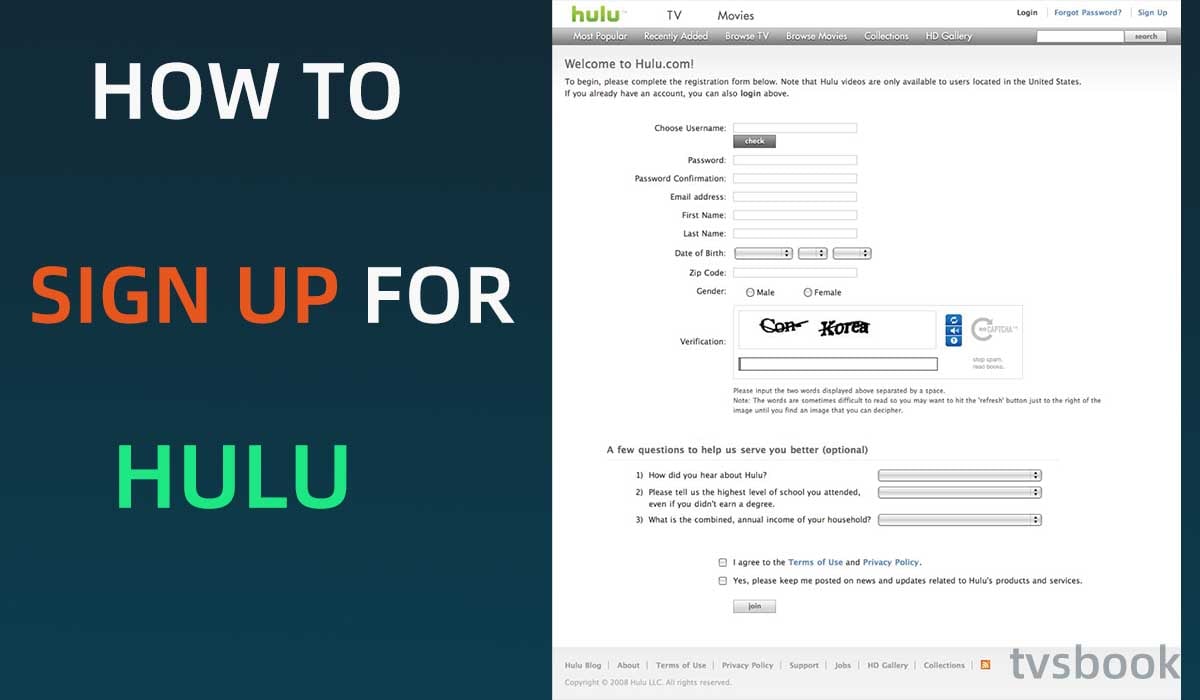
Maybe you're just learning about Hulu and don't know how to sign up yet, follow these steps to create a Hulu account.
1. Open hulu.com/welcome. in your browser.
2. Select the plan you want to subscribe to. There are four options: Hulu (ad-supported), Hulu (ad-free), Hulu + with Disney+ and ESPN+ or Disney Bundle.
3. Enter your email, password, and other personal information.
4. Select a payment method and add billing information.
5. Click Submit to complete your registration.
How to log in to Hulu on TV?
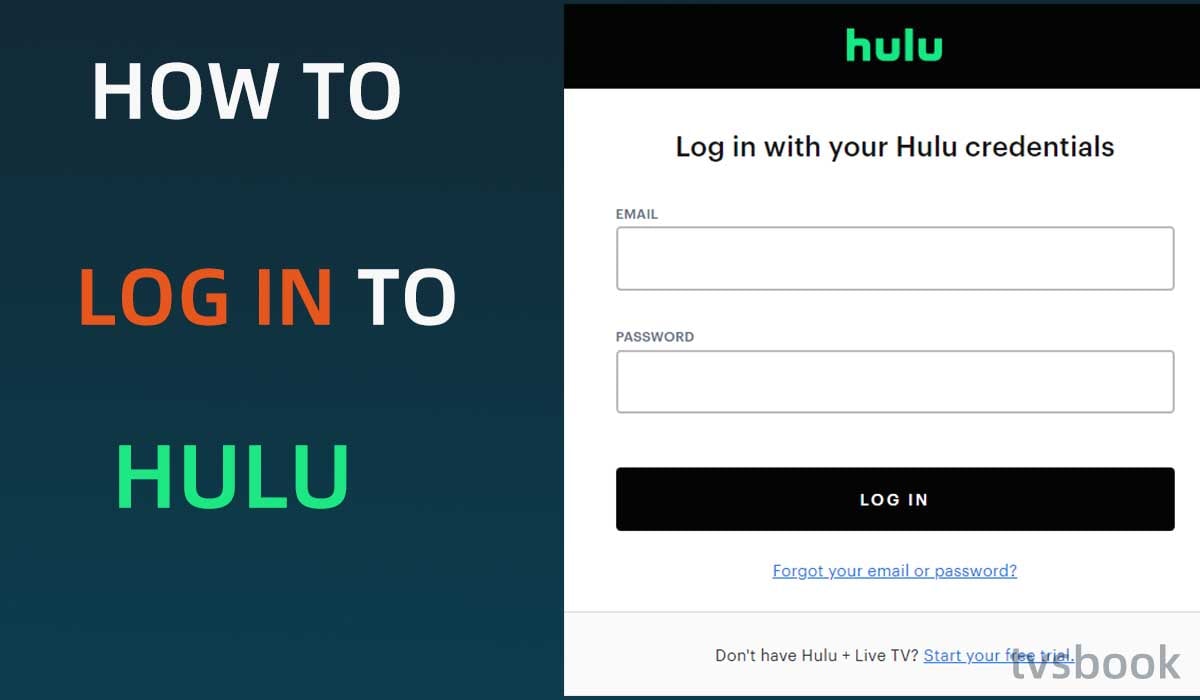
If you have already signed up for Hulu and want to use Hulu on your TV, follow these steps to sign in to your Hulu account on your TV.
1. Open the Hulu APP on your TV.
2. Select Log in on the screen.
3. Click Log in on this device.
4. Enter your email address and password, then click Log in.
5. Select your Profile and start using Hulu.
Note: If this is your first time logging in on this device, you will need to select Activate and then enter the activation code.
Summary
If you are logged into your Hulu account on multiple devices, you should promptly log out of those shared devices for account security. This article provides how to sign out of Hulu on TV, computers, or phones. addition, Hulu only supports two devices at the same time, so if you need to log out of your account, please follow the instructions in the article.


