Eleanor8
Member
Catalogs Hide
LG smart TVs offer a range of exciting features, including the ability to connect to the internet and access a world of online content. However, if you're experiencing issues with your LG smart TV not connecting to Wi-Fi, it can be frustrating. In this article, we will provide you with a comprehensive troubleshooting guide to help you resolve the problem and get your LG smart TV back online.
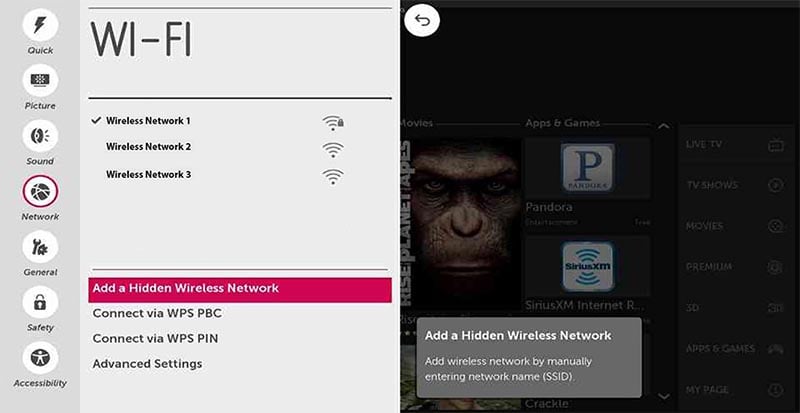
The first step is to ensure that your Wi-Fi network is functioning properly. Verify that other devices in your home can connect to the network without any issues. If they can't, try restarting your router and modem. It's also a good idea to check if you've entered the correct Wi-Fi password on your LG smart TV.
Weak Wi-Fi signals or being too far from the router can cause connectivity problems. Ensure that your LG smart TV is within range of the Wi-Fi router and not obstructed by walls or other objects. If needed, you may consider using a Wi-Fi extender to improve signal strength.
Outdated firmware can lead to compatibility issues with Wi-Fi networks. Check if there are any firmware updates available for your LG smart TV. Visit LG's official website and follow the instructions to download and install the latest firmware version.
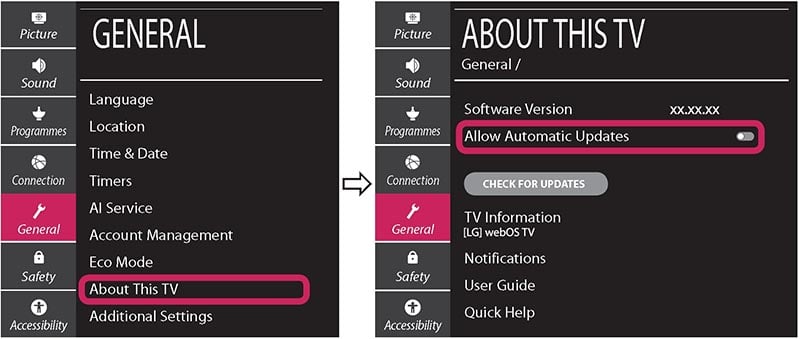
Sometimes, resetting the network settings on your LG smart TV can resolve connectivity problems. Navigate to the settings menu, find the network settings, and select the option to reset or restart the network settings. Afterward, reconfigure the Wi-Fi connection by entering the network name and password.
LG smart TVs have a power-saving mode that may affect the network connection. Disable this feature by going to the settings menu and locating the power saving options. Ensure that the power saving mode is turned off, as it may restrict the TV's network connectivity.
If the above steps don't resolve the issue, it's recommended to reach out to LG support for further assistance. They can provide specific troubleshooting steps based on your TV model and offer additional guidance to resolve the Wi-Fi connectivity problem.
Experiencing difficulties with your LG smart TV not connecting to Wi-Fi can be frustrating, but with the right troubleshooting steps, you can regain a stable internet connection. Start by checking your Wi-Fi network, ensuring signal strength, updating firmware, resetting network settings, disabling power saving mode, and contacting LG support if needed. By following these steps, you'll increase the chances of resolving the connectivity issue and enjoy uninterrupted streaming and online content on your LG smart TV.
Fix LG Smart TV Not Connecting to Wi-Fi
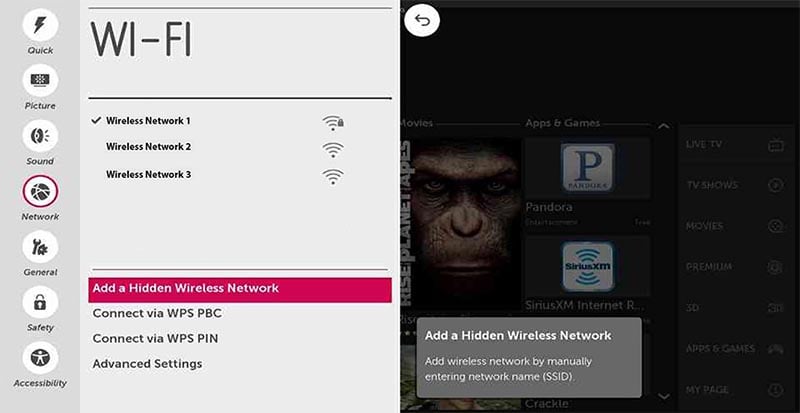
Check Your Wi-Fi Network
The first step is to ensure that your Wi-Fi network is functioning properly. Verify that other devices in your home can connect to the network without any issues. If they can't, try restarting your router and modem. It's also a good idea to check if you've entered the correct Wi-Fi password on your LG smart TV.
Signal Strength and Range
Weak Wi-Fi signals or being too far from the router can cause connectivity problems. Ensure that your LG smart TV is within range of the Wi-Fi router and not obstructed by walls or other objects. If needed, you may consider using a Wi-Fi extender to improve signal strength.
Update Firmware
Outdated firmware can lead to compatibility issues with Wi-Fi networks. Check if there are any firmware updates available for your LG smart TV. Visit LG's official website and follow the instructions to download and install the latest firmware version.
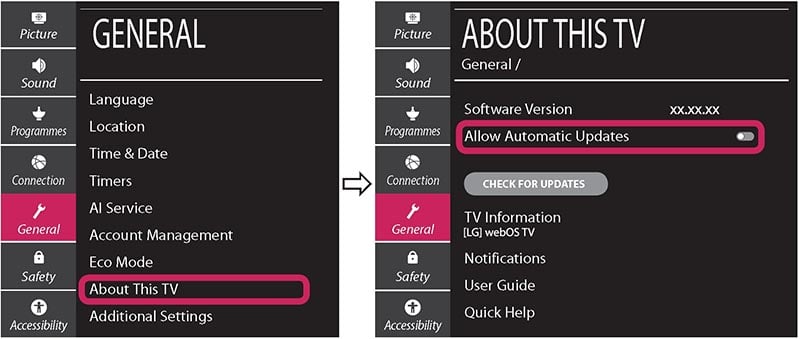
Reset Network Settings
Sometimes, resetting the network settings on your LG smart TV can resolve connectivity problems. Navigate to the settings menu, find the network settings, and select the option to reset or restart the network settings. Afterward, reconfigure the Wi-Fi connection by entering the network name and password.
Disable Power Saving Mode
LG smart TVs have a power-saving mode that may affect the network connection. Disable this feature by going to the settings menu and locating the power saving options. Ensure that the power saving mode is turned off, as it may restrict the TV's network connectivity.
Contact LG Support
If the above steps don't resolve the issue, it's recommended to reach out to LG support for further assistance. They can provide specific troubleshooting steps based on your TV model and offer additional guidance to resolve the Wi-Fi connectivity problem.
Conclusion
Experiencing difficulties with your LG smart TV not connecting to Wi-Fi can be frustrating, but with the right troubleshooting steps, you can regain a stable internet connection. Start by checking your Wi-Fi network, ensuring signal strength, updating firmware, resetting network settings, disabling power saving mode, and contacting LG support if needed. By following these steps, you'll increase the chances of resolving the connectivity issue and enjoy uninterrupted streaming and online content on your LG smart TV.



