Robert
Member
Catalogs Hide
Having trouble connecting your LG Smart TV to Wi-Fi can be frustrating, especially when you want to enjoy seamless streaming and online content. In this comprehensive troubleshooting guide, we will walk you through the common issues and provide solutions to help you get your LG Smart TV connected to Wi-Fi again. Let's dive in and resolve this connectivity challenge.
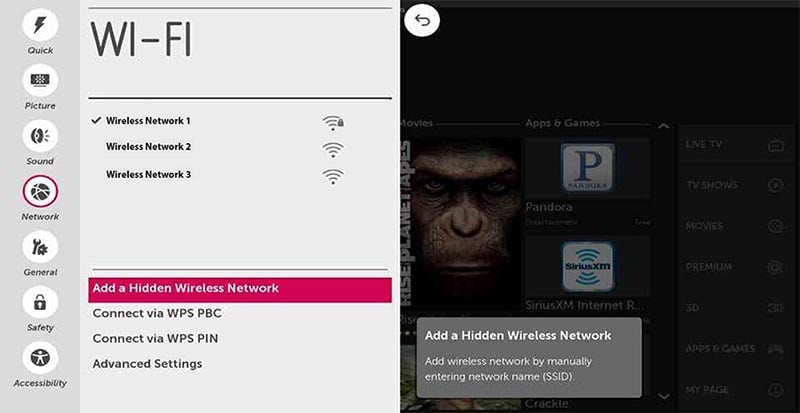
1. Verify Wi-Fi Network Availability
Confirm that your Wi-Fi network is operational and accessible. Check if other devices can connect to the same network without any issues.
2. Check Signal Strength
Ensure that your LG Smart TV is within the range of your Wi-Fi router. Weak signal strength may cause connectivity problems. Consider moving the router closer to your TV or using a Wi-Fi range extender.
1. Power Off Your TV and Router
Turn off both your LG Smart TV and Wi-Fi router by unplugging them from the power source. Wait for approximately 30 seconds.
2. Power On Your TV and Router
Plug in your Wi-Fi router first and wait for it to establish a stable connection. Then, power on your LG Smart TV and check if it can connect to the Wi-Fi network.

1. Access Network Settings
On your LG Smart TV, navigate to the Settings menu using your remote control. Look for the Network or Wi-Fi settings option.
2. Refresh or Reset Network
Depending on your LG Smart TV model, you may have options to refresh or reset network settings. Try refreshing the network settings first to see if it resolves the connection issue. If not, consider resetting the network settings and reconfiguring the Wi-Fi connection from scratch.
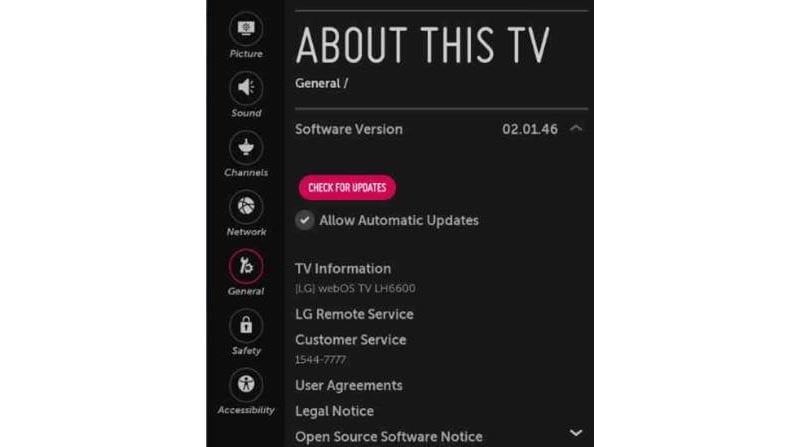
1. Check for Firmware Updates
Visit the LG support website and search for your Smart TV model. Look for available firmware updates and follow the provided instructions to update your TV's firmware to the latest version. Firmware updates often include bug fixes and enhancements that can improve Wi-Fi connectivity.
2. Update Apps and Smart TV Software
Ensure that all installed apps on your LG Smart TV are up to date. Check the app store or LG's software update section to see if there are any available updates for your TV's software.
1. Ethernet Connection
Consider connecting your LG Smart TV directly to the router using an Ethernet cable. This eliminates potential Wi-Fi connectivity issues and provides a stable and reliable internet connection.
2. Wi-Fi Extender
If your LG Smart TV is located far from the router, you can use a Wi-Fi extender to improve signal strength and extend the coverage area. Place the extender between your router and the TV to amplify the Wi-Fi signal.
Resolving Wi-Fi connectivity issues with your LG Smart TV is possible by following the troubleshooting steps outlined in this guide. By ensuring proper network configuration, restarting devices, reviewing network settings, updating firmware and software, and exploring alternative connectivity options, you can overcome the challenges and get your LG Smart TV connected to Wi-Fi again. Enjoy uninterrupted streaming and online content on your LG Smart TV.
Disclaimer: The troubleshooting steps provided are general recommendations and may vary depending on your LG Smart TV model and software version. Refer to the LG support website, user manual, or contact LG customer support for specific instructions and assistance.
Fix LG Smart TV Won't Connect to Wi-Fi
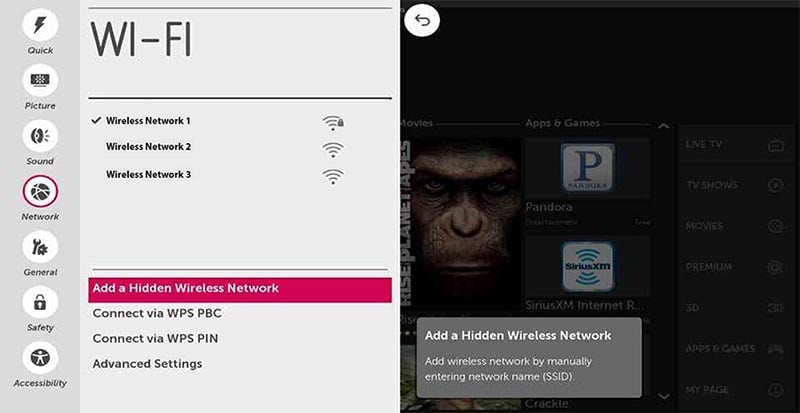
Check Wi-Fi Network and Signal Strength
1. Verify Wi-Fi Network Availability
Confirm that your Wi-Fi network is operational and accessible. Check if other devices can connect to the same network without any issues.
2. Check Signal Strength
Ensure that your LG Smart TV is within the range of your Wi-Fi router. Weak signal strength may cause connectivity problems. Consider moving the router closer to your TV or using a Wi-Fi range extender.
Restart Your LG Smart TV and Wi-Fi Router
1. Power Off Your TV and Router
Turn off both your LG Smart TV and Wi-Fi router by unplugging them from the power source. Wait for approximately 30 seconds.
2. Power On Your TV and Router
Plug in your Wi-Fi router first and wait for it to establish a stable connection. Then, power on your LG Smart TV and check if it can connect to the Wi-Fi network.

Check Network Settings on Your LG Smart TV
1. Access Network Settings
On your LG Smart TV, navigate to the Settings menu using your remote control. Look for the Network or Wi-Fi settings option.
2. Refresh or Reset Network
Depending on your LG Smart TV model, you may have options to refresh or reset network settings. Try refreshing the network settings first to see if it resolves the connection issue. If not, consider resetting the network settings and reconfiguring the Wi-Fi connection from scratch.
Update Firmware and Software
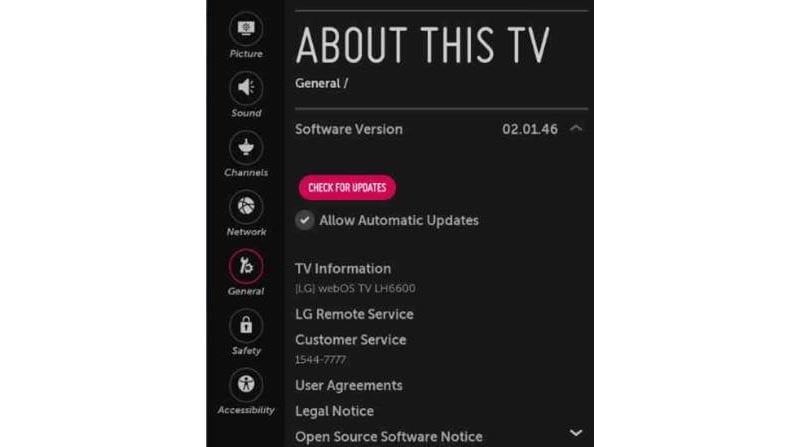
1. Check for Firmware Updates
Visit the LG support website and search for your Smart TV model. Look for available firmware updates and follow the provided instructions to update your TV's firmware to the latest version. Firmware updates often include bug fixes and enhancements that can improve Wi-Fi connectivity.
2. Update Apps and Smart TV Software
Ensure that all installed apps on your LG Smart TV are up to date. Check the app store or LG's software update section to see if there are any available updates for your TV's software.
Use a Wired Connection or Wi-Fi Extender
1. Ethernet Connection
Consider connecting your LG Smart TV directly to the router using an Ethernet cable. This eliminates potential Wi-Fi connectivity issues and provides a stable and reliable internet connection.
2. Wi-Fi Extender
If your LG Smart TV is located far from the router, you can use a Wi-Fi extender to improve signal strength and extend the coverage area. Place the extender between your router and the TV to amplify the Wi-Fi signal.
Conclusion
Resolving Wi-Fi connectivity issues with your LG Smart TV is possible by following the troubleshooting steps outlined in this guide. By ensuring proper network configuration, restarting devices, reviewing network settings, updating firmware and software, and exploring alternative connectivity options, you can overcome the challenges and get your LG Smart TV connected to Wi-Fi again. Enjoy uninterrupted streaming and online content on your LG Smart TV.
Disclaimer: The troubleshooting steps provided are general recommendations and may vary depending on your LG Smart TV model and software version. Refer to the LG support website, user manual, or contact LG customer support for specific instructions and assistance.


