Catalogs Hide

This article will show you how to fix Roku TV stuck on loading screen.
Roku TVs are often the affordable choice for smart TVs, and they offer a wealth of apps and streaming services. Roku TVs are popular with many users because of their quality but more affordable price.
Roku TVs work well, but sometimes they can get stuck on the loading screen or the screen gets frozen, etc. (Check how to fix Roku error 020)These errors can affect your ability to use your TV and watch TV shows with Roku, so you need to fix them in time. Fortunately, this article will show you how to troubleshoot and help you fix Roku TV stuck problem quickly.
How to fix Roku TV stuck on loading screen?
Check the Internet connection
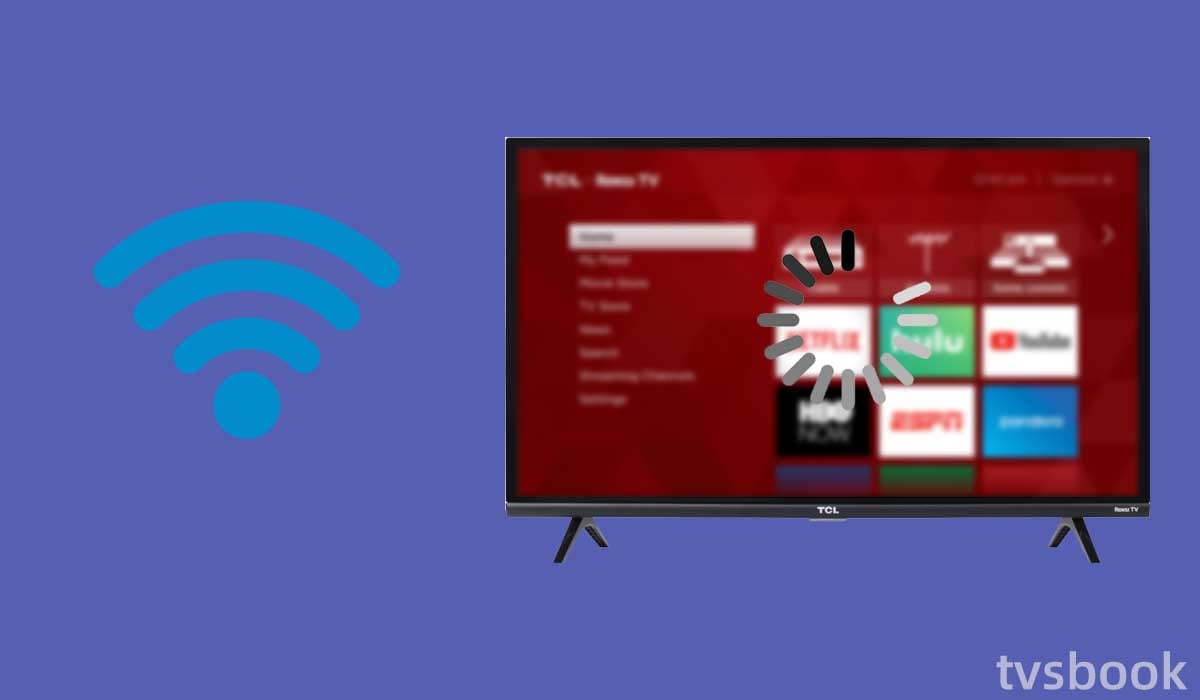
Roku TV needs to be connected to a stable and high-speed Internet connection to support smart features and streaming services. When your wireless network is disconnected, or the network is too slow, it can cause video content to not load smoothly, and then the screen can get stuck on the loading page.
If this happens, you need to check your internet speed and whether your WiFi router is working properly.
If the wireless network connection is always disconnected or too slow, you can follow the steps below to restart your router and modem.
1. Turn off your WiFi router and modem and unplug their power cords from the wall outlet.
2. Wait for more than one minute.
3. Reconnect the router and modem to the power source.
4. Wait for the network to reboot and be connected to the Roku TV.
5. Check to see if you are still stuck on the loading screen.
Restart Roku TV
This method may seem simple, but it is sometimes the most effective way to fix it. You can try restarting your Roku TV and this will fix most system or software errors. Please follow the steps below.
You can restart your Roku TV using the remote.
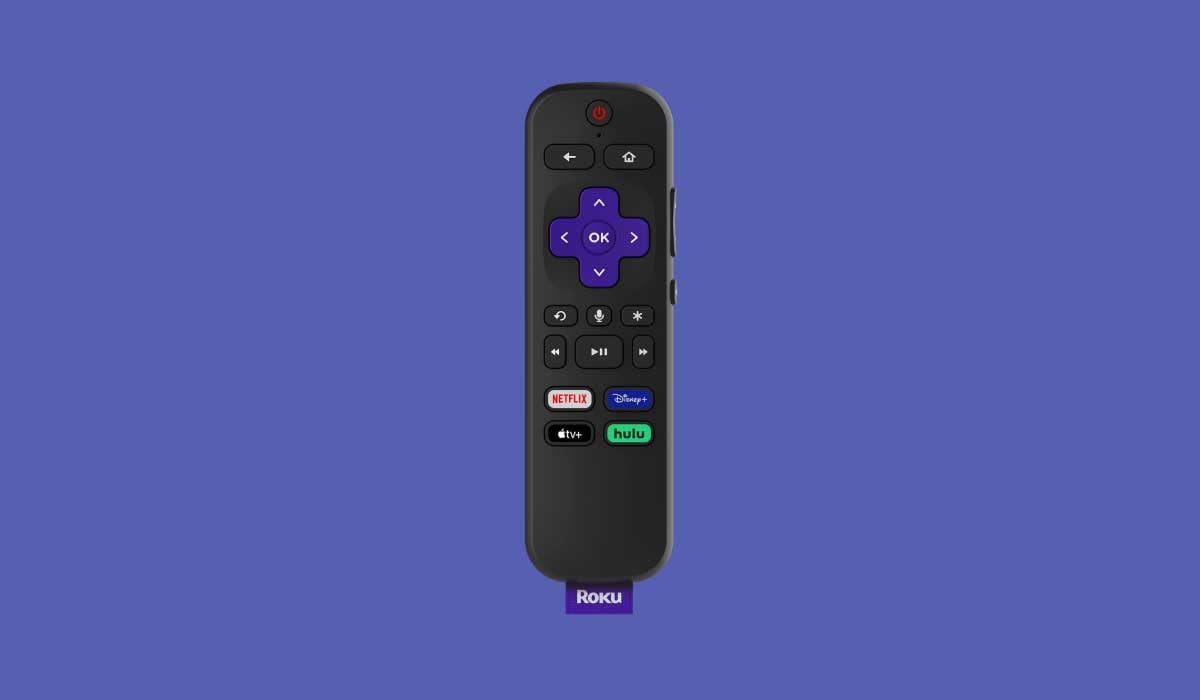
1. Five times on the Home button.
2. Press the Up button.
3. Press Rewind twice.
4. Then Press Fast Forward twice.
5. Wait for the Roku to shut down.
6. Wait for the Roku TV to turn on automatically and then check if the problem still exists.
If you still have access to the settings page, you can also restart your Roku TV from the settings menu.
1. Press the Home button on the remote.
2. Select Settings.
3. Scroll to select System.
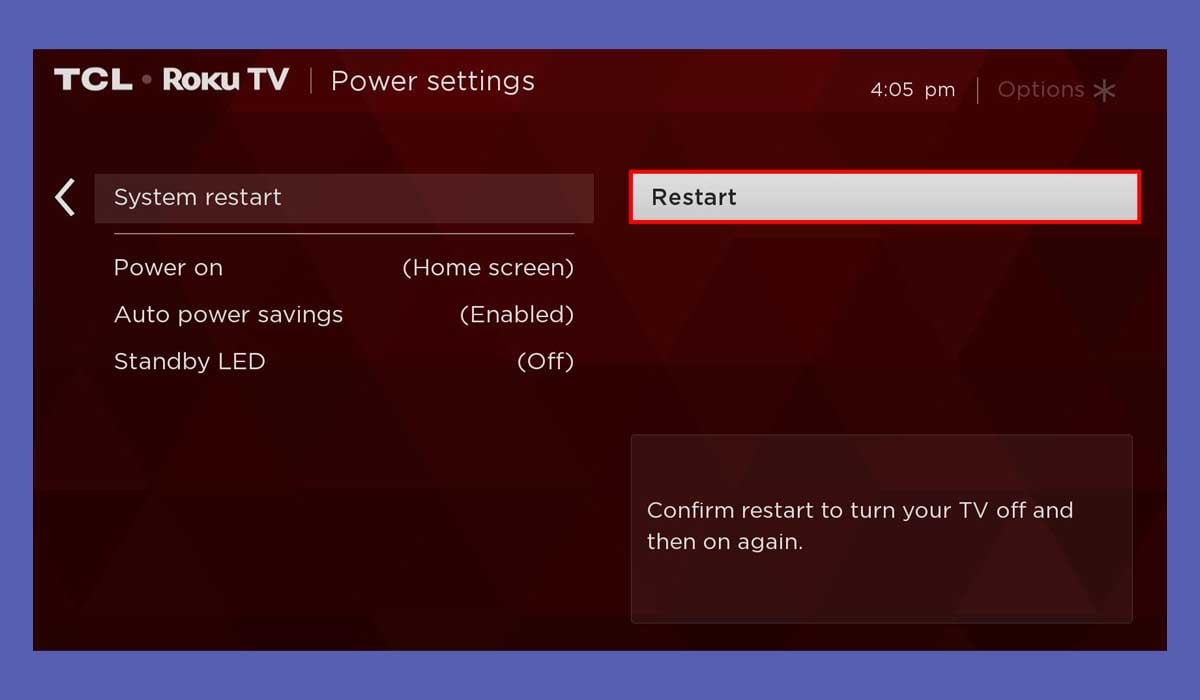
4. Click System Restart.
5. Select Restart with the remote.
Disconnect all inputs to your Roku TV
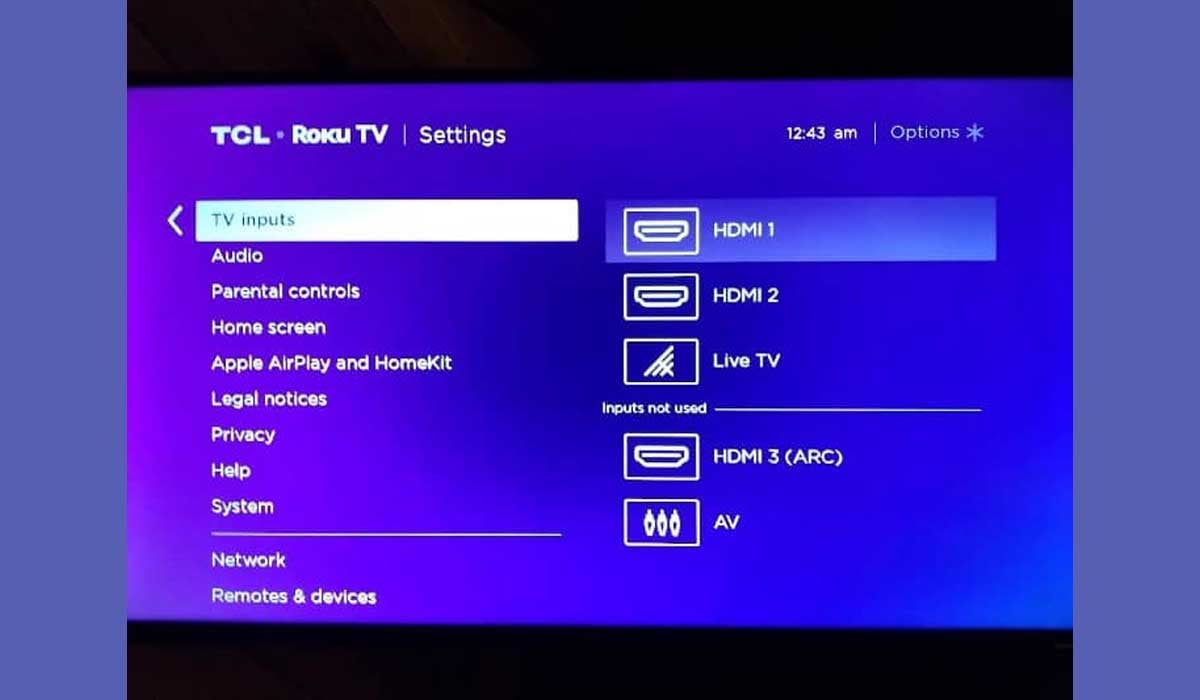
The TV screen may get stuck when an error in the input connected to the Roku TV causes the Roku TV to fail to recognize it.
You can try disconnecting all inputs connected to the Roku TV and restarting the Roku TV. Check if the problem still exists.
Check for Roku updates
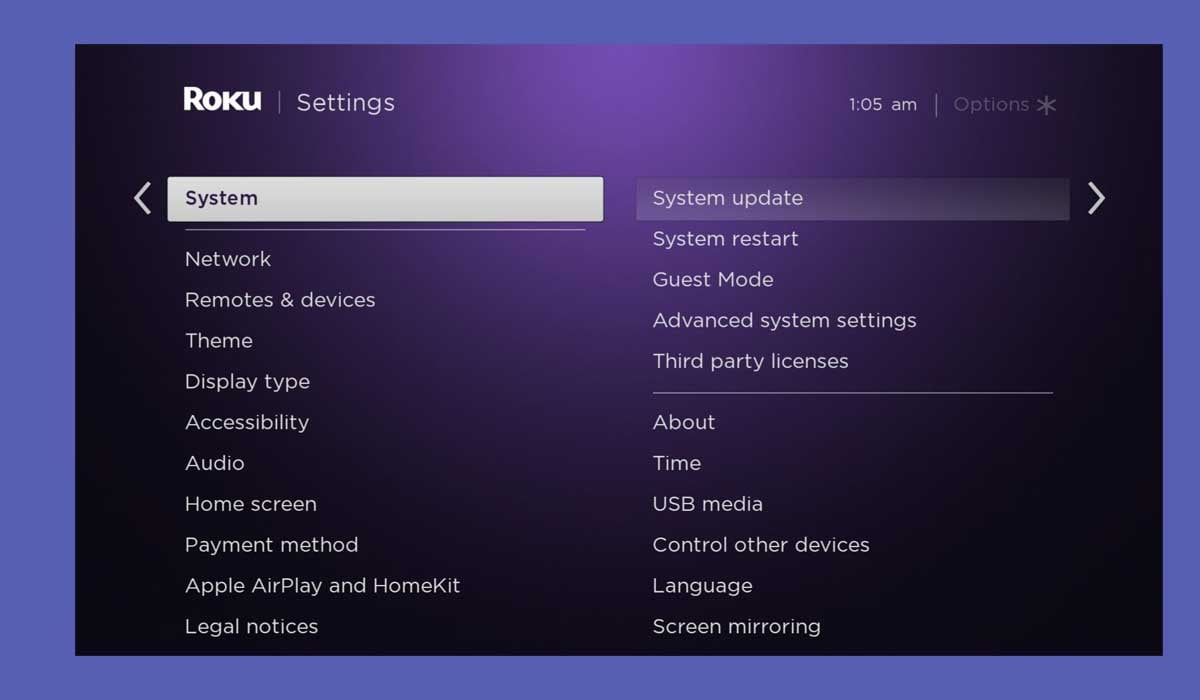
If your Roku is using an outdated system, it can cause slow loading or a stuck screen. So you need to update your Roku to the latest system in a timely manner.
1. Press the Home button on your remote.
2. Select Settings.
3. Click System.
4. Select System Update and select Check Now.
5. If an update is available, click Install.
6. Wait for the update to complete and restart your Roku TV.
Reinsert the SD card into Roku TV

When using an SD card with your Roku device, problems with the card can cause the Roku to not boot properly.
When your SD card is incorrect or corrupted, Roku TV's inability to recognize the SD card will cause it to get stuck on the loading screen.
1. Unplug the SD card from the Roku.
2. Disconnect the Roku TV or Roku device from the power source.
3. Reconnect the Roku to the power source.
4. Turn on the Roku and check if the screen is still stuck.
5. If the Roku is working properly, turn off the Roku TV and then reinsert the SD card.
6. Turn on the Roku TV again and check if the problem is resolved.
You can also try replacing an SD card to see if that solves the problem.
Factory Reset Roku TV
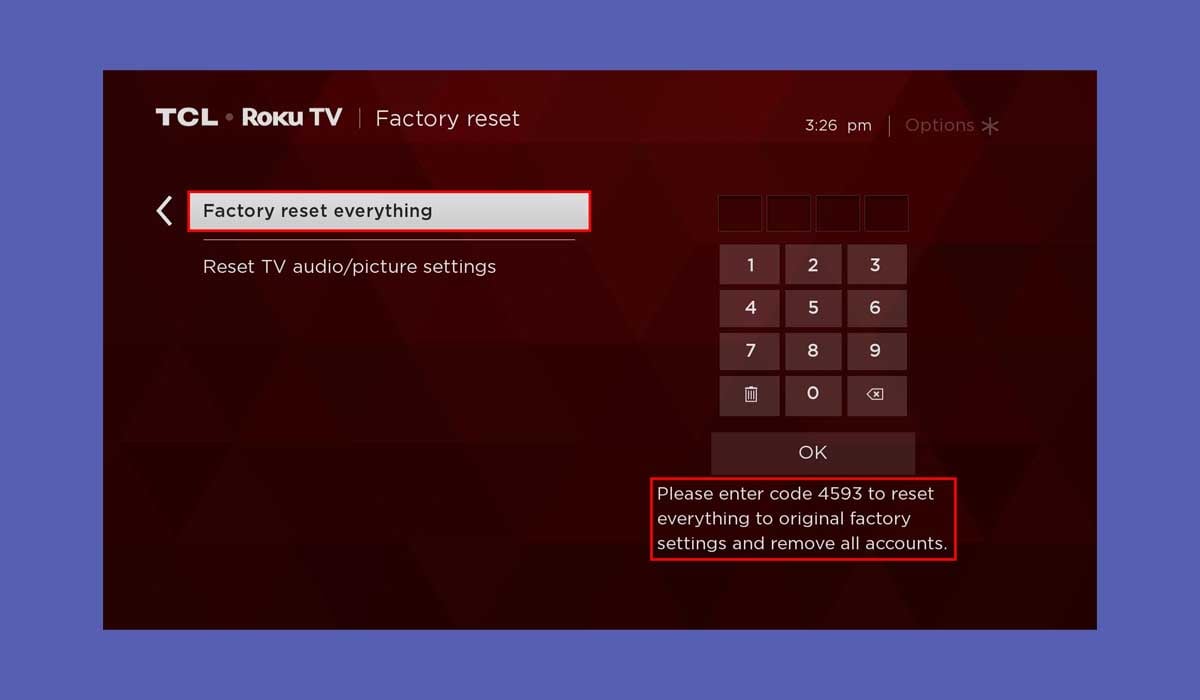
If none of the above fixes the problem of your Roku TV getting stuck on the loading screen, you can try resetting your Roku TV to factory settings.
This will clear all data and preferences, including all your login credentials, downloaded apps, etc. Your Roku will be restored to its factory default state. Therefore, please back up important information in advance.
Please follow the steps below to reset your Roku TV.
1. Press the Home button on the remote.
2. Select Settings.
3. Select System in the menu.
4. Navigate to Advanced System Settings.
5. Select Factory reset with the remote control.
6. Click Factory reset everything.
7. Follow the on-screen prompts to reset your Roku TV.
8. Wait for your Roku to reboot after the reset and follow the prompts to log in to your account.
If your Roku is stuck but you can't access the menu page, you can reset your Roku as follows.
1. Locate the Roku reset button. It should be on the device's back and can be a pinhole or a regular button.
2. Hold the button down for about 30 seconds. If it's a pinhole button, you might need to reach it with something like a paperclip.
3. After the reset is complete, the Roku indicator light will rapidly flash. If your Roku does not have a light, check the television to which it is connected.
Contact Roku Customer Support

If you have tried all of the above fixes and your Roku TV is still stuck on the loading screen, you will need to contact Roku's customer support for further assistance.
Summary
Now that you know how to fix Roku TV stuck on loading screen, you can follow this article for quick troubleshooting. Usually, this problem is caused by network issues and can be solved by restarting your router or restarting your Roku TV. You may want to check how to fix Hisense Roku tv stuck on logo.
If all else fails, the best way is to contact Roku's customer support who will provide you with professional advice.
FAQs
How do I unfreeze my Roku TV?
If your Roku continues to freeze, perform a quick power cycle and update to the latest version. If the problem is with a specific channel, remove and re-add it. If the issue persists, perform a factory reset.
Why is my Roku TV not loading?
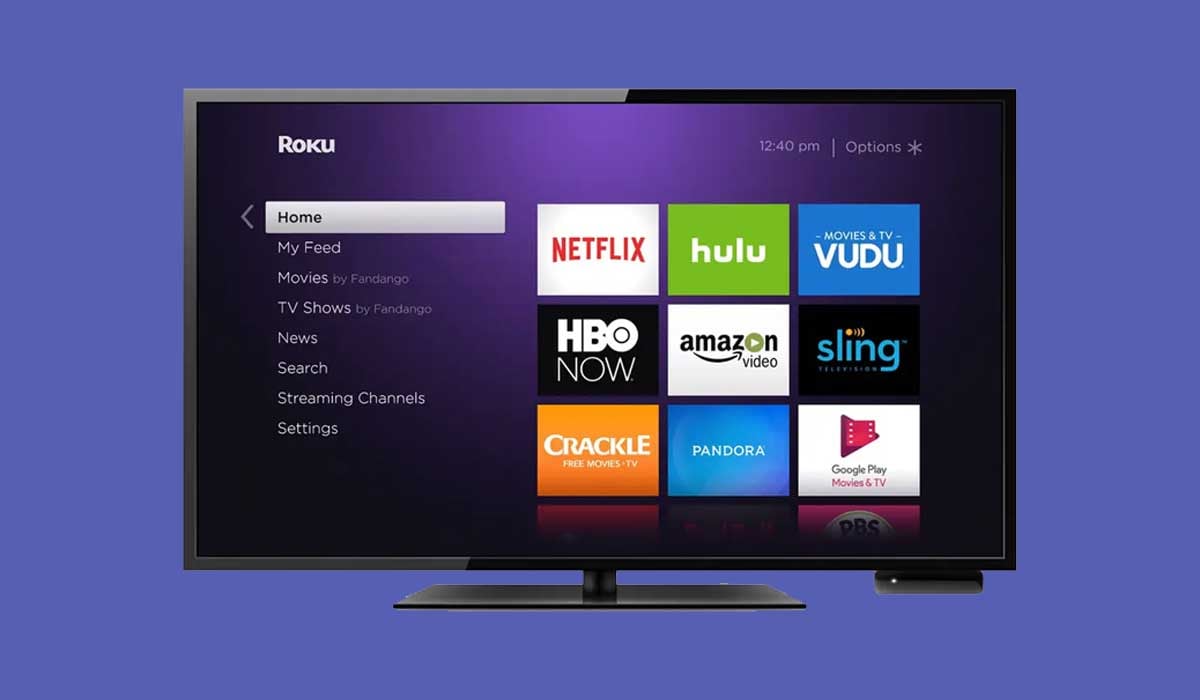
Roku TV not loading may be a temporary network or device error. You can fix the problem by simply restarting your Roku TV and router. A factory reset will restore your Roku to its original state, but it will erase all settings, preferences, and data from the device.
How do I reboot my Roku TV?
1. On your Roku remote, press the Home button.
2. Scroll down and click Settings.
3. Choose System.
4. Choose Power. Skip to the next step if you don't see a Power submenu.
5. Choose System restart.
How do I fix an unresponsive Roku?
Restart your Roku device and Roku remote
1. Take out the batteries. Remove the batteries from your Roku remote by opening the battery compartment.
2. Restart your Roku player. Disconnect your Roku device's power cord and wait five seconds before reconnecting it.
3. Put the batteries back into your Roku remote.


