Catalogs Hide
- 1 Why is my Samsung TV keeps disconnecting from wifi?
-
2
Fix Samsung TV keeps disconnecting from WiFi
- 2.1 Restart Samsung TV
- 2.2 Check the WiFi network password
- 2.3 Check TV network signal strength
- 2.4 Reset the network settings of the Samsung TV
- 2.5 Connect to different WiFi networks
- 2.6 Reduce the number of devices connected to the router
- 2.7 Reset router
- 2.8 Manually set up DNS servers and IP addresses
- 2.9 Unblock the MAC address of the TV
- 2.10 Update Samsung TV firmware/software
- 2.11 Buy a new router or modem
- 2.12 Reset Samsung TV
- 3 Summary

This guide will show you how to fix when Samsung TV keeps disconnecting from WiFi.
Samsung TV has many users, whether you want a good value LED TV or a high-end 8K TV, Samsung TV can provide you with a variety of options. Most of the new TV models are now smart TVs. The emergence of smart TVs has enriched our home entertainment and users can access more features and content. Smart TVs need to be connected to Wi-Fi to function properly(check how to connect Samsung TV to WiFi), and if you have a Samsung TV with Wi-Fi connectivity issues, this article will provide the most comprehensive solution.
Why is my Samsung TV keeps disconnecting from wifi?
If your Samsung TV keeps disconnecting from WiFi, you may notice the following error code on your TV.
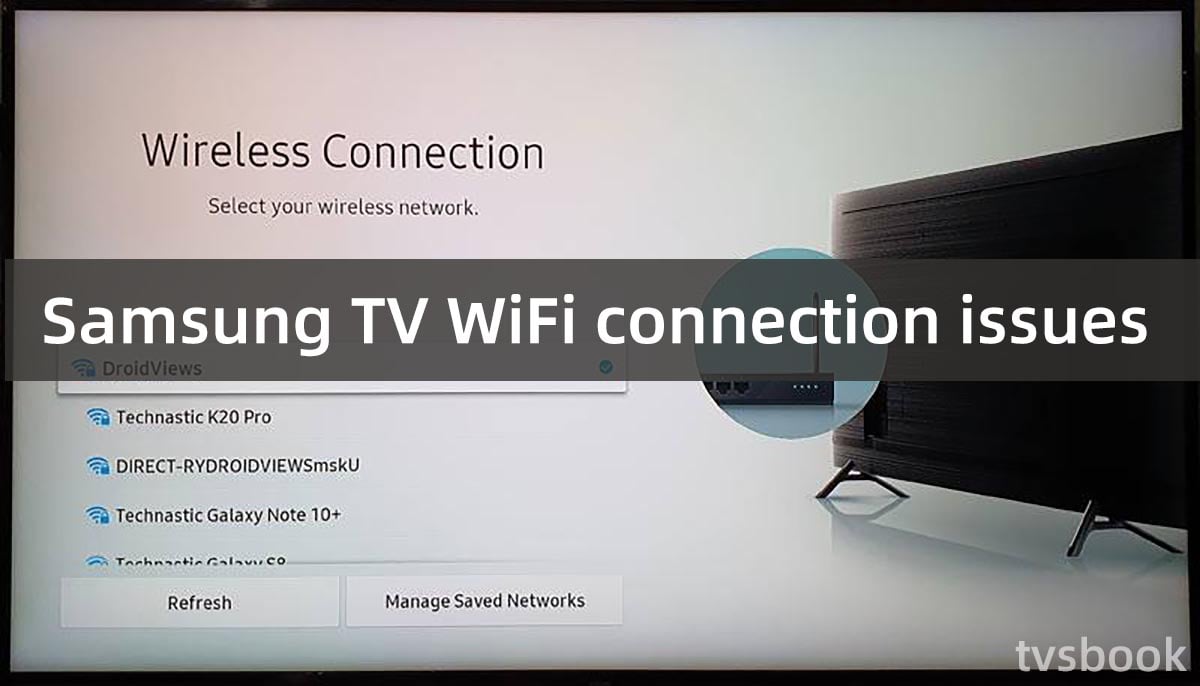
- Message code: 0
- Error Code 001
- Error Code 012
- Error Code 102
- Error Code 105
- Error Code 107
- Error Code 13
- Error Code 116
- Error Code 118
- Error Code 301
- ERROR_MODEL_BIND
- Error Code 0-1
- Error Code 7-1
1. Samsung TV errors
Some small TV errors may cause the network to fail to connect, such as a wrong password or using the remote control to turn off the TV for a long time, and these small problems are easily overlooked.
2. MAC address failure
MAC address (Media Access Control Address), is an address used to identify the location of network devices, and each device in the network has a unique network identifier. If your Samsung TV fails to obtain a MAC address for some reason, it will not be able to detect the network and connect to the wireless network.
3. Wireless network router or modem problem
If your wireless network router or modem fails, your Samsung TV will not be able to find the network.
4. Poor network signal
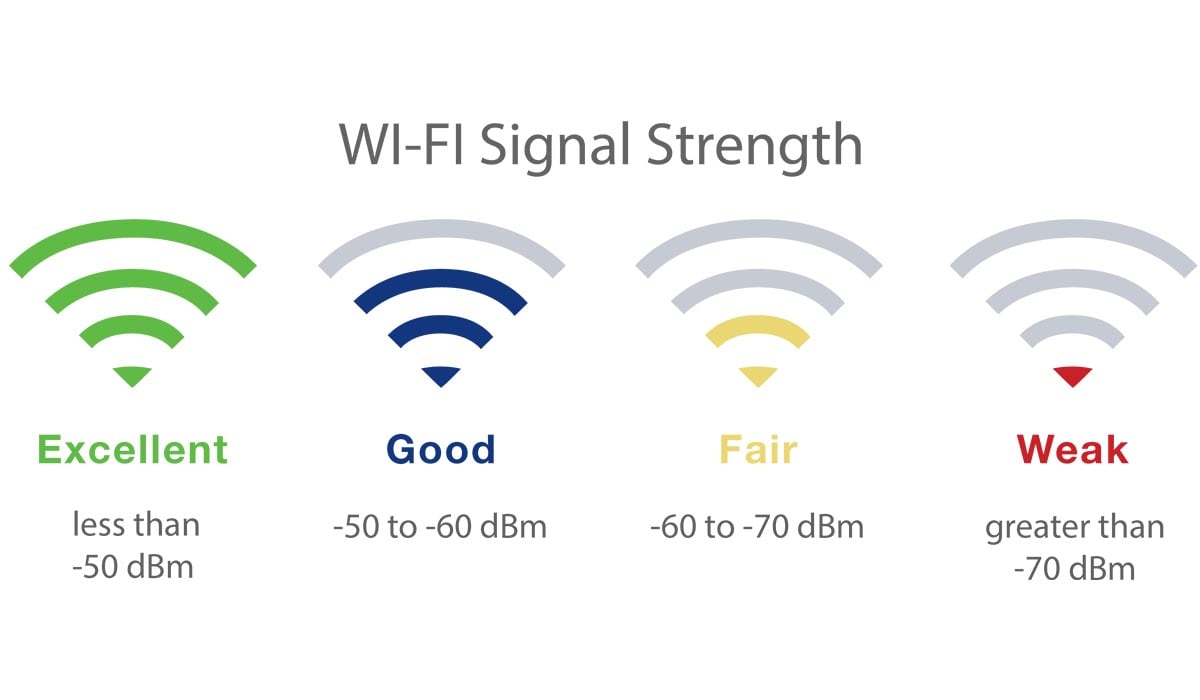
If your TV is connected to the Internet, but the WiFi signal is too poor, it will not be able to maintain a stable Internet connection, which may cause the Internet connection to keep disconnecting.
5. DNS server settings
DNS (Domain Name Server) is a server that translates domain names and their corresponding IP addresses. Generally, the DNS records of Samsung TV are obtained automatically, which will save the time to access the network. However, if the DNS is set incorrectly, it needs to be set manually by the user to ensure a proper Internet connection.
6. Outdated firmware/software
Samsung TV's system or the software is usually updated automatically to ensure proper operation and release new features. If for some reason your TV misses these updates, it may cause some errors and not be able to connect to the wireless network.
Fix Samsung TV keeps disconnecting from WiFi
The above article lists the possible causes of Samsung TV not being able to connect to Wi-Fi, and some of the errors may be new to you. But don't worry, please refer to the guide below to fix your TV network connection problem.
Restart Samsung TV
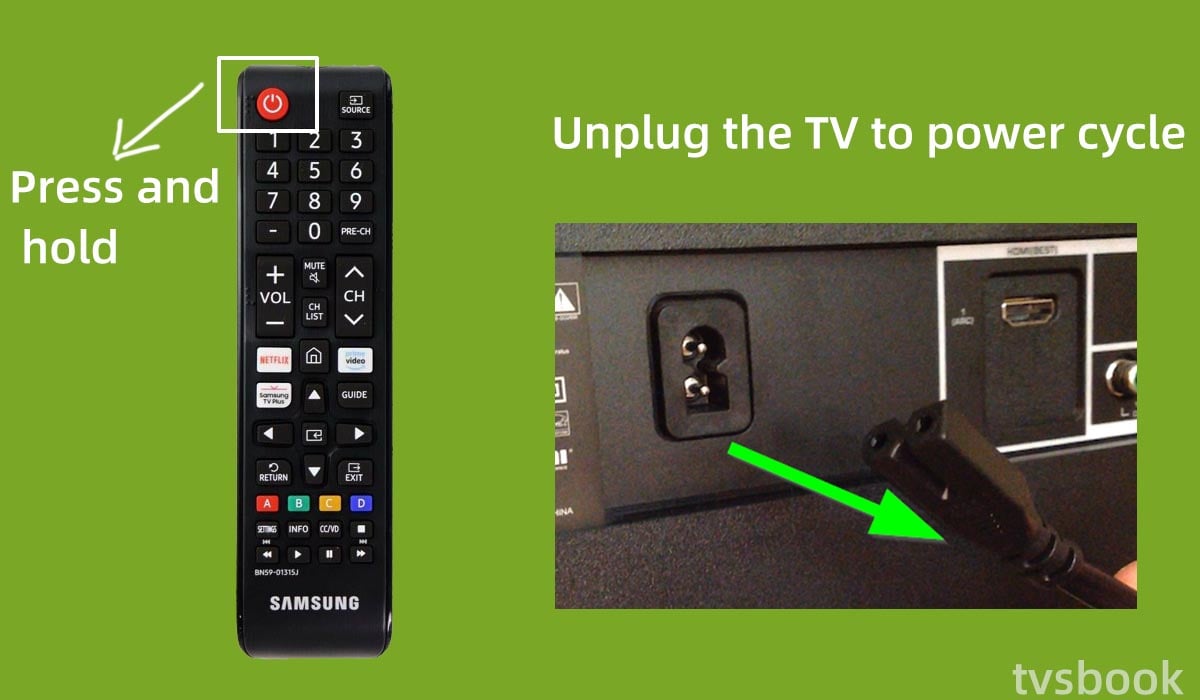
The most common method we use for electronic device errors is to reboot. For some minor temporary errors in Samsung TVs, this method is very effective and easy. There are two ways to restart your TV, please follow the steps below.
1. Turn on your Samsung TV.
2. Press and hold the power button on the remote control until the Samsung logo appears on the screen.
3. The TV will restart and try to reconnect to the wireless network after the TV is turned on.
Usually, when the TV is turned off, the TV is in standby mode and we can try to power cycle the Samsung TV periodically.
1. Turn on the Samsung TV.
2. Unplug the TV's power cord from the wall outlet.
3. Wait 5-10 minutes.
4. Reconnect the TV to power and turn it on and try to connect to the Internet.
Check the WiFi network password
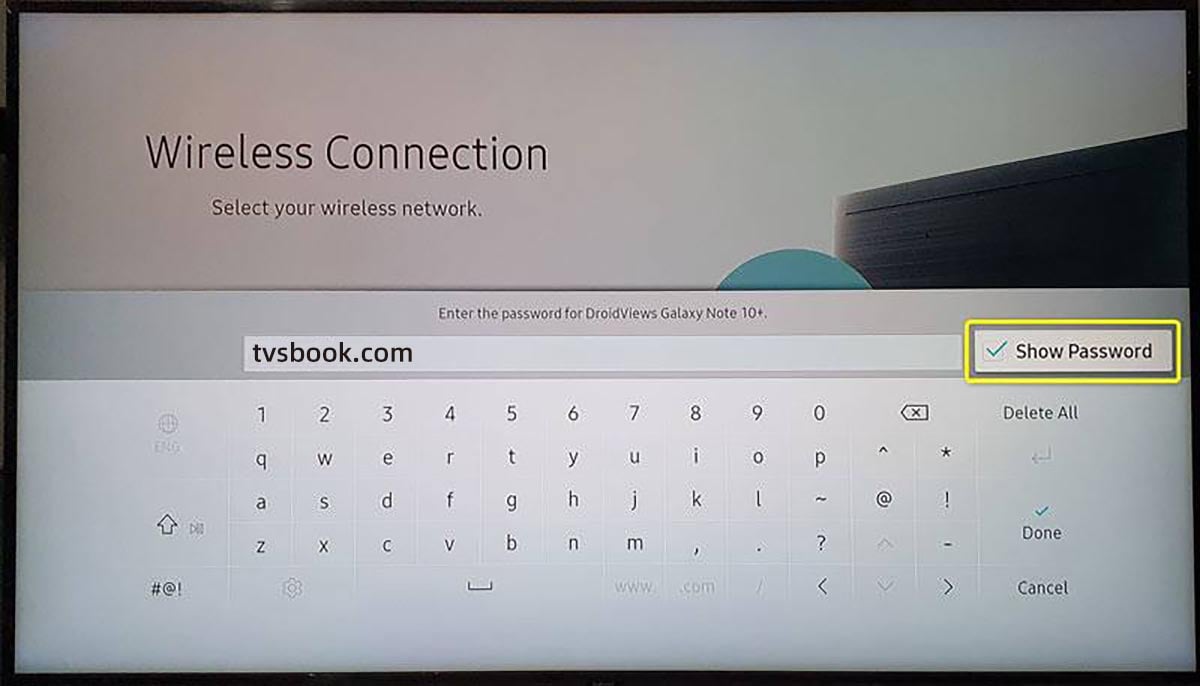
Entering the wrong password can cause a wireless network connection to fail, a surprising fact you may discover upon inspection. Since the TV's on-screen keyboard is not very good, many people will accidentally enter the wrong password. Please follow these steps to check if your password is correct.
1. Press the Home button on your Samsung remote control.
2. Go to Settings and select General.
3. Select Network, then click Open Network Settings.
4. Select Wireless and if you have already entered your password, click Show Password on the right to check it.
5. Or you can re-enter the correct password again.
Check TV network signal strength
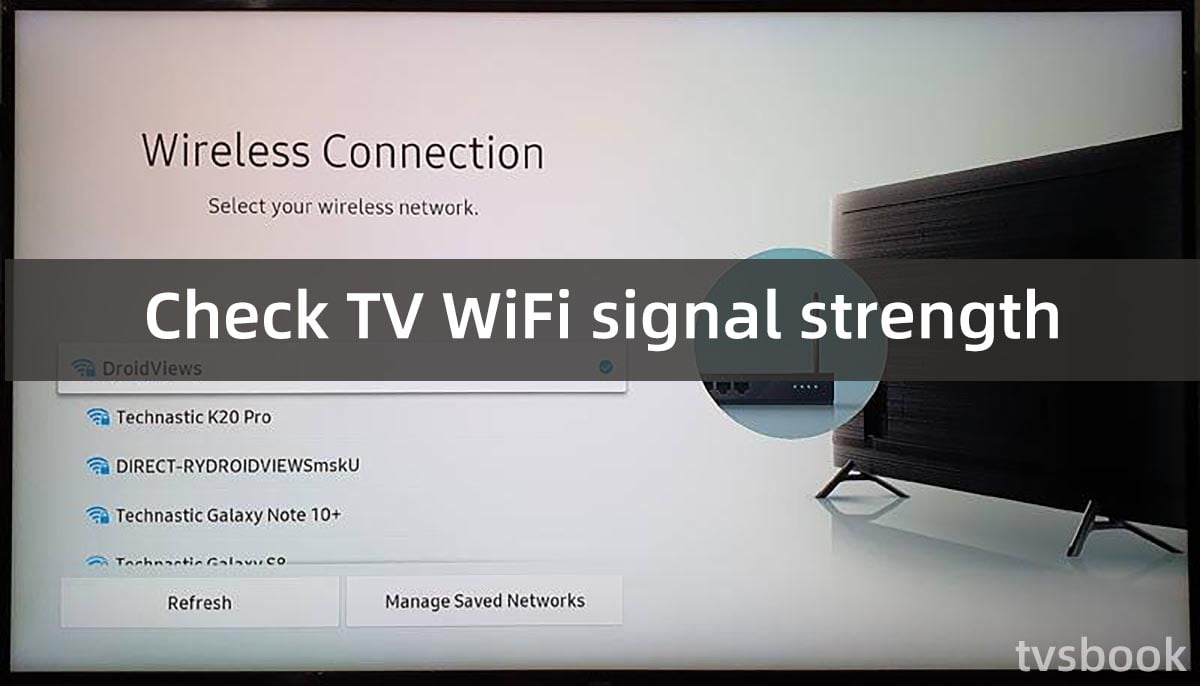
If the network signal of your TV connection is too weak, it will not be able to support a stable connection.
1. Press the home button on the remote control to enter the setup menu.
2. Select General - Network - Open Network Settings - Wireless.
3. Check if the signal of your wireless network is full.
If your wireless signal is too weak, reduce the number of devices connected to the same wireless network, or restart your wireless network.
Reset the network settings of the Samsung TV
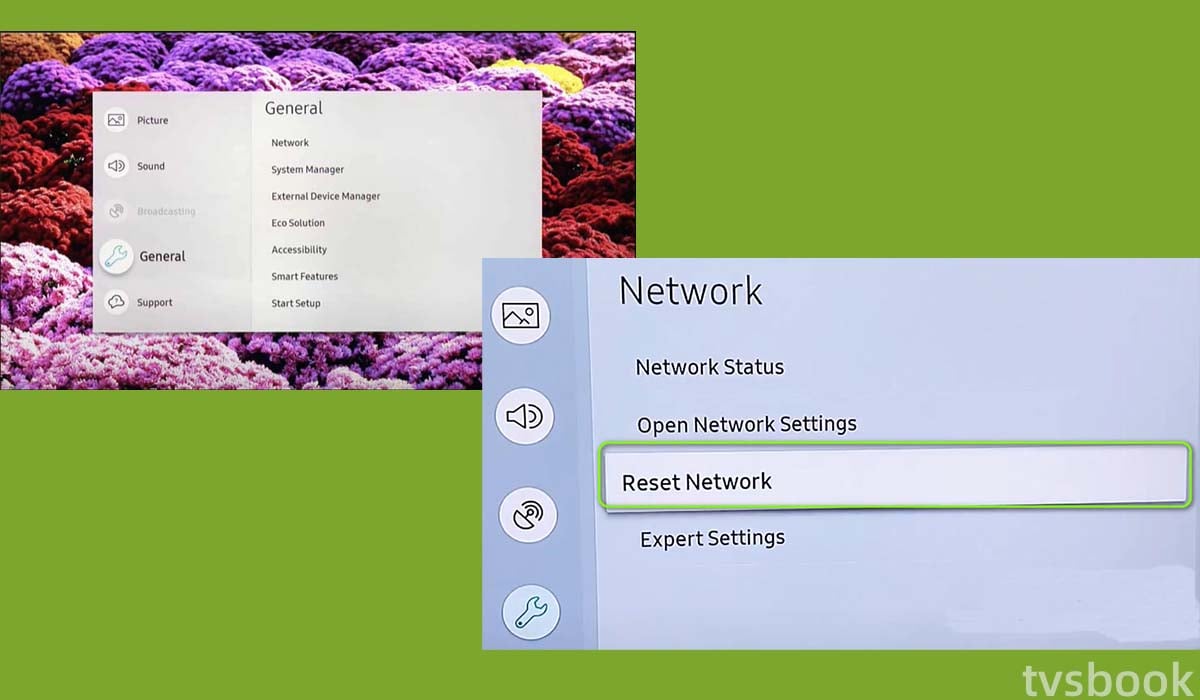
If there is an error in the network configuration of your Samsung TV, the network connection will be abnormal, you can reset the network of your Samsung TV by following the steps below.
1. Press the Home button of the remote control.
2. Go to Settings and select General.
3. Select Network and click Reset Network.
4. Confirm and restart the TV.
5. Reconfigure your network settings.
Connect to different WiFi networks
If your Samsung TV does not detect your wireless network, you can try to connect it to a different network, such as a mobile hotspot for your phone. If the Samsung TV can connect to other networks, there is no problem with the TV and the problem is with the wireless network router.
Reduce the number of devices connected to the router
When too many devices are connected to the router, or when the router is far away from the TV, it can reduce the network signal.
You need to disconnect some devices that are connected to the same router and move the router closer to the TV.
Reset router
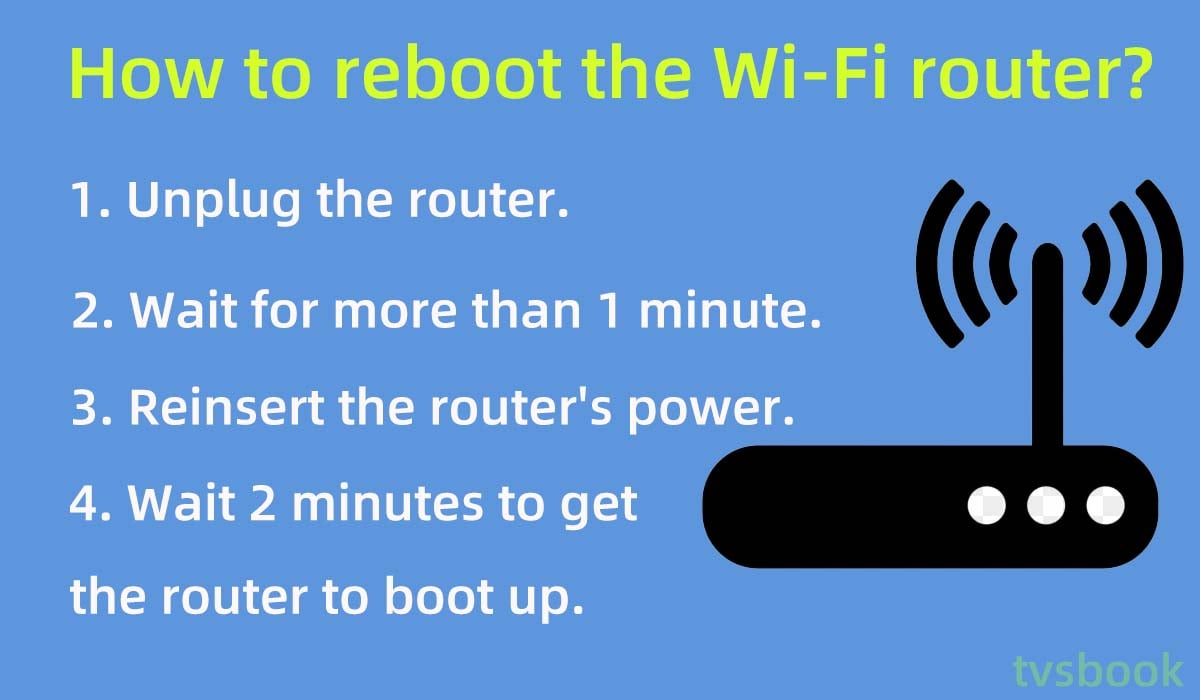
Resetting the router can sometimes solve the problem quite simply.
1. Unplug the router from the power source.
2. Wait 10 minutes.
3. Reconnect the power.
4. Search for your wireless network on your Samsung TV and connect.
Manually set up DNS servers and IP addresses
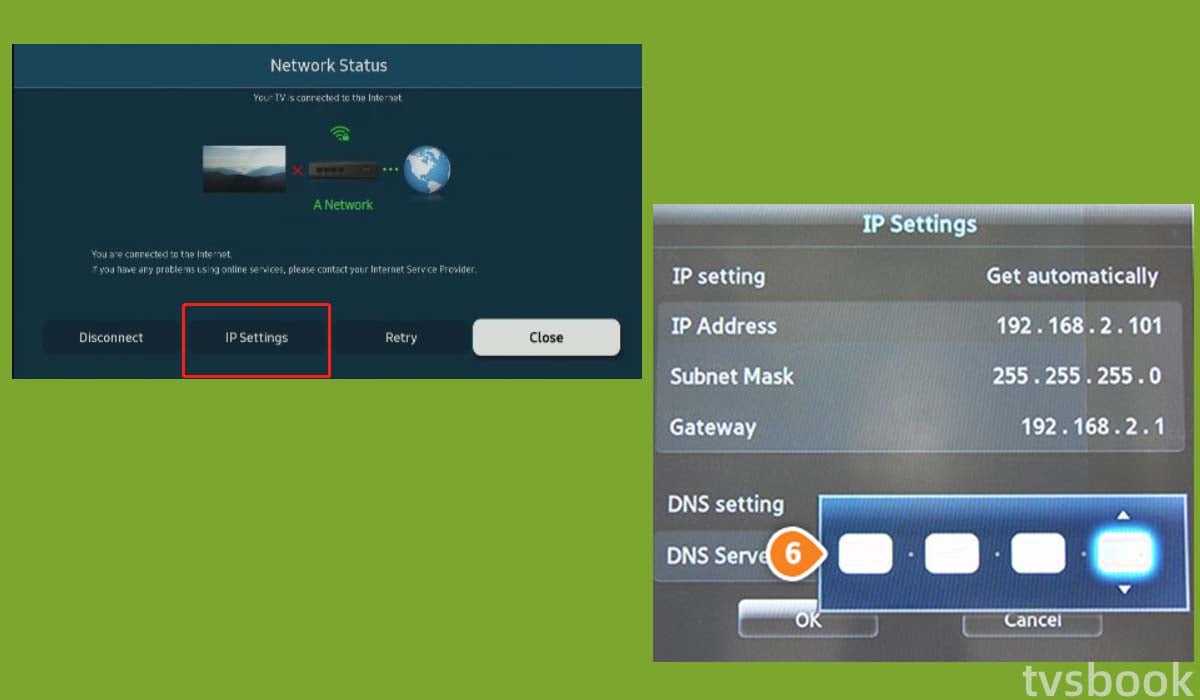
As we mentioned above, DNS servers can translate domain names and the IP addresses that correspond to them. The Samsung Smart TV will resolve DNS automatically, but if your TV is unable to do this, it will not be able to connect to the Internet. You can set up the DNS server manually by following the steps below.
1. Press the Home button of the remote control.
2. Go to Settings and select General.
3. Click Network and select Network Status.
4. Cancel the network test and select IP Settings.
5. In DNS Settings select Enter Manually.
6. Enter 8.8.8.8 in the input box, then click Done.
7. Retry to connect to the WiFi.
Unblock the MAC address of the TV
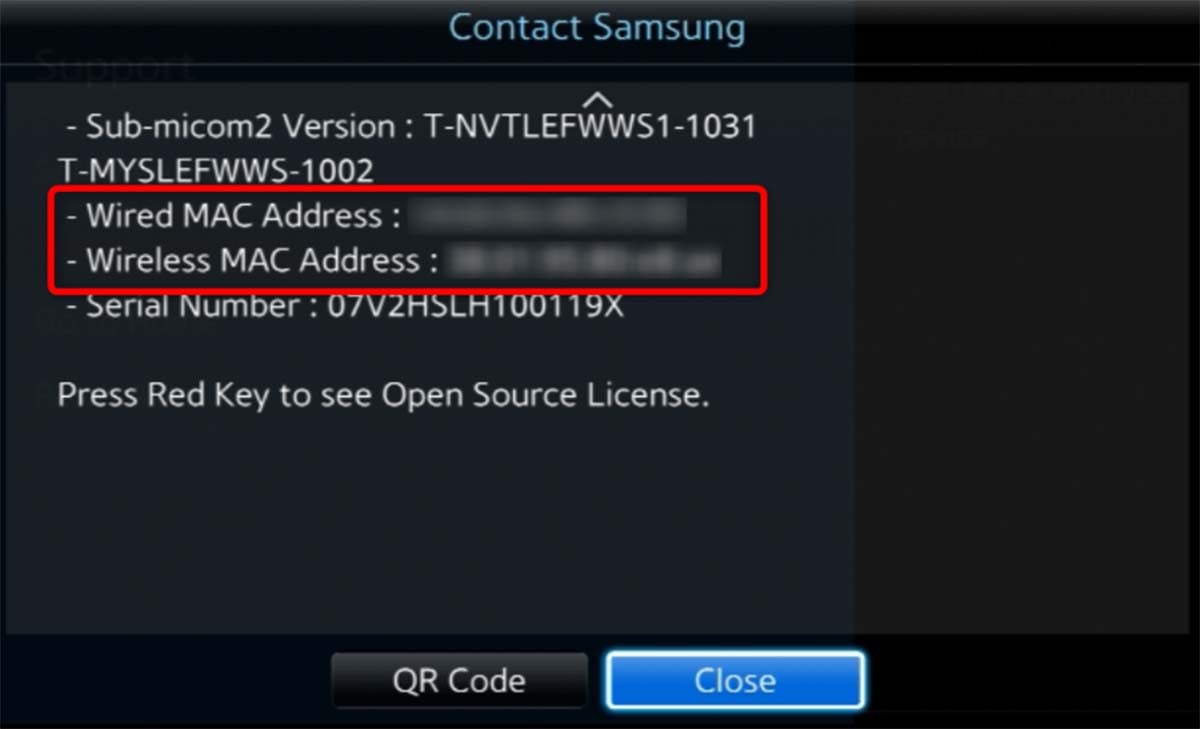
If your Samsung TV's MAX address is blocked by your router, the TV will not be able to establish a connection to the wireless network.
1. Press the Home button of the remote control.
2. Go to Settings.
3. Select Support and select Contact Samsung/About TV.
4. You will see the TV's information and find the TV's MAC address.
5. Provide the MAC address to your router service provider and ask them to unblock it.
Update Samsung TV firmware/software
1. Press the Home button of the remote control to enter the settings.
2. Select Support, and then select Software Update
3. Turn Auto Update on
If your Samsung TV misses an automatic update, your system may be out of date and this may affect the TV's network connection. You can update your TV software or firmware manually.
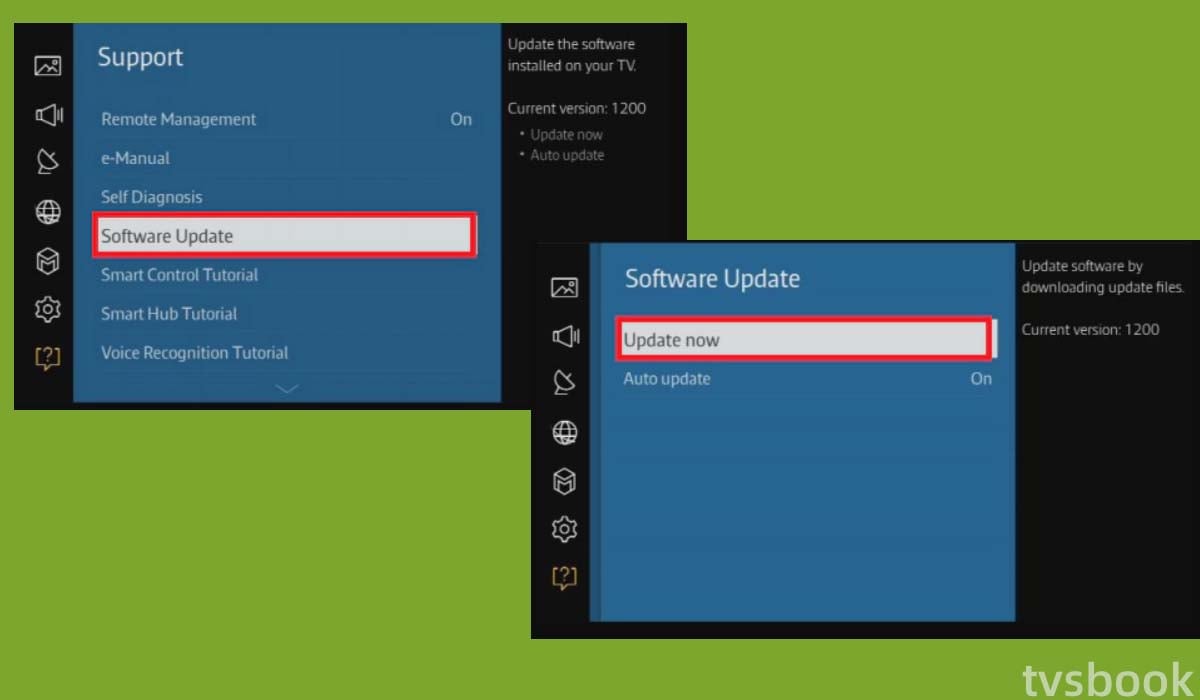
1. Find the latest firmware for your TV model on the Samsung website.
2. Download the firmware to a USB drive.
3. Insert the USB drive into the USB port on the back of your Samsung TV.
4. Turn on the TV.
5. Go to Settings > Support > Software Update > Update Now, and select Yes.
6. Select USB at the on-screen prompt and the TV will scan the USB drive for the update package and follow the instructions to complete the update.
7. After the update is complete, the TV will reboot and then try to connect to WiFi.
Buy a new router or modem
If the above solutions do not work, you may need to replace or purchase a new modem or router. You can contact your router provider to check if there is a problem with the device and request a replacement.
After installing and setting up the new modem or router, restart your Samsung TV and try to connect.
Reset Samsung TV
This will be your last solution, make sure you try other methods first before resetting your TV. Resetting your Samsung TV to factory settings will erase all data and information, so please back up your important files in advance. If you are sure you want to do this, please follow these steps.
1. Press the Home button on the remote control to go to Home.
2. Go to Settings and select General.
3. Select Reset, enter your PIN (default is 0000), and select Reset.
4. Your TV will reboot. After rebooting, follow the on-screen instructions to complete the setup.
Summary
Samsung TV disconnected from the WiFi network may be caused by a variety of reasons, please follow the above to troubleshoot the error and fix it according to the corresponding solution. If the above methods do not solve the problem, please contact the Samsung TV after-sales support for further support.
Related Readings
How to Connect TV to WiFi Without Remote
How to Connect Samsung TV to WiFi
Peacock not working on Samsung tv


