Catalogs Hide
- 1 Why does my Sony TV keep rebooting?
-
2
How to fix Sony TV keeps rebooting?
- 2.1 Check the Sony TV cable and reset the power
- 2.2 TV system software crashes
-
2.3
Check and update the TV firmware
- 2.3.1 Sony Android TV model
- 2.3.2 Sony Google TV Model
- 2.3.3 Other Sony TV models
- 2.4 Turn off the sleep setting on your Sony TV
- 2.5 Turn off the Sony BRAVIA TV presence sensor
- 2.6 Avoid overheating your TV
- 2.7 Perform a factory reset
- 3 Summary

This guide will show you the reasons and fix for Sony TV keeps rebooting.
TV is probably one of the most commonly used household appliances in our daily life, and it is an entertainment product that can quickly help us relax our bodies. With the development of smart TV, the TV has more and more functions and programs, but the problems that come with it also gradually appear.
For example, one problem that Sony TV users often find is that Sony TV keeps rebooting. This isn't very pleasant because Sony TV keeps turning off and on by itself instead of doing what it is supposed to do. The good news is that you can follow this article to troubleshoot possible problems and find solutions.
Why does my Sony TV keep rebooting?

There can be multiple reasons why a Sony smart TV keeps rebooting, and many people will find that unplugging the TV and waiting a few minutes before plugging it back in will solve the problem. Nevertheless, sometimes it doesn't solve all the problems. The following reasons may also cause your Sony TV to constantly reboot.
- System failure
- Power cord problems
- TV firmware problems
- Software updates
- Device overheating
How to fix Sony TV keeps rebooting?
Check the Sony TV cable and reset the power

First, the easiest but probably most effective way is to check and reset your power supply. Power problems are easy to overlook, but if the cable to your TV is loose or bent, the TV is likely to make poor contact and restart. So you'd better check if all the cables are bent or damaged, and if there is obvious damage to the power supply, please replace it promptly. If the cable is normal, we need to reboot the TV. This will not cause any data loss to the TV. Please follow the steps below to restart your Sony TV.
1. Turn off your TV.
2. Unplug your Sony Smart TV from the power outlet.
3. Wait 2-5 minutes.
4. Plug the Sony TV's power cord back into the outlet.
5. Turn on your Sony TV.
TV system software crashes
If the problem of constant rebooting still exists after restarting the TV, it is possible that the TV system has crashed. In fact, we can find that the most frequent cause of this problem is a software issue. Many users find that their Sony TV keeps rebooting after updating. You will need to contact Sony's product support team to help you update the new system.
Check and update the TV firmware
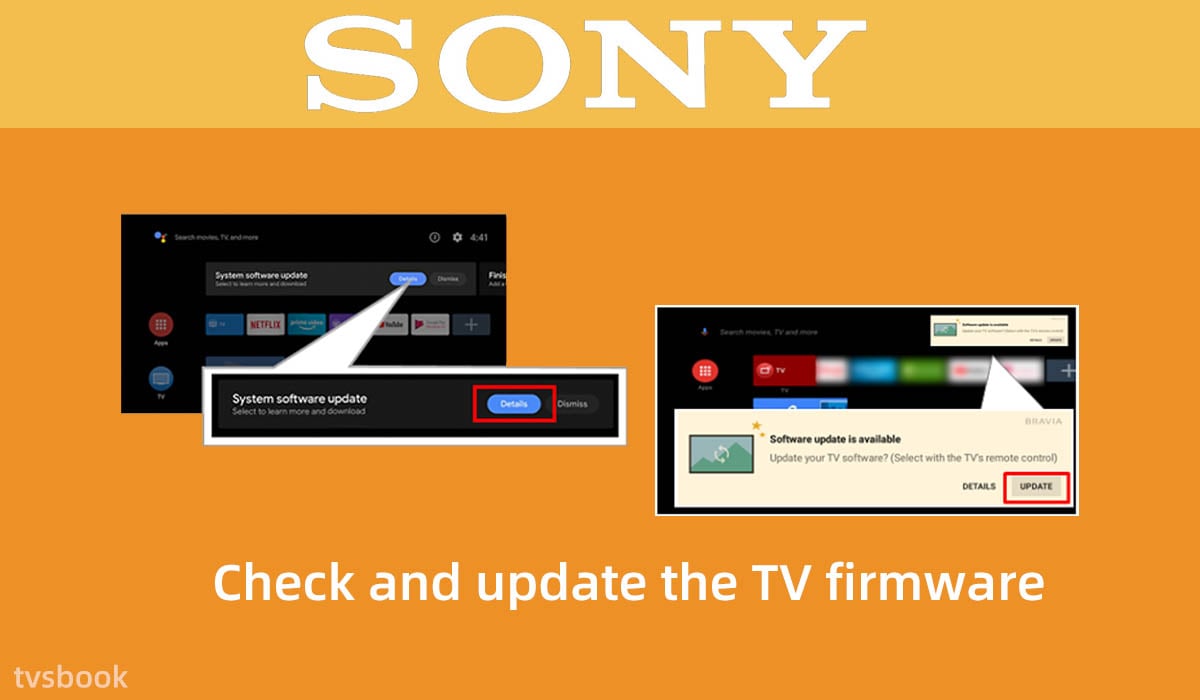
The firmware of your smart TV is the software that makes your TV work properly, and it usually updates automatically. But sometimes, for some reason, your TV may miss an update and this can affect the performance of your Smart TV. So we need to check for updates and it is easy to install the latest firmware.
Depending on your Sony TV model, follow these steps to check for TV updates.
Sony Android TV model
1. Press the Help button on the remote control, or press the Home button, and then select Help.
2. Select Status and Diagnostics, and then select System Software Update.
3. Check that the Automatically check for update or Automatic software download setting is set to ON.
4. If the Automatic update is Off, select Software update or Check for the system software update.
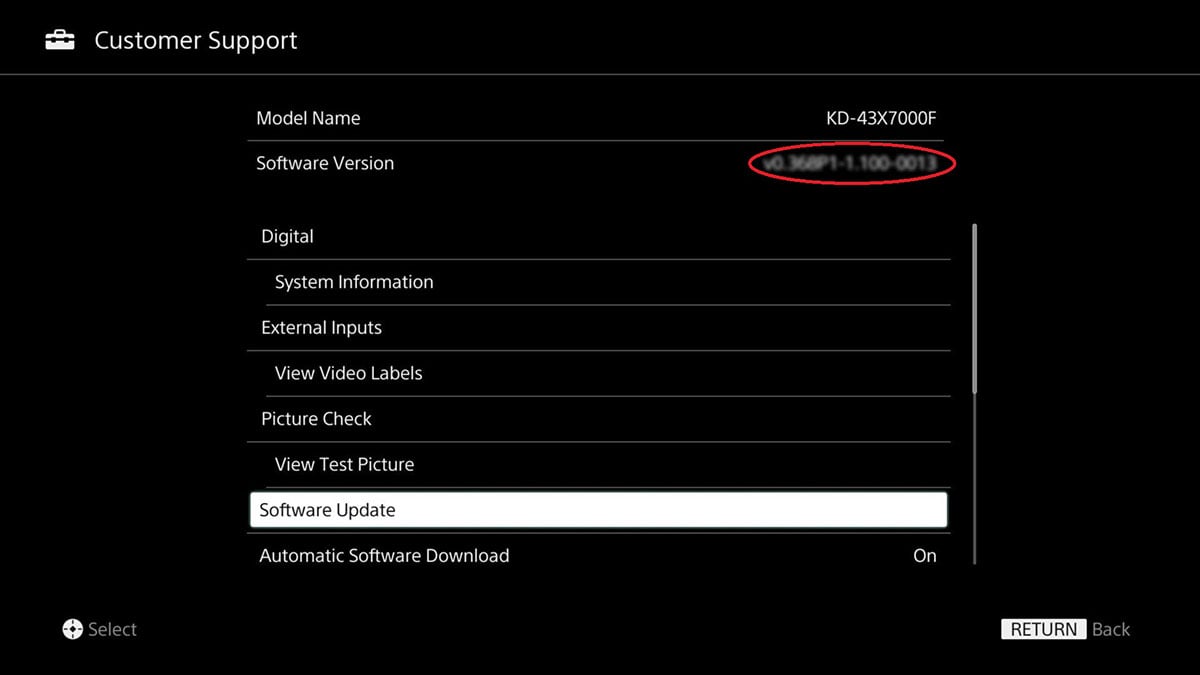
Sony Google TV Model
1. Press the Quick Setup button on the remote control.
2. Select System.
3. Click About and select System Software Update.
4. Check that the Automatically check for updates setting is set to ON.
5. If Automatically check for updates is turned off, select System software update and then select Software update.
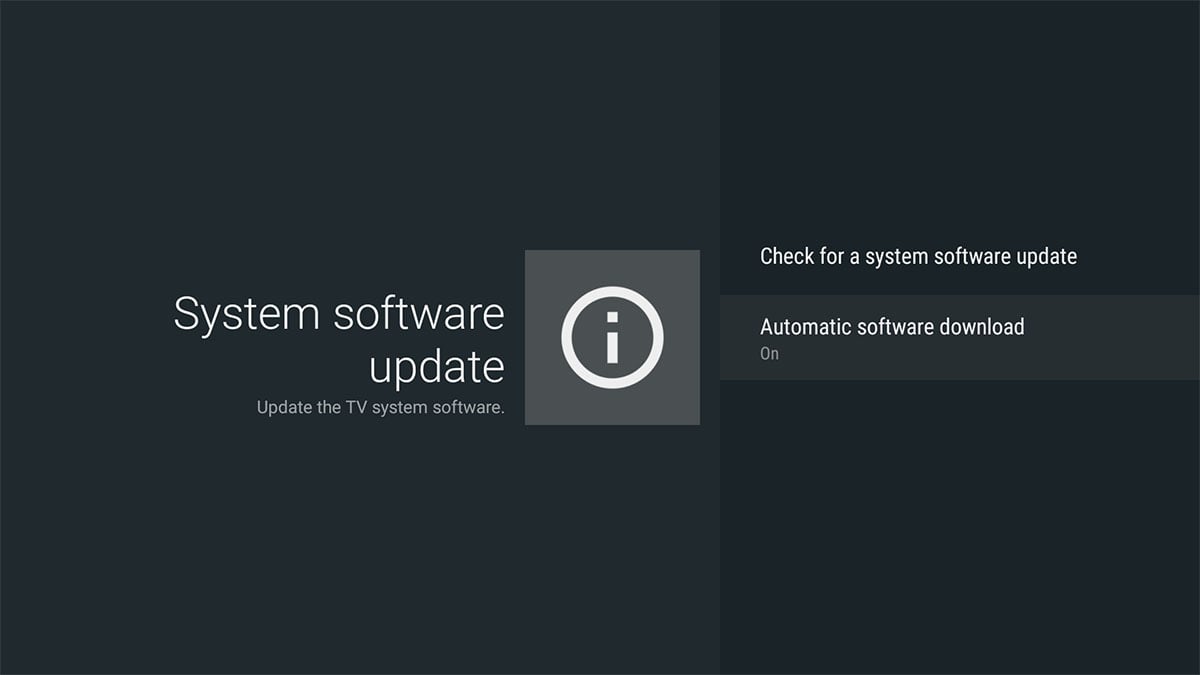
Other Sony TV models
When your TV is connected to the Internet, sometimes a software update message will appear.
If the top right corner of the screen displays the ? Icon (Help)
1. Click the ? icon (Help).
2. Select Customer Support
3. Select Software Update
4. Click on Network
5. Select Yes or OK to install the update
If the help icon is not displayed in the upper right corner of the screen
1. Select Settings.
2. Select Customer Support, Setup, or Product Support.
3. Select Software Update.
4. Select Network.
5. Select Yes or OK to install the update.
Turn off the sleep setting on your Sony TV
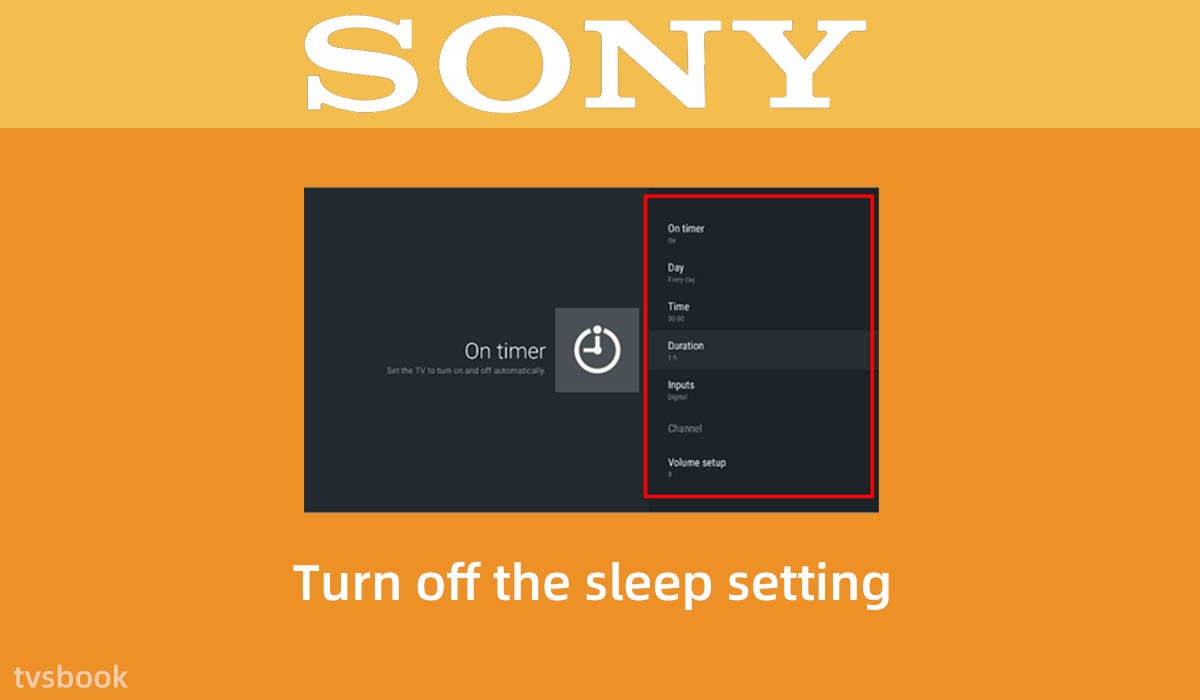
Normally the sleep setting will not affect your Sony TV, but some users did fix the constant reboot issue by turning off the sleep setting. You can try following the steps below to turn off the sleep setting to see if it fixes the problem.
Turn off the sleep timers
1. Press the Home button on the remote control.
2. Select Settings.
3. Select Timers.
4. Select the sleep timers and turn it off.
Turn off the idle standby function
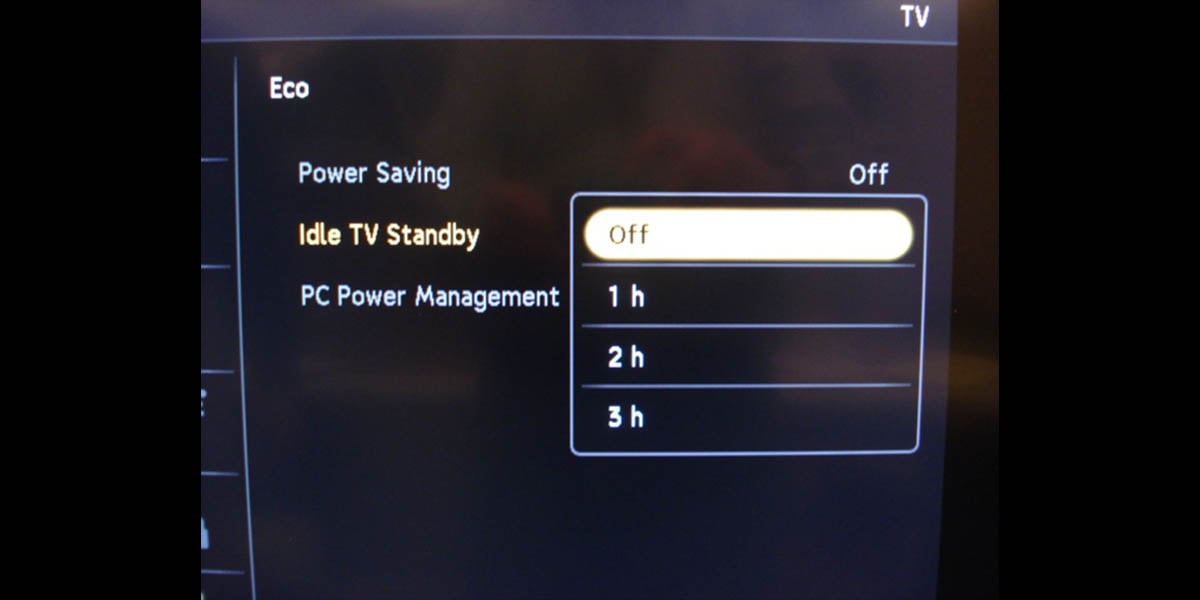
1. Press the Home button on the remote control.
2. Select Settings.
3. Click Setup.
4. Select other settings.
5. Select Auto-standby and use the arrow keys to turn it off.
Turn off the Sony BRAVIA TV presence sensor

Sony BRAVIA TV is equipped with a presence sensor, which automatically turns off the picture when it does not detect any movement in front of the TV for a period of time, while keeping the TV sound on. And in some cases, if you are too close to the TV or the sensor is blocked by an object, it will turn off the TV. So this could be the reason why the TV keeps turning on and off and we can turn it off.
1. Press the menu button of the remote control.
2. Select Settings.
3. Swipe down and select the presence sensor.
4. Turn it off.
Avoid overheating your TV

Another problem that is often overlooked is that overheating of a Sony TV can also cause it to restart automatically. You can think of this as a defense mechanism to prevent your TV from burning up. So we should be careful to avoid overheating when using the TV, you can refer to the following suggestions.
1. Place the TV more than 20cm away from the wall to leave space for heat dissipation.
2. Do not put dust cloth on the heat sink at the back of the TV.
3. Regularly clean the ventilation holes of the TV.
Perform a factory reset
If none of the above methods solve the TV reboot problem, you need to consider trying to restore the factory settings. This method will work for many system problems,
but please note that this reset process will delete all your existing TV settings, including applications, channels, wireless networks, etc. that you have downloaded and saved.
So before performing this step, you'd better try the first method mentioned above and reset power so that no data will be lost.
1. Press the Home button of the TV remote control.
2. Select Settings.
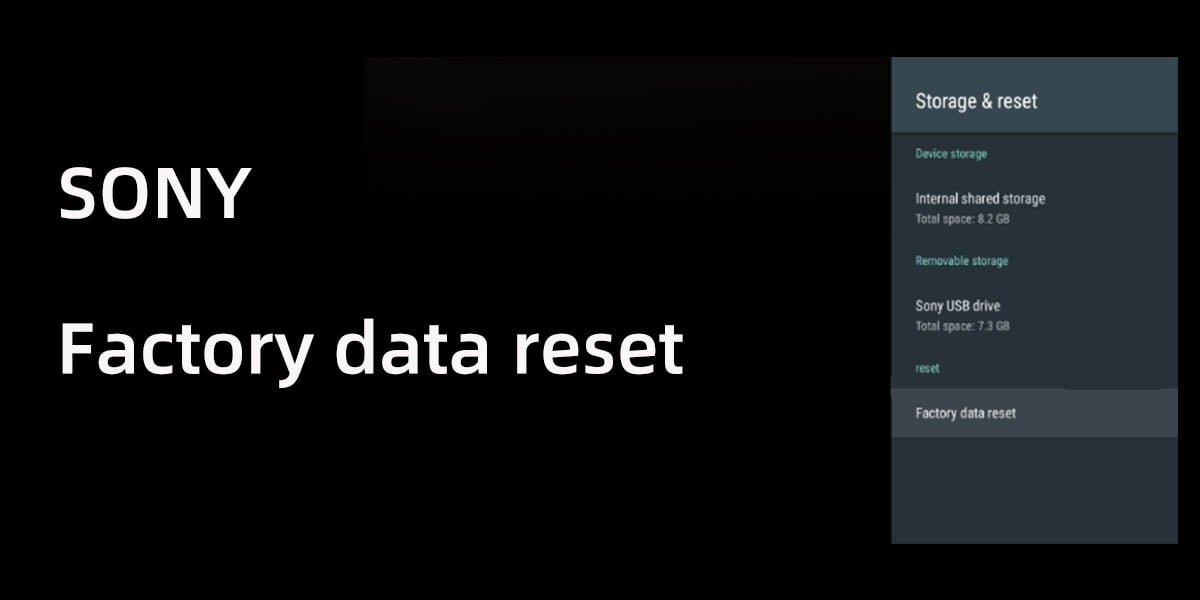
3. The next steps will vary depending on your Sony TV model.
a. Select System → About → Reset → Factory data reset → Erase everything → Yes.
b. Select Device Preferences → Reset → Factory data reset → Erase everything → Yes.
c. Select Storage & reset → Factory data reset → Erase everything → Yes.
If you can't access the settings, you can perform a forced factory data reset.
1. Unplug the TV from the power source.
2. Press and hold the power button on the TV while reinserting the power cord. Continue to press and hold the button for 10-20 seconds until the white LED lights up.
3. Release the button.
4. Wait a few minutes for the forced factory reset process and the TV will reboot.
5. Go to the setup page.
Remove the devices connected to your TV
If your TV is connected to other external devices, such as PlayStation, TV box, Roku, etc., these devices may be the cause of your TV constantly rebooting. Try removing these external devices when not in use to check if they solve your problem.
Summary
When your Sony TV keeps rebooting, you can try resetting the TV power, which will usually solve most TV problems. If that method doesn't work, you can check your TV for firmware updates, sleep timers, sensors, cables, and other issues. Finally, you can try performing the factory settings or contact Sony's product support team.
For more guides refer to SONY TV Forum.


