Catalogs Hide
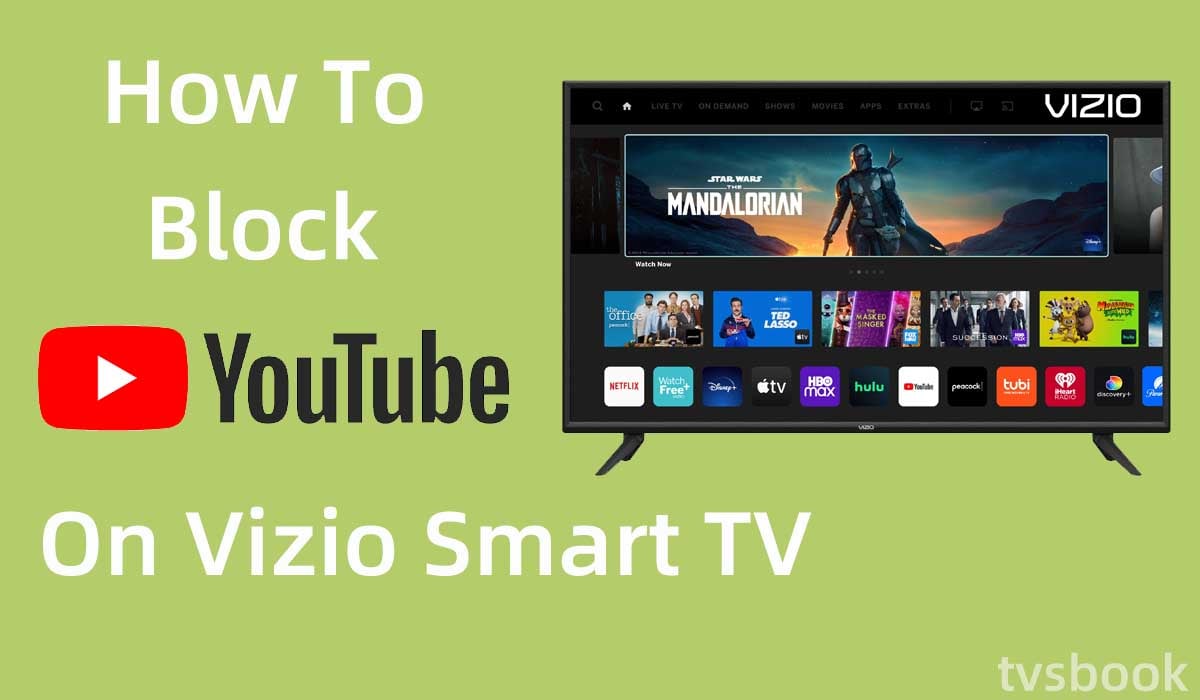
This article will show you how to block YouTube on Vizio smart TV.
YouTube is one of the most popular online video sites, providing a high level of video uploading, distribution, display, and viewing services to users worldwide. YouTube hosts tens of millions of videos per day, and as a result, inappropriate content can occur. For parents with children, you may want to be able to restrict YouTube so that your children don't stumble upon unhealthy or misleading video content.
Vizio Smart TVs are popular for their affordable price and premium quality, and you can access many apps and video content on your Vizio Smart TV, including YouTube.Vizio Smart TVs have integrated parental controls in their operating system, and you can follow the steps in this article to adjust settings and block YouTube.It allows you to limit the content that minors can access by activating it at different levels or completely preventing the app from launching.
How to block YouTube on Vizio smart TV?
Most Smart TVs include parental control functionality, which is essential for limiting content access, particularly for children. You can control what they watch because parental control allows you to activate it at various levels.

Blocking youtube on a Vizio Smart TV is not complicated, but the steps may vary slightly depending on the TV model. You can follow these steps.
1. Turn on your Vizio Smart TV.
2. Press the Menu button on the Vizio remote control. (Check out how to fix Vizio tv menu not working)
3. Scroll through the remote control and select Parental Control.
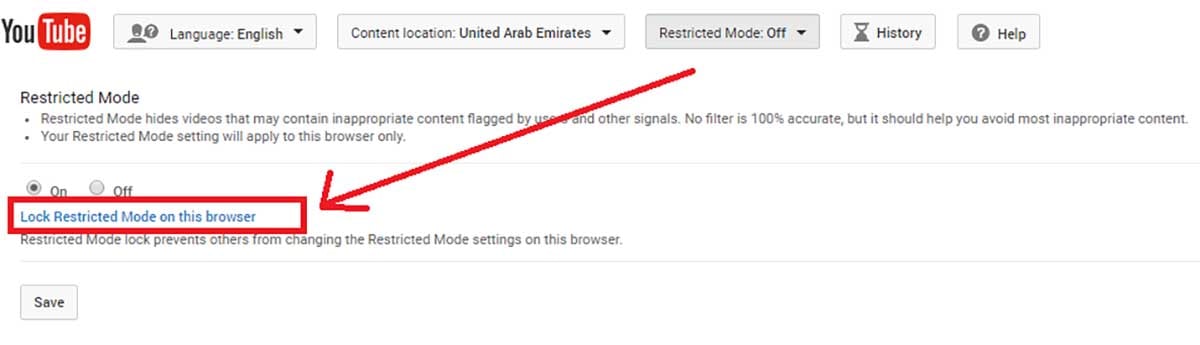
4. In the menu, use the remote control to select YouTube from the icon that allows blocking apps.
5. Select "Access Code" to update the access code.
6. Enter the preferred password, then re-enter it to confirm. Press the OK button and exit.
You have now blocked YouTube on your Vizio TV.
To access the restricted apps, some models may require you to enter the password, while others may require you to change the settings and allow access.
Before making changes to the settings, you may need to confirm the requirements of your Smart TV. The best way to accomplish this is to read the user manual and follow the manufacturer's instructions.
How do I remove a show from my YouTube TV library?
There are several methods for removing shows from your YouTube TV library. Deleting a show removes it from your Library but does not remove the video from YouTube.
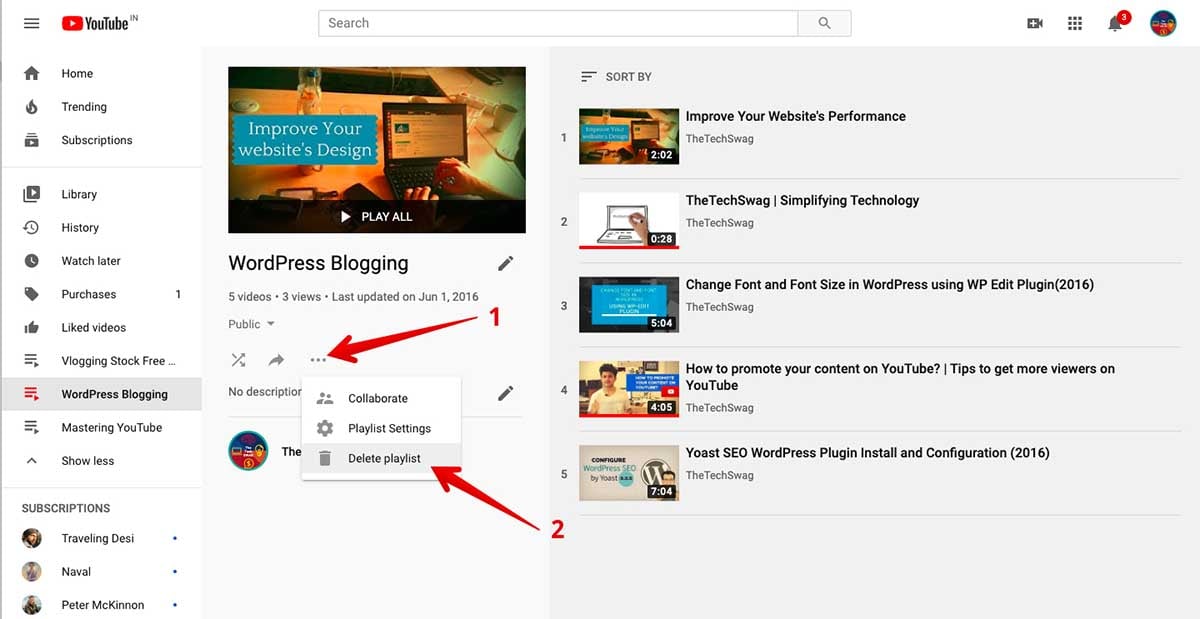
You can delete shows from Youtube in several ways as follows.
1. Press the Delete button when viewing a show in your YouTube TV library.
2. Go to the settings menu of the show and select Remove from My Library.
3. Go to the settings menu, and select Delete Library. This will delete all the shows in your library.
How to block YouTube on a smart TV?
How to block YouTube on LG smart TV?

Disabling apps on your LG Smart is simple. The steps are as follows.
1. To access the menu on your Smart TV, use your remote control. To see it, press the 'Smart' button.
2. Click on 'Settings' on the menu page to open a new menu. Locate and select 'Lock' from the new menu.
3. When you select 'Application Lock,' a long list of all the applications available on your Smart TV will appear.
4. Choose 'YouTube' from the drop-down menu. You can include any other apps you want to restrict access to.
5. Click 'OK' to save the changes and block the apps you've chosen.
How to block YouTube on Samsung smart TV?
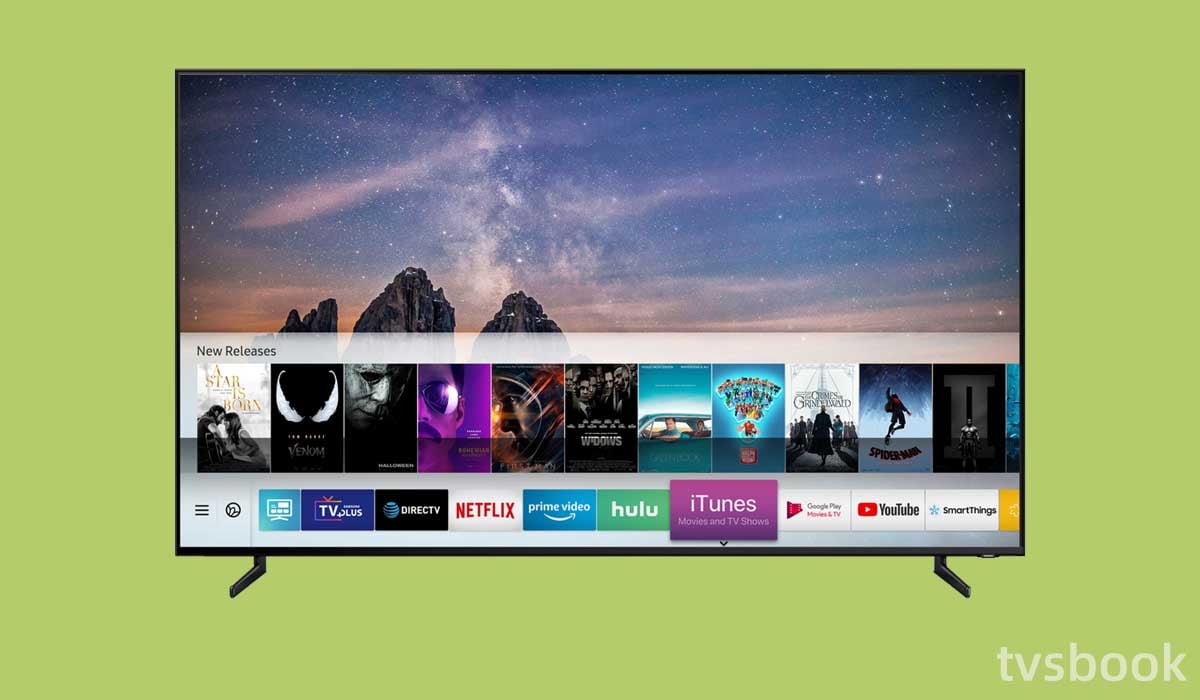
You can follow the steps below to disable YouTube on your Samsung Smart TV.
1. Go to the Samsung TV home screen.
2. Select Apps.
3. Find the Settings icon on the screen and click on it.
4. On the Settings page, select "Lock" for YouTube.
5. Enter the Pin code and click Done.
How to block YouTube on Sony smart TV?
You can also disable YouTube on your Sony Smart TV, but you may need to set up a new user profile first. Please follow the steps below.
1. Press the Home button of the remote control.
2. Select Settings.
3. Scroll the remote control and select Personal.
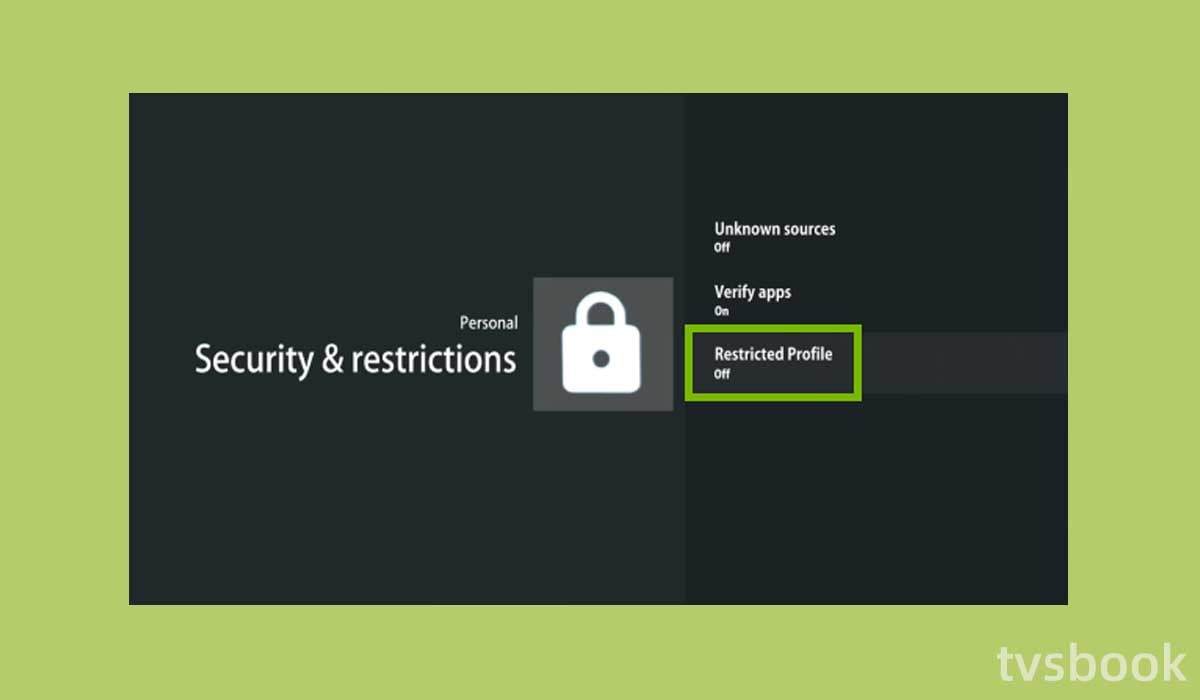
4. Click Security & Restrictions.
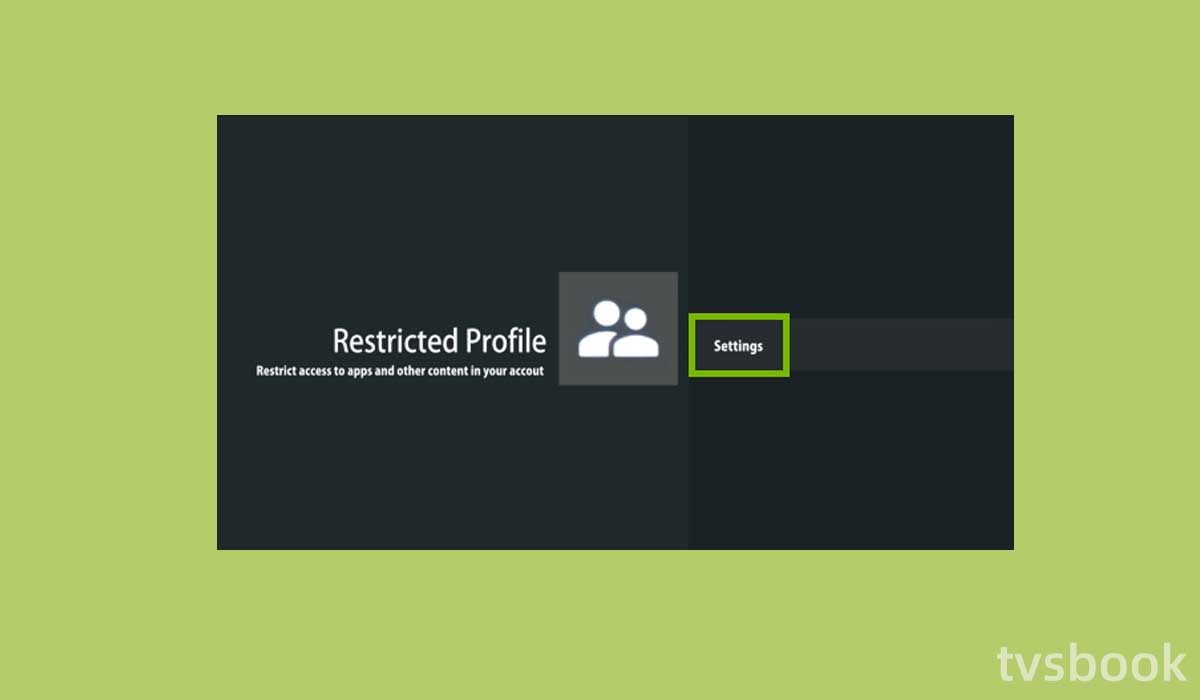
5. Create a Restricted Profile.
When you or your kids are watching TV, you can switch from one user profile to another so that your kids can only watch what you allow.
How to block YouTube on TCL smart TV?
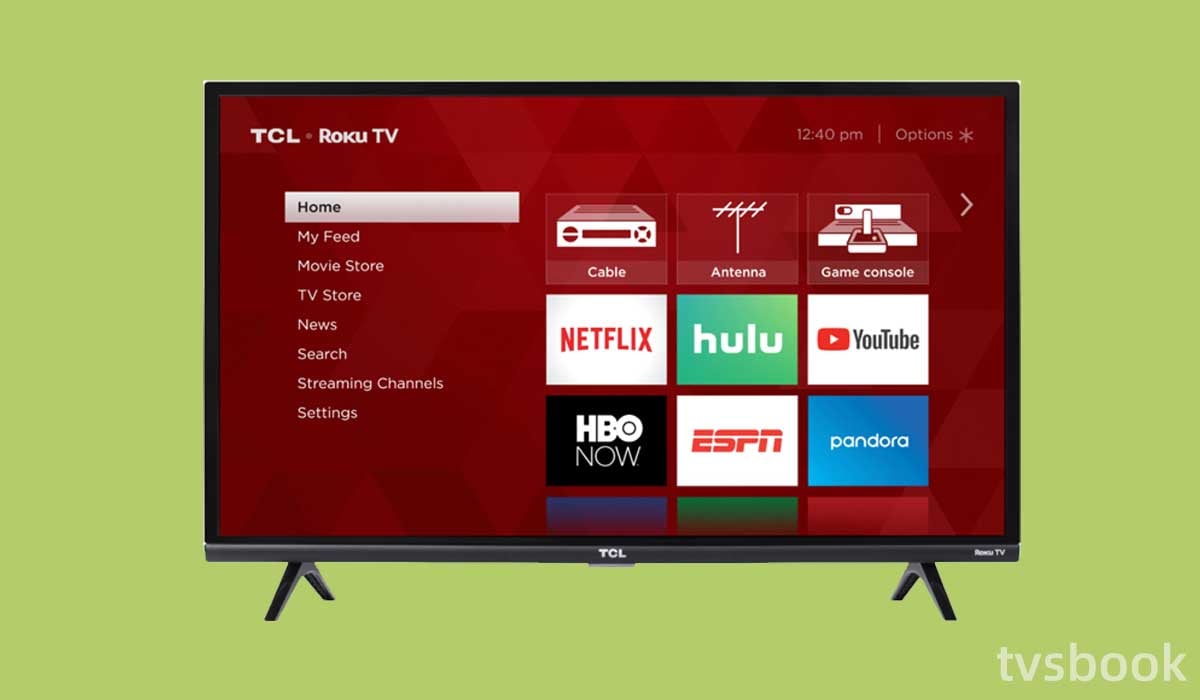
TCL Roku TV is the choice of many people. To block YouTube on Roku, you need to follow these steps. (You may want to know what to do when TCL TV stuck on red screen)
1. Go to the home page of your TCL Roku TV and select Settings.
2. Select Parental Control and enter the PIN code.
3. Enter the PIN code twice and click OK.
4. Return to the home screen and select My Channels.
5. Find YouTube and press the star button on the remote control.
6. Select "Delete Channel", then click the "OK" button.
Summary
Now you know how to block YouTube on Vizio smart tv as well as other smart TVs. Youtube is full of good video content, but it is also full of content that is not suitable for kids, so you need to restrict or parental control the content on your TV.


