XGIMI Player
Member
How to display the picture in a small screen on a Sony OLED TV? As is known to us, Sony OLED TVs are eqiuped with an Android system, if you want to display the picture in a small screen, you could follow the steps as follows (which also works on other models):
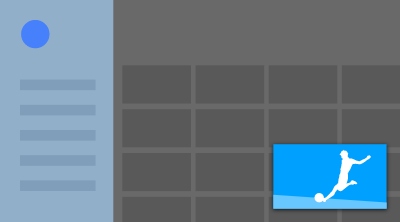
How to display the picture in a small screen on a Sony TV?
Content from TV program:
Content from external input
if you want to get back to full screen display, first press the HOME button, then the image will go back to the Home Menu.
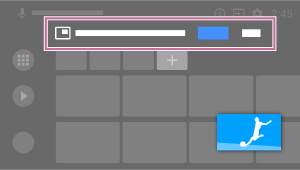
When you see the small screen display message, select [Open].
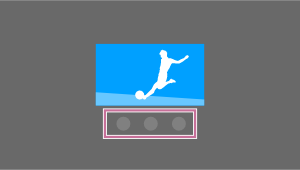
Use the buttons under the small screen to close the small screen or return to full screen. The image below is a visual representation and may vary from the actual screen.
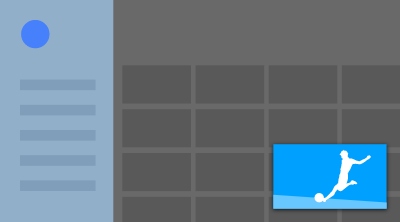
Content from TV program:
1. Play the TV programme, and press the TV button
2. In the TV menu, select [TV control] or [Remote control]
3. select
 [Picture-in-picture].
[Picture-in-picture].
Content from external input
1. Play the content, press the "i" button (info)
2.select
 (Picture-in-picture icon).
(Picture-in-picture icon).
How to close the Picture-in-picture function?if you want to get back to full screen display, first press the HOME button, then the image will go back to the Home Menu.
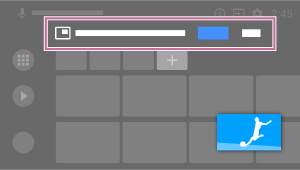
When you see the small screen display message, select [Open].
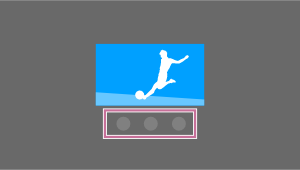
Use the buttons under the small screen to close the small screen or return to full screen. The image below is a visual representation and may vary from the actual screen.



