Catalogs Hide
- 1 1. Install APK on Android TV Box with Wireless File Manager
- 2 2. Install APK on Android TV Box by Visiting the official website via Downloader
- 3 3: Install APK on Android TV Box by Logging in to Google Drive via TV internet Browser
- 4 4: Install APK on Android TV Box by Transfer file via File Commander
The operation of the Android TV box is very similar to the Android system for smartphones. If there is no existing app in the official Play Store, you can always get it from the trusted APK download site. How to install APK on Android TV Box? There are some specific and useful methods to install APK on Android TV box.
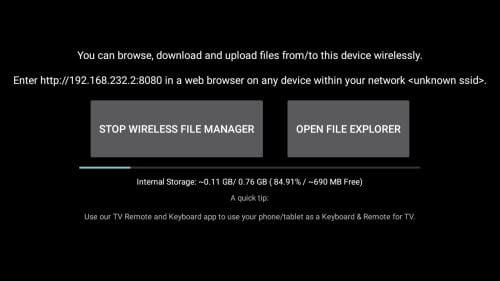
(1) Use a browser to download the APK on the PC, such as Emotn Store, which is a free Android TV alternative application store of the system app store.
(2) Install the Wireless File Manager from the Play Store.
(3) Open the Wireless File Manager. Follow the prompts to grant storage permissions.
(4) Choose to allow.
(5) Click "Start Wireless File Manager".
(6) Enter the provided URL (ie http://192.168.232.2:8080) in the web browser of the local network. The network on PC and Android TV must be the same.
(7) On your browser, navigate to "Select File" to upload the APK file to the Wireless File Manager directory.
(8) Click to send.
(9) Go to your Android TV box and open the file explorer in your Wireless File Manager application.
(10) Click on the file APK you see now to install it. Follow all prompts.
Step 1: Log in to your Google account, type in "Downloader" in the Google Play search bar, and install "Downloader".
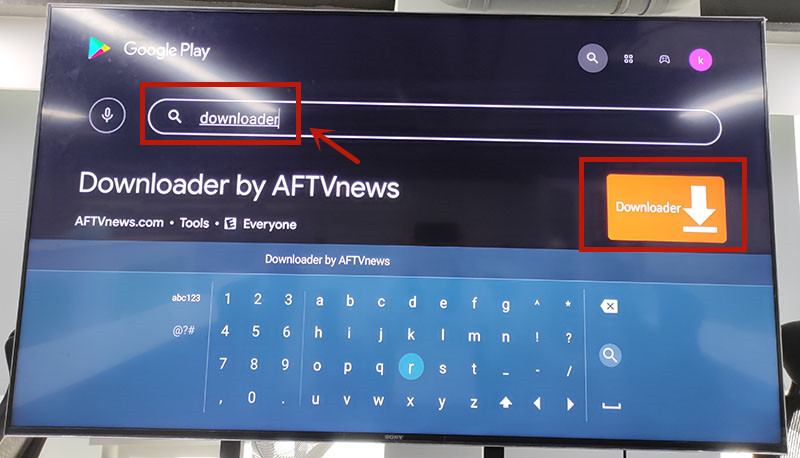
Step 2: Open "Downloader", then type"app.emotn.com" in the search bar. Go for it and wait for the page get to the official website.
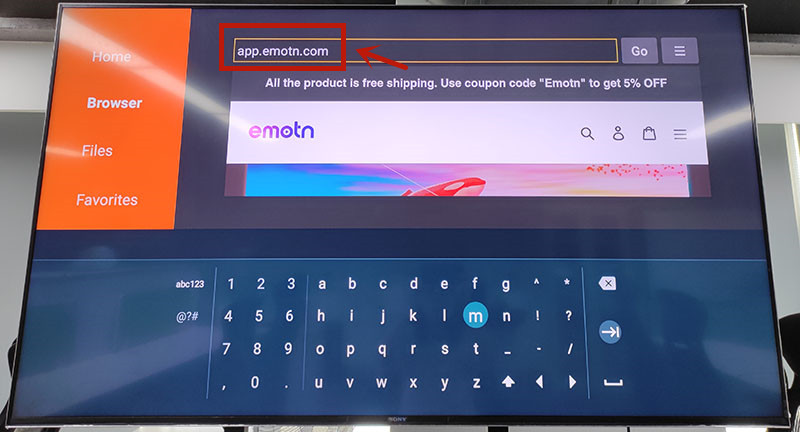
Step 3: Move the mouse on the page to find the"Download" button. Click to download the Emotn Store APK and install it on Android TV box.
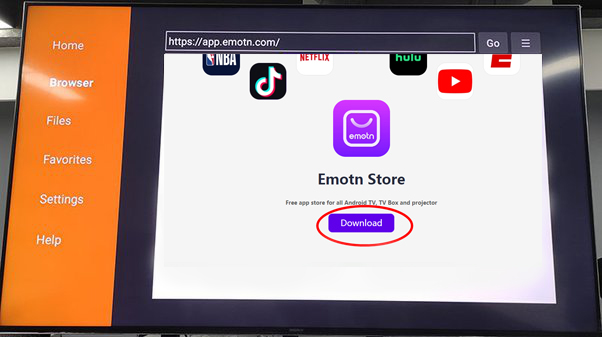
Step 4: If your Mi Box asks for access or install permissions, turn on "Apps from Unknown Sources". Then the APK has been installed on Android TV Box.
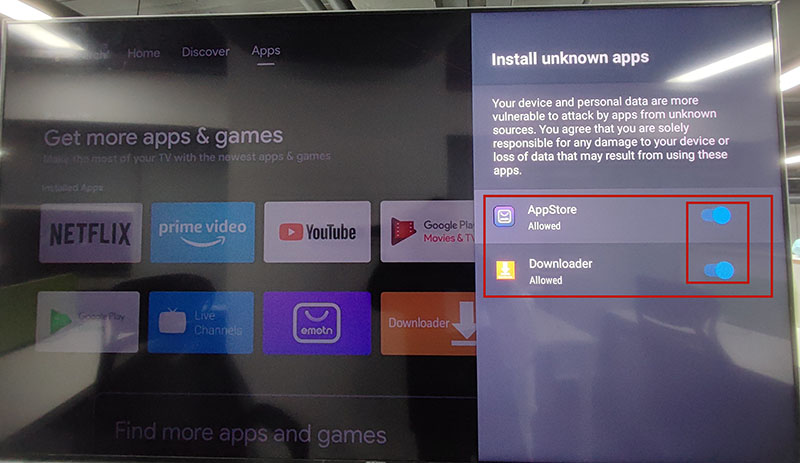
Step 1: Open the Mi Box and log in to your Google account, enter Google Play, and search for TV internet Browser. You will see the first one in the picture below, download and install it to your Mi Box. Open it after installation is complete.
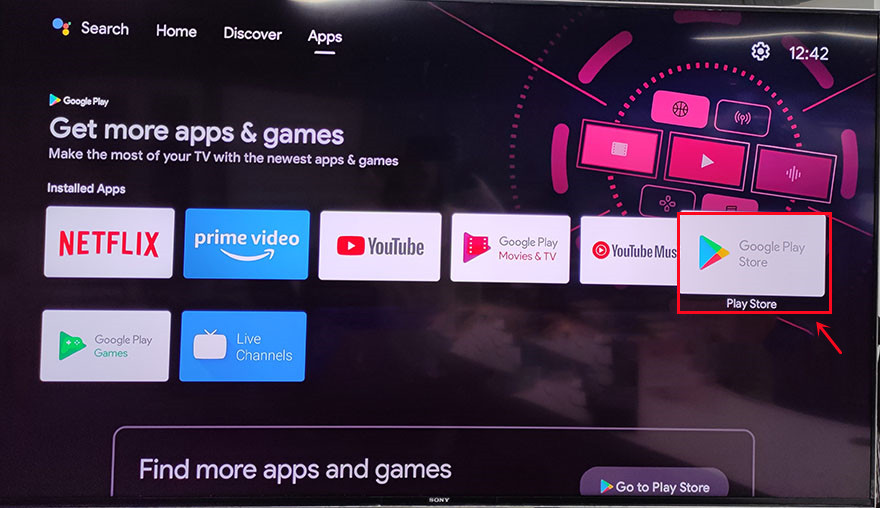
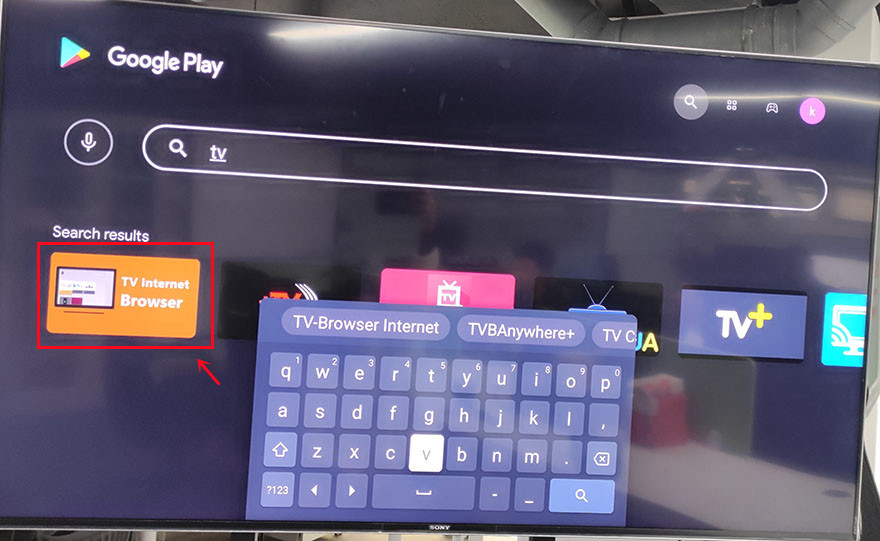
Step2: Open the TV internet Browser, and you can see that your Android TV box has an Internet browser like a computer or mobile phone. Select Google Chrome, log in to your Google Drive account, find the uploaded the APK, such as Emotn Store APK, and download it to your TV box.
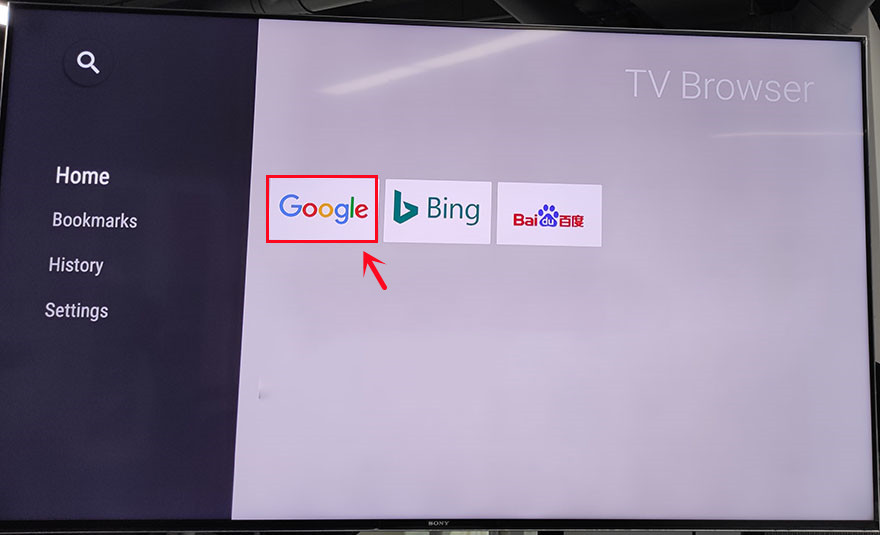
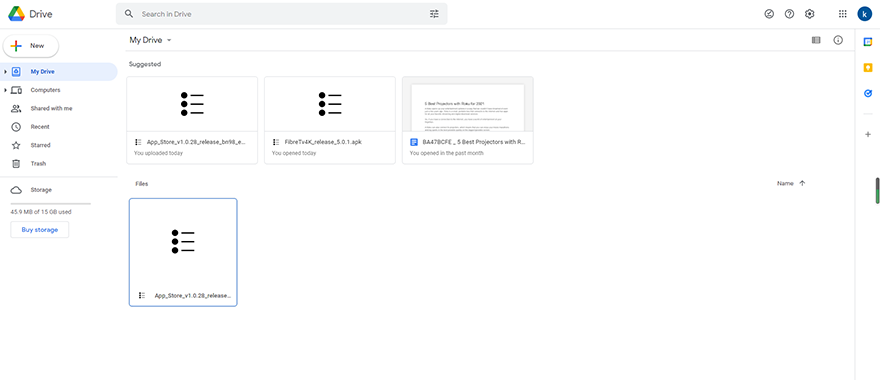
Step 1: Search for “File commander” in Google Play, you can see the first app in the picture below in the search results, download and install it on Android TV Box.
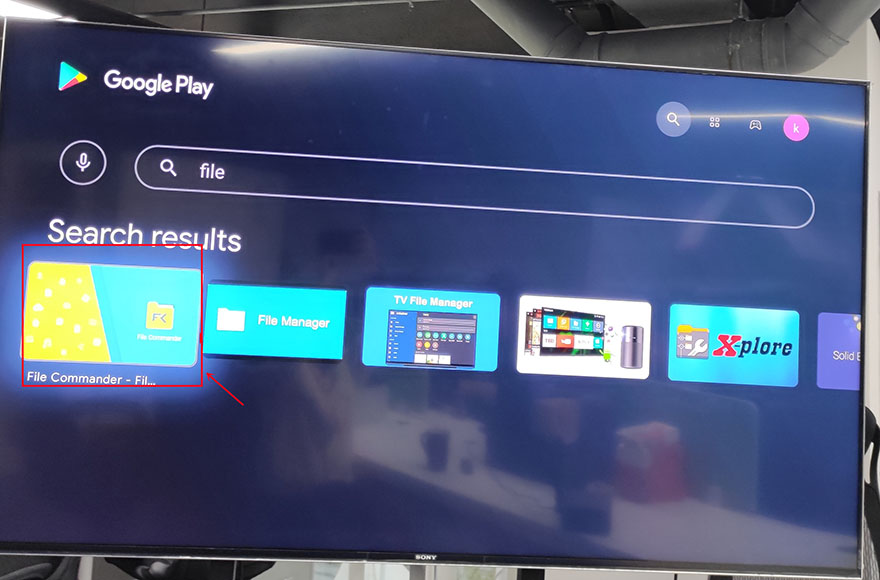
Step2: Open File Commander after completely installed. When you open it, you will be asked whether to allow File Commander to access photos, media, and files on your device? Just select ”Allow“ and then sign in with your Google account.
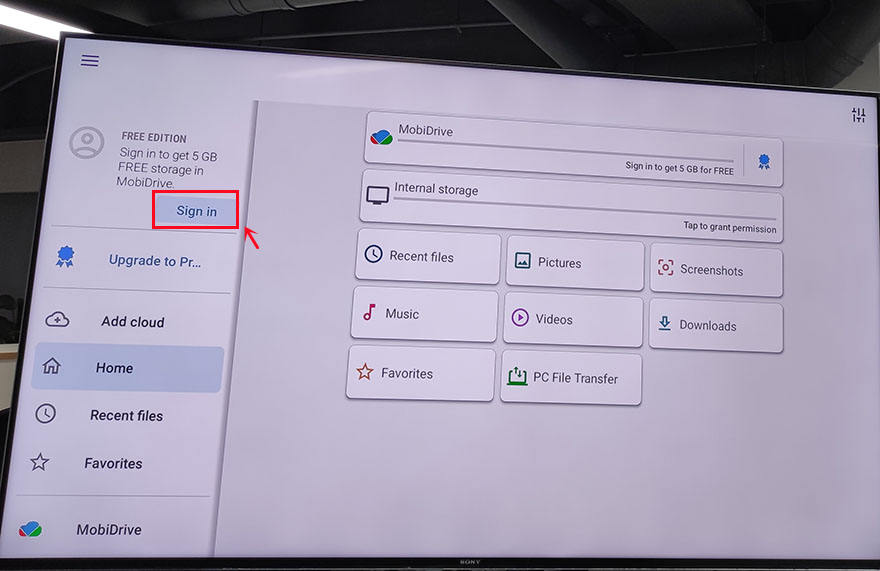
Step3: After signing in, add cloud to your Google account. There are four available options for you: Google Drive, Dropbox, Box, and OneDrive. Usually, we choose the first one to log in to Google Drive.
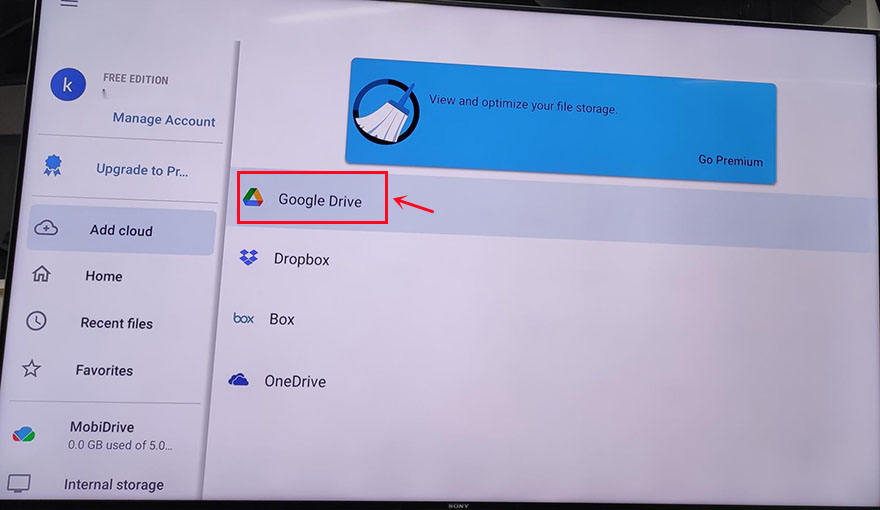
Step 4: Now you can see the PC File Transfer at the bottom of the page, click it.
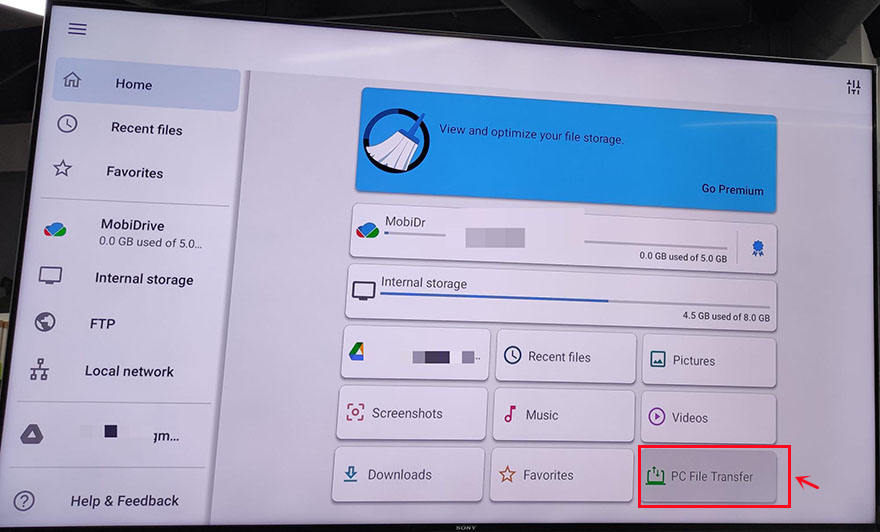
On the next page, change the middle button to "ON", and an IP address will be automatically generated here. According to its instructions: Enter this address in your PC web browser to access this device. Note that your PC and mobile device must be on the same Wi-Fi network. If not, you click the WI-FI SETTINGS to reset it.
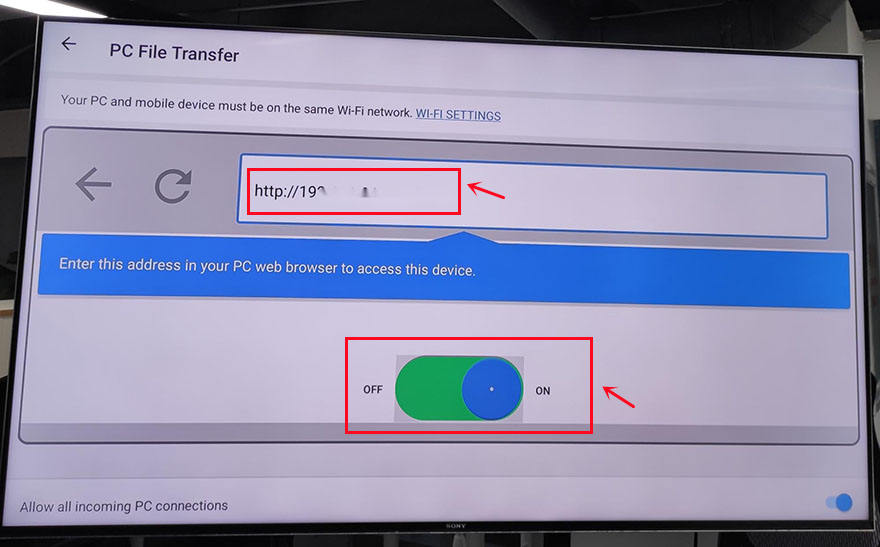
Step 5: Access the address and upload the APK to the "Download" profile.
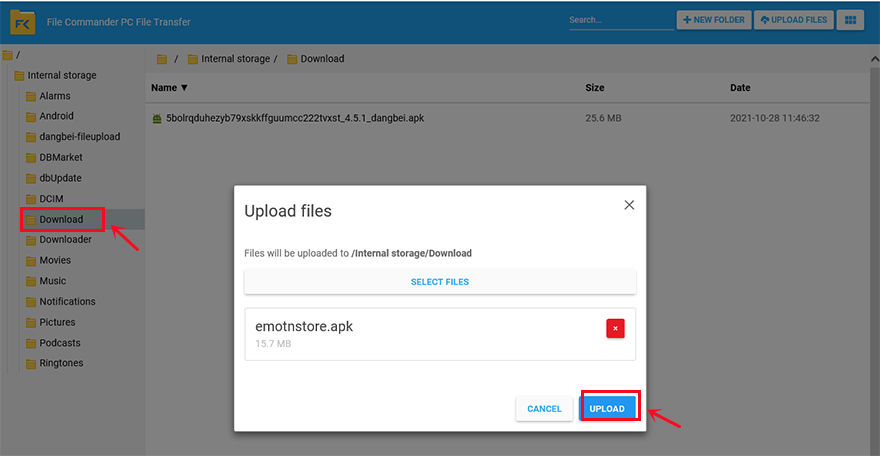
Step 6: After uploading the APK on the computer end, come back to the TV box page, enter the " Download" unit, now you can download and install the APK on Android TV Box.
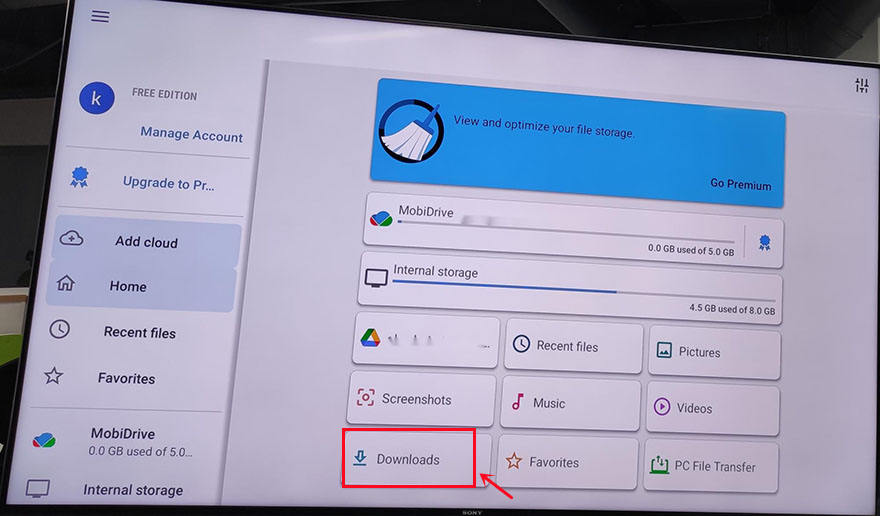
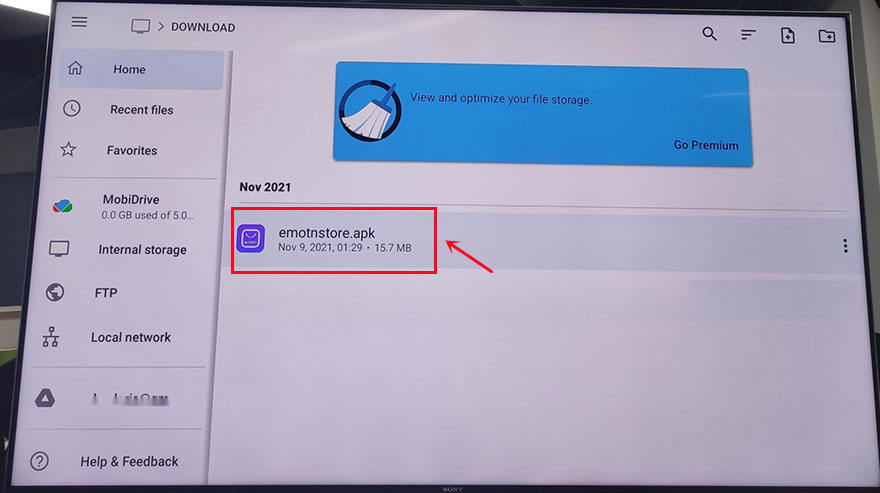
1. Install APK on Android TV Box with Wireless File Manager
There are multiple ways to download and install APK files on your Android TV. But I’m always looking for a simple and easy way to install APKs that I can’t find in the Play Store. To install APK on Android TV box with Wireless File Manager is one of the easiest ways to do this.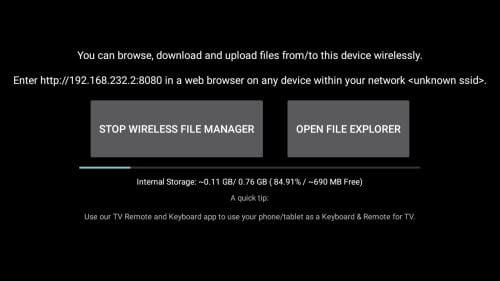
(1) Use a browser to download the APK on the PC, such as Emotn Store, which is a free Android TV alternative application store of the system app store.
(2) Install the Wireless File Manager from the Play Store.
(3) Open the Wireless File Manager. Follow the prompts to grant storage permissions.
(4) Choose to allow.
(5) Click "Start Wireless File Manager".
(6) Enter the provided URL (ie http://192.168.232.2:8080) in the web browser of the local network. The network on PC and Android TV must be the same.
(7) On your browser, navigate to "Select File" to upload the APK file to the Wireless File Manager directory.
(8) Click to send.
(9) Go to your Android TV box and open the file explorer in your Wireless File Manager application.
(10) Click on the file APK you see now to install it. Follow all prompts.
2. Install APK on Android TV Box by Visiting the official website via Downloader
If your APK profile has an official website, Visiting the official website via Downloader is a quick way to install APK on Android TV box. For example, let's install Emotn Store APK on Mi Box S. There are the general steps.Step 1: Log in to your Google account, type in "Downloader" in the Google Play search bar, and install "Downloader".
Step 2: Open "Downloader", then type"app.emotn.com" in the search bar. Go for it and wait for the page get to the official website.
Step 3: Move the mouse on the page to find the"Download" button. Click to download the Emotn Store APK and install it on Android TV box.
Step 4: If your Mi Box asks for access or install permissions, turn on "Apps from Unknown Sources". Then the APK has been installed on Android TV Box.
3: Install APK on Android TV Box by Logging in to Google Drive via TV internet Browser
The second method is to upload the APK file to Google Drive, and then access Google Drive on TV to download it. However, it is not easy to access Google Drive on TV or TV box, so it is necessary to acquire it with another software, that is the TV Internet Browser. Here are the detailed steps.Step 1: Open the Mi Box and log in to your Google account, enter Google Play, and search for TV internet Browser. You will see the first one in the picture below, download and install it to your Mi Box. Open it after installation is complete.
Step2: Open the TV internet Browser, and you can see that your Android TV box has an Internet browser like a computer or mobile phone. Select Google Chrome, log in to your Google Drive account, find the uploaded the APK, such as Emotn Store APK, and download it to your TV box.
4: Install APK on Android TV Box by Transfer file via File Commander
The fourth method to install APK on Android TV Box is to transfer APK files from your computer or mobile phone to Android TV Box through the file transfer app. Therefore, it needs a File Commander installed on the Android TV Box. This software can transfer and share files between computer and TV box, which can be installed in Google Play. The following is the specific method.Step 1: Search for “File commander” in Google Play, you can see the first app in the picture below in the search results, download and install it on Android TV Box.
Step2: Open File Commander after completely installed. When you open it, you will be asked whether to allow File Commander to access photos, media, and files on your device? Just select ”Allow“ and then sign in with your Google account.
Step3: After signing in, add cloud to your Google account. There are four available options for you: Google Drive, Dropbox, Box, and OneDrive. Usually, we choose the first one to log in to Google Drive.
Step 4: Now you can see the PC File Transfer at the bottom of the page, click it.
On the next page, change the middle button to "ON", and an IP address will be automatically generated here. According to its instructions: Enter this address in your PC web browser to access this device. Note that your PC and mobile device must be on the same Wi-Fi network. If not, you click the WI-FI SETTINGS to reset it.
Step 5: Access the address and upload the APK to the "Download" profile.
Step 6: After uploading the APK on the computer end, come back to the TV box page, enter the " Download" unit, now you can download and install the APK on Android TV Box.
Last edited:



