If you want to connect your Android phone to your headset, then OnePlus TV's Quick Pair Headset feature will be your favorite. Let's take a look at how to implement this feature.
1. If your OnePlus headset is in the list below, then congratulations, your headset definitely supports the quick pairing feature.
List of headphones that support quick pairing:

2. Switch on your OnePlus TV and turn on the Auto discover earbuds nearby setting. Go to Settings > Personalise, find Auto-discover nearby earbuds and turn it on. If you don't find this setting, your TV doesn't support quick pairing yet.
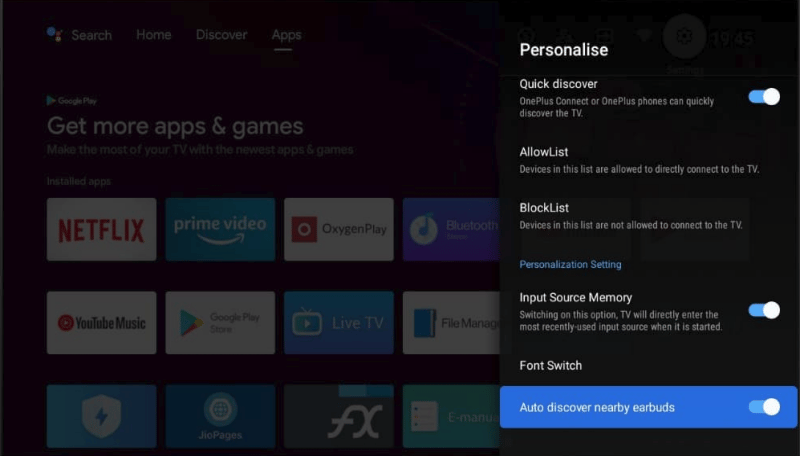
3. Start to quickly pair your OnePlus TV and OnePlus headphones. Place your OnePlus headset close to your OnePlus TV, open the headset case cover, and you will see a quick pairing window pop up on your TV screen.
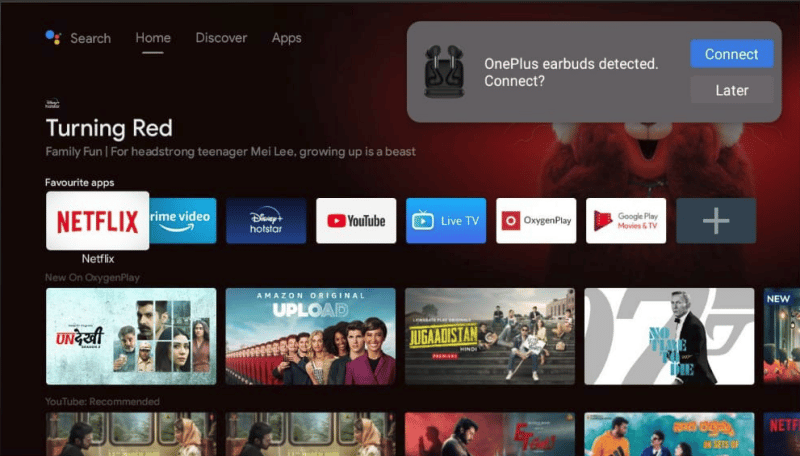
4. Choose Connect. Press and hold the button on the headset case for about two seconds and then release it.
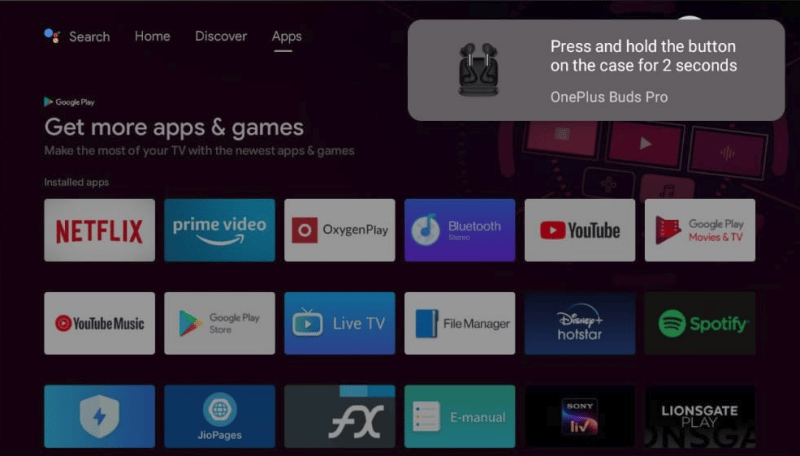
5. The headset will then enter connection mode. Once Connected is displayed in the upper right corner, you have successfully paired your OnePlus TV with your OnePlus headset.
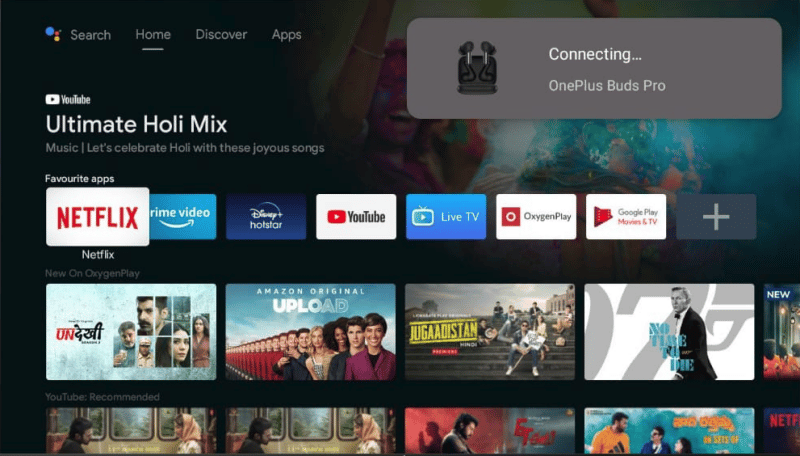
This is how you can quickly connect your OnePlus headset to your OnePlus TV. And, only the first time you connect, you need to connect manually. After that, open the headset case and the headset will automatically connect to the TV.
1. If your OnePlus headset is in the list below, then congratulations, your headset definitely supports the quick pairing feature.
List of headphones that support quick pairing:
- One Plus Buds
- One Plus Buds Pro
- One Plus Buds Z
- One Plus Buds Z2 (currently only supports Y1S/Y1S Edge)

2. Switch on your OnePlus TV and turn on the Auto discover earbuds nearby setting. Go to Settings > Personalise, find Auto-discover nearby earbuds and turn it on. If you don't find this setting, your TV doesn't support quick pairing yet.
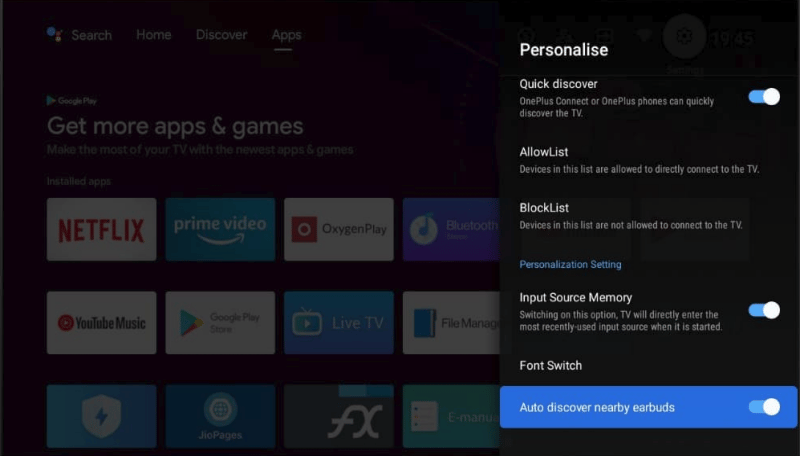
3. Start to quickly pair your OnePlus TV and OnePlus headphones. Place your OnePlus headset close to your OnePlus TV, open the headset case cover, and you will see a quick pairing window pop up on your TV screen.
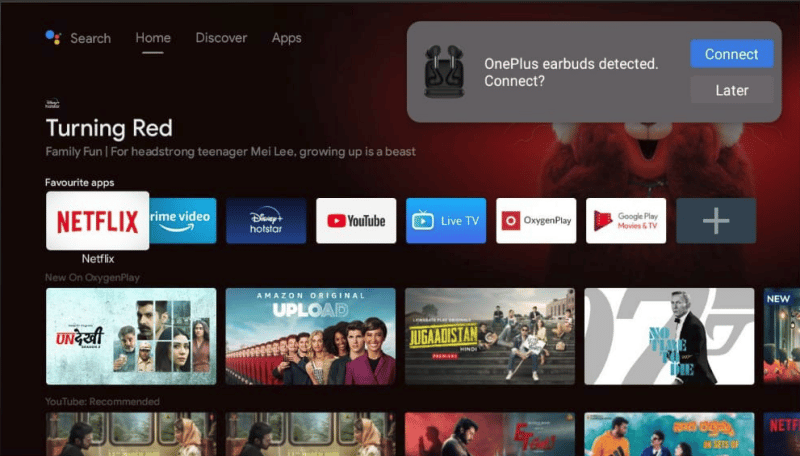
4. Choose Connect. Press and hold the button on the headset case for about two seconds and then release it.
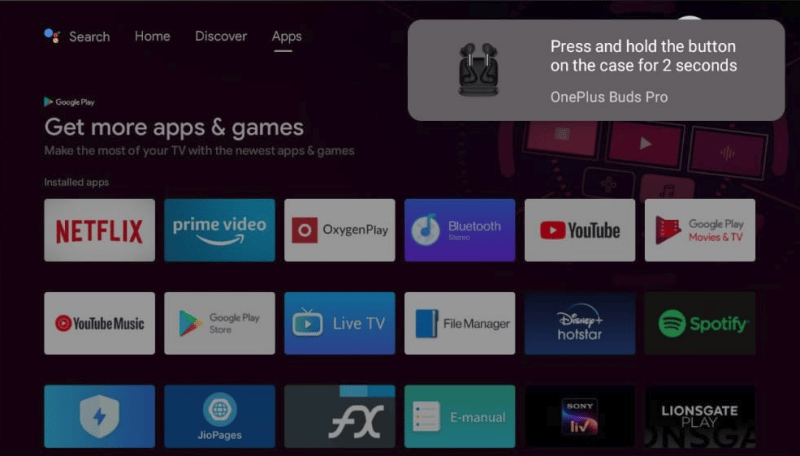
5. The headset will then enter connection mode. Once Connected is displayed in the upper right corner, you have successfully paired your OnePlus TV with your OnePlus headset.
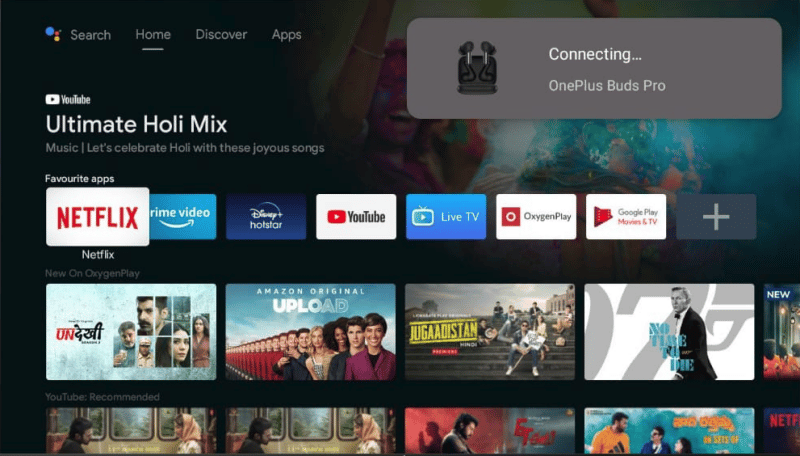
This is how you can quickly connect your OnePlus headset to your OnePlus TV. And, only the first time you connect, you need to connect manually. After that, open the headset case and the headset will automatically connect to the TV.



