Catalogs Hide
For private watching, you can send audio from an Apple TV 4K to up to two pairs of compatible Apple wireless headphones, such as AirPods or Powerbeats Pro. Here is how to do that.

1. Press and hold the TV button on the Siri Remote to open Control Center.
2. Select the Audio Controls button.
3. Navigate to headphones, then select the headphones you want to use.
4. Select Share Audio, then follow the onscreen instructions to pair the second pair of headphones.
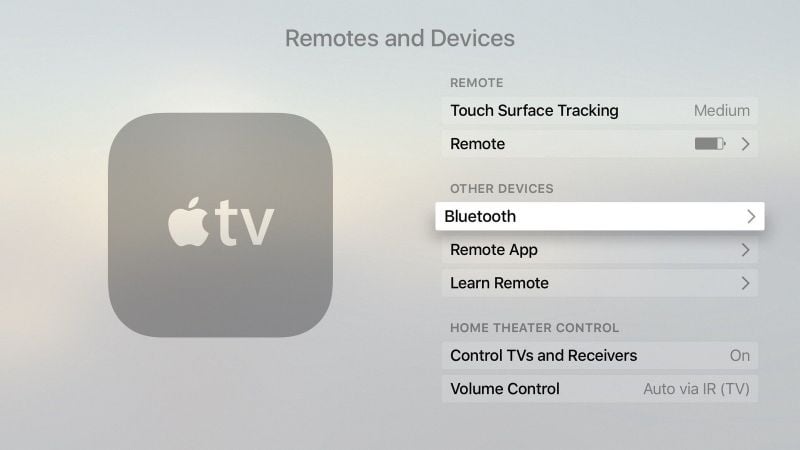
1. Open Settings on Apple TV, then go to Remotes and Devices > Bluetooth.
2. If you’re connecting a game controller, select How to Pair Game Controllers and follow the onscreen instructions.
3. For other Bluetooth devices, select the device in the Other Devices list.

1. Press and hold the TV button on the Siri Remote to open Control Center.
2. Select the Audio Controls button.
3. Navigate to headphones, then select the headphones you want to use.
4. Select Share Audio, then follow the onscreen instructions to pair the second pair of headphones.
If you don’t see your headphones, follow the instructions to find and connect to a nearby Bluetooth device.
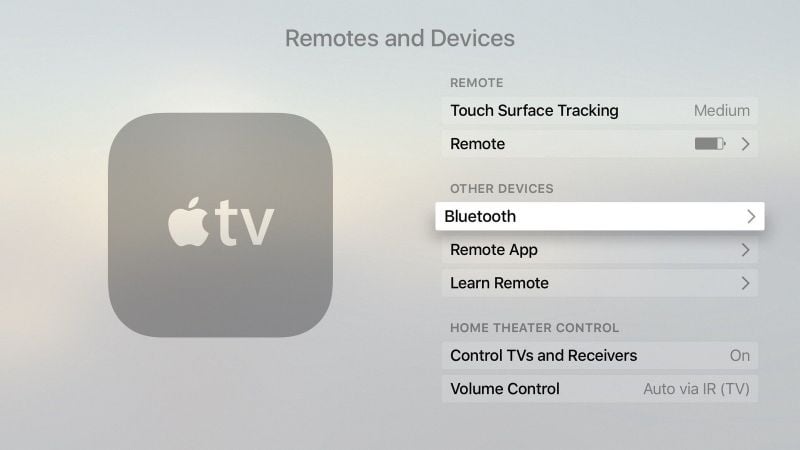
1. Open Settings on Apple TV, then go to Remotes and Devices > Bluetooth.
2. If you’re connecting a game controller, select How to Pair Game Controllers and follow the onscreen instructions.
3. For other Bluetooth devices, select the device in the Other Devices list.
Last edited:


