Catalogs Hide

This article will show you how to fix LG TV says WiFi is turned off.
LG TV is one of the most popular TVs on the market, and its premium quality and advanced smart features have attracted many users. You can experience a variety of apps and streaming services using the LG Smart TV operating system, but all of these smart features require your LG TV to be connected to a high-speed and stable Internet connection.
When your LG TVsays wifi is turned off, your experience will be greatly diminished. Fortunately, you can troubleshoot the problem with this article to quickly fix the error to resolve the WIFI turned-off issue.
Why my LG TV says WiFi is turned off?
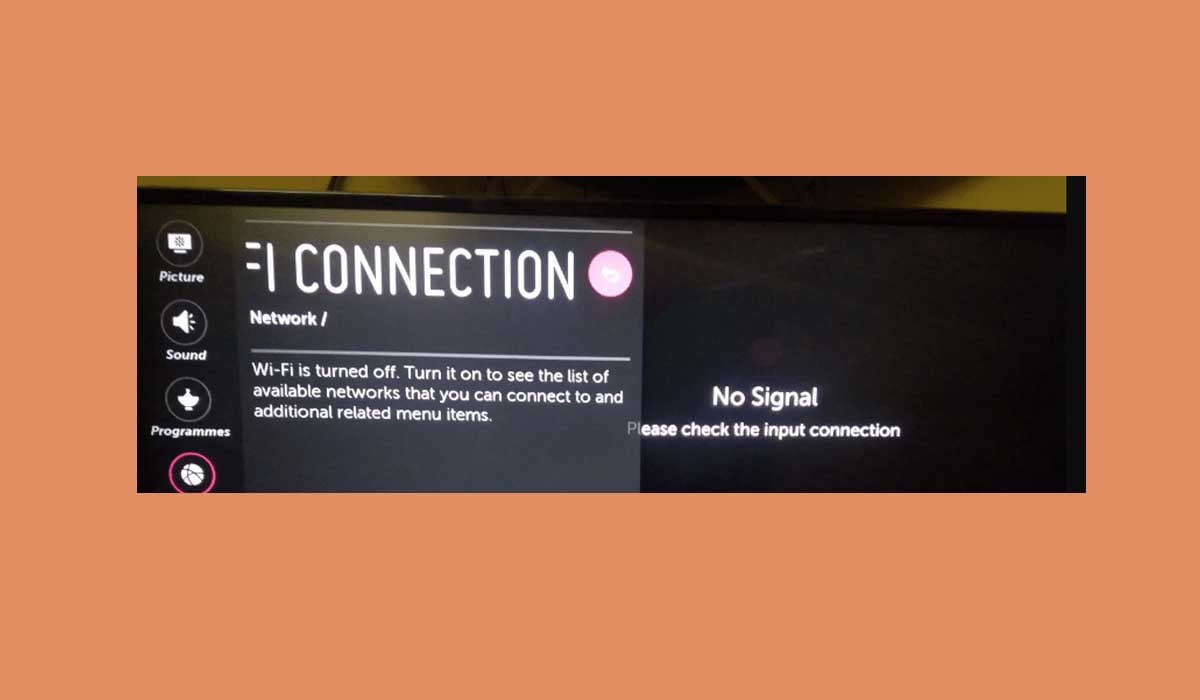
If you want to use the smart features of your LG TV, you'll need to connect your TV to a WiFi network. There are many reasons for not being able to access Wi-Fi from your LG TV, which can usually be resolved by restarting the device, while other software or hardware failures will require other fixes.
The following are common causes of LG TV WiFi turning off.
- WiFi or router is disconnected.
- The router connection is unstable
- The router location is too far from LG TV
- Temporary error in TV software or outdated system
- TV setup error
- TV is blocked or backlisted by WiFi
How to fix LG TV says WiFi is turned off?
Check LG TV WiFi settings
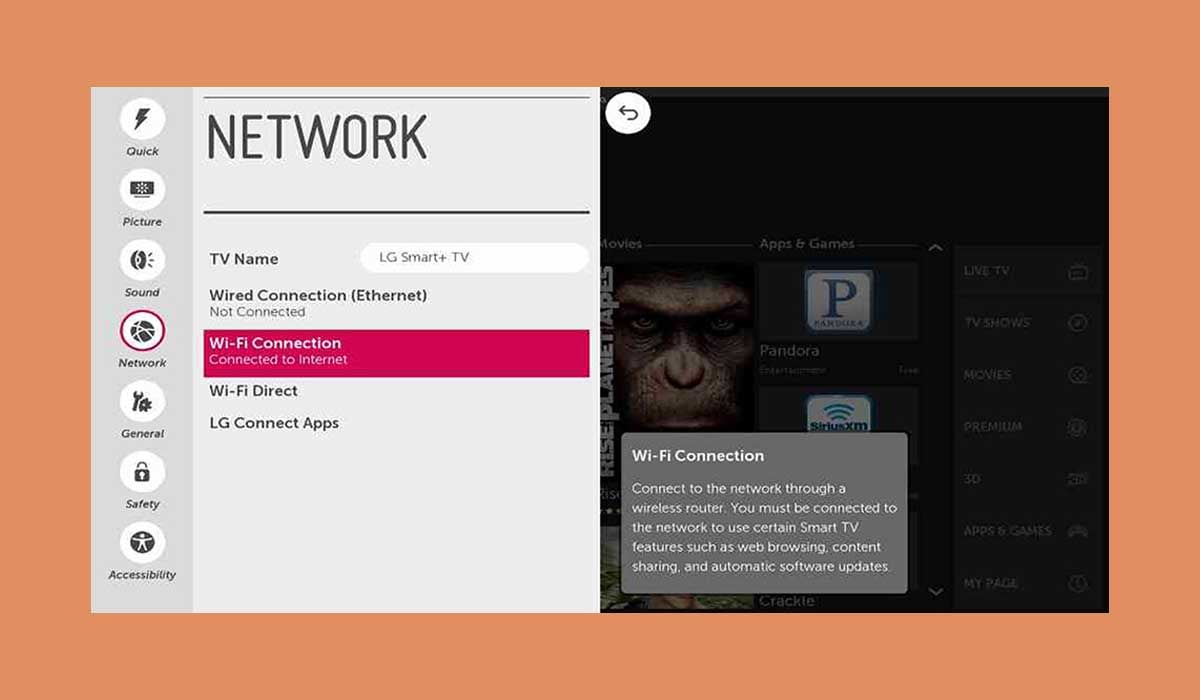
First, you need to check if you have turned on the WiFi on your LG TV.
1. Press the Home button on your LG TV remote control.
2. Click on Settings.
3. Navigate to Network.
4. Select Wi-Fi Connection.
5. Select your Wi-Fi name from the list and enter the password to connect.
If you have followed the above steps to turn on the WiFi connection, but your LG TV cannot connect to the network, please follow the options below to fix the problem.
Restart the router
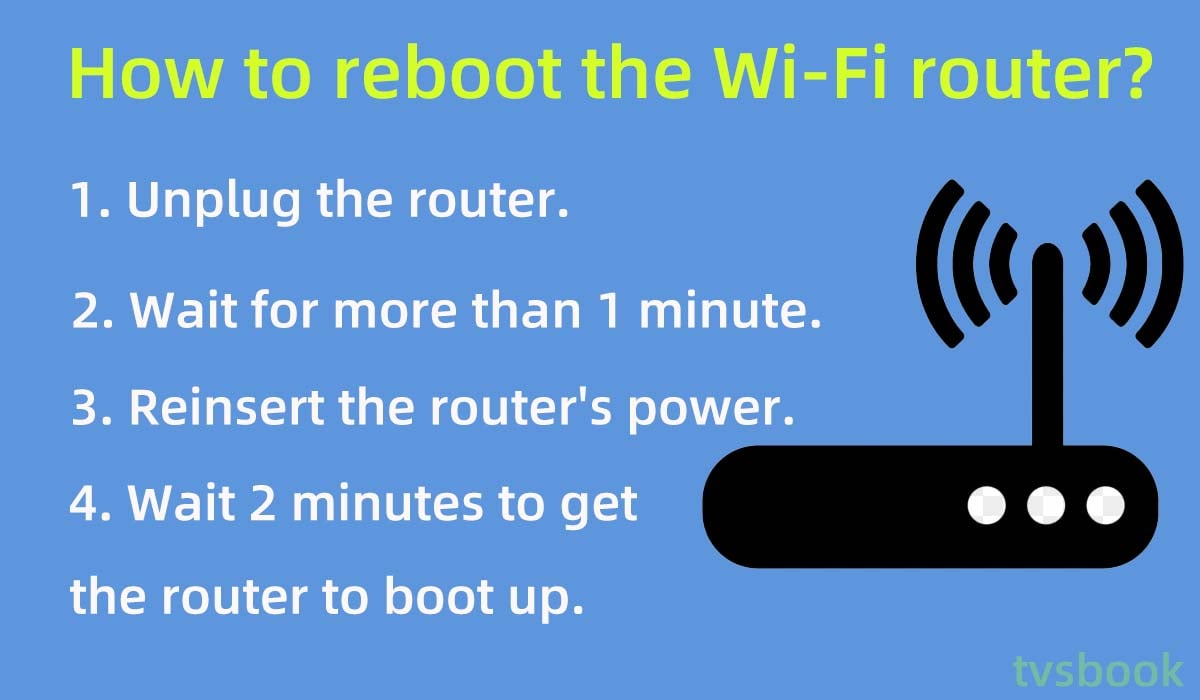
When the LG TV has a WiFi connection error it is most likely due to a problem with your Wi-Fi router, you can check if devices connected to the same router can access the Internet.
The best way to do this is to follow these steps to restart your WiFi router and modem to refresh your network.
1. Unplug the power cable of the router and modem from the wall outlet.
2. Wait for more than one minute.
3. Reconnect the power to the router.
4. Wait for the router to boot up and check if your LG TV can connect to the wireless network.
If your router has a reset button on it, you can restart the router by pressing the button.
Restart LG TV

Sometimes, some temporary software errors in LG TVs are the cause of the WiFi being turned off. You can fix most of the software errors by simply restarting your LG TV. You may check for a further guide on How to Restart LG TV.
1. Unplug the LG TV from the wall outlet.
2. Wait a minute or more to complete the power cycle of the TV.
3. Plug the LG TV back into the power source.
This way is simple, but it soft resets your TV and refreshes the TV's software.
Check LG TV time settings
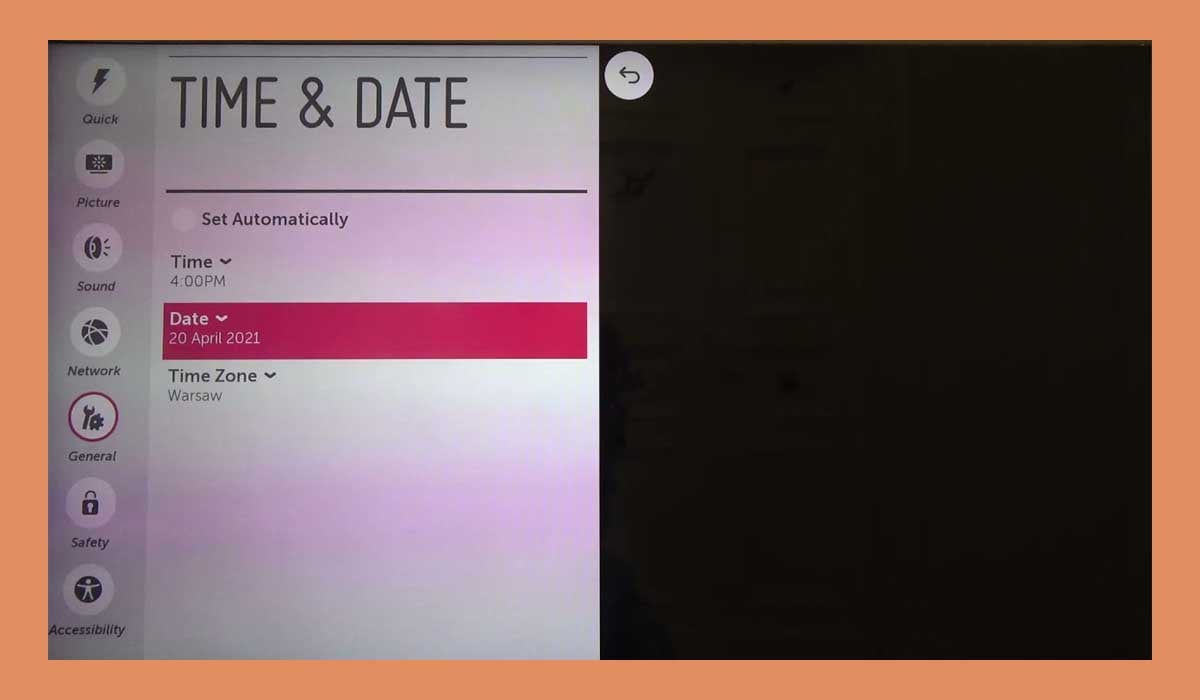
Wrong time or date setting of LG TV may cause WiFi turn off, you can set it by following the steps below.
1. Press the Home button of the LG remote.
2. Navigate to Settings.
3. Select General.
4. Select the Date and Time from the list.
5. If Auto Settings is checked, uncheck it.
6. Manually set the correct date and time for your area.
Set up LG TV DNS settings
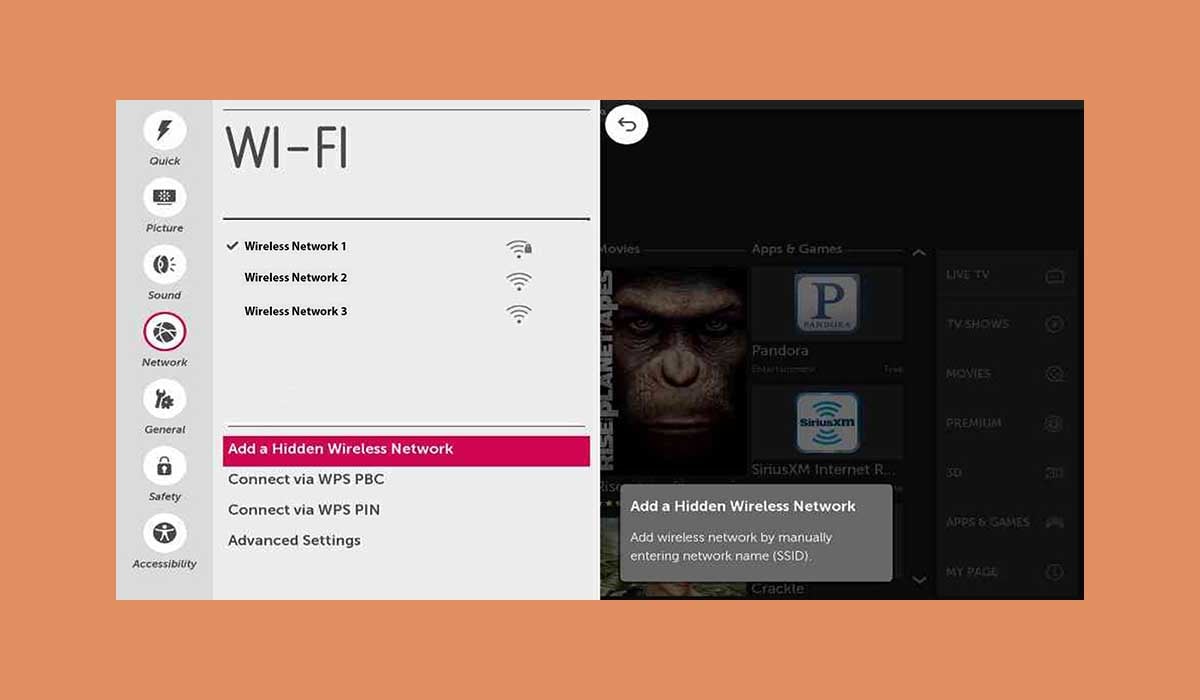
Network problems can also be solved by setting DNS, please follow the steps below.
1. Press the Menu of the LG remote.
2. Select Settings.
3. Go to All Settings.
4. Navigate to Network.
5. Select WiFi Connection.
6. Click Advanced WI-FI Settings.
7. Select Edit.
8. In the IP Address field, enter the IP within the IP range of the router.
9. Enter the DNS address in the DNS Server field (you can enter 8.8.8.8), and then click Connect.
Update LG TV software
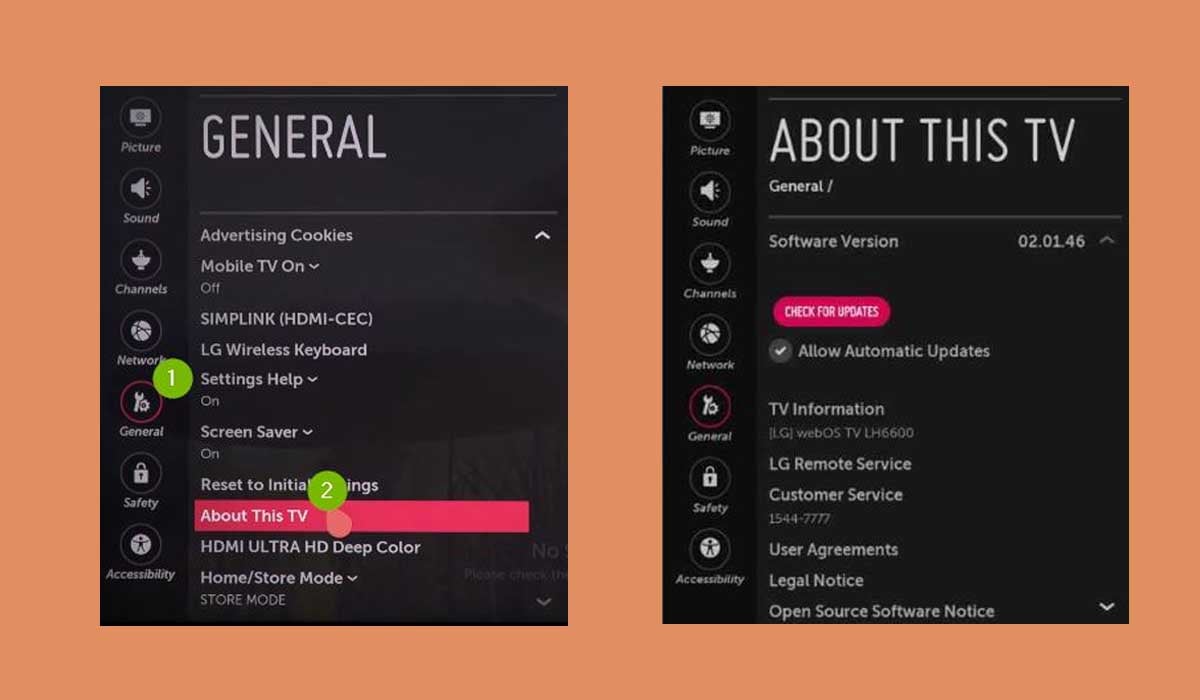
LG Smart TVs will fix known bugs by pushing new versions of system firmware, which may cause WiFi connectivity issues if you are using outdated software.
1. Go to LG TV settings.
2. Navigate to General.
3. Scroll the remote control and select About this TV.
4. Turn on Allow automatic updates.
5. Click Check for updates.
6. If an update is available, follow the on-screen prompts to install and wait for your LG Smart TV to update to the latest version.
Change regional settings
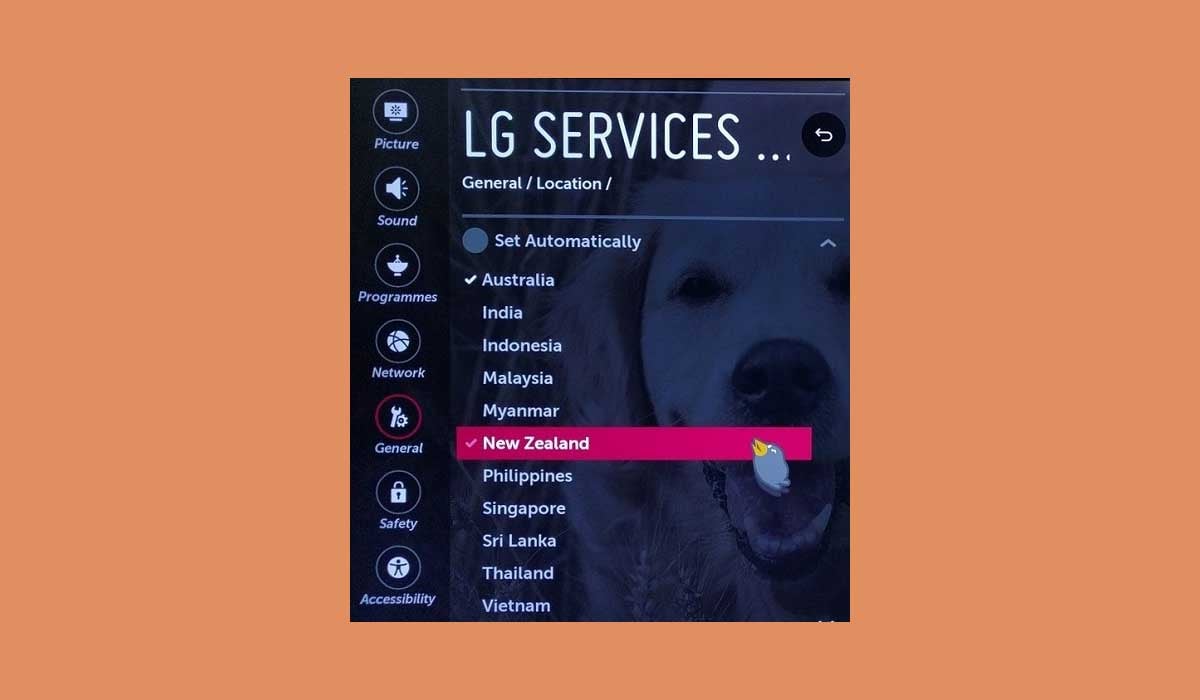
1. Press the remote control to enter the settings.
2. Select General.
3. Click LG Services Country.
4. Uncheck Set Location Automatically.
5. Select any other region/country and click "Yes".
6. Restart the TV and check the WiFi connection.
If the network connection is OK, then switch back to your original country/region setting.
Factory Reset LG TV
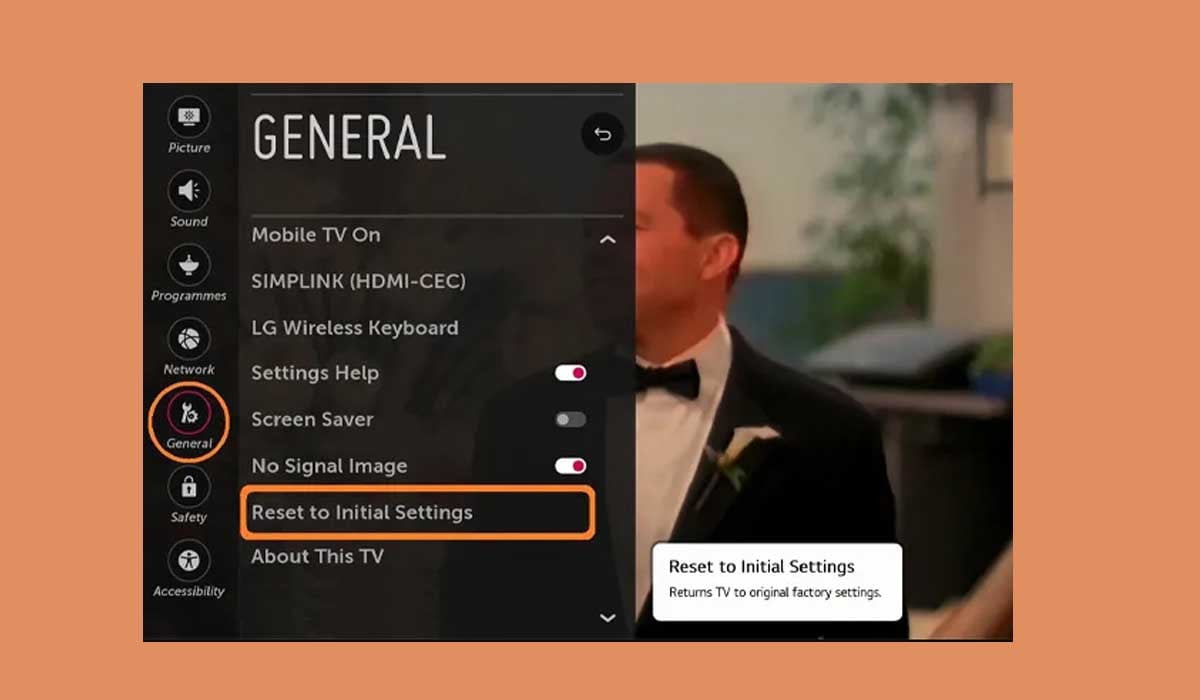
If none of the above options can fix the WiFi turn-off problem, you can try factory resetting your LG TV. This will clear all data and preferences, and you will need to log in to your account information again after restarting your TV. To perform this operation, follow the steps below.
1. Use the remote control to access the LG settings menu.
2. Select General.
3. Select Reset to Initial Settings.
4. Follow the on-screen prompts to complete the LG reset.
This should solve almost any system or software problem on your TV.
Summary
If your LG TV says wifi is turned off, you can follow the fixes in this article to troubleshoot. The easiest fix is to restart your LG TV and router, and if the problem persists, you can follow the guide to change some of your TV settings. If all fixes don't work, you can try resetting your LG TV.
FAQs
How do I turn my WiFi back on my LG TV?
1. Use the remote control to open the settings menu of your LG Smart TV.
2. Go to Network.
3. Select WiFi connection.
4. Open the WiFi connection.
5. Click on your network name and enter the password to connect.
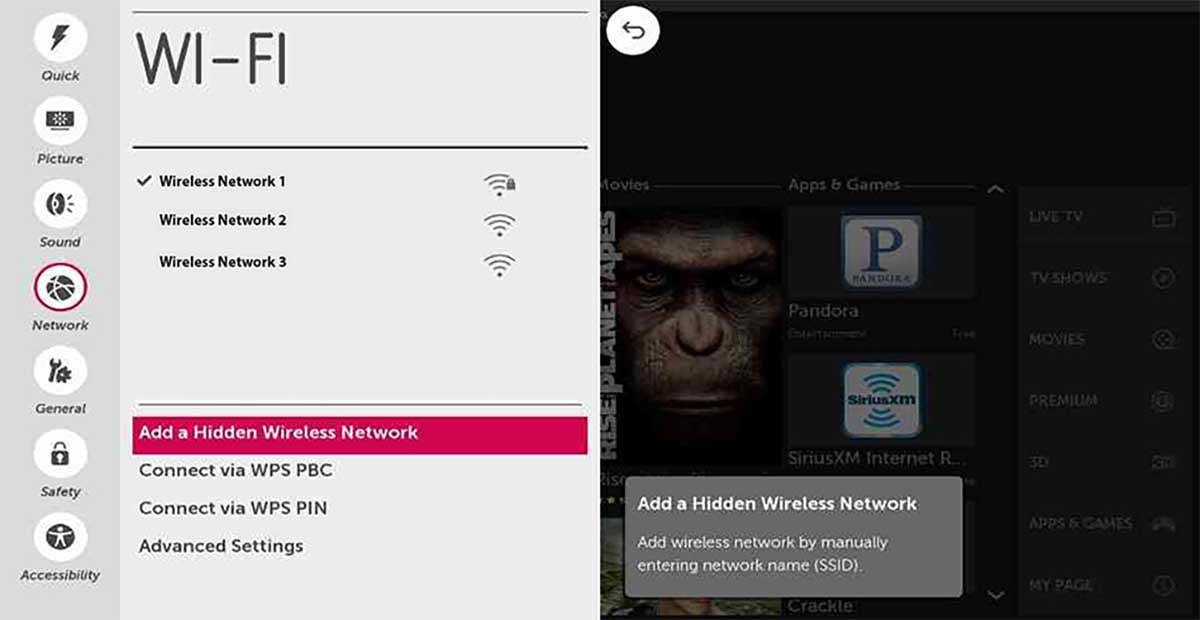
Why does my TV keep saying not connected to WiFi?
There are many reasons why your TV cannot connect to WiFi, and you can fix this problem by restarting your router. You can refer to this article for a quick troubleshooting solution.
Place the router away from other electronic devices that may cause interference, and make sure there is enough space for ventilation and heat dissipation.


