Catalogs Hide

This article will show you how to fix LG TV this app will restart to free up memory.
LG TVs are known for their high-quality TVs, and you may already know about their advanced technology and reliable quality. However, all models of TVs can have problems, which does not affect their quality. With the guide, you can quickly fix some minor issues with your LG TV, such as LG TV this app will restart to free up memory or LG TV black screen of death.
This article will explain the cause of this problem and how to troubleshoot it quickly.
Why is it say LG TV this app will restart to free up memory?
If you get the message " This app will restart to free up memory" on your LG Smart TV, it means the application data stored on your LG TV needs to be refreshed. The following are the common causes of this problem.
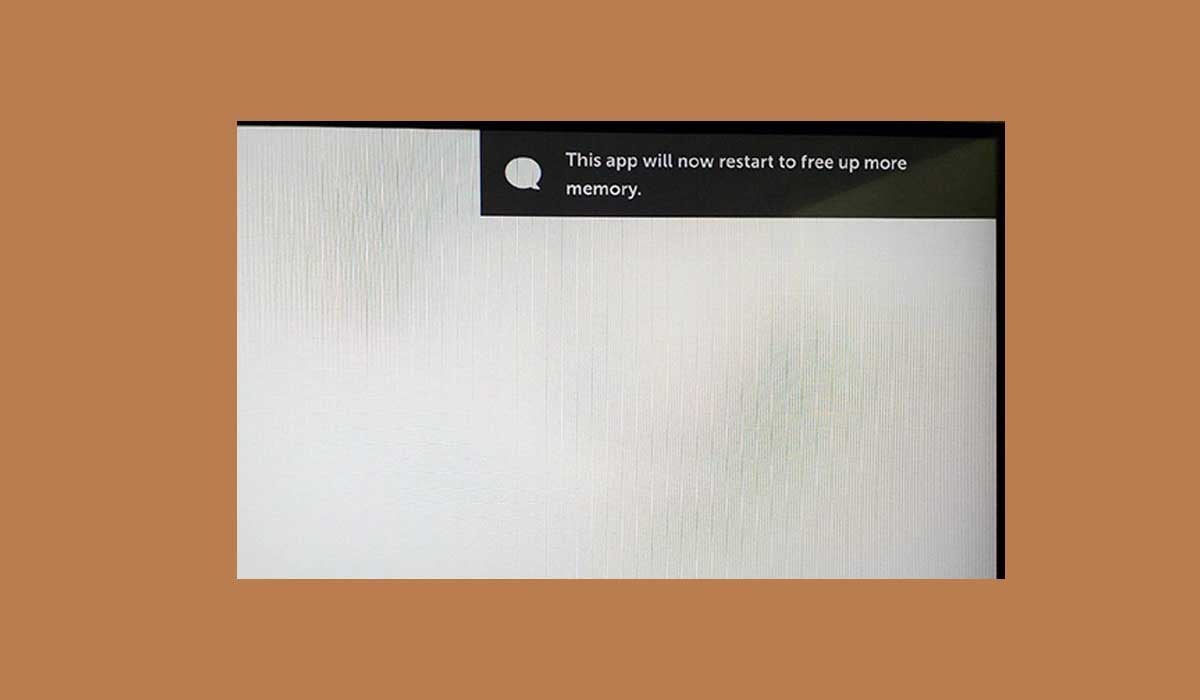
1. Redundant apps
LG Smart TVs provide memory space for users to install their favorite apps and store files. However, memory space is limited and if your LG TV has too many apps installed it will cause the memory to be filled up. You need to uninstall unused apps to free up space.
2. Outdated system firmware
LG Smart TV updates TV firmware regularly and you need to update your TV to the latest version to get it to work properly.
If you use outdated TV software, it can cause the TV to malfunction or lag.
3. Memory blockage
When the internal memory of your LG TV is insufficient to keep the app running, a notice will appear on the screen.
This memory problem could have been caused by installing too many apps, an accumulation of cache files caused by previously installed apps, or corrupt app files.
How to fix LG TV this app will restart to free up memory?
You may encounter this problem when using applications such as Netflix or Youtube TV. To resolve this issue, please follow the troubleshooting below.
Power Cycle LG TV

When you see"This app will now restart to free up more memory" on LG smart TV. The most effective and easiest way to power cycle your LG TV is to perform a power cycle, which is also called a soft reset. This procedure will refresh the TV's data to fix some temporary faults or minor errors in the LG TV. Please follow the steps below to restart your LG TV. Check out how to fix LG TV keeps restarting.
1. Unplug the LG TV from the wall outlet.
2. Press and hold the power button on your LG TV, which is usually located directly below the TV screen.
3. Wait for more than one minute.
4. Plug the power cable back into the outlet.
5. Start the LG TV and check if the problem still exists.
Check for LG TV system updates
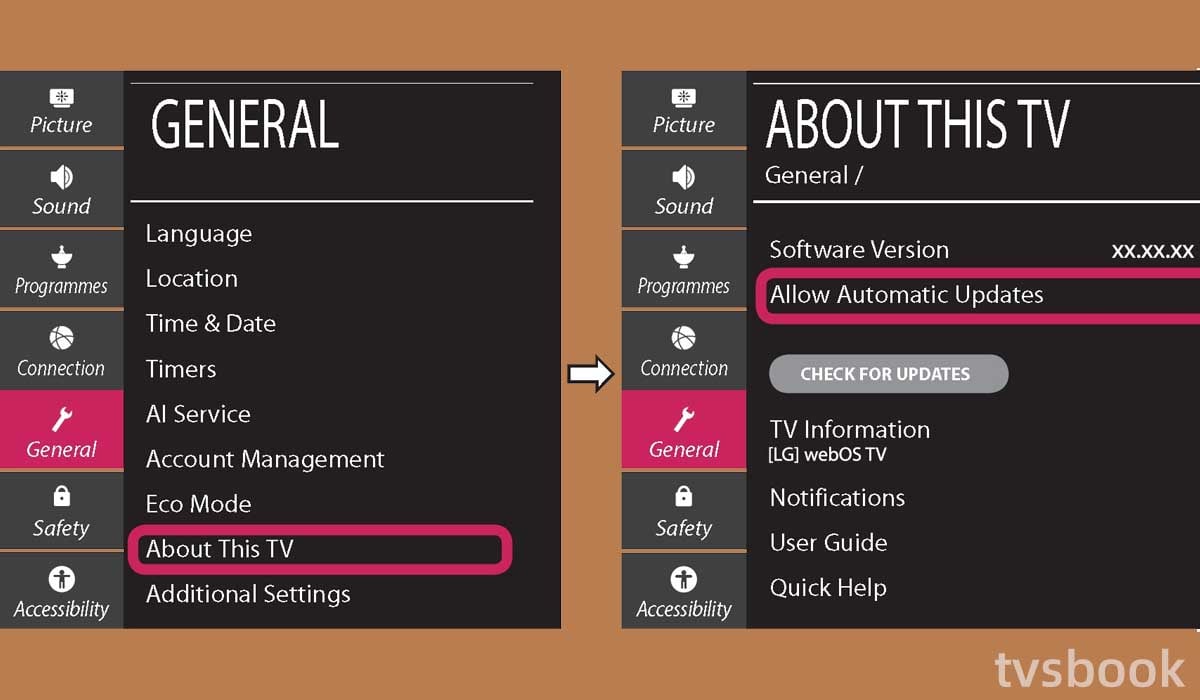
As mentioned above, LG Smart TVs will fix known faults by periodically pushing out new software. If you are using an outdated TV system, the TV will not work properly. the LG TV app restart may be caused by this. You can check for updates on your LG TV by following these methods.
1. Go to Settings with your LG remote.
2. Select All Settings, then Support.
3. Click Software Update.
4. Select Check for updates. If an update is available, click Download and install the new software.
For older systems, such as WebOS 4.5 and older, follow the steps below to check for updates.
1. Go to Settings and select All Settings.
2. Click General.
3. Select About this TV.
4. Click Check for updates. If an update is available, click Download and install the new software.
Turn off Quick Start
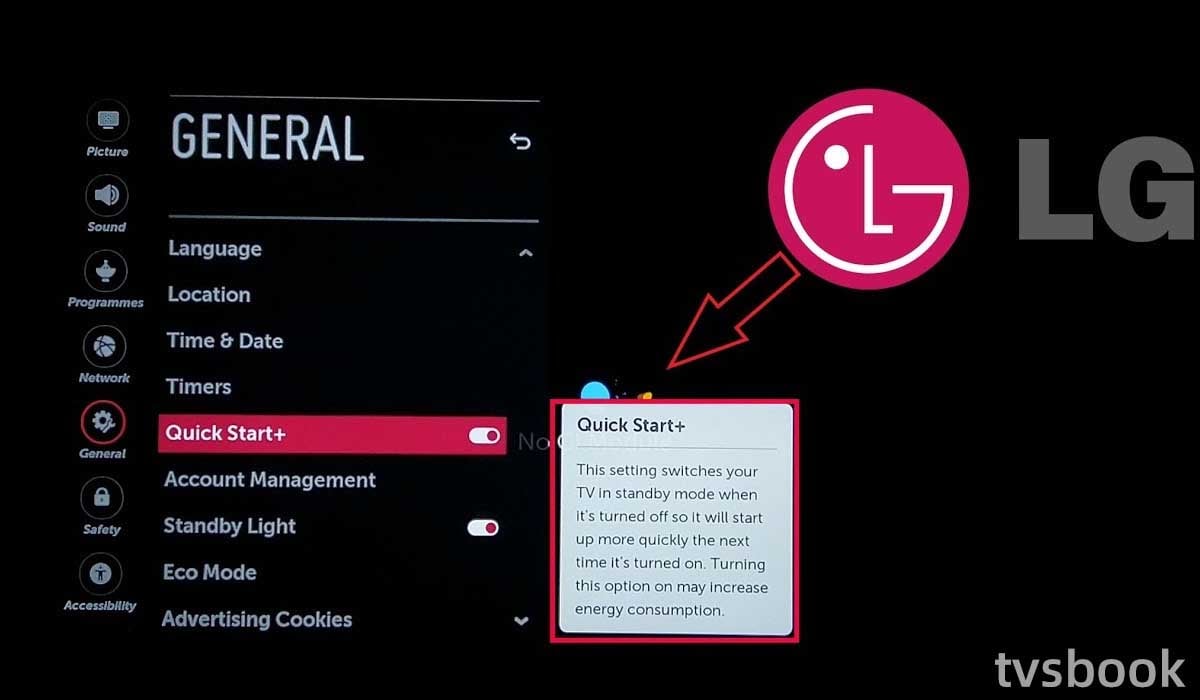
Many LG TV users have found this method to be effective and you can try turning off the Quick Launch feature on your TV to fix the application restart error reported on your LG TV.
Quick Start is a smart feature on LG TVs that puts the TV in standby mode when you turn it off so that it will start up quickly the next time you turn it on.
To turn off LG TV Quick Start:
1. Use the remote control to access the Settings menu.
2. Select All Settings.
3. Scroll down and select General.
4. Find Quick Start and set it to off.
If the feature is turned off, you can try turning it on and then off again.
5. Restart your LG TV and check if the problem is fixed.
Uninstall unused apps
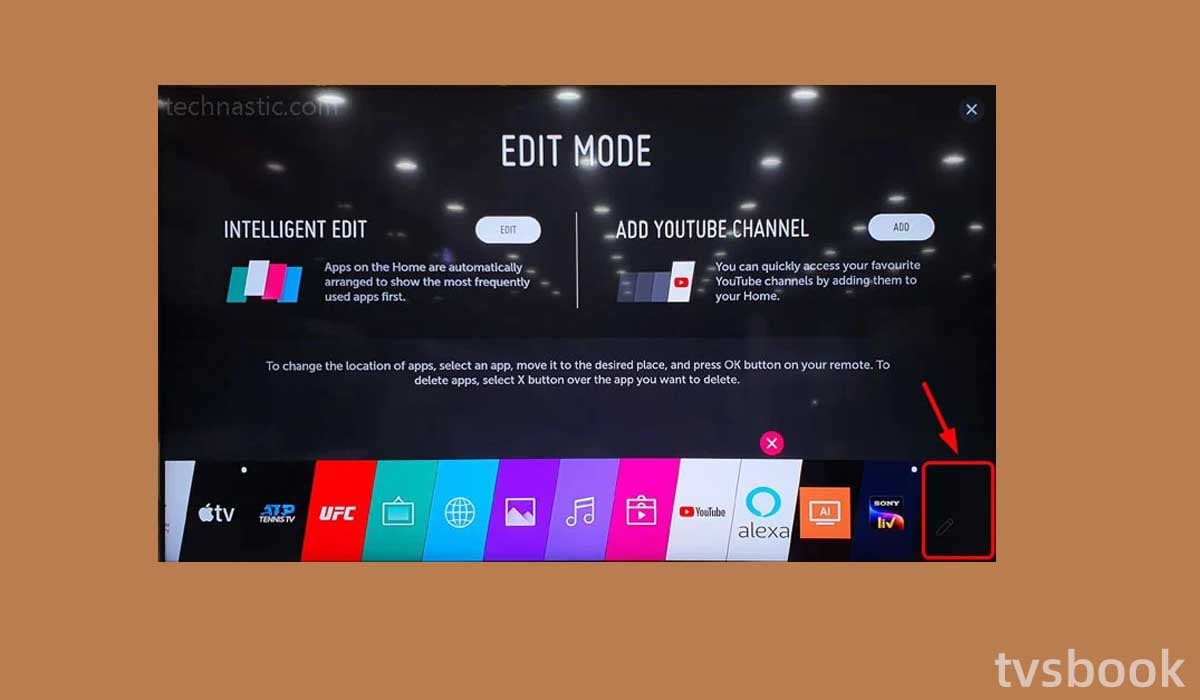
When you have too many apps installed on your LG Smart TV, the TV's memory space will be occupied. You need to uninstall some unused apps to free up your TV's memory space. Please follow the steps below.
1. Press the Home button on the LG remote.
2. Scroll to the right until the Edit button (pencil icon).
3. Navigate to the application you want to remove and click the floating "X" icon above it.
4. Click OK to remove the application.
Clear browsing data
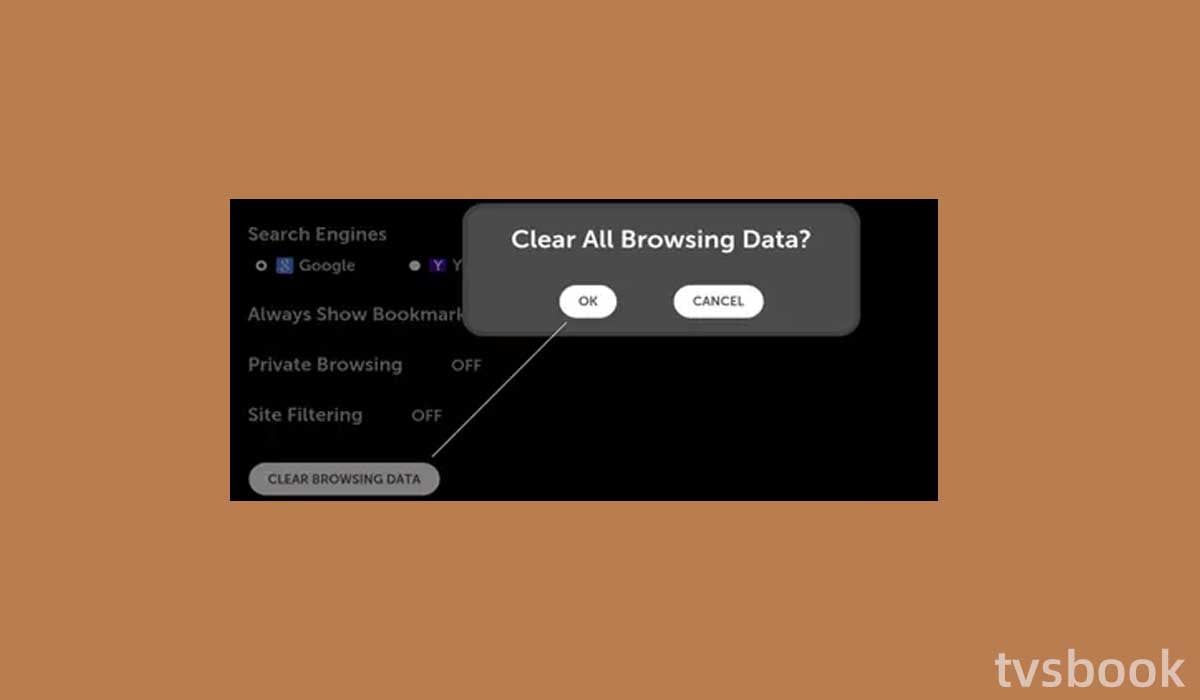
LG Smart TVs allow users to access the Internet using a browser, but the browsing data accumulated over time can take up a lot of space leaving the TV without enough memory to support running applications. You can clear the browsing data on your LG TV as follows.
1. Open the browser on the LG TV.
2. Click on the menu in the upper right corner.
3. Select Settings.
4. Click Clear Browsing Data at the bottom of the screen. If you want the browser to clear browsing data automatically, you can turn on Private browsing.
Connect LG TV to a cable network using an Ethernet

Normally, it's easy to connect your LG Smart TV to a WiFi wireless network. However, sometimes, too many devices connected to the wireless network can cause errors on your LG Smart TV.
You can try to connect your TV to a wired network using Ethernet and the network connection will be faster and more stable.
Factory Reset LG TV
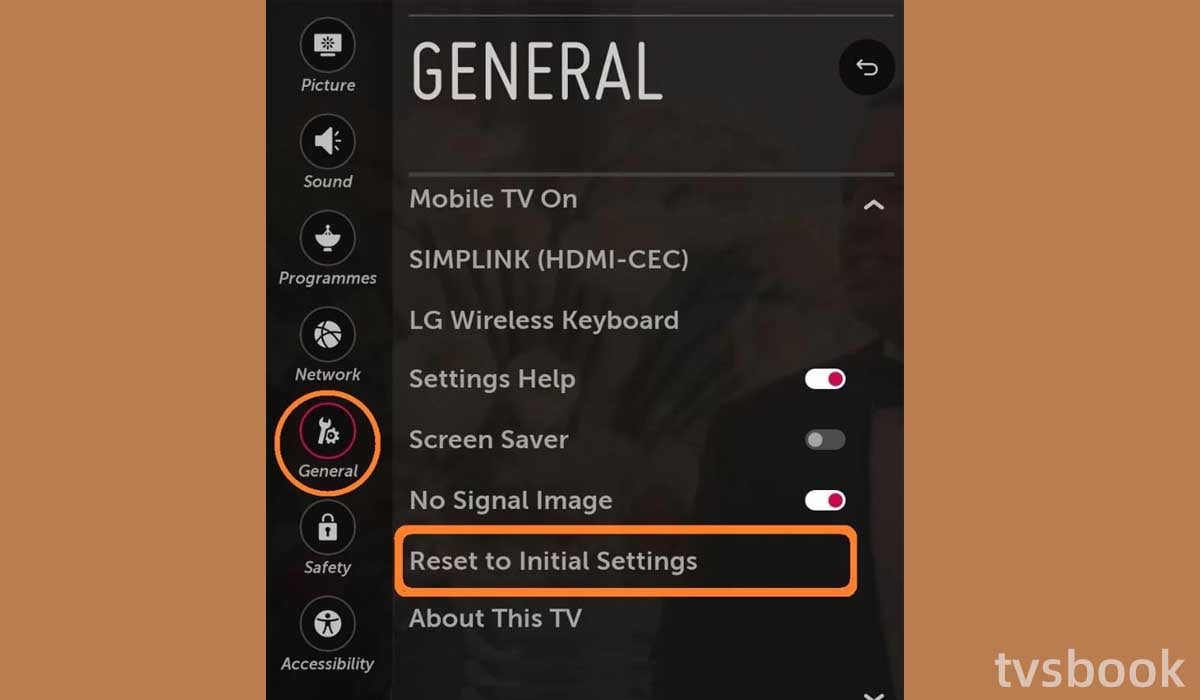
If the above does not fix the problem, you can try resetting your LG TV to factory default settings. This will clear all data and login credentials and you will need to back up important information in advance.
1. Go to the LG TV's Settings.
2. Select All Settings.
3. Click on General.
4. Scroll the remote control to select Reset to initial settings.
5. Click OK to confirm the reset.
6. The LG TV will restart and follow the on-screen prompts to complete the initial setup.
7. Check that the problem is fixed.
Summary
LG TV this app will restart to free up memory is a frequently reported problem, which usually means your LG TV needs a data refresh. Following the methods in this article should now fix the TV error as well.
If all else fails, please contact LG's customer support for further assistance.



