Catalogs Hide
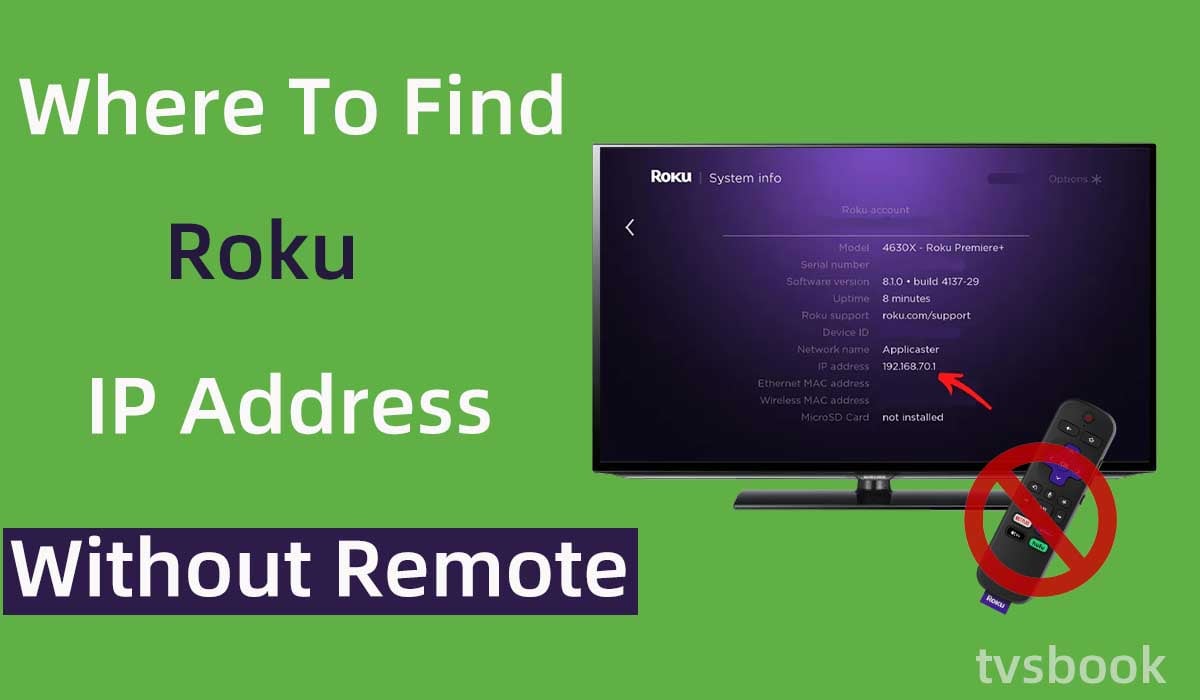
This article will show you how and where to find Roku IP address without remote.
The advent of Roku has made watching streaming easier and cheaper, allowing you to find multiple streaming service channels in one simple interface for a fraction of the cost. Of course, you need to connect Roku to WiFi, and this process can get complicated if you lose your remote. Fortunately, this article gives you a guide on how to find Roku IP address without remote.
Where to find Roku IP address with remote?
If you have a remote control, finding the IP address of your Roku is simple and you can follow these steps.
1. Go to the Roku main screen.
2. Scroll down with the remote and select Settings.
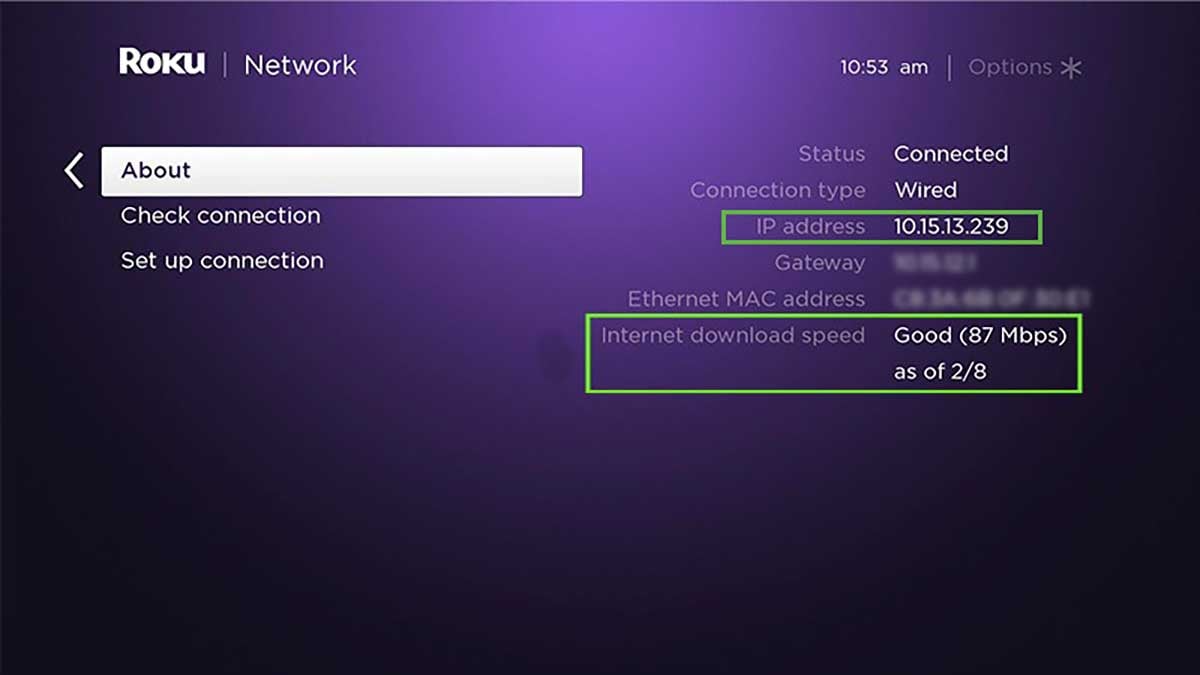
3. Select Network.
4. Select About in the menu.
Your Roku's IP address and other helpful network details about your device can be found there.
You may want to check out how to fix Roku remote green light flashing)
Where to find Roku IP address without remote?
If you lose your remote, as many users do, it's okay. We have other ways to help you find your Roku IP address without using your remote.
Find Roku IP address with Roku Mobile App
The Remoku app, which is available for iOS, Android, Mac, and PCs, is the most easy way to discover your Roku's IP address without a remote.
1. Find the Remoku app in your app store and download it.
2. Start the app.
3. Choose Settings.
4. Your IP address can be found under My Network.
Find Roku IP address with a Web Browser
You can also use the web extension called Remoku to find your Roku IP address.
Remoku is a web application that enables networked control of your Roku through the use of a virtual remote on your computer. It requires a feature to locate and connect to Roku devices on your network as a result. That's exactly what you'll be relying on in this situation.
Remoku is avaiable on:
- Google Chrome apps
- Firefox
- Internet Explorer
- Opera
1. Open your Google Chrome, and then open the Chrome Web Store.
2. Download Remoku from the Chrome Web Store.
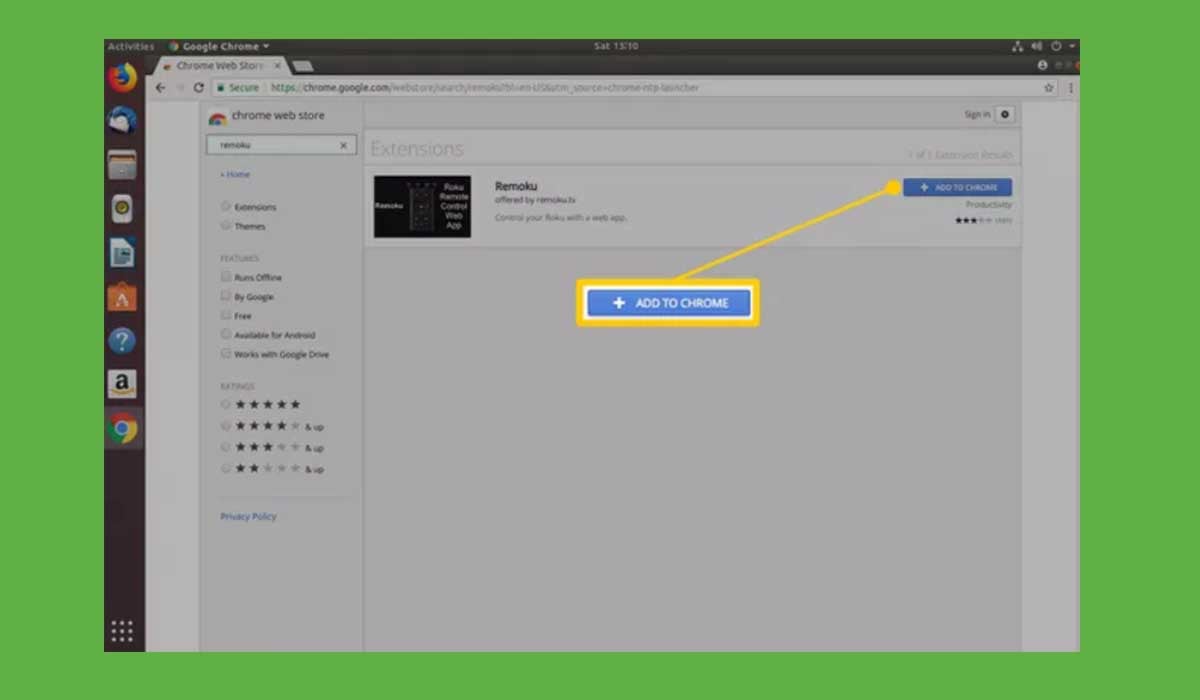
3. Click the Add to Chrome option to add it to your Chrome.
4. You can find Remoku in the upper right corner of Chrome window and click it to open the virtual remote control.
5. Your app's menu will be visible across the top. Choose Settings. All the methods for connecting to your Roku are located in the top box of the settings menu.
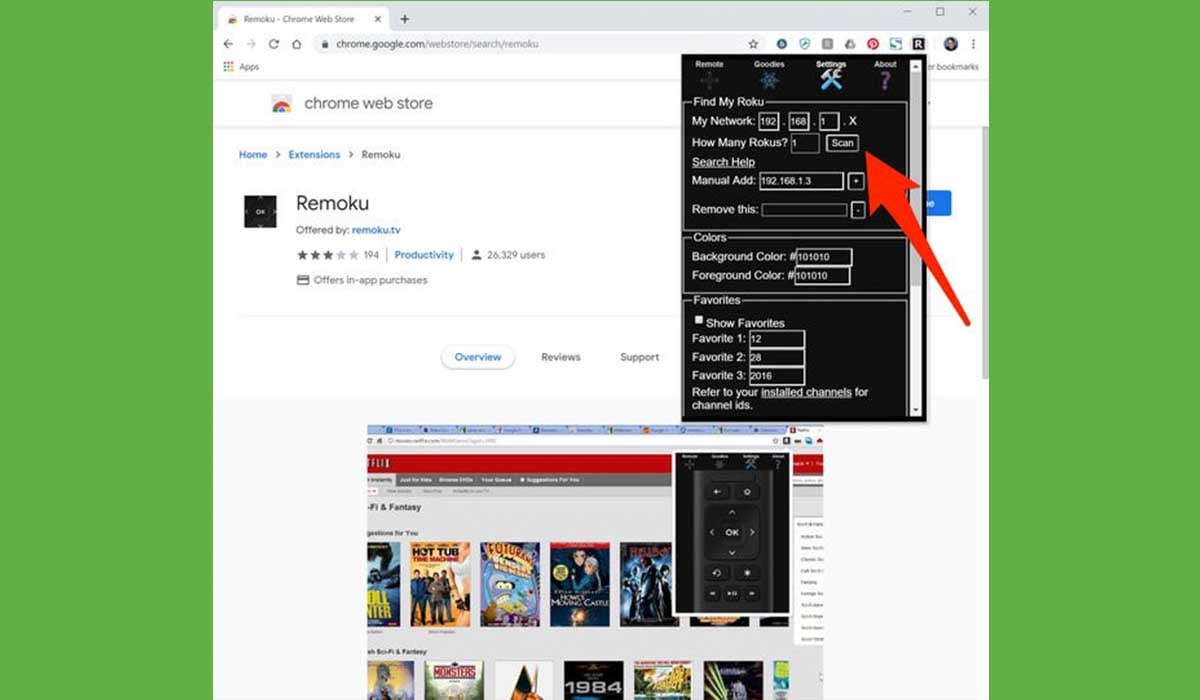
6. Your IP address can be found under My Network.
The majority of users will be able to use the default IP address, but if you changed anything about your network, make sure the setting still works.
You can set the number of your Roku devices to scan and find them on the second line.
Find Roku IP address From Your Router
If your Roku is connected to your router's network, the router can be used to find your Roku's IP address.
The most of routers provide a means for you to see the devices that are currently connected, but not all of them allow you to view the device name or check up the MAC address; you'll need one of those to find the IP address on your Roku.
You can find the IP address of your router according to your system by following these steps:
Mac OS
1. Switch to System Preferences.
2. Tap Network.
3. Select Adcanced.
4. Select TCP/IP.
5. The IP address is listed next to Router.
Windows 10
1. Right click Start logo.
2. Select Command Prompt.
3. In the Command Prompt window, type ipcongi.
4. Press Enter. Where it says "Default Gateway," your IP address will be to the right of that.
Windows 8/8.1
1. Press the Windows key on your keyboard.
2. In the window's search field, type Command Prompt.
3. Press Command Prompt.
4. Input ipcongi and click Enter.
5. You can see the IP address next to Default Gateway.
Windows 7/Vista
1. Press the Windows and R keys on the keyboard at the same time.
2. Enter cmd in the window that appears and select OK.
3. In the Command Prompt window, type ipconfig.
4. Enter, and you can see IP address next to the Default Gateway.
Web browser
Through your web browser, you can also obtain the IP address of your Roku as follows.
1. Open your browser.
2. Enter the IP address of your router in the search box. This will log you into your router's administration interface.
3. You may see a list of devices that are already connected. If not, you can log into your router and browse the status page.
4. Find your Roku device with the IP address listed next to it.
5. It's okay if you don't see any Roku names displayed. Seek out MAC addresses in the device list. For it, most routers have a column.
Find Roku IP address with Serial Number
You can also contact customer support by providing your Roku serial number.
Find Roku IP address with a Mobile device
You can use your mobile phone to check your Roku’s IP address.
1. Connect Roku to the same network as your mobile device.
2. On your phone, go to the Settings button.
3. From there, select "Wi-Fi network".
4. Compare the first four digits of the IP address on your smartphone with that of the Roku, and the IP address will also be displayed among them.
5. You have discovered the correct IP address if it matches.
Summary
Now you know how and where to find Roku IP address without remote. As you can see, there are various ways to access your Roku TV's IP address, whether you have the remote or not.
FAQs
How to find Roku IP address without WiFi?
Your Roku lacks an IP address without a network connection. Devices that join to your network are dynamically assigned them by your router. A static IP cannot be entered into a Roku device.
If you don't have Wi-Fi, try using an Ethernet cable to connect your Roku to a wired network. To view the IP address, go to Settings > Network > About if you can.
How do I find the IP address of my Smart TV without a remote?
1. Visit the Router Login Page in your browser.
2. Use your credentials to log in.
3. View the connected devices list.
4. Select your Smart TV.
5. Its IP address should now be visible.
How to find TCL Roku TV IP address?
1. Turn your TV on.
2. Use the remote to find Settings.
3. Select Network. (Check how to connect TCL Roku tv to wifi without remote)
4. View the IP address of your Roku TV by choosing About.
How to connect Roku to WiFi without remote?
1. Make sure your phone and Roku are connected to the same Wi-Fi network.
2. Download the Roku app on your phone and use it as a remote control.
3. Use your phone to connect your Roku to Wi-Fi.
Last edited:


