Catalogs Hide
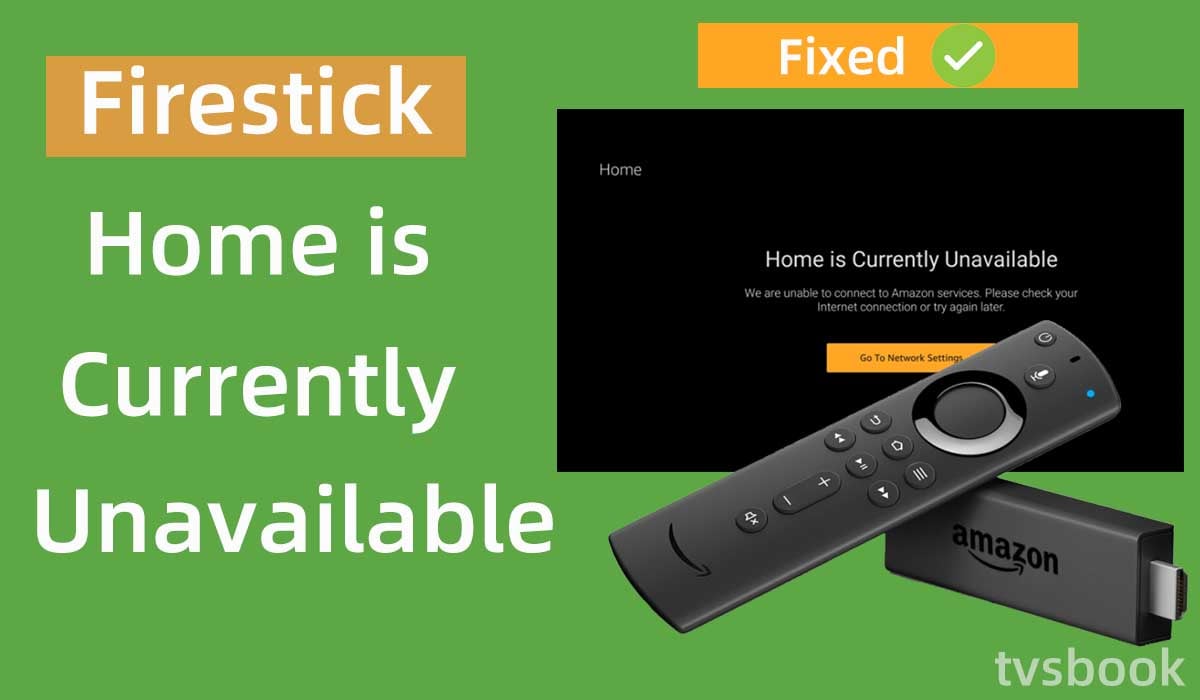
This article will show you how to fix the Amazon Firestick home is currently unavailable.
The Amazon Fire Stick is a good choice for cutting cables. You can get the latest streaming content, and access the latest features at an affordable price. Amazon Fire Stick is powerful, easy to use, and usually works well. However, just like other streaming devices, the Fire Stick can sometimes malfunction and interfere with proper operation.
If you also received Firestick home is currently unavailable message, you don't need to keep searching, this article will explain the cause of this error and the fix for you. You can follow the methods provided in this article to troubleshoot the problem yourself.
Check out how to watch Yellowstone on firestick
Why does my Fire Stick say home is currently unavailable?
There are various reasons why the Amazon Firestick homepage is unavailable, among which an unstable Internet connection, outdated system software or application errors can cause this problem. Some of these causes are shown below.
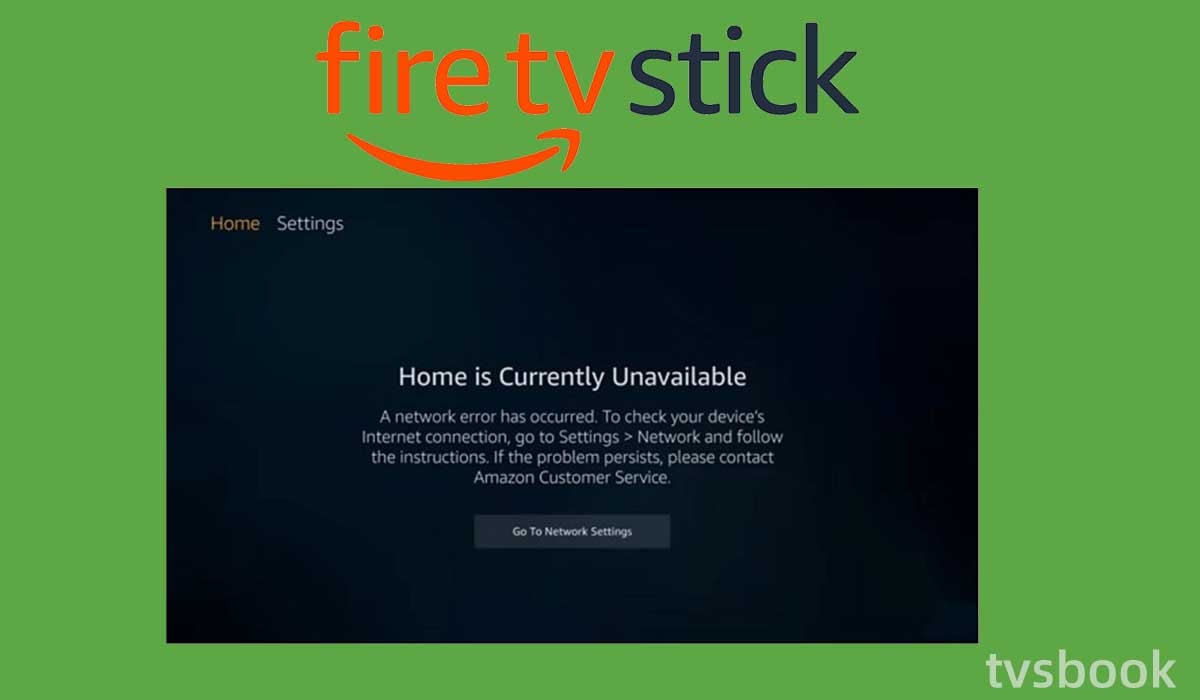
Internet connection problems
Amazon Fire Stick needs to be connected to a stable Internet in order to provide streaming services. When the network you are connected to is too slow or unstable, the Fire Stick may not be able to establish a connection with it, resulting in an unavailable error.
Outdated system software
Amazon Firestick regularly rolls out new system software, and these updates will fix some known bugs and may introduce new features. If you are using software that is outdated, it may cause the application to crash or other features to become unavailable.
hdmi-port-issues" >HDMI port issues
If the HDMI port your Fire Stick is connected to is faulty, it will prevent the Fire Stick from connecting to your TV properly. You may see errors such as the home page is not available.
Application errors
Temporary errors in applications or too many applications may be the cause of your Fire Stick errors. If you have too many applications installed, the Fire Stick may not have much storage and memory space.
How do I fix Firestick home is currently unavailable?
Now that you may have figured out why your Amazon Firestick home is currently unavailable, luckily, you can troubleshoot it with the methods listed in this article.
Reset your firestick

The first thing you can try is to unplug your firestick to reset it, you will find that this is simple, but it can effectively solve most problems.
1. Unplug the Firestick's power cable from the outlet.
2. Unplug the Fire Stick from the HDMI port of your TV.
3. Wait a minute or more.
4. Reinsert the Fire Stick into the TV and plug it into the power source.
You can also restart the Fire Stick from the menu. Go to the Fire Stick Settings, select My Fire TV, and then select Restart.
You may want to know how to reset firestick without remote
Check network connection
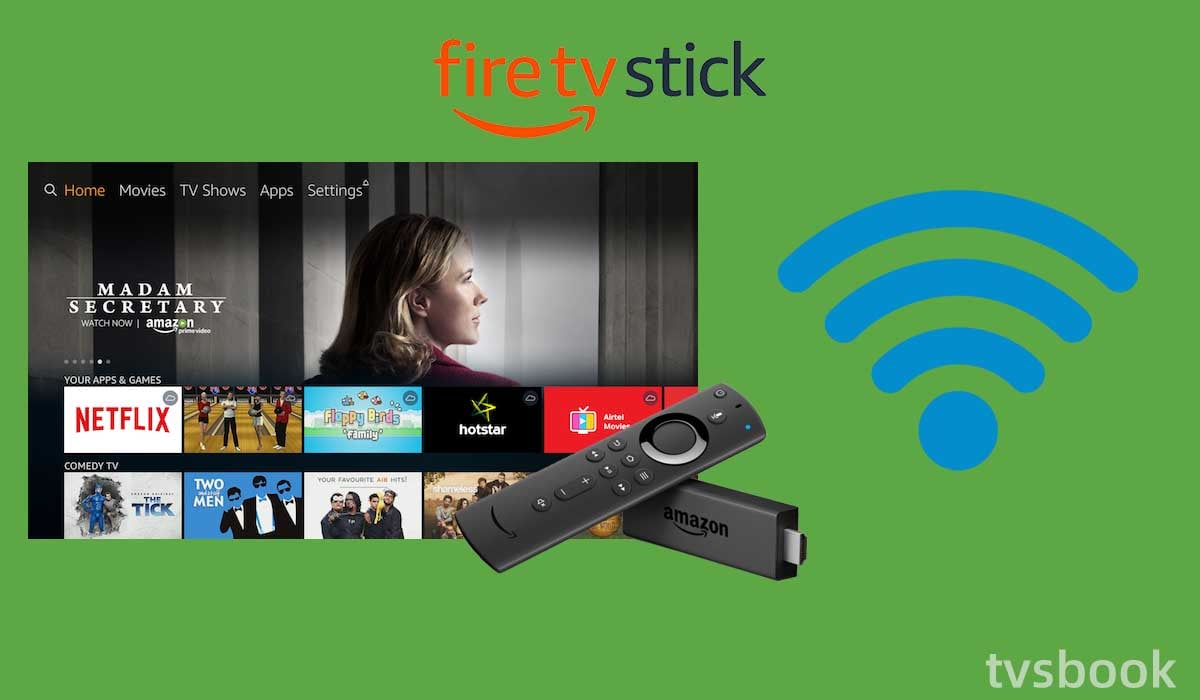
As I mentioned above, FireStick needs to be connected to a stable Internet connection to provide the service, if your Internet is disconnected or unstable, you will not be able to access the Internet features properly. You need to check your network, you can reset your router by following the steps below.
1. Unplug the router from the wall outlet.
2. Wait for more than one minute.
3. Plug the router's power back into the wall outlet.
4. Wait for the router to boot up and check the Internet connection.
You can reset your router and Fire Stick at the same time, then check if the Fire Stick is working properly.
hdmi-port" >Change the HDMI port
If your TV has multiple HDMI ports, try changing the port used by the Amazon Fire Stick. If the HDMI port you are currently using fails or has a small error, it may cause the Fire Stick to not function properly.
Re-register your FireStick account
If the problem persists, it may be due to your FireStick account not being properly registered. You can follow the steps below to cancel your current account and then re-register your account.
1. Press the Home button on the Amazon FireStick remote to access the Home screen.

2. Use the remote control to select Settings.
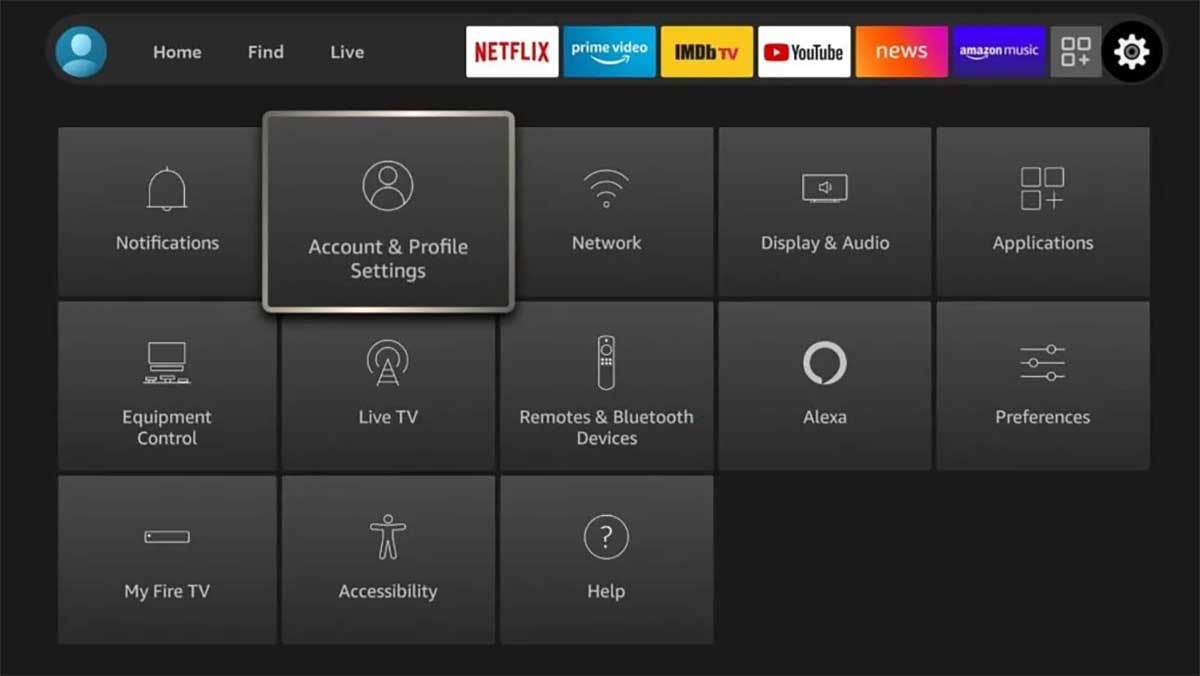
3. Select My Account or Account & Profile Settings (this depends on your Fire Stick model).
4. Select Amazon Account from the list.
5. Click Deregister.

6. Select Deregister in the pop-up window to confirm.
7. Wait for the Fire Stick's Amazon account to be unregistered and disconnect the Fire Stick from the TV.
8. Reinsert the Fire Stick, follow the on-screen prompts to register your account, and check that the problem is resolved.
Update Firestick Software
Amazon Fire Stick regularly releases new versions of the software to fix known bugs and update new features. You need to make sure your Fire Stick is using the latest system. If you miss a system update, you can perform the following steps.
1. Press the Home button on the Fire Stick remote.
2. Scroll the remote control to select Settings.
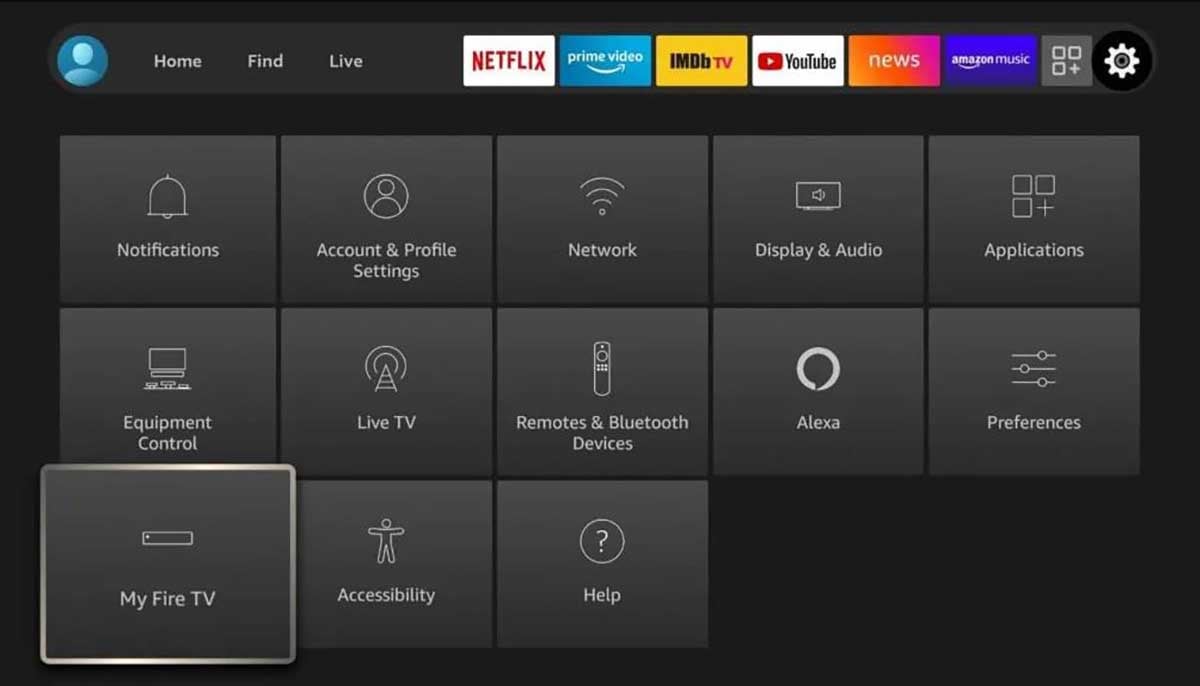
3. Select My Fire TV, Device, or System from the list. (Different Fire Stick models or System tabs vary slightly)
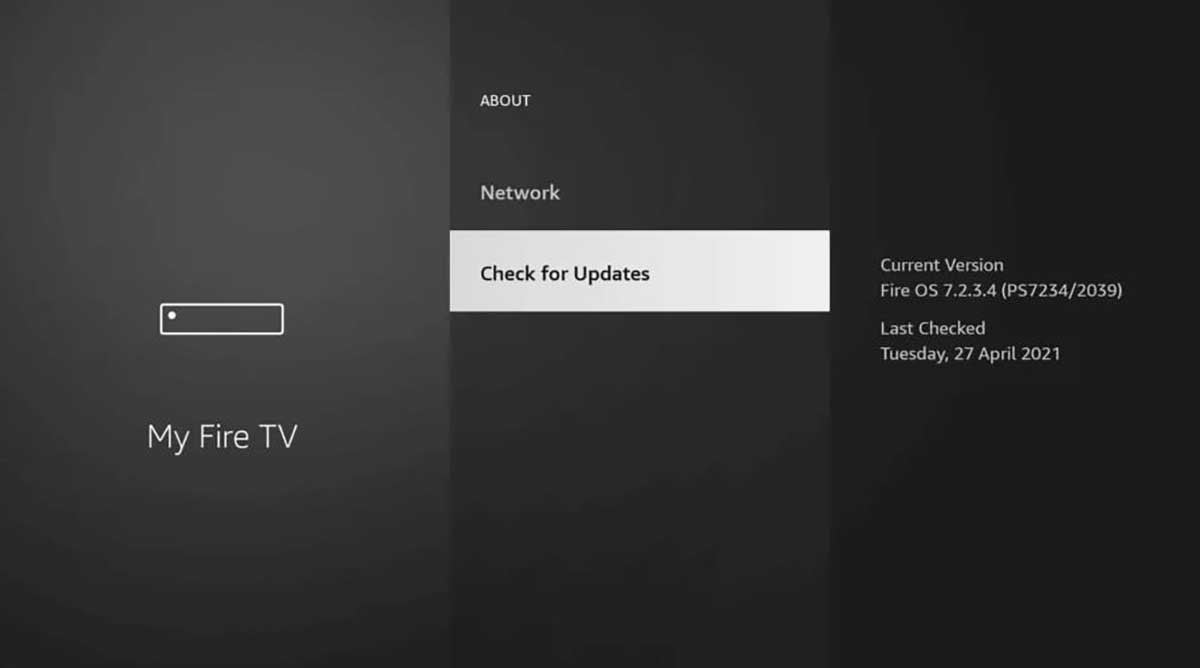
4. Select Check for updates or Check for system updates.
5. Click Download, if an update is available.
6. Once the download is complete, click Install Update.
Factory reset Firestick
If you have tried the methods above but the problem persists, you can try performing a factory reset on the Amazon FireStick. This will return the Fire Stick to the default state it came out of, meaning it will clear all data, account logins, apps, etc. Therefore, make sure you back up important information in advance before performing this operation.
1. Press the Home button of the remote control to enter the home page.
2. Select Settings.
3. Scroll the remote control to select My Fire TV.
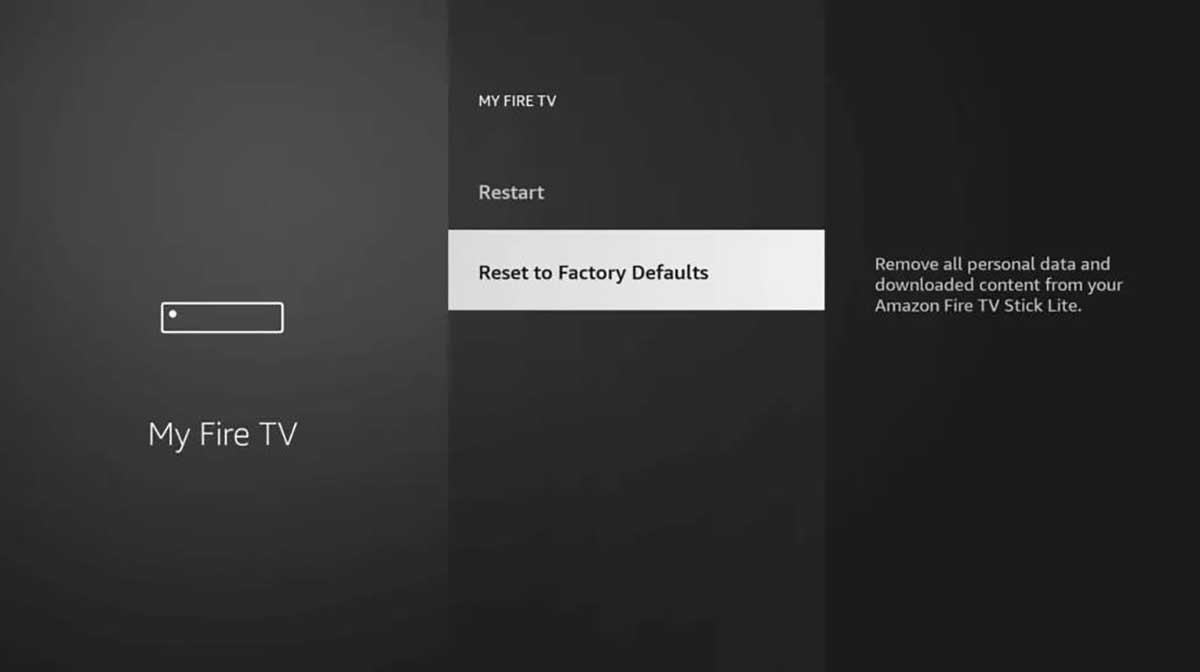
4. Find Reset to factory defaults and select it.
5. Select Reset in the pop-up prompt.
6. Wait for the Amazon Fire Stick to finish resetting, this process may take a few minutes, please keep the power on and be patient.
7. Once the reset is complete, follow the prompts to reset your Amazon Fire Stick.
This should solve the "firestick home is currently unavailable" problem.
Contact Amazon Customer Support
The above troubleshooting usually fixes your firestick problem, but if the problem persists, you may have a bigger failure with your firestick. At this point, you will need to contact Amazon customer support for further assistance.
Summary
If you are experiencing Firestick home is currently unavailable, you can follow the troubleshooting methods in this article, and usually, the problem can be fixed quickly. However, if you have tried everything and are still unlucky, the best way is to contact Amazon's official customer service.
FAQs
How to fix Firestick home is currently unavailable no remote?

If your Fire Stick home page is not available and you don't have a remote control, you can operate your Amazon Fire Stick through the Amazon Fire TV app. Then, you can follow the fix above.
Or, you can simply unplug the Firestick from the wall outlet to reset it and reconnect the Firestick.
How to reset your Fire TV device to factory settings via the remote?
If your firestick remote blinking orange, check out how to fix it!
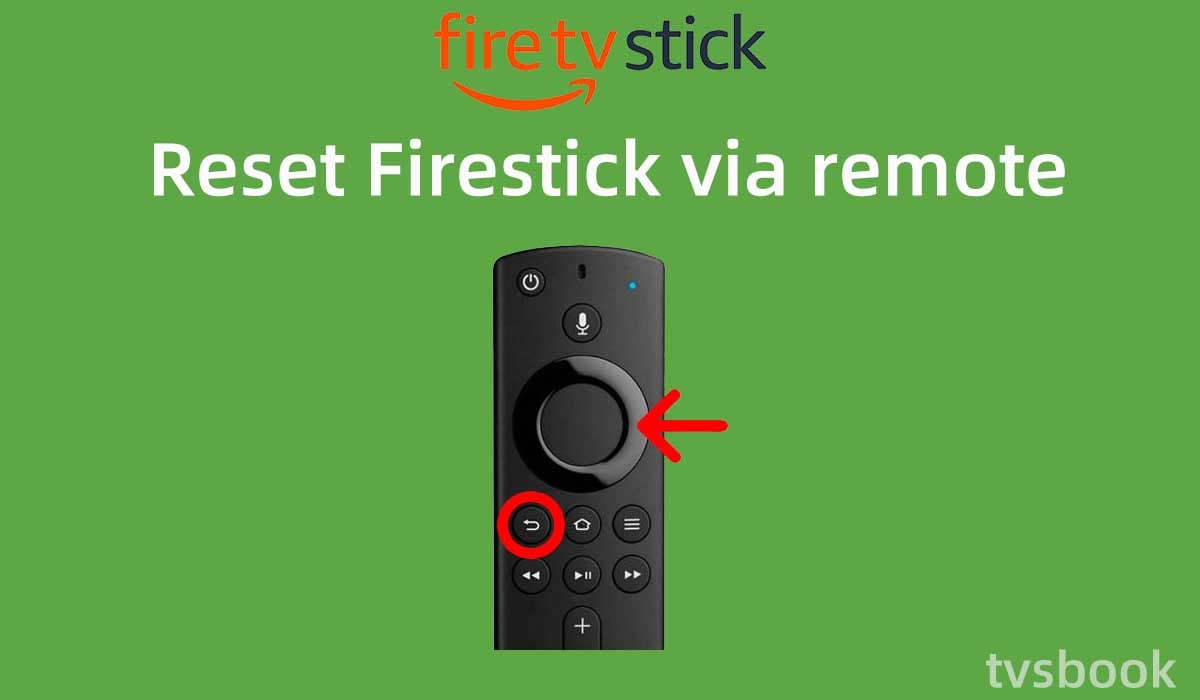
1. If necessary, safely eject the expandable storage.
2. Press and hold Back and the right side of the navigation circle on the remote control at the same time for 10 seconds.
3. On the TV screen, select Continue or Cancel to restore factory settings. If you do not select it, the device will automatically reset after a few seconds.


