Catalogs Hide
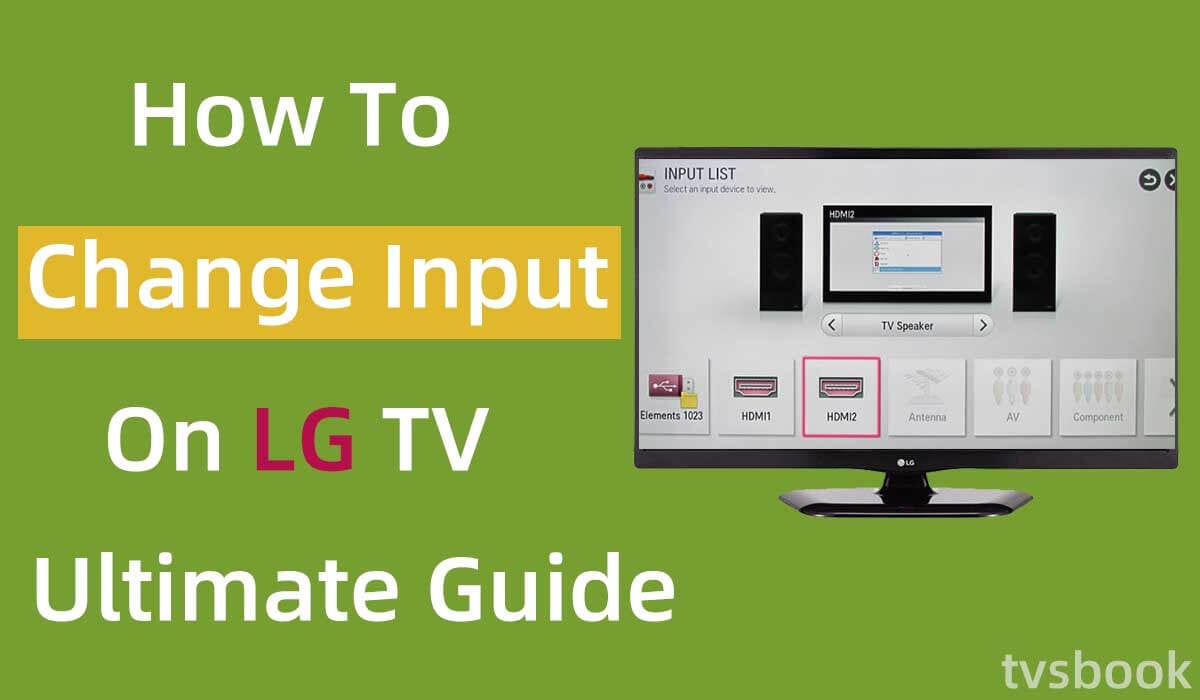
This article will show you how to change input on LG TV.
When you connect external devices such as DVDs, game consoles, TV boxes, etc. to your LG TV, you need to switch the TV to the correct input source to access it. However, if you're using an LG TV for the first time or are unfamiliar with LG's TV system, changing LG's inputs may not be so easy. Fortunately, this article will go over all the ways to change the inputs on your LG TV and everything you need to know.
How to change input on LG TV with remote?

First of all, changing the TV input is a simple matter if you have an LG remote. You can follow the steps below to change the LG TV input with your remote control.
1. Turn on your LG TV and go to the home page.
2. Find the Input or AV/Input button on your LG remote control and press the button.
3. Go to the input menu.
4. The screen will show all devices that are connected to your LG TV.
5. Use the remote control's arrow keys to select the input source you want to use.
6. Click OK.
Where is the input button on LG TV remote?
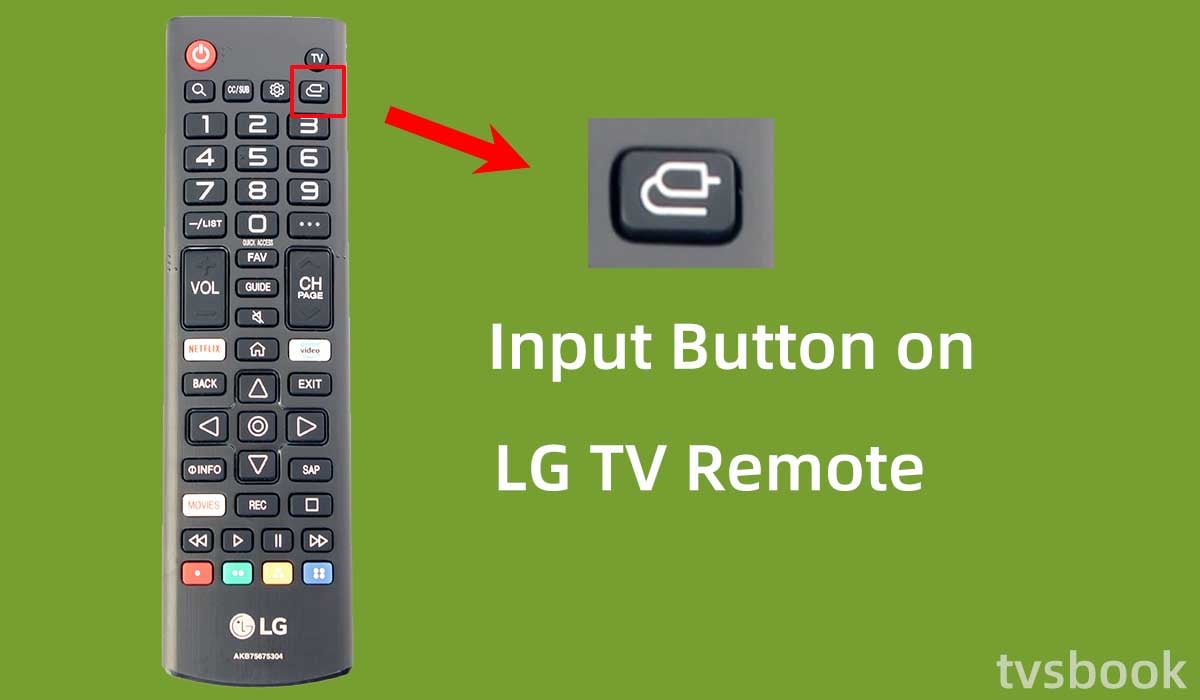
The location of the Input button may vary on different LG TV remote control models. In most cases, you can find the Input button in the upper right corner of the remote control.
If it is not in the upper right corner, you can look for the button on the remote that shows Input or AV/Input.
Sometimes, the Input button is displayed as an icon and you can find the button by referring to the shape in the picture.
What if I don't see my device on the list?
If you have opened the input list of your LG TV but your device is not found, it may be because your device is not properly connected to your LG TV. You will need to troubleshoot as follows.
1. Make sure your device is connected to the LG TV.
2. Check to see if the cable is damaged or not securely plugged into the port.
3. Check that the external device is plugged into a power source (if needed)
4. Try resetting your device.
5. Make sure you have turned on the device's power.
6. Reopen the LG TV input menu and check that the device is recognized. If the device is still not found, please contact customer support for further assistance.
How to change input on LG TV without remote?

If you lose your LG TV remote control, you may find that using your TV becomes complicated and accessing some of the TV's processes becomes difficult. At this point, simple steps like changing the LG TV input become difficult to achieve as well. But don't worry, you can still change the LG TV input without the remote control by following the methods below.
How to change input on LG TV with LG ThinQ App?
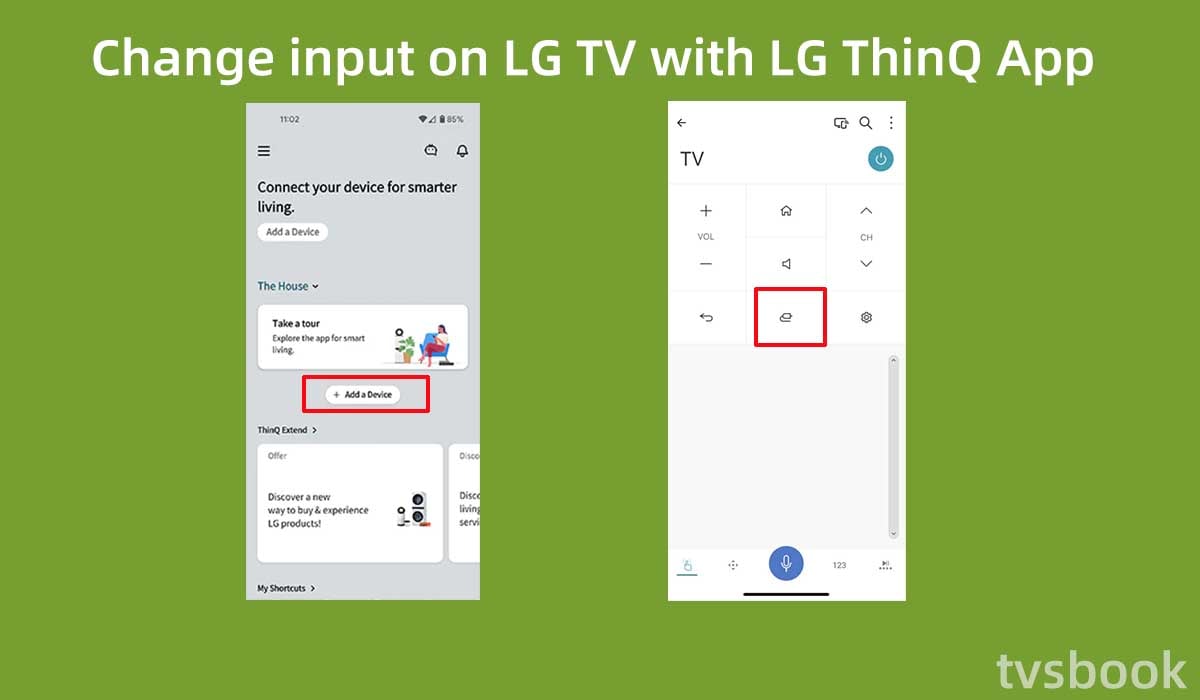
LG ThinQ app is LG's app to manage all LG smart appliances on your mobile device, and of course, you can use it to control your LG smart TV.
You can download LG ThinQ app from Google Play Store or App Store and install it on your phone. Then you can use the LG Magic Remote feature on your phone. Please follow the steps below to use LG ThinQ APP to change LG TV input.
1. Download and install the LG ThinQ app on your Android or IOS mobile device.
2. Turn on your LG TV.
3. Make sure your LG TV and your mobile device are connected to the same WiFi network.
4. Open the LG ThinQ APP on your mobile device.
5. Click +Add a device.
6. Select TV from Home Appliances.
7. Select your LG TV from the list.
8. Enter the PIN code on the LG TV screen in the app.
9. Click Move to Home.
10. Now that your LG TV is connected to the ThinQ app, you can use your mobile device to control your LG TV.
11. Select your LG TV in the LG ThinQ app.
12. On the remote control page, click the "Input" button in the middle.
13. Select the input you want in the TV list.
How to change input on LG TV with LG TV Plus App?
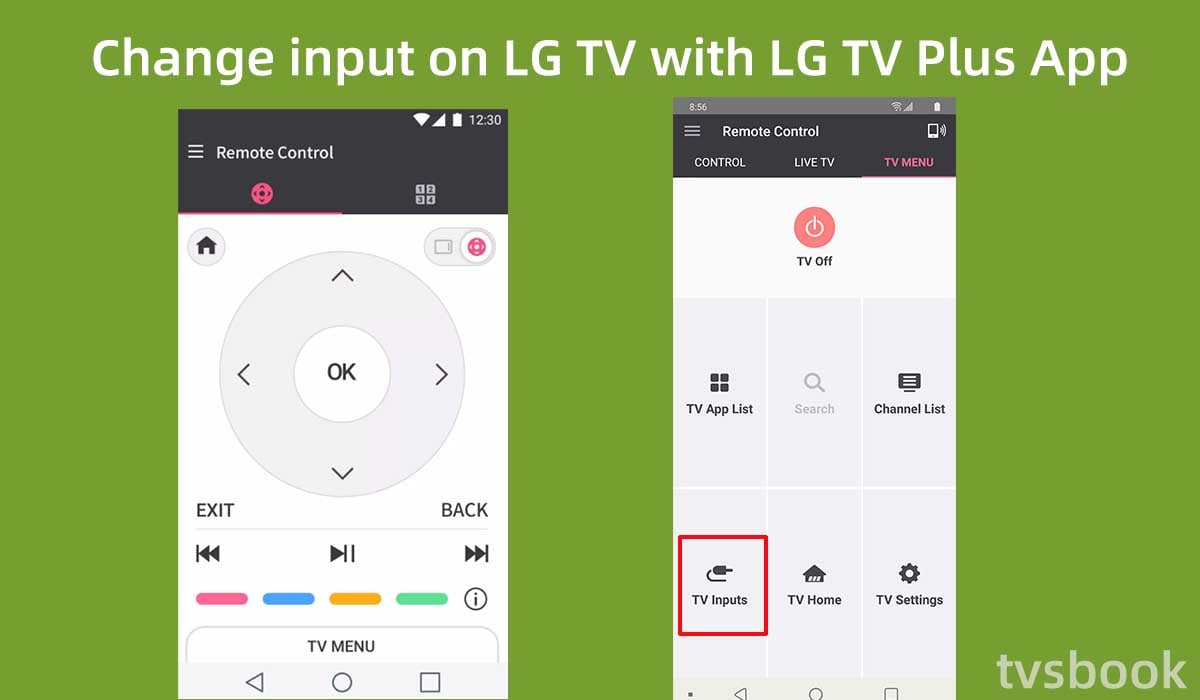
You can also use another official LG mobile app, the LG TV Plus app, to change the input source for your TV. Please follow the steps below.
1. Download and install LG TV Plus on your mobile device.
2. Turn on your LG TV.
3. Make sure your mobile device is connected to the same WiFi network as the LG TV.
4. Open the LG TV Plus APP and select your LG TV from the list.
5. Enter the PIN code from your TV into the APP.
6. Press the Smart Home button on the app.
7. In the remote control menu of your TV, click the Enter button.
8. Select the input you want.
Why can't I change the input on my LG TV?
If the above method does not apply to your LG TV, maybe your LG TV is not a Smart TV. If you have an LG Smart TV but are unable to change the input, you can try the following for troubleshooting.
1. If you use the mobile app to control your LG TV, make sure your phone and LG TV are connected to the same WiFi network.
2. Exit the application and reopen it.
3. Restart your mobile devices.
4. Restart LG TV. (Check how to restart LG TV)
How do I manually change the input on my LG TV?
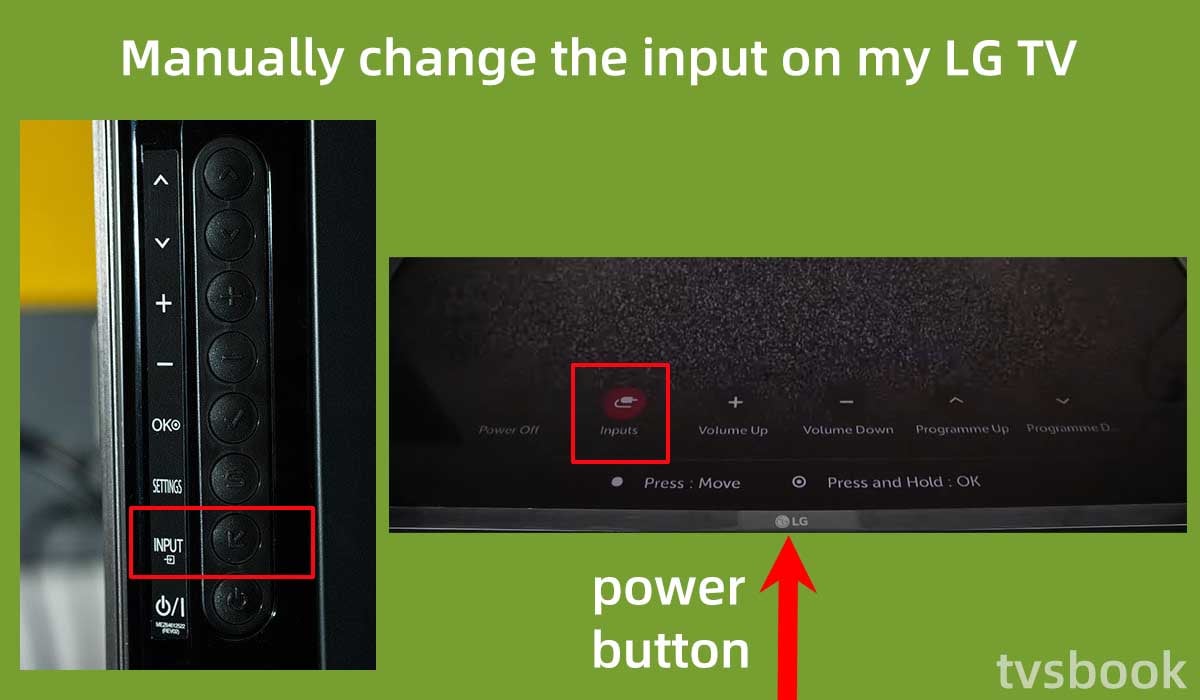
Your old LG TV remote control may have only a few simple buttons and no Input button, or you may not have a remote control. At this point, you will need to manually change the LG TV Input via the buttons on your LG TV.
1. Turn on your LG TV.
2. Find your LG TV input button.
Some LG TV models have six buttons, namely the power button, volume up button, volume down button, channel up button, channel down button, and menu button. Some older LG models may have input buttons.
Newer LG model TVs use the power button as an input button as well.
3. Click the power button on the LG TV (usually on the bottom of the TV)
Please be careful not to press the power button for a long time to avoid turning the TV off.
4. From the options displayed on the TV, select the input by tapping the power button.
5. Select the input you want.
For some LG TVs, you can pull out the power button at the bottom of the TV and scroll horizontally through the options at the bottom of the screen. Find the input option, then release the button.
How to change input on LG TV with a mouse?

If you don't have a remote control, you can use the mouse to control your LG TV. After connecting the mouse to your LG TV, you can operate and access most of the functions of your LG TV just like before.
You can connect a wired or wireless mouse to your LG TV and change the TV input as follows.
1. Plug the mouse cable or wireless mouse sensor into a free USB port of your LG TV.
2. Turn on the LG TV.
3. Tap the power button on the LG TV.
4. Open the input menu, then use the mouse to select the input you want.
You can also use the mouse to access other LG functions or to connect your TV to WiFi, please refer to how to connect tv to wifi without remote.
How to rename input on LG TV?

You may have been confused by HDMI 1 and HDMI 2. Fortunately, most LG Smart TVs support you to edit inputs, so you can rename your inputs and even change their icons to help you identify them better.
1. Turn on your LG TV.
2. Press the input button on the remote control. (Or follow any of the methods in this article to access the input menu)
3. Select All Inputs.
4. Select the input you want to edit and on the right side of the screen you will see the option to change the name or icon as you see fit.
Depending on your LG TV or system, you can also edit it by clicking on the three-dot option in the upper right corner after selecting the input.
How to delete an input that you no longer use?
If your LG TV has been connected to various devices, you may have saved a large number of input options, and these inputs that are no longer used may confuse you. You can remove the inputs you no longer use from the list by following these steps.
1. Turn on your LG TV.
2. Press the Input button on the remote control to access the Input menu.
3. Select the input you no longer use.
4. Select Delete and confirm.
Summary
Now you know how to change input on LG TV. If you have an LG remote, changing the input is easy. However, even if you don't have a remote control, you can still control your TV via the LG ThinQ app or LG TV Plus App. You can also use the mouse or the buttons on your LG TV to change the inputs manually.
If none of the above methods work for your LG TV, please contact customer support for assistance.


