Catalogs Hide
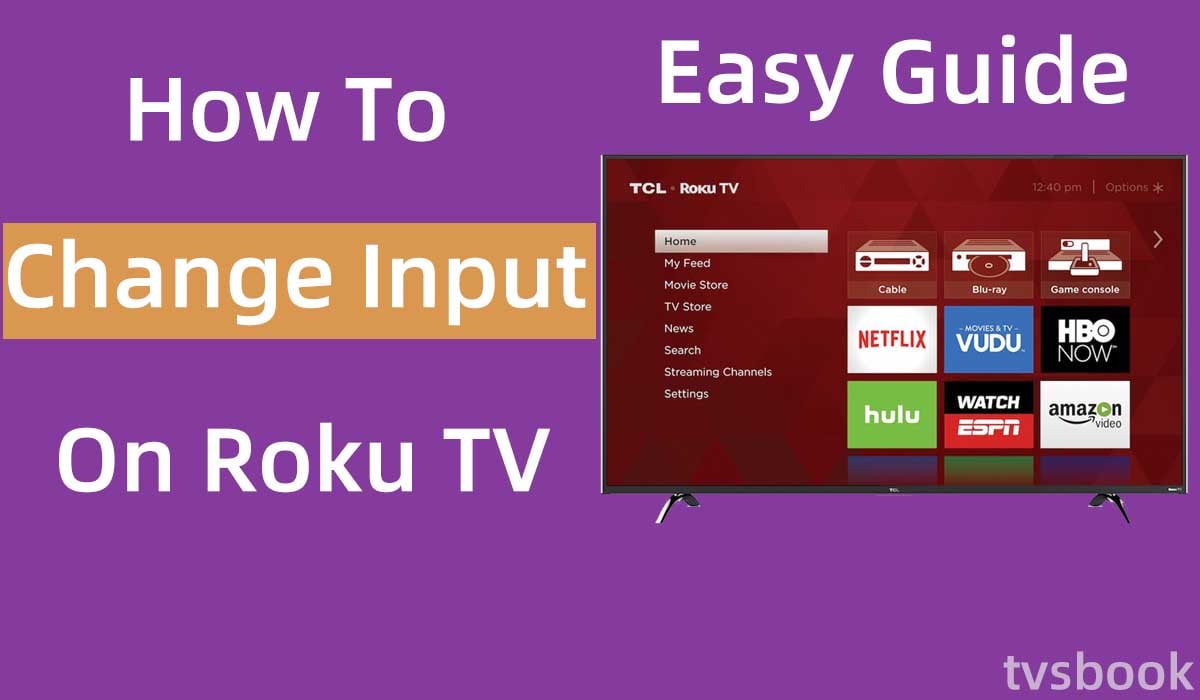
This article will show you how to change input on Roku TV and other tips you want to know.
Roku TV makes accessing various streaming services easy and fast, and of course, you can connect other devices like streaming boxes, cable boxes, or game consoles to your Roku TV. If you are planning to do so, you may need to know how to change the input on your Roku TV to access your connected devices.
How to change input on Roku TV with remote?
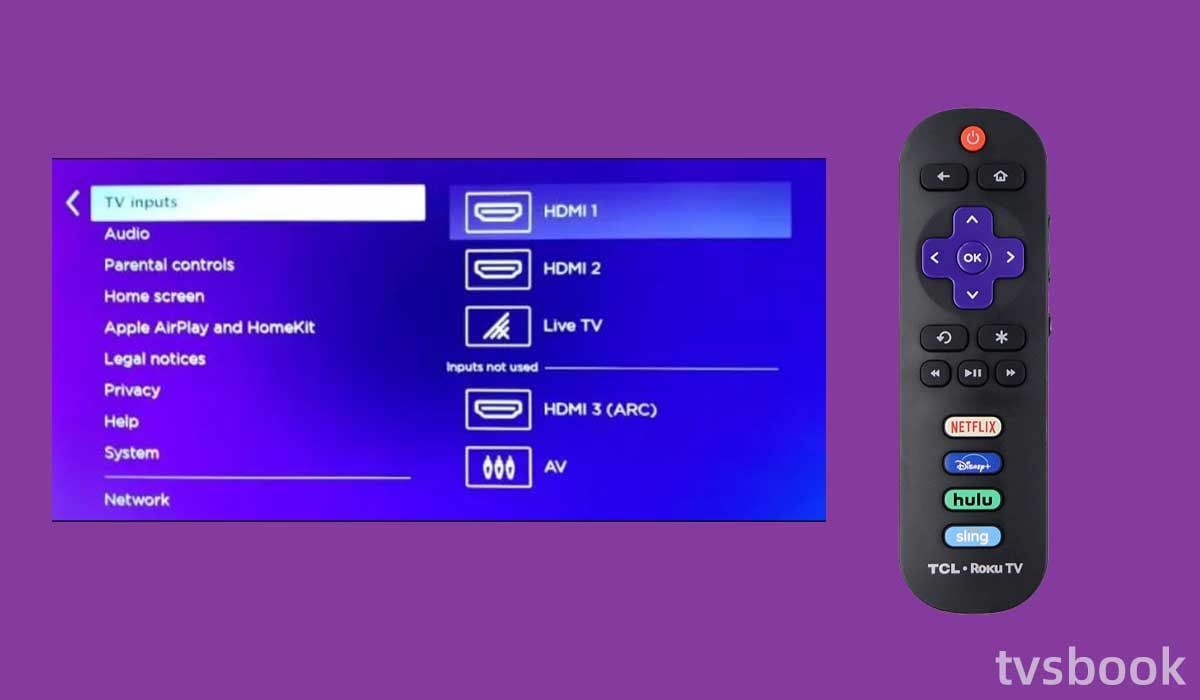
If you have a Roku TV remote, then you're in luck, it's a simple matter to change inputs using your Roku remote. You need to follow these steps.
1. Press the Home button on the remote to go to the Roku TV home screen.
2. Scroll through the remote to select Settings.
3. In the settings menu, select TV Inputs.
4. Navigate to the Inputs menu on the right.
5. Select the input in the list (HDMI 1, HDMI 2, Live TV, etc.) and click Set up Input for all of your inputs.
6. Return to the Home screen and locate all of your inputs.
7. Select one of the inputs, or you can quickly switch between all of them.
Now you can access all inputs from the Roku TV home page, and you can easily switch between them.
How to change input on Roku TV without remote?
Change input on Roku TV with Roku Mobile App
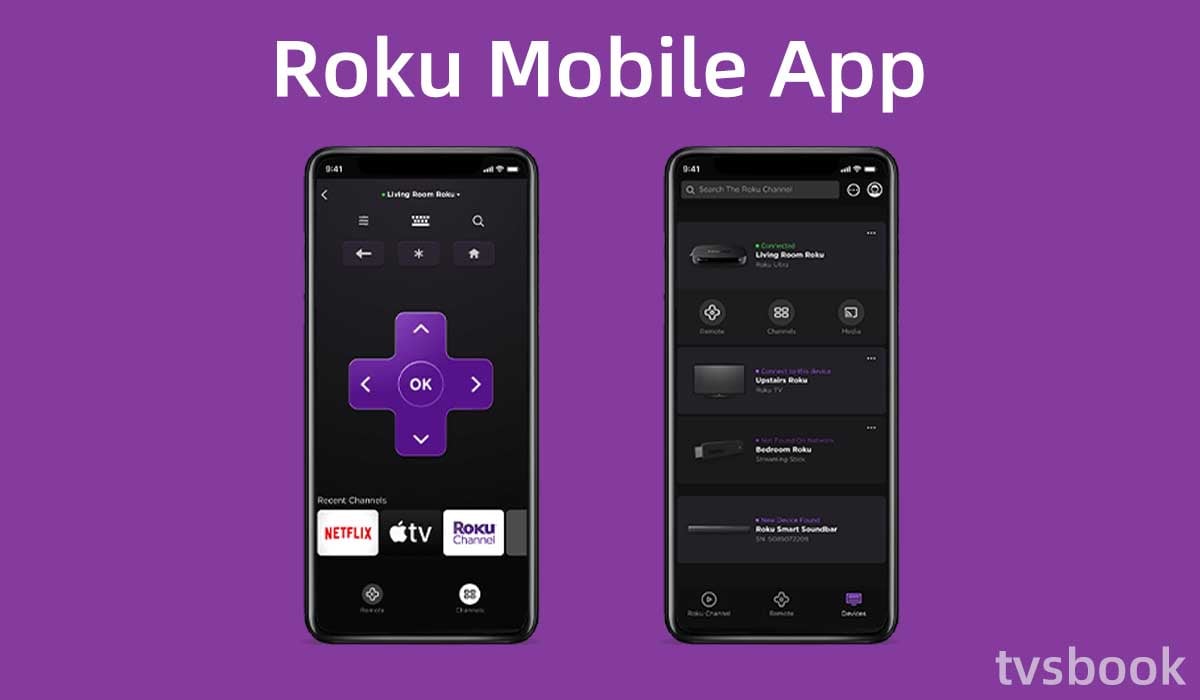
Something as simple as changing an input can get tricky if you happen to lose your Roku TV remote. Fortunately, you can still control your Roku TV from your phone without a remote.
You can follow these steps to change your Roku TV's inputs using the Roku Mobile app. You can install the Roku Mobile App on your IOS or Android mobile device.
1. Turn on your Roku TV.
2. Make sure your phone (or other mobile devices) is connected to the same Wi-Fi network as your Roku TV. (Check out how to connect tv to wifi without remote or you may want to know how to connect TCL Roku tv to wifi without remote)
3. Install the Roku Mobile App on your IOS or Android mobile device.
4. Open the Roku Mobile app and search for Roku devices.
5. Select your Roku TV from the list.
6. Follow the on-screen prompts to connect and you can now use your phone as a Roku remote.
7. Go to the Roku Home page.
8. Select Settings-TV Input-select Set Up Input on the input you want to switch.
Change input on Roku TV with Roku TV buttons
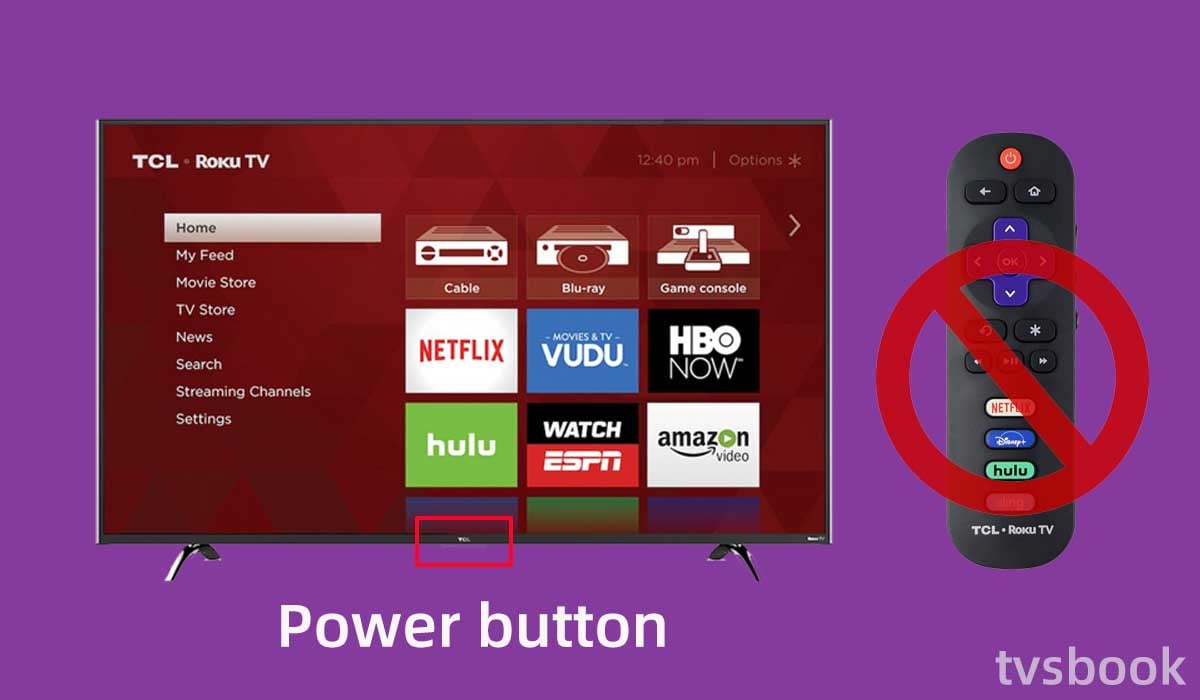
If you don't have a Roku TV remote, you can still change the input via the buttons on your Roku TV. You will need to check the buttons on your Roku TV first, they are usually directly below the TV or on the back of the TV. Some Roku TVs have multiple buttons, while others only have a power button. Please refer to the following steps to change the input depending on your TV model.
If your TV has a power button and a volume button.
1. Turn on your Roku TV and go to the home screen.
2. Press and hold the Power button and Volume button on your Roku TV at the same time.
3. The available inputs will be displayed on the screen.
4. Use the volume buttons to select the input you want.
If your TV only has a power button.
1. Turn on your Roku TV and go to the Home screen.
2. Press the power button on your TV once. (Do not press and hold to avoid turning the TV off)
3. The TV screen will display the menu.
4. Press the power button to select the input menu and continue to select the input you want by pressing the power button.
5. Release the power button.
The majority of Roku TV models have a tiny joystick-style button on the back of the TV, next to the ports. This button is sometimes located on the edge of the TV, beneath the logo.
Press and release the stick to bring up a menu on the screen. Move the stick up and down to select the HDMI port you want to use. Once the selection is highlighted, press and release the stick to make the selection.
How to change input on Roku streaming devices?
You can connect your Roku streaming device to your TV's HDMI port to access streaming channels and smart features. However, since the external device is not part of the TV itself, you can't change the inputs to your TV directly through your Roku device. You may want to know how to hook up Roku to tv without HDMI.
If your TV supports HDMI-CEC, you can easily switch from your regular TV to the Roku by pressing the power button on the Roku remote.
You can also use the Roku remote to turn off the TV.
How to set default input on Roku TV?
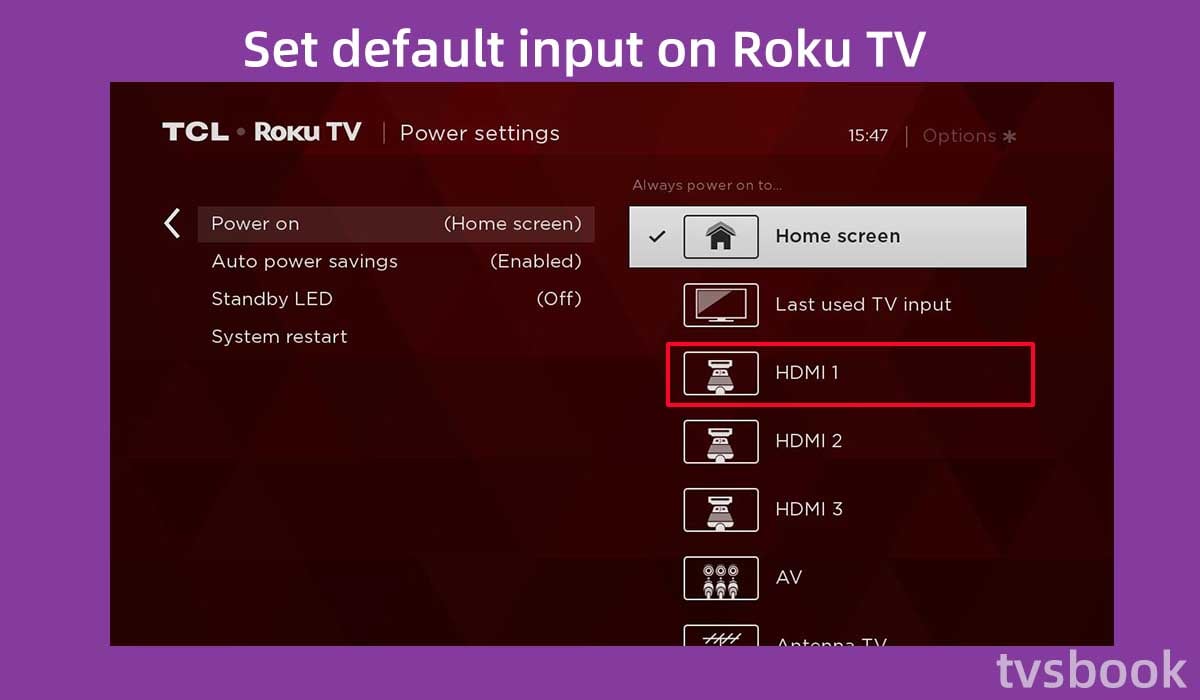
You may find it a hassle to select the input you want each time you turn on your TV. In fact, you can set a default input on your Roku TV so that when you turn on your TV it will automatically switch to the default input of your choice.
Follow these steps to set the default input on your Roku TV.
1. Turn on your Roku TV and go to the home page. (You can access it by pressing the Home button on your Roku remote.)
2. Scroll the remote to select settings.
3. Select System in the Settings menu.
4. Select Power.
5. Click Power on.
6. Select the input option you want to use as the default setting when the TV is turned on.
7. Save your settings and go back to the home page.
You can restart your Roku TV to check if the default settings for the input were successful.
FAQs
How to change input on Roku TV to AV?
Turn on your Roku TV. Settings>Input>Scroll to AV Input>Add it, and rename it if you wish.
hdmi-input-on-roku-tv" >How to change HDMI input on Roku TV?
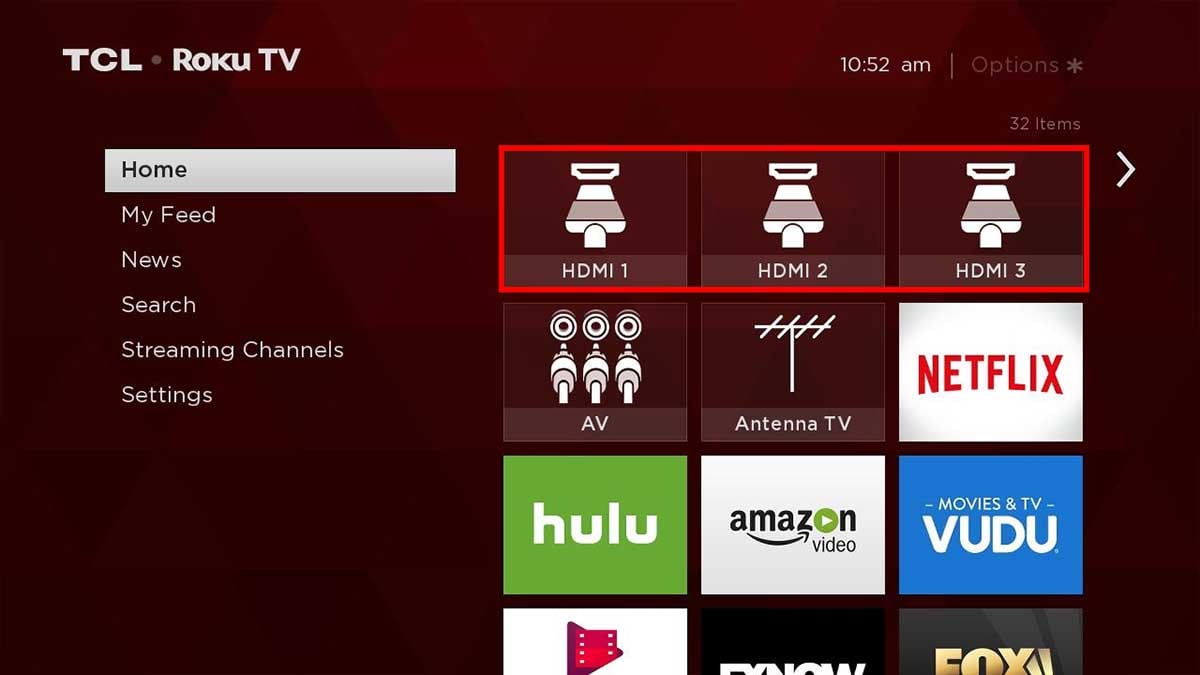
To change the HDMI input on your Roku TV, you will need to follow these steps to add the input to the tile on your Roku home screen.
1. Go to the Roku TV home page.
2. Select Settings.
3. Go to TV Inputs
4. Select SET UP INPUT on the input you want to switch to.
Now that you are back on the Roku home screen you will see the input tile and you can click on the HDMI input you want to change.
Can you change TV input with a Roku remote?
Yes, you can use your Roku remote to change your TV input, as long as your TV supports HDMI CEC. HDMI CEC is a feature found in many HDMI-capable devices that allows users to switch the TV's input source with a single controller. If your device has more than one input port, it's likely that it supports HDMI CEC, though it may need to be enabled.
If your TV supports HDMI CEC, you can plug your Roku device into your TV's HDMI port, and when you press the Home button on your Roku remote, your TV will automatically switch to the correct input.
Summary
Roku TV is one of the popular smart TVs and you can choose the right one for you from the many brands that make Roku TVs. Many TV manufacturers make Roku TVs, such as Hisense, TCL, Philips, Sharp, etc. If you are using a Roku TV, you can change the input of your TV to use your external device by the method in this article.
Even if you don't have a remote control, you can change the input via the mobile app or the buttons on your Roku TV.


