Catalogs Hide
- 1 How to change language on Disney plus Roku?
-
2
Related issues
- 2.1 How to change language on Disney plus from Spanish to English?
- 2.2 Disney Plus Language Options
- 2.3 How to change language on Disney plus Firestick?
- 2.4 How to change language on Disney plus Samsung TV?
- 2.5 How to change language on Disney plus Apple TV?
- 2.6 Why is my Disney Plus playing in Spanish?
- 3 Summary
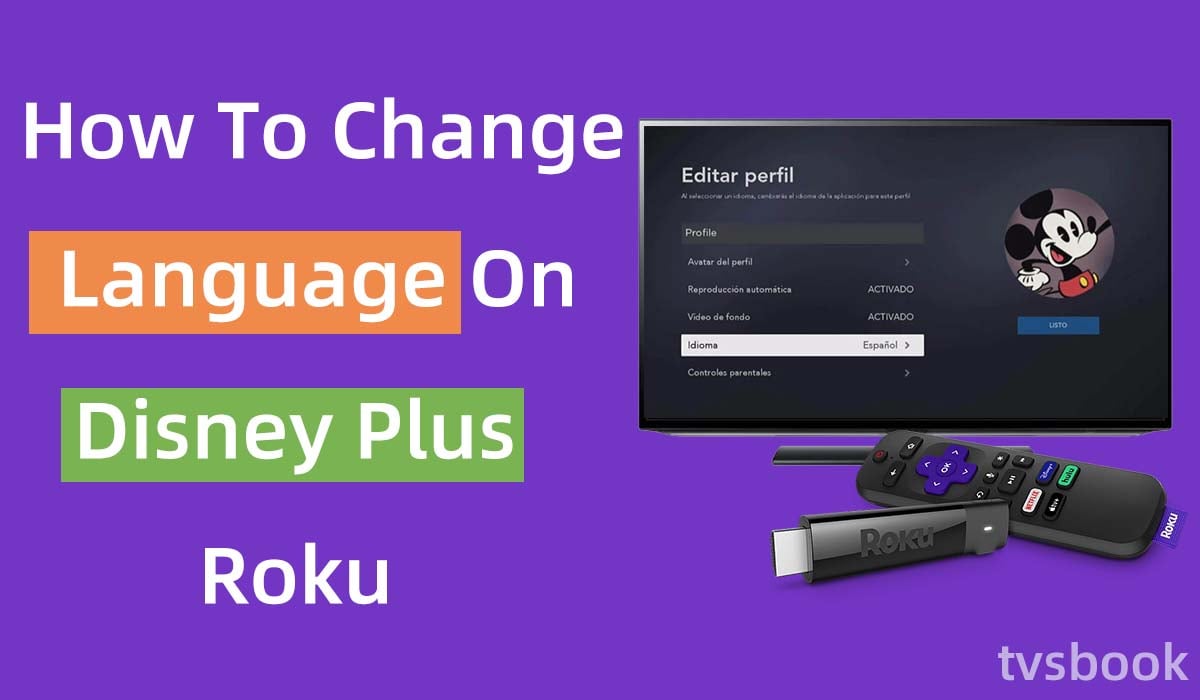
This article will show you how to change language on Disney plus Roku.
Disney Plus works well on a variety of Roku models, and you can add Disney Plus to your Roku channels.
Disney+ offers a huge selection of TV and movies from Disney, Pixar, Marvel, and Lucas, and this content is also available in a variety of different languages. If you want to change the language of Disney+, or change the language of particular video content, follow the instructions in this article.
How to change language on Disney plus Roku?
How to change the audio language of movies or shows on Disney plus Roku?
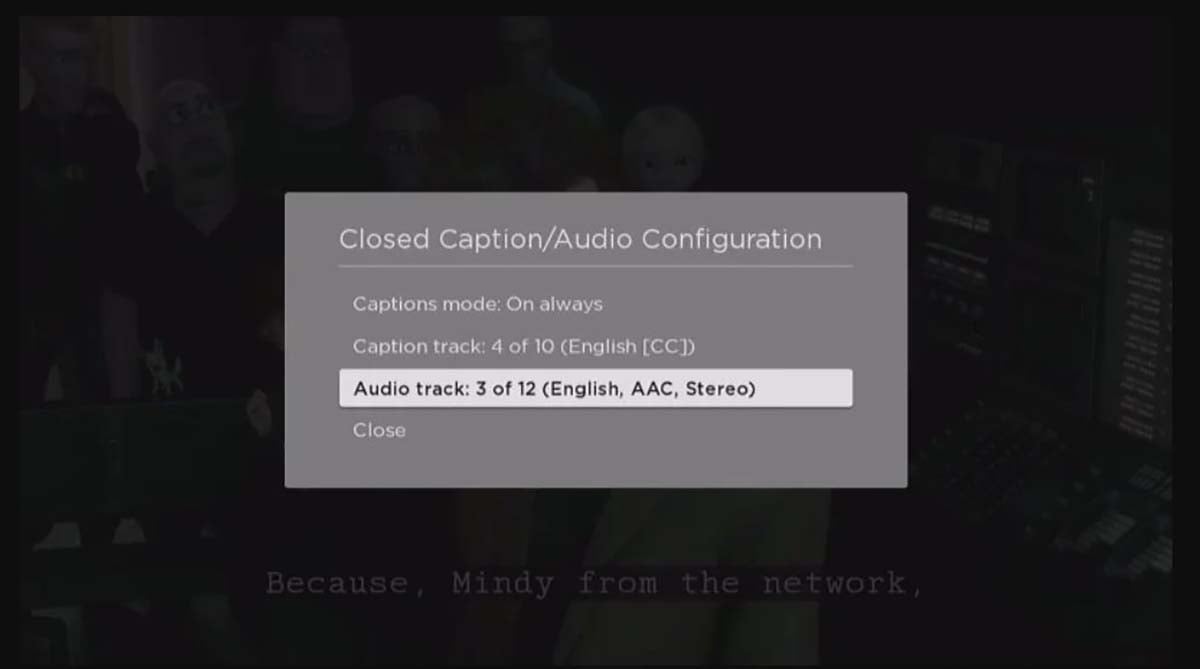
If you want to change the audio language of the content you are watching on Disney+, you can do so by following these steps
1. Open the Disney plus channel on your Roku.
2. Click and play a video of your choice.
3. Press the * button on your remote while the video is playing.
4. Select Audio Track in the menu and click the OK button.
5. Select your desired audio language from the list of available languages.
6. Press OK to confirm, and then select Close.
7. The program should now be playing in the language you selected.
Here's a guide for fixing Disney + audio cutting out
How to change the channel language on Disney plus Roku?
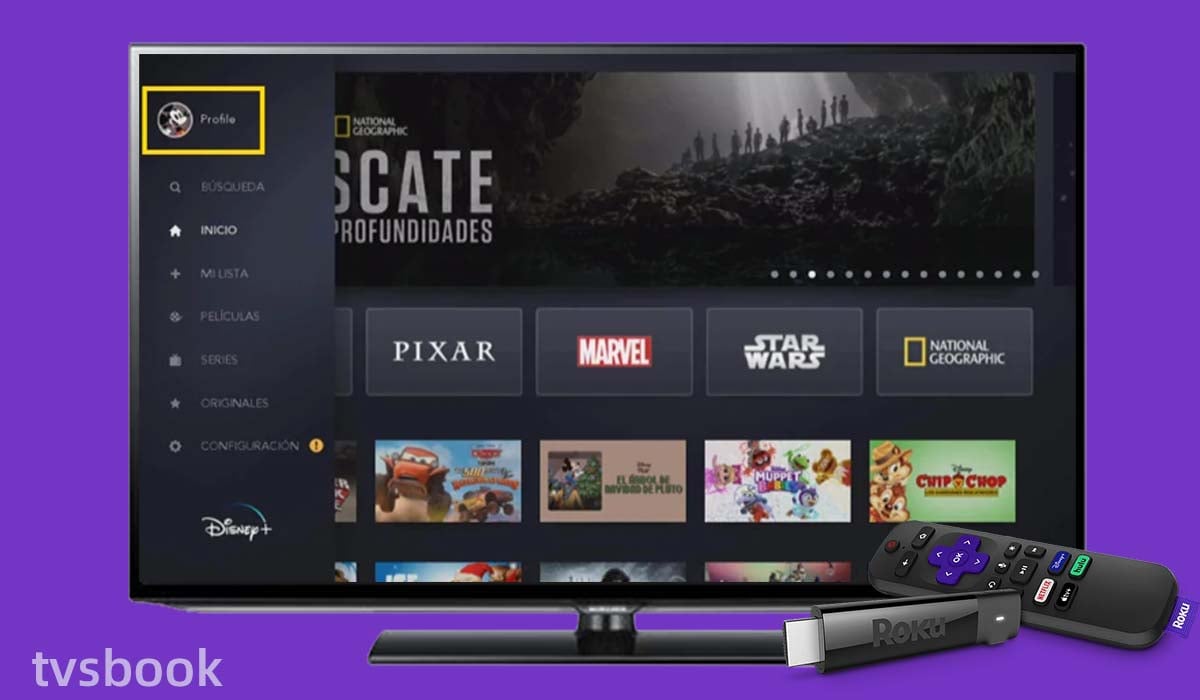
If you are trying to change the language of the entire Disney+ on Roku, please follow these steps.
This will change the text displayed on the channel.
1. Open the Disney Plus channel on your Roku.
2. Go to the Disney Plus home screen.
3. Press the left button on the remote to bring up the menu.
4. In the menu, select the Profile icon in the upper left corner.
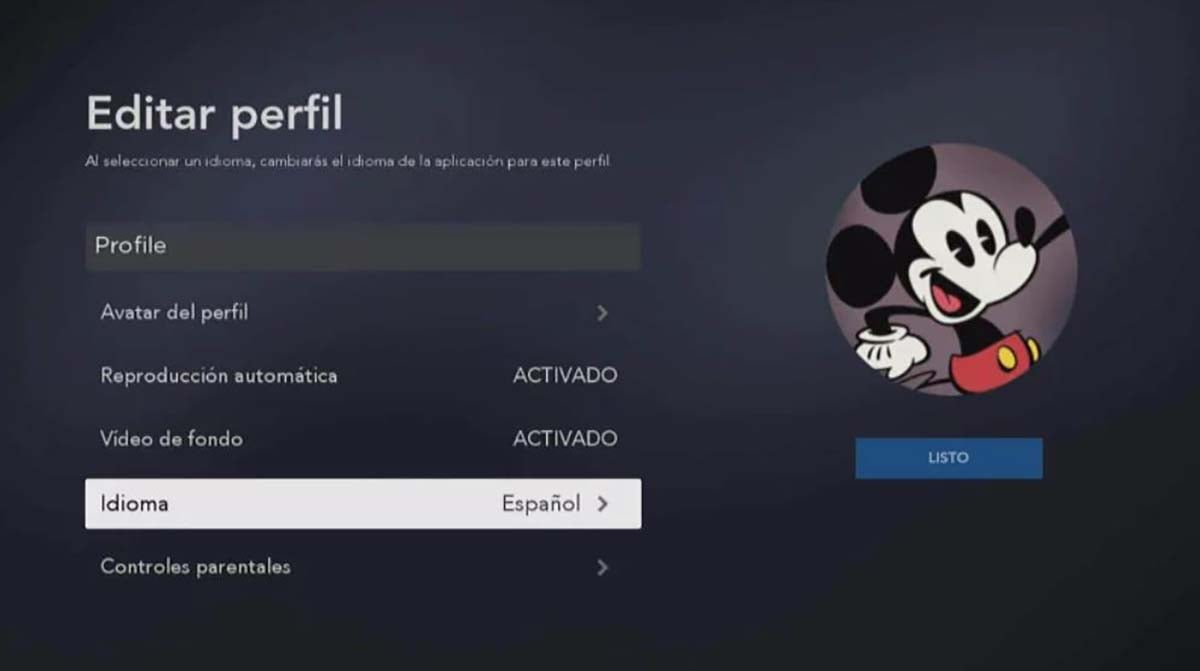
5. In the pop-up window, click Edit Profiles.
6. Select the account profile for which you wish to change the language.
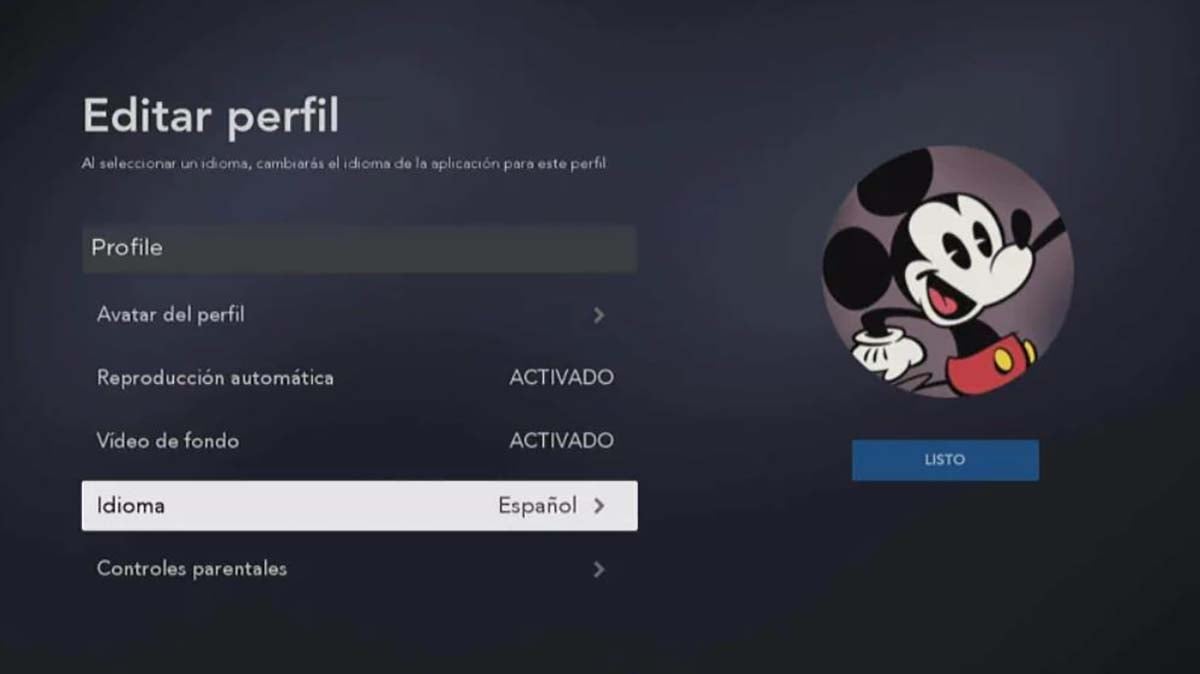
7. Scroll down and select App Language.
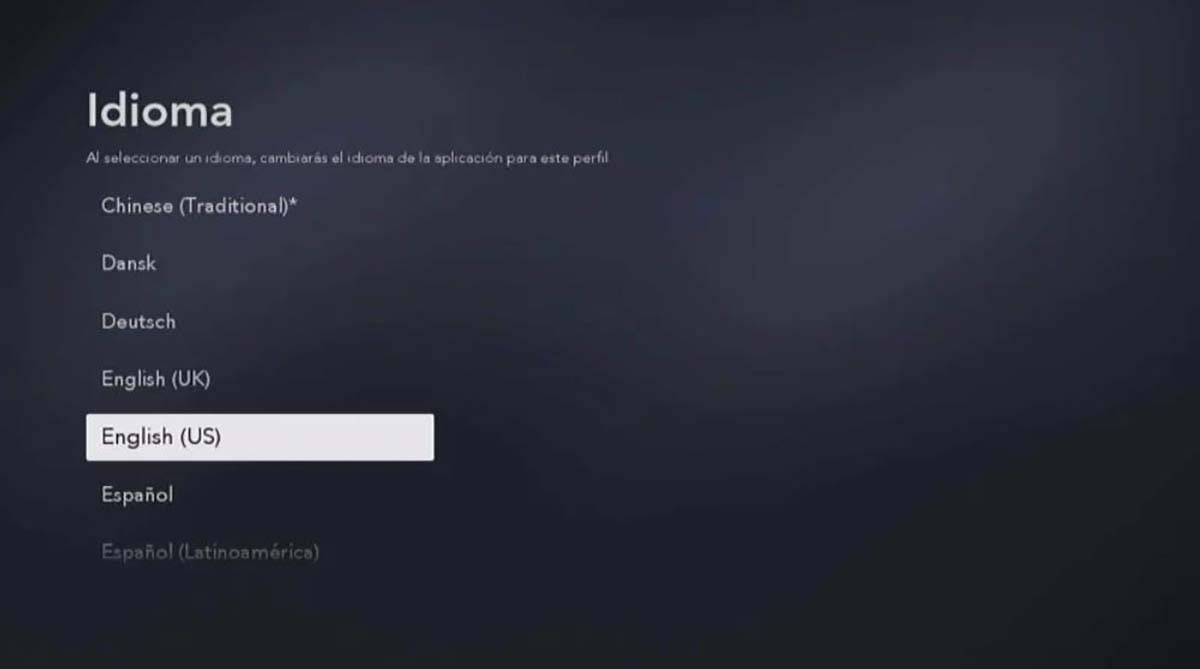
8. Select the language you want in the list of languages and press the OK button.
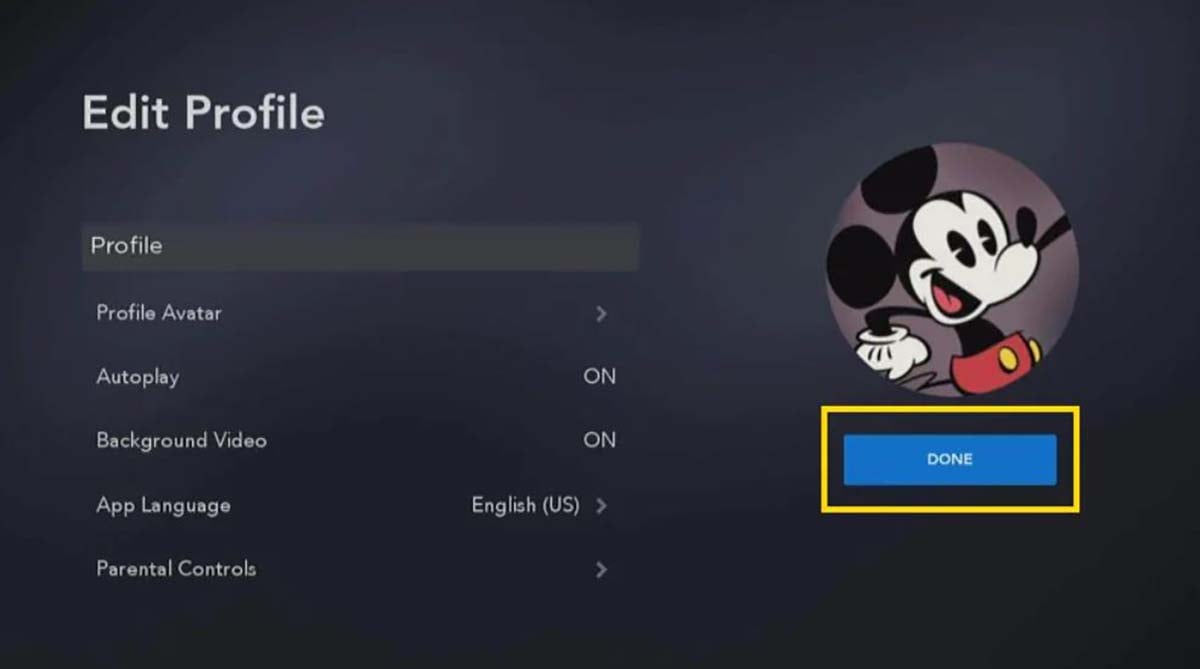
9. Navigate to the right and click DONE.
10. Now return to the Disney+ home page and all the text and menus will show the language you selected.
How to change subtitle language on Disney plus Roku?
You may be wondering how to change the subtitle language on your Roku TV for Disney Plus, after all, subtitles are essential for watching shows in noisy environments and for users with impaired hearing. (In addition, Disney+ offers an audio descriptions feature for visually impaired users. If you don't need this feature, you can check out how to turn off narrator on Disney plus )Many users are also in the habit of watching movies while reading subtitles. Please follow the steps below.
Roku devices offer accessibility features, including captioning options.
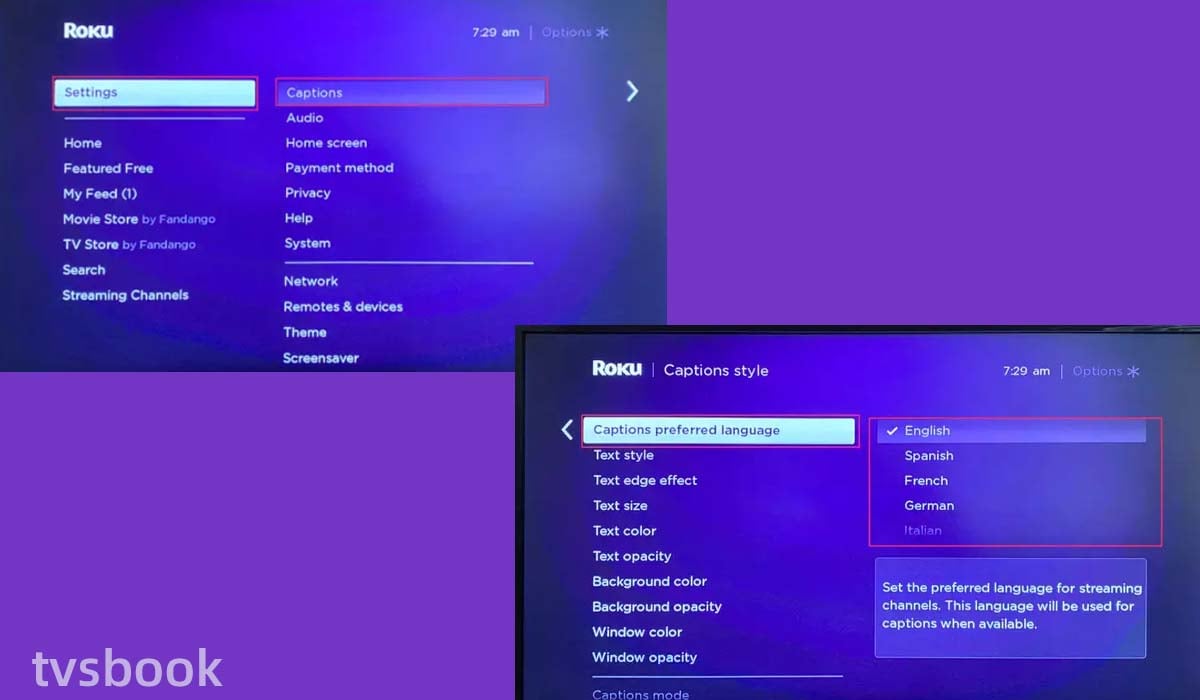
1. Press the Home button on your Roku remote to go to the Home screen.
2. Select Settings.
3. Navigate to the right and select Captions. (or Accessibility, depending on your Roku model)
4. In Captions Style, select Captions preferred language.
5. Select the language available for captions in the list on the right.
Change subtitle language on Disney+ for Roku
You can also change the subtitle language for Disney Plus by following the steps below.
1. Open Disney Plus on your Roku.
2. Play your favorite video.
3. Click on the cc/subtitle icon.
4. In the subtitle list, select the language you want.
Or press the * button while the video is playing. Select Caption Track and then select the language you want.
Related issues
How to change language on Disney plus from Spanish to English?
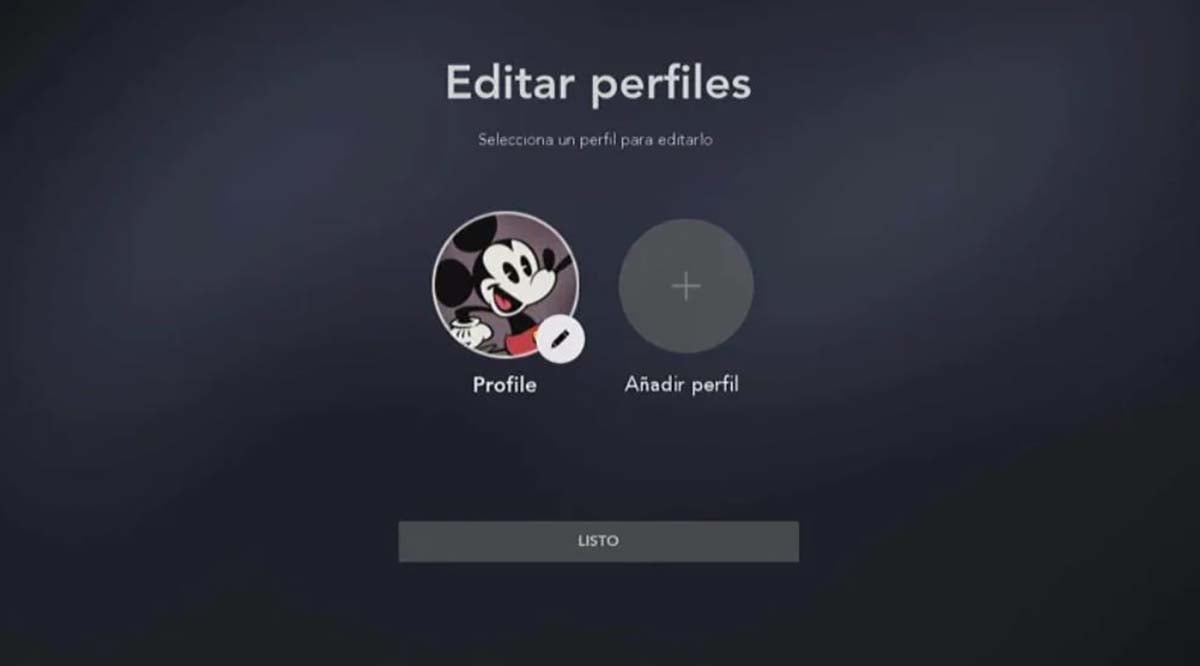
Many users have complained that their Disney Plus language is Spanish, making it difficult for non-Spanish speakers to use Disney+. Fortunately, however, we can change the Spanish language of Disney Plus to English. You can also use this method to switch to any language you want.
1. Open the Disney Plus app on your device.
2. Click the profile icon.
3. Select Edit Profile.
4. Select the Profile that you want to change your language.
5. Select Language.
6. Select English from the list, or any other language you want, and click Done.
Disney Plus Language Options
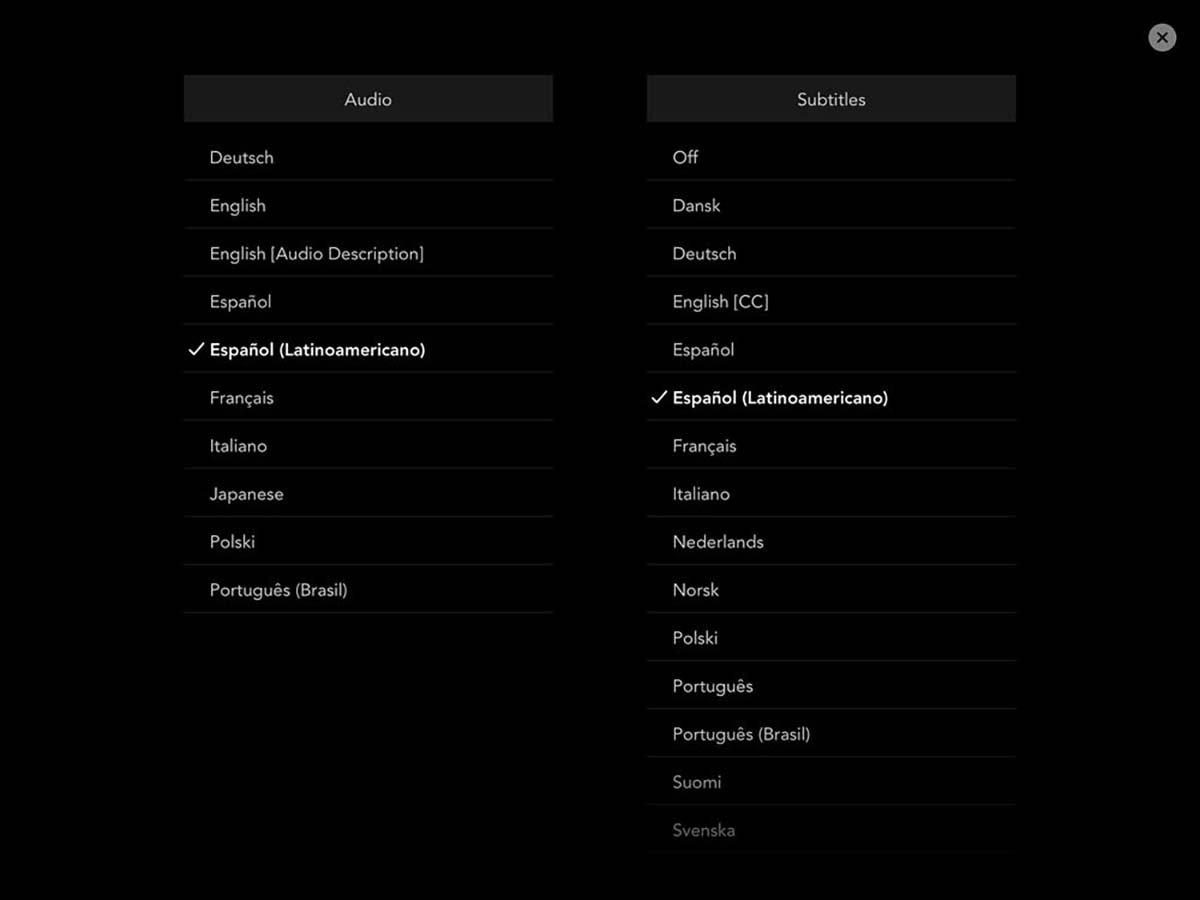
Disney+ supports subtitling and audio dubbing in 16 languages, including English, Spanish (Spanish or Latin American), French, Dutch, Cantonese, Danish, Portuguese (Portuguese and Brazilian versions), German, Italian, Japanese, Norwegian, Finnish, Swedish, Icelandic, and Polish.
By default, Disney Plus will display the language used by your Roku device, but you can change the language track or subtitle language separately in Disney Plus, just like the method I mentioned above.
Naturally, if you are using a non-Roku device, you can also change the language of Disney Plus. Disney plus is available on a variety of mobile devices, game consoles, browsers, streaming boxes, or smart TVs.
How to change language on Disney plus Firestick?
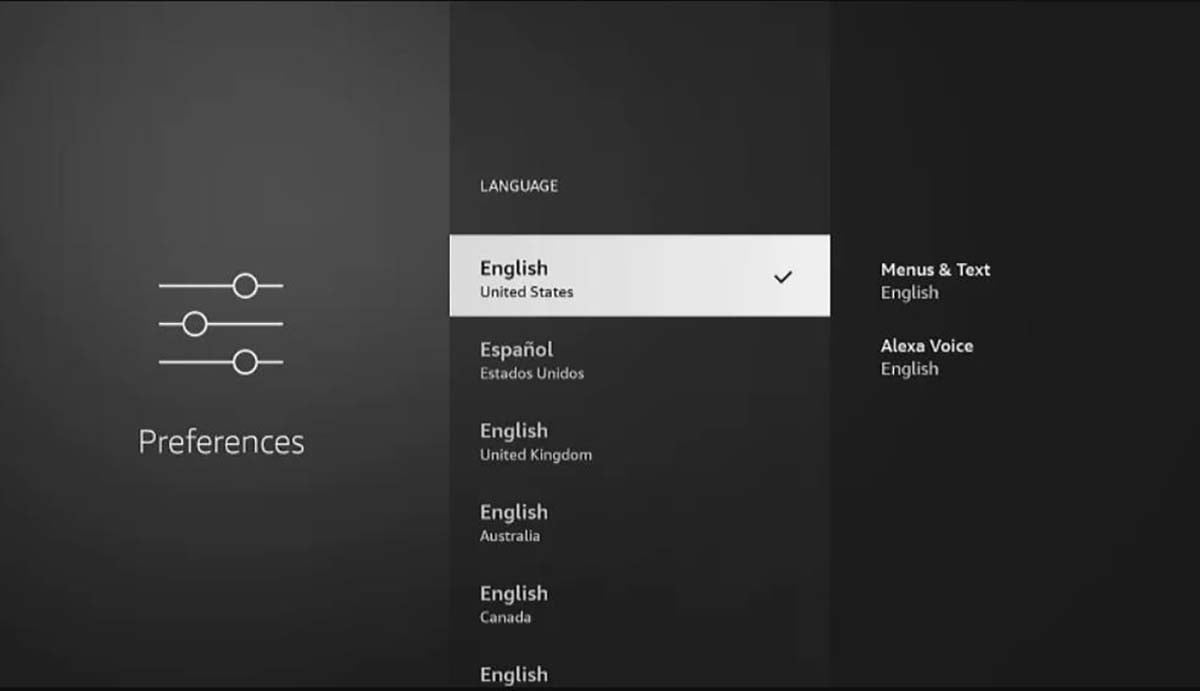
You can follow these steps to change the language on your Firestick, which will also change the language of all streaming applications on your Firestick, including Disney+.
1. Press the Home button on the remote control.
2. Go to the Firestick's Settings.
3. Navigate to Preferences.
4. Select Language.
5. Select the system language you want from the list.
How to change language on Disney plus Samsung TV?
If you want to change the language of Disney+ on your Samsung Smart TV, please follow the steps below. (You may want to know how to install Disney plus on Samsung smart TV)
1. Open the Disney Plus app on your Samsung Smart TV.
2. Play your favorite show.
3. Pause the program with the remote control.
4. Click the cc/subtitle icon in the upper right corner.
5. Under Audio, select the language you want.
Or you can set the Disney Plus app on your Samsung TV to the language you want by editing your profile.
How to change language on Disney plus Apple TV?
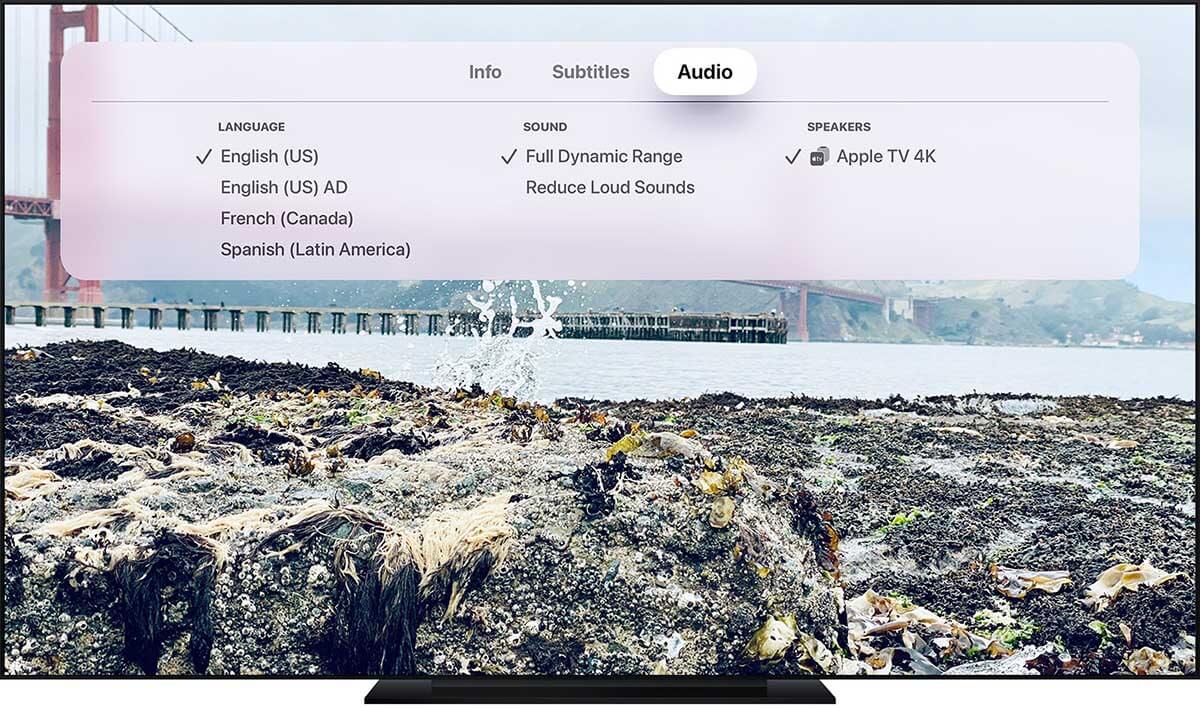
If you want to change the language of Disney Plus on your Apple TV, please follow these steps.
1. Open the Disney Plus app on your Apple TV.
2. Select the show you want to watch.
3. Swipe down on the Apple remote.
4. Select Audio from the top of the screen.
5. Select the language you want from the list.
Why is my Disney Plus playing in Spanish?
You may have chosen Spanish as your Disney+ language, or use Spanish on your device.
If you want to change the language, you can change it to English or another language through Disney+'s Edit Profile.
Summary
Now you know how to change language on Disney plus Roku. Please follow the method in this article to set the language you want. If the above method does not work, please contact Disney Plus customer support for assistance.
You may also be interested in
can't Chromecast Disney plus
Disney plus on switch
Disney+ error code 142
how to hook up Roku to tv without HDMI
how to connect TCL Roku tv to wifi without remote


