Catalogs Hide
We just got our hands on the new Xiaomi Mi Box and Mi Box S international edition. It’s available for purchase on Amazon or Walmart now at a very low price of about $75. It’s a powerful Android TV box with 4k and HDR supports, and it’s very cheap! After we unwrap it and connect it to TV using HDMI, we found that it’s very easy to install applications from Google Play Store. However, there is a problem. What if we want to install an APK we downloaded from elsewhere?
After practice, I have found three practical and accessible methods to install APK on Mi Box S. Let’s take Emotn Store as an example, users can install it by visiting the official website, logging in to Google Drive, and using file transfer function.
Step 1: Install the "Downloader" in Google Play.
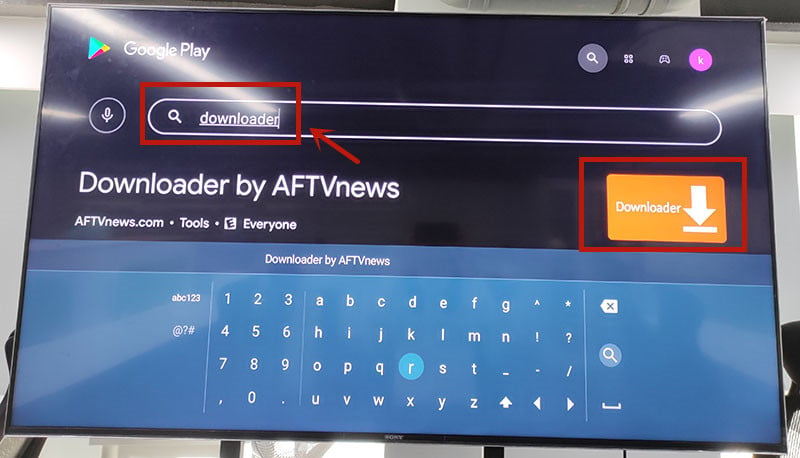
Step 2: Open "Downloader", then type"app.emotn.com" in the search bar.
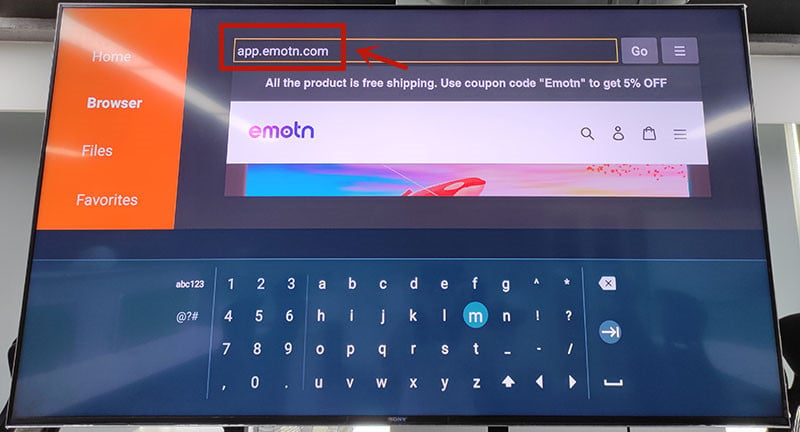
Step 3: Move the mouse on the page to find the"Download" button. Click to download the Emotn Store and install it in your Mi Box S.
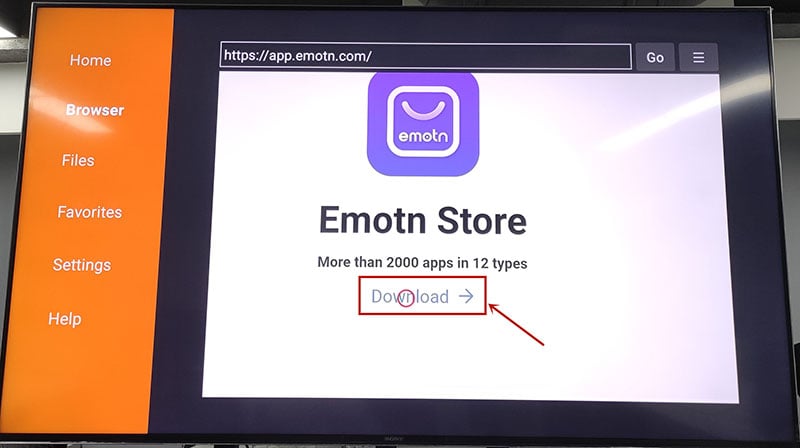
Step 4: If your Mi Box asks for access or install permissions, turn on "Apps from Unknown Sources".
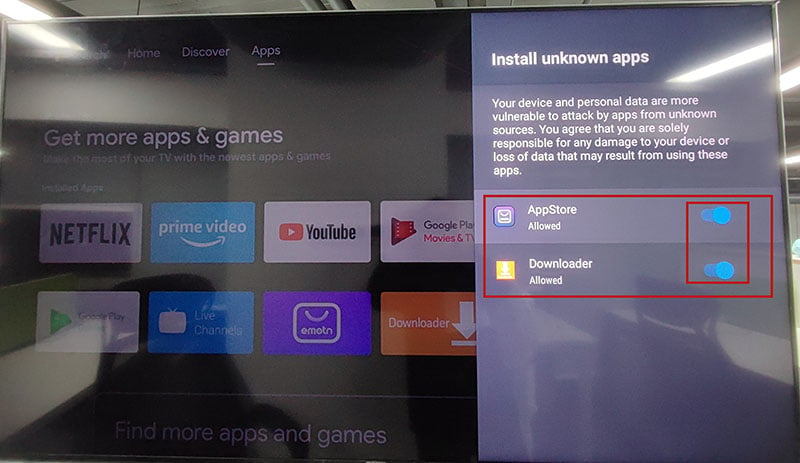
Step 1: Open the Mi Box and log in to your Google account, enter Google Play, and search for TV internet Browser. You will see the first one in the picture below, download and install it to your Mi Box. Open it after installation is complete.
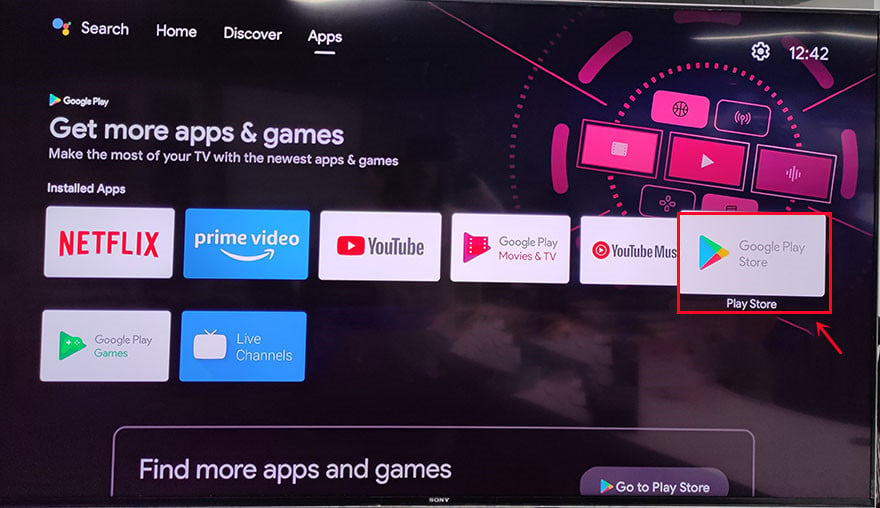
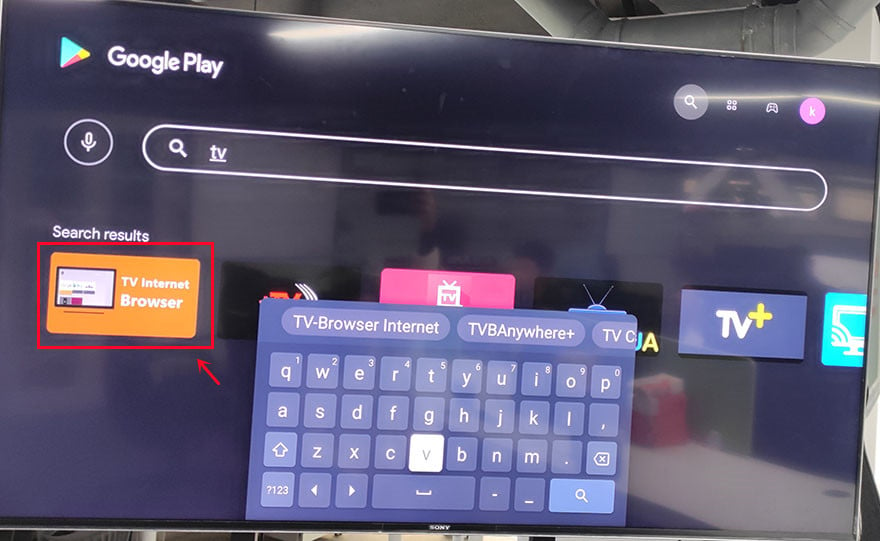
Step2: Open the TV internet Browser, and you can see that your TV box has an Internet browser like a computer or mobile phone. Select Google Chrome, log in to your Google Drive account, find the uploaded Emotn Store APK, and download it to your TV box. If you don’t have an Emotn Store APK yet, visite the Emotn Store (https://app.emotn.com) to download it.
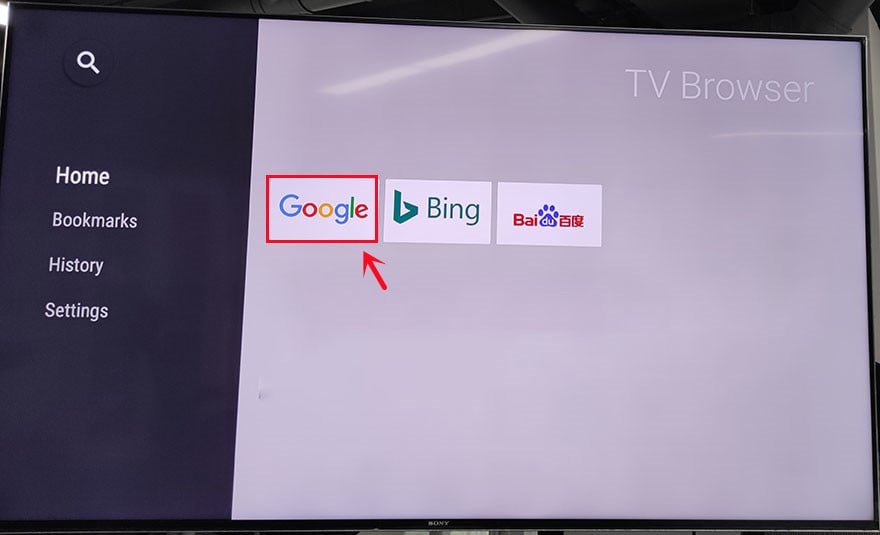
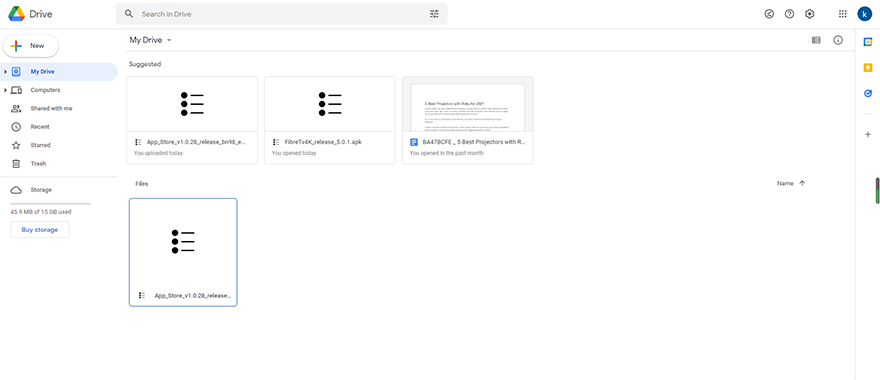
Step 1: Search for “File commander” in Google Play, you can see the first app in the picture below in the search results, download and install it in the Xiaomi box.

Step2: Open File Commander after installation is complete. When you open it, you will be asked whether to allow File Commander to access photos, media, and files on your device? Just select ”Allow“ and then sign in with your Google acount.
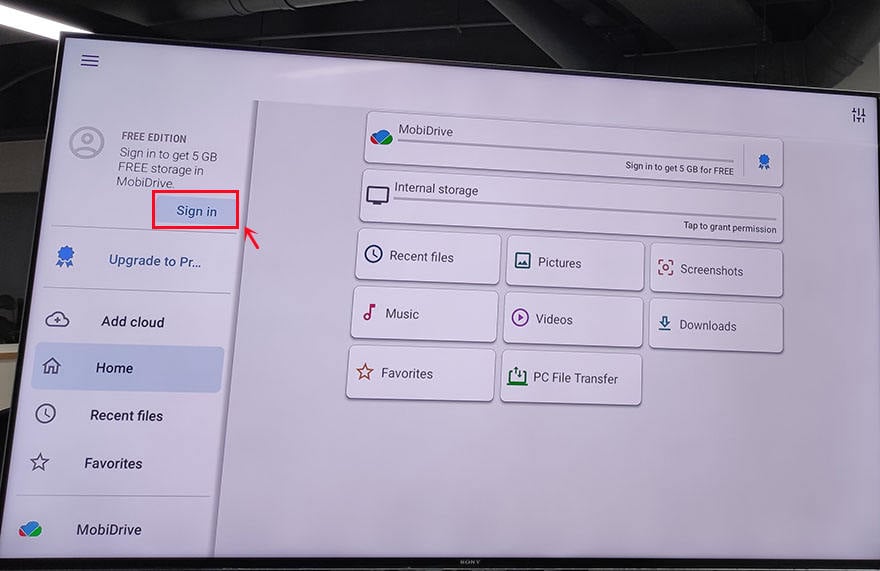
Step3: After signing in, add cloud to your Google account. There are four available options for you: Google Drive, Dropbox, Box, and OneDrive. Usually, we choose the first one to log in to Google Drive.
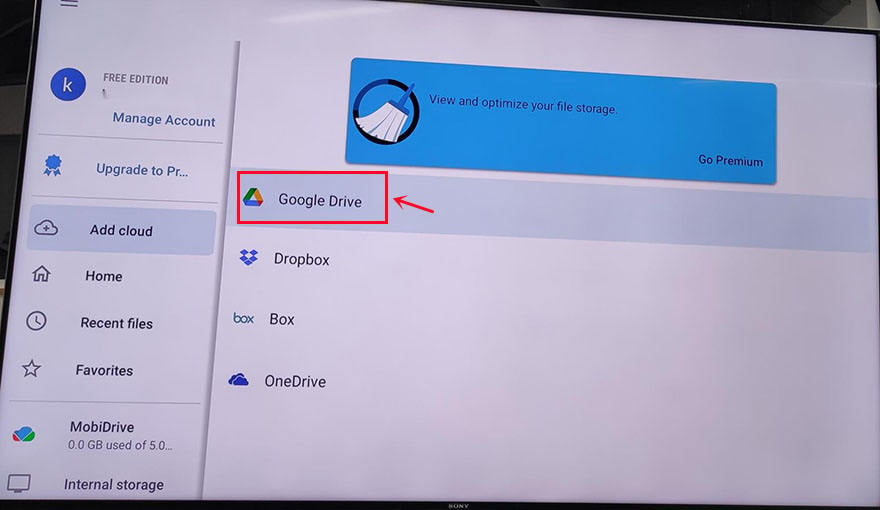
Step 4: Now you can see the PC File Transfer at the bottom of the page, click it.
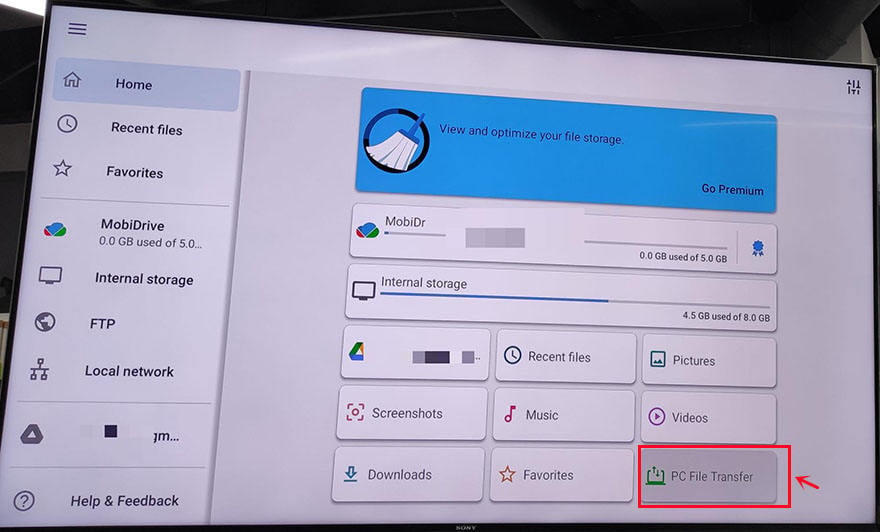
On the next page, change the middle button to "ON", and an IP address will be automatically generated here. According to its instructions: Enter this address in your PC web browser to access this device. Note that your PC and mobile device must be on the same Wi-Fi network. If not, you clik the WI-FI SETTINGS to reset it.
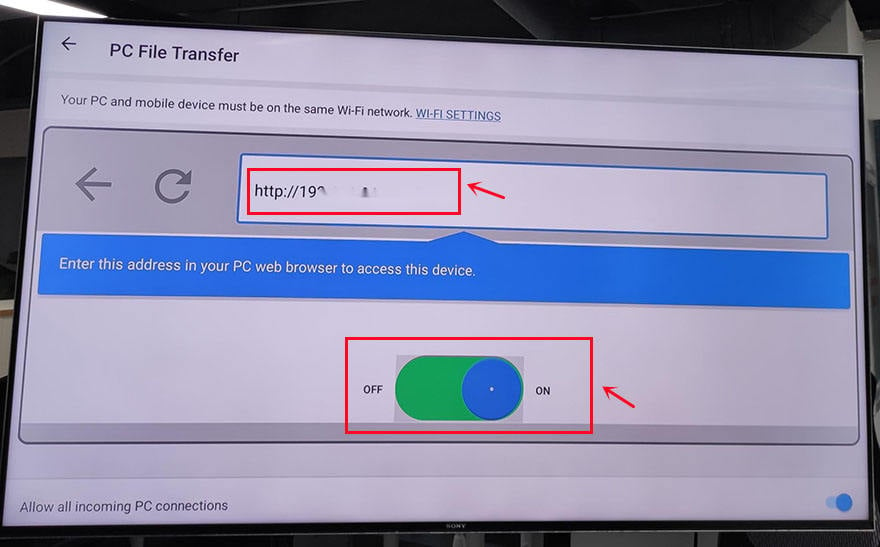
Step 5: Access the address and upload the Emotn Store APK to the "Download" profile.
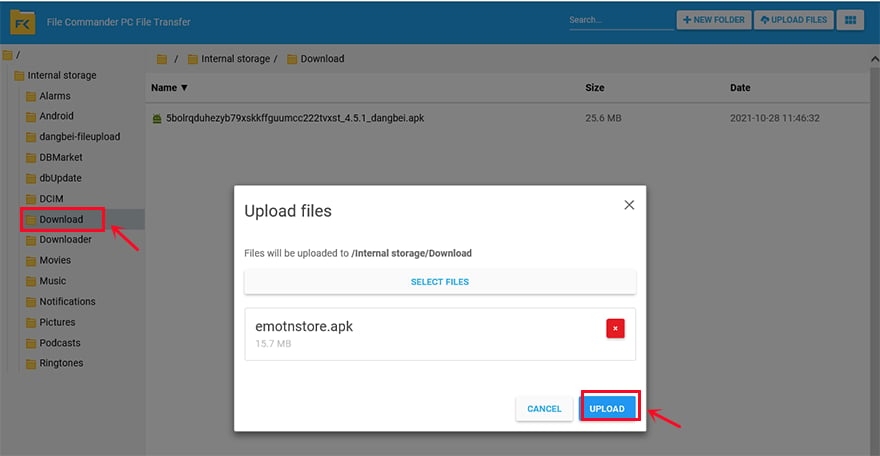
Step 6: After uploading the apk on the computer end, come back to the TV box page, enter the " Download" unit, now you can download and install Emotn Store APK on your Mi Box.
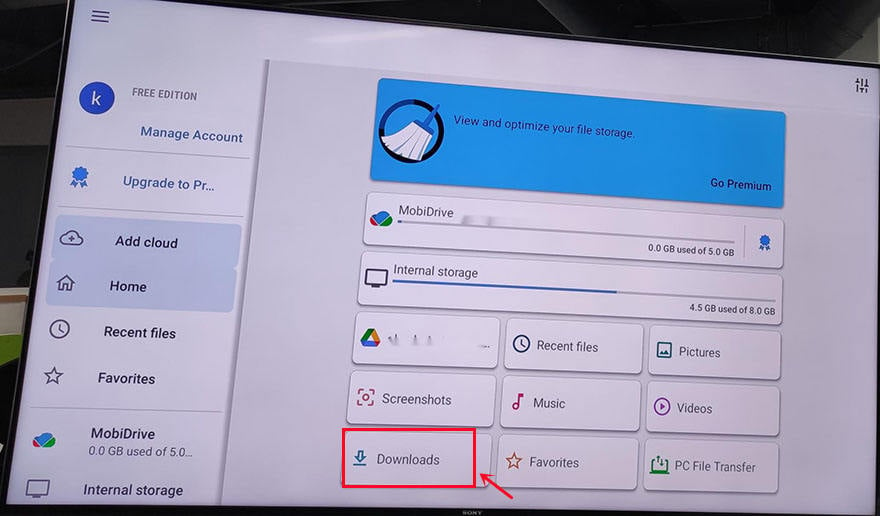
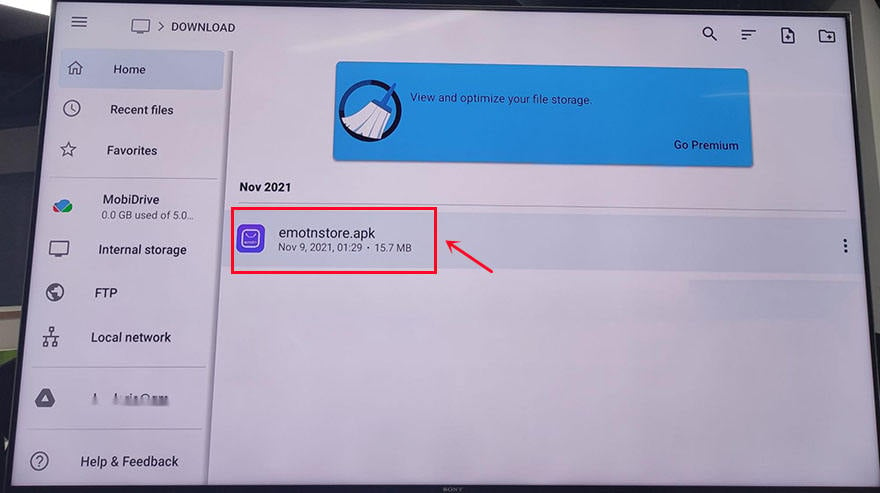
Actually, the first idea that comes to my mind is to download the APK to a USB thumb drive and insert it into the USB port on Mi Box. However, after I did that, the Android TV OS prompts that if you want to explorer this storage. I answered YES. But, after you do that, there is nothing in there. The experiment tells us you can’t install an APK on Mi Box S from USB directly.
In general, any method needs to download the Emotn Store APK from the official website first, and then install it on your Mi Box. If the TV box can directly access the official website, it will be much easier, which requires downloading third-party tools to obtain such functions. I have installed Emotn Store on my TV box, it is indeed a powerful and easy-to-operate TV application store. No ads and no charge! The tools mentioned above are indeed feasible, and I hope they are helpful for you!
After practice, I have found three practical and accessible methods to install APK on Mi Box S. Let’s take Emotn Store as an example, users can install it by visiting the official website, logging in to Google Drive, and using file transfer function.
Method 1: Visiting the Emotn Store official website via Downloader
The first way to download Emotn Store is to visit the official website of Emotn Store directly on the TV box, and then download it to the TV box. However, it is not something that can be done directly by the TV box to access any website. Therefore, you need to use other tools to achieve this function, that is, Downloader. There are the general steps as following, and you can acquire more details in this article: How to Install Third-Party APP in Mi Box S?Step 1: Install the "Downloader" in Google Play.
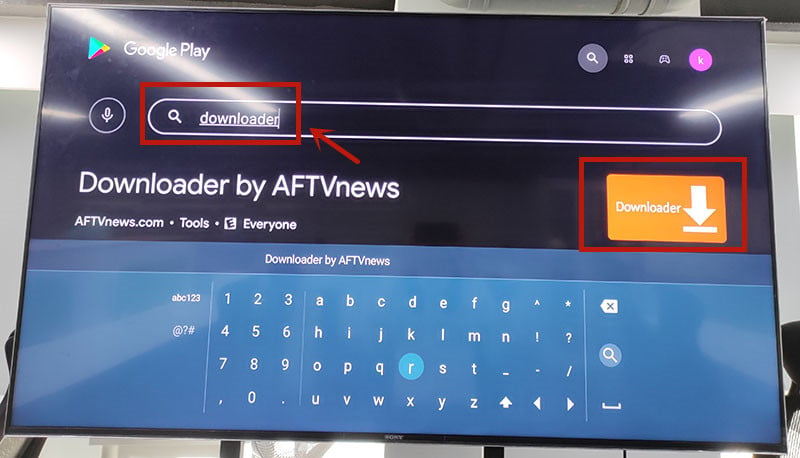
Step 2: Open "Downloader", then type"app.emotn.com" in the search bar.
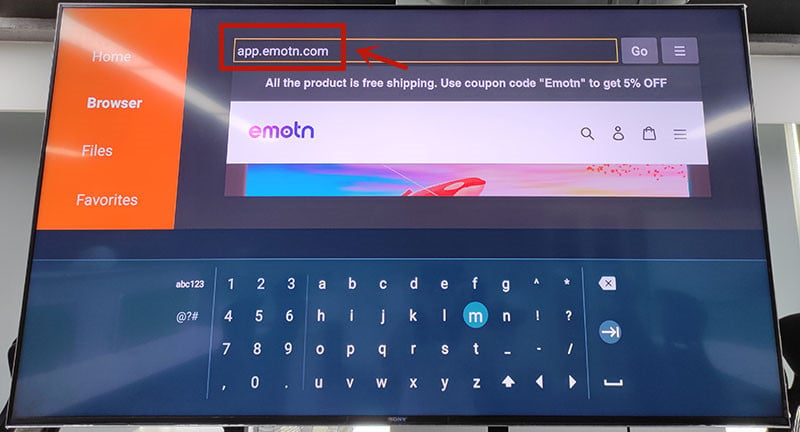
Step 3: Move the mouse on the page to find the"Download" button. Click to download the Emotn Store and install it in your Mi Box S.
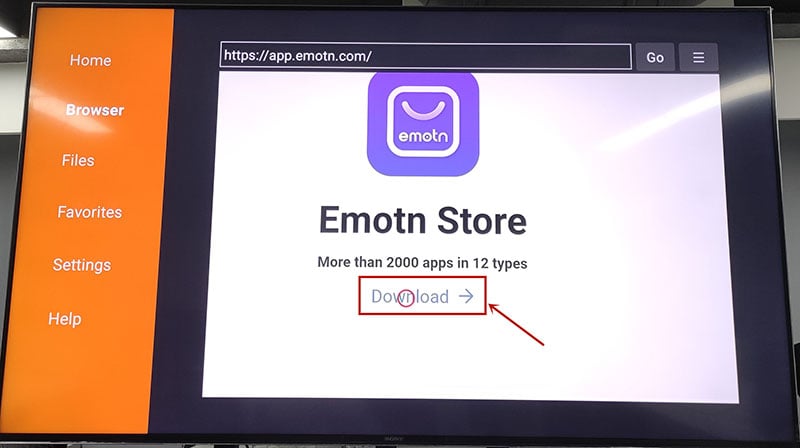
Step 4: If your Mi Box asks for access or install permissions, turn on "Apps from Unknown Sources".
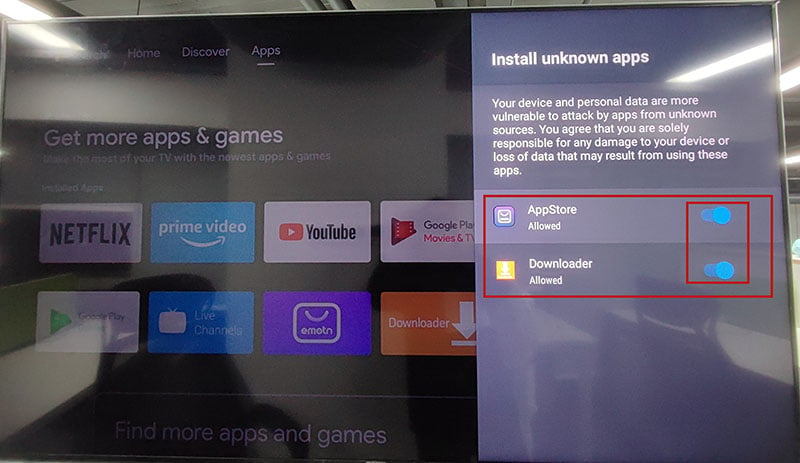
Method 2: Logging in to Google Drive via TV internet Browser
The second method is to upload the Emotn Store APK file to Google Drive, and then access Google Drive on TV to download Emotn Store. However, it is not easy to access Google Drive on TV or TV box, so it is necessary to acquire it with another software, that is the TV Internet Browser. Here are the detailed steps.Step 1: Open the Mi Box and log in to your Google account, enter Google Play, and search for TV internet Browser. You will see the first one in the picture below, download and install it to your Mi Box. Open it after installation is complete.
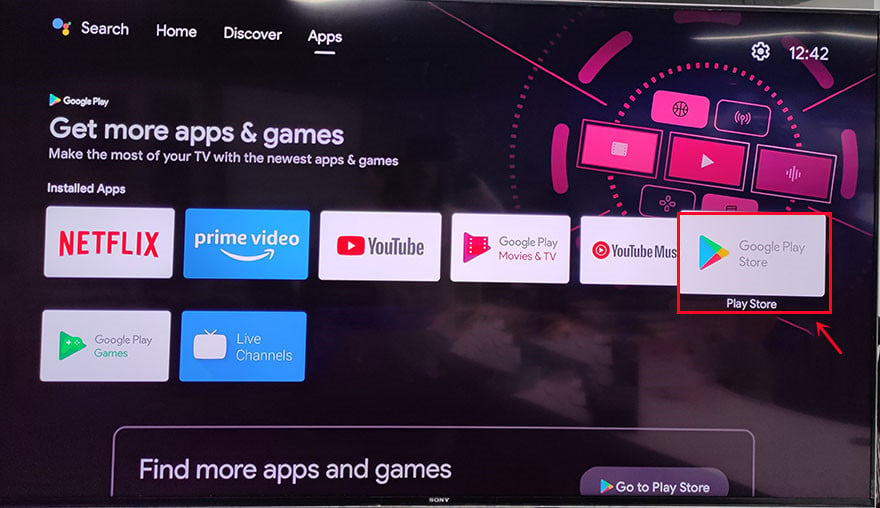
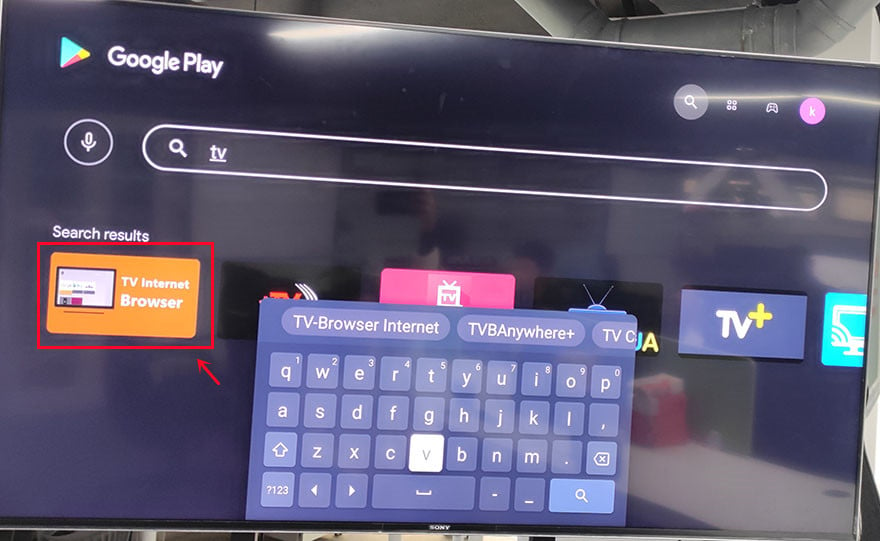
Step2: Open the TV internet Browser, and you can see that your TV box has an Internet browser like a computer or mobile phone. Select Google Chrome, log in to your Google Drive account, find the uploaded Emotn Store APK, and download it to your TV box. If you don’t have an Emotn Store APK yet, visite the Emotn Store (https://app.emotn.com) to download it.
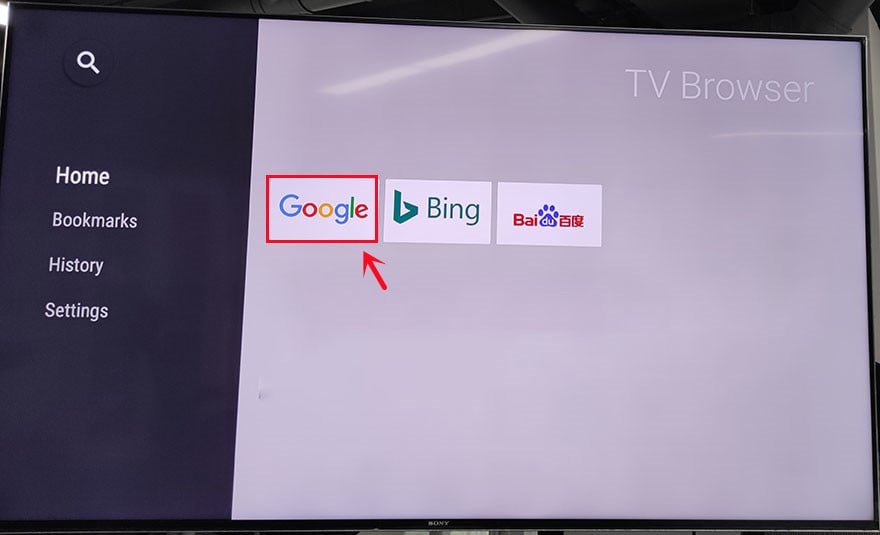
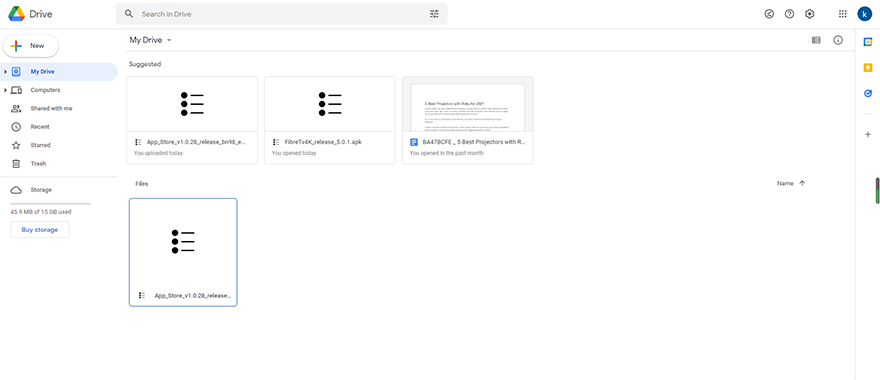
Method 3: Transfer file via File Commander
The third method to install the Emotn Store APK is to transfer APK files from your computer or mobile phone to the Mi Box through the file transfer app. Therefore, it needs a File Commander installed on the TV or Mi Box. This is a software that can realize file transfer and sharing functions, you can also find it in Google Play and install it easily. The following is the specific method.Step 1: Search for “File commander” in Google Play, you can see the first app in the picture below in the search results, download and install it in the Xiaomi box.

Step2: Open File Commander after installation is complete. When you open it, you will be asked whether to allow File Commander to access photos, media, and files on your device? Just select ”Allow“ and then sign in with your Google acount.
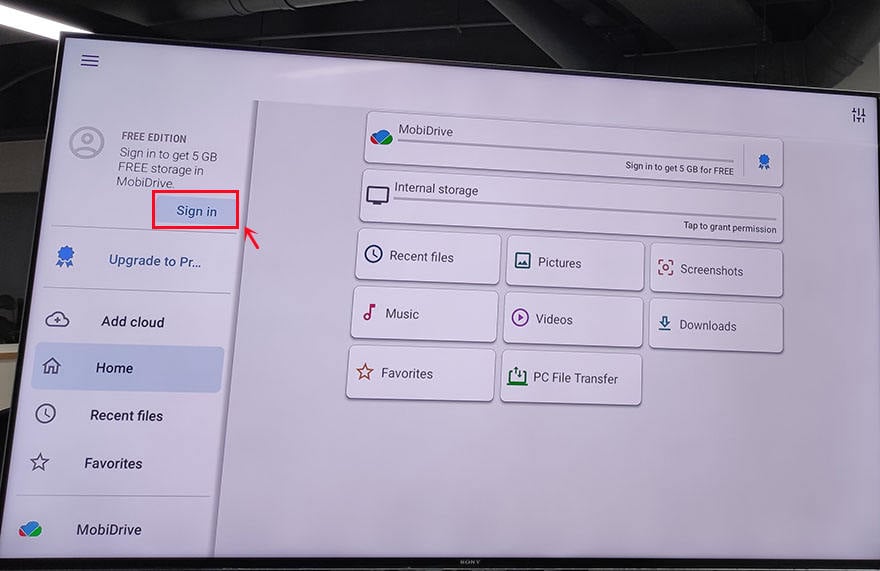
Step3: After signing in, add cloud to your Google account. There are four available options for you: Google Drive, Dropbox, Box, and OneDrive. Usually, we choose the first one to log in to Google Drive.
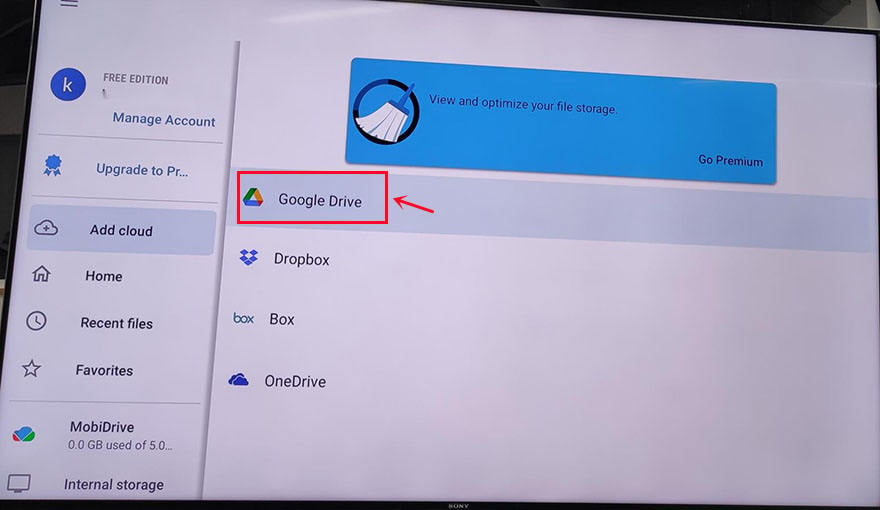
Step 4: Now you can see the PC File Transfer at the bottom of the page, click it.
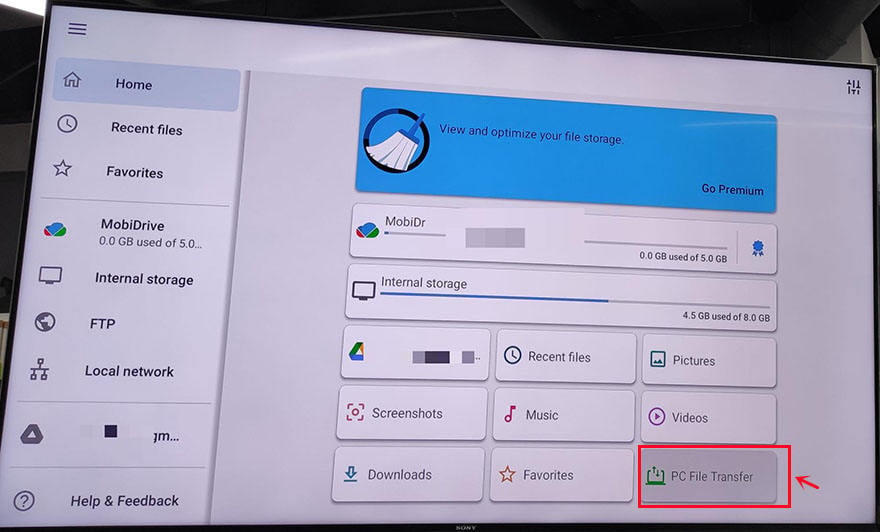
On the next page, change the middle button to "ON", and an IP address will be automatically generated here. According to its instructions: Enter this address in your PC web browser to access this device. Note that your PC and mobile device must be on the same Wi-Fi network. If not, you clik the WI-FI SETTINGS to reset it.
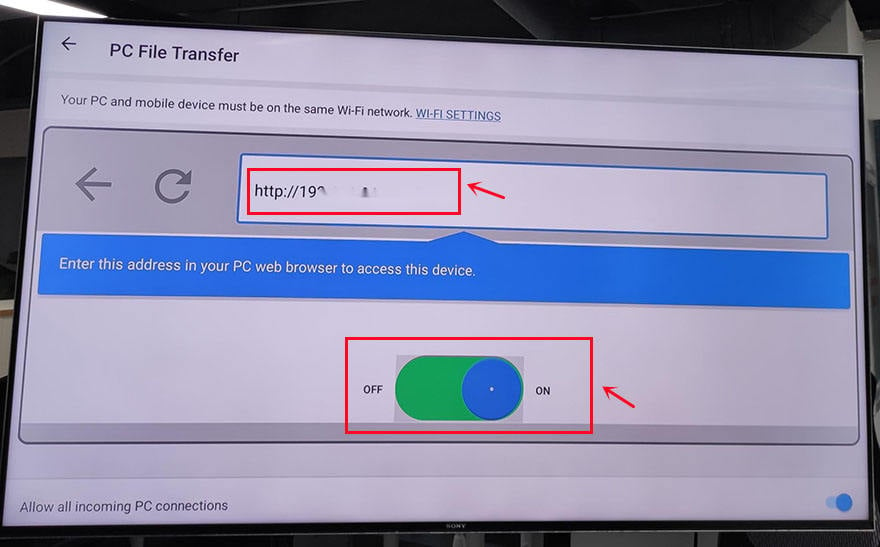
Step 5: Access the address and upload the Emotn Store APK to the "Download" profile.
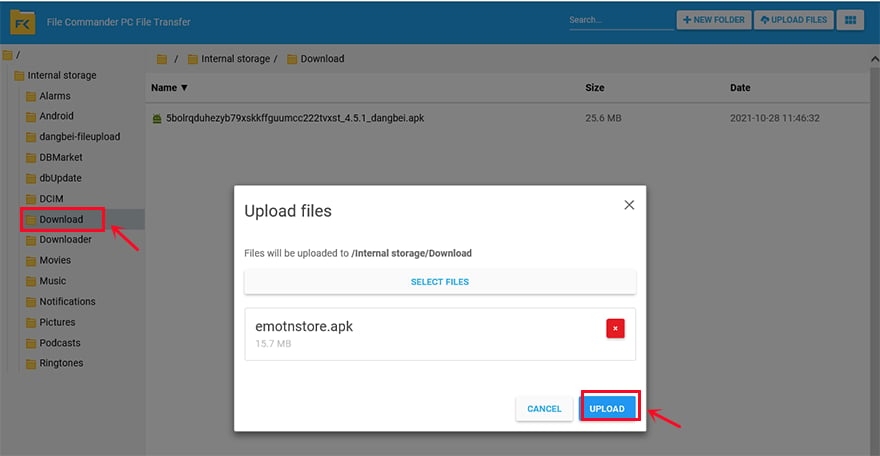
Step 6: After uploading the apk on the computer end, come back to the TV box page, enter the " Download" unit, now you can download and install Emotn Store APK on your Mi Box.
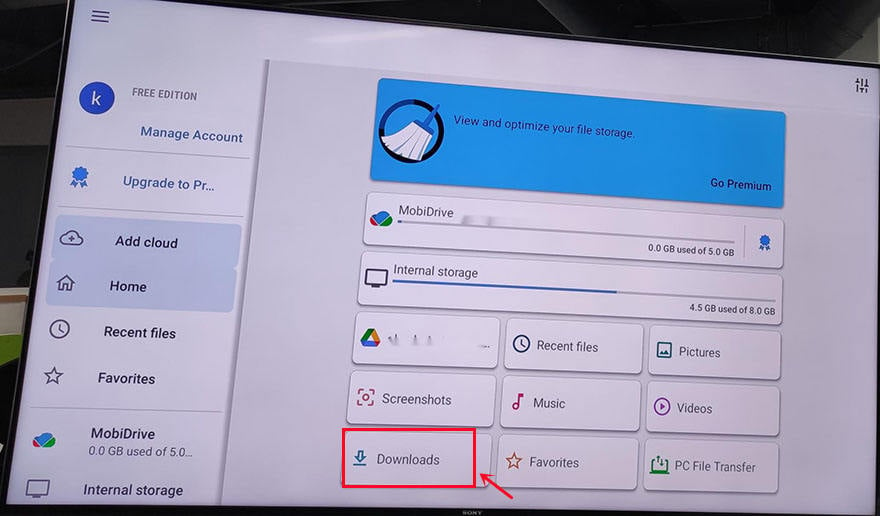
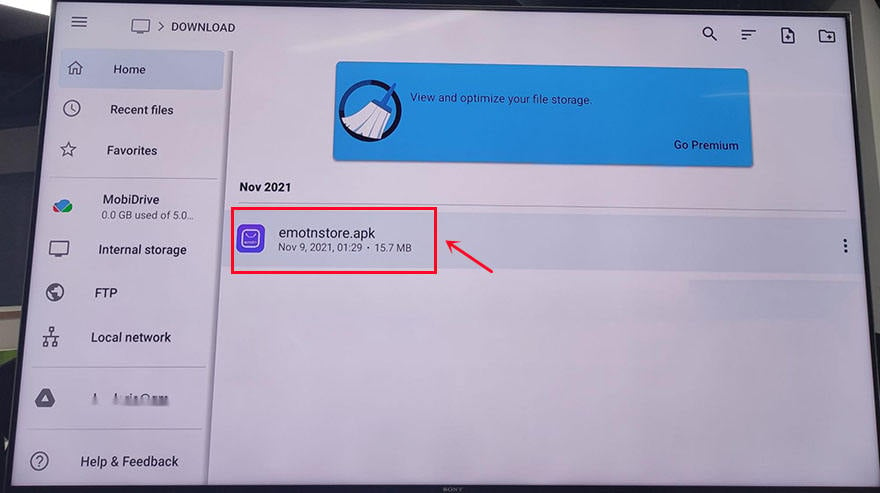
Can Emotn Store be installed on Mi Box S via USB?
Actually, the first idea that comes to my mind is to download the APK to a USB thumb drive and insert it into the USB port on Mi Box. However, after I did that, the Android TV OS prompts that if you want to explorer this storage. I answered YES. But, after you do that, there is nothing in there. The experiment tells us you can’t install an APK on Mi Box S from USB directly.
In general, any method needs to download the Emotn Store APK from the official website first, and then install it on your Mi Box. If the TV box can directly access the official website, it will be much easier, which requires downloading third-party tools to obtain such functions. I have installed Emotn Store on my TV box, it is indeed a powerful and easy-to-operate TV application store. No ads and no charge! The tools mentioned above are indeed feasible, and I hope they are helpful for you!
Last edited:


