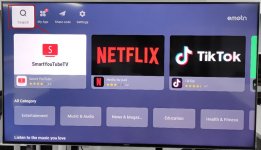Catalogs Hide
- 1 How do I get Netflix on an Android TV box?
- 2 1. Install Netflix on your Android TV box using the Google Play Store
- 3 2. Install Netflix on your Android TV box via Emotn Store
- 4 Method 1: Visiting the Emotn Store official website via Downloader
- 5 Method 2: Logging in to Google Drive via TV internet Browser
- 6 Method 3: Transfer file via File Commander
Netflix is, without a doubt, by far the most popular streaming service. So it's no surprise that installing Netflix on an Android TV box is a priority for many. However, installing Netflix isn't as easy as it used to be, as Netflix prevents the app from being installed on some Android devices.
In this guide, I'll show you how to install Netflix on your Android TV box and where to download Netflix for Android APK so you can get streaming services right away.
Depending on your particular Android TV box, you can install Netflix on your Android TV box using one of two methods:
Install from the Google Play Store: Installing Netflix from the Google Play Store is the fastest way to install Netflix on an Android TV box. However, with Netflix's recent crackdown on uncertified Android TV boxes, this option won't work for many devices. Searching for Netflix on an unauthenticated device does not return any results, and clicking the direct link shows that the application is incompatible.
Download Netflix via Emotn Store: If you receive a "your device is not compatible with this version" error or cannot access the Google Play Store, downloading Netflix via Emotn Store is a very convenient option.
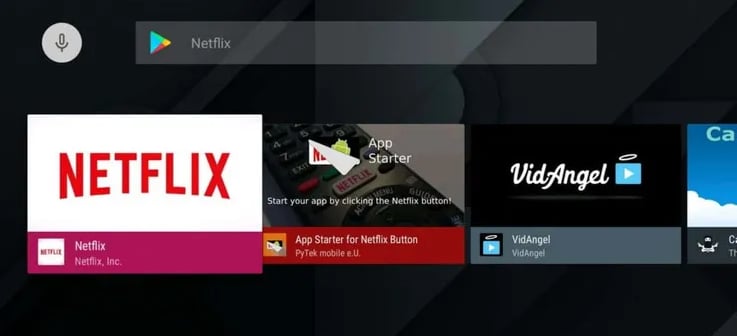
(1) Open the Google Play Store app on your Android TV box.
(2) Search for "Netflix" in the search box.
(3) Click on the Netflix application and select Install. The Netflix application will be downloaded and installed on your Android device.
(4) Start Netflix and log in to your Netflix account to start streaming.
Emotn Store is a TV app store specifically designed for smart TVS and Android TV boxes. You can download basically everything you need for your TV and TV box in Emotn Store. The Apps in the store include entertainment, music, news, sports, education and fitness, etc.
If you encounter the following problems, you will need to download the Emotn Store to solve the problem:
Thankfully, downloading the Emotn Store isn't complicated, according to our step-by-step guide. Once you download the Emotn Store, launch it on your Android TV box and you can find almost any app on the market, not to mention Netflix. Take Android Mix Box S as an example, there are 3 useful methods of how to download Emotn Store on Android TV box.
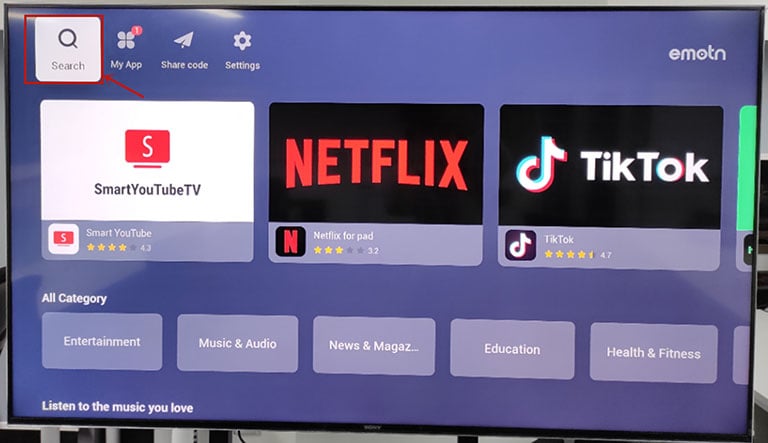
Step 1: Install the "Downloader" in Google Play.
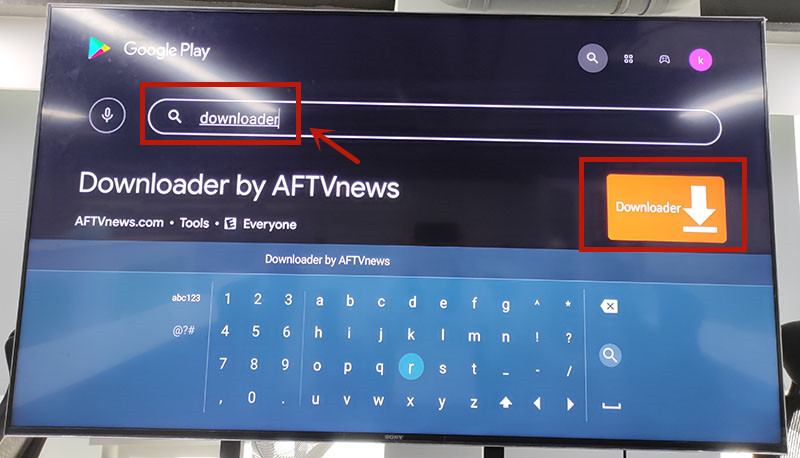
Step 2: Open "Downloader", then type"app.emotn.com" in the search bar.
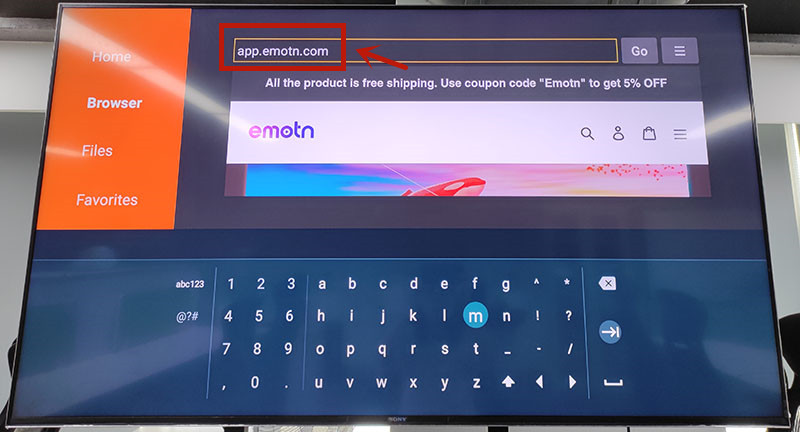
Step 3: Move the mouse on the page to find the"Download" button. Click to download the Emotn Store and install it in your Mi Box S.
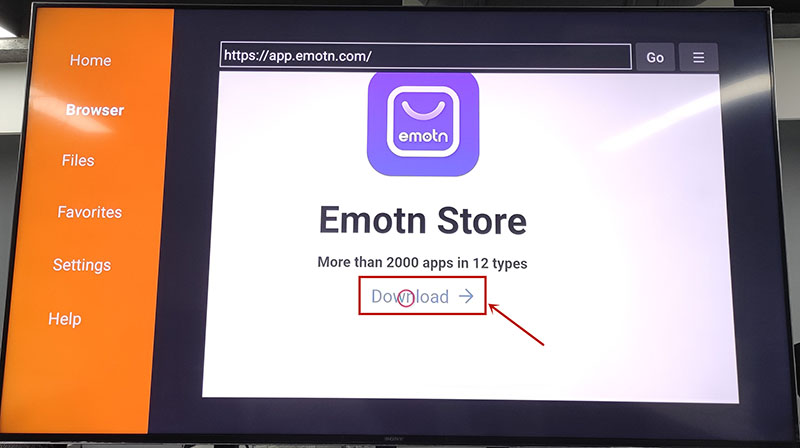
Step 4: If your Mi Box asks for access or install permissions, turn on "Apps from Unknown Sources".
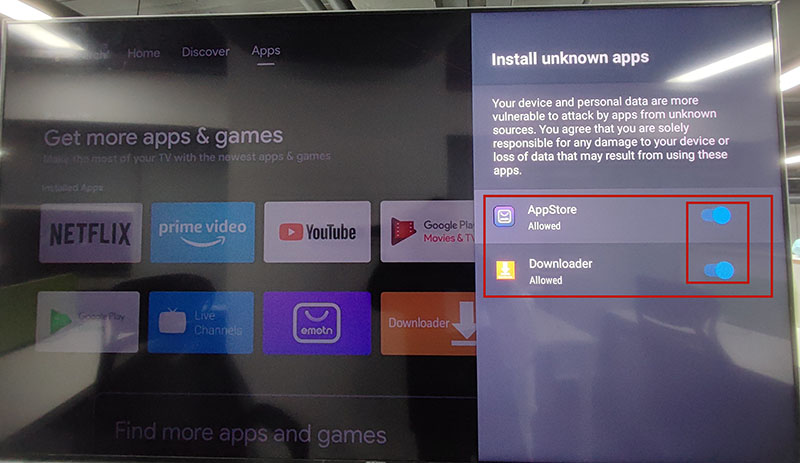
Step 1: Open the Mi Box and log in to your Google account, enter Google Play, and search for TV internet Browser. You will see the first one in the picture below, download and install it to your Mi Box. Open it after installation is complete.
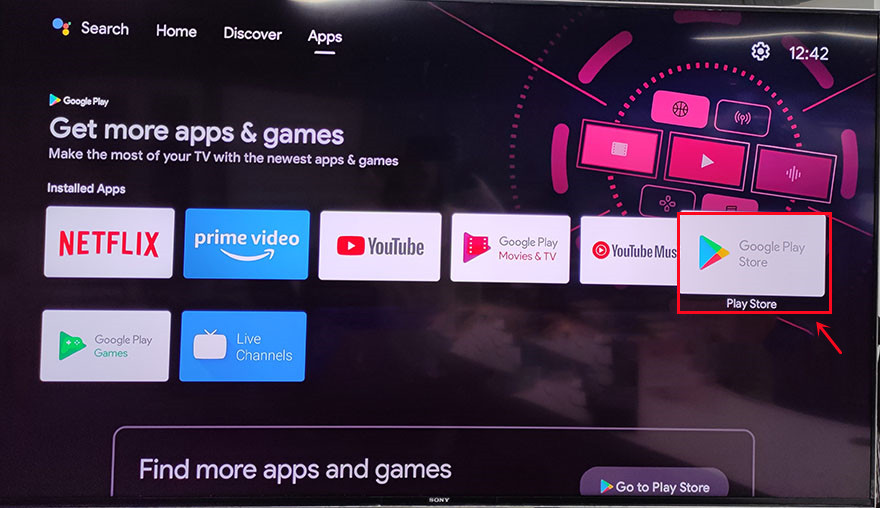
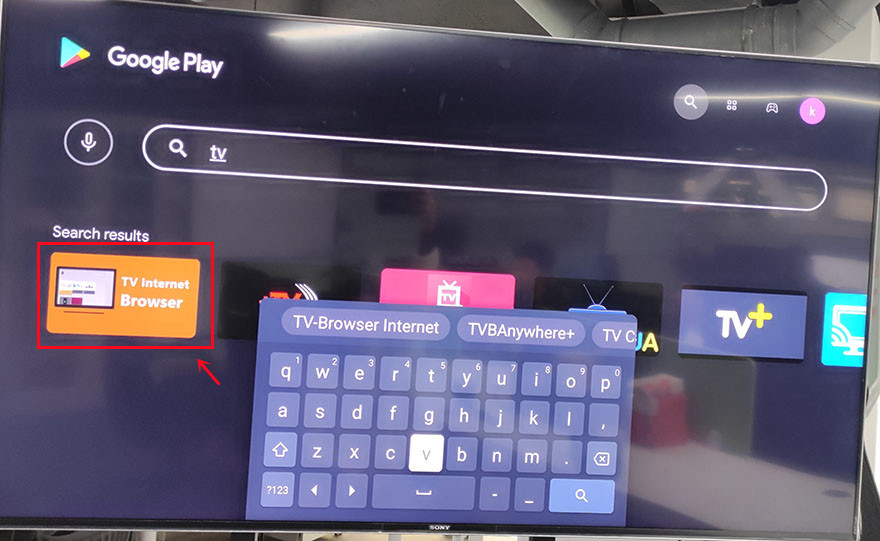
Step2: Open the TV internet Browser, and you can see that your TV box has an Internet browser like a computer or mobile phone. Select Google Chrome, log in to your Google Drive account, find the uploaded Emotn Store APK, and download it to your TV box. If you don’t have an Emotn Store APK yet, visite the Emotn Store (https://app.emotn.com) to download it.
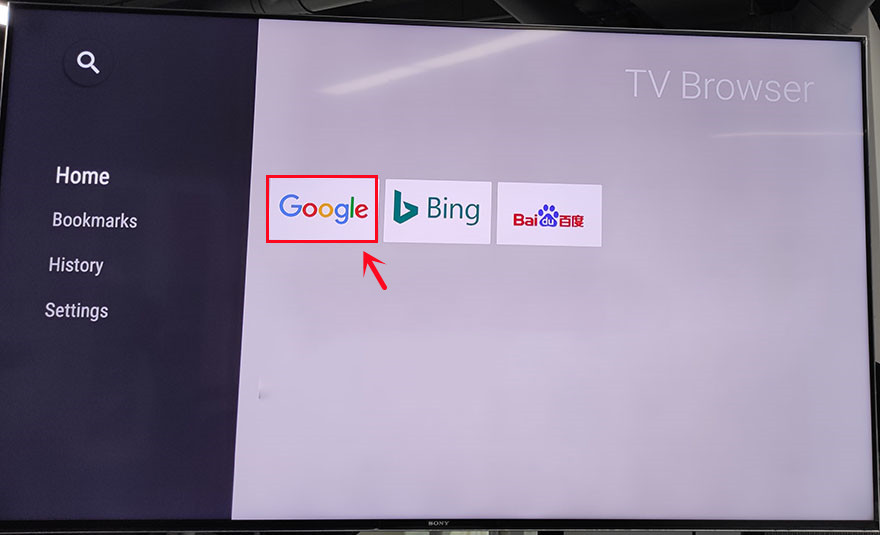
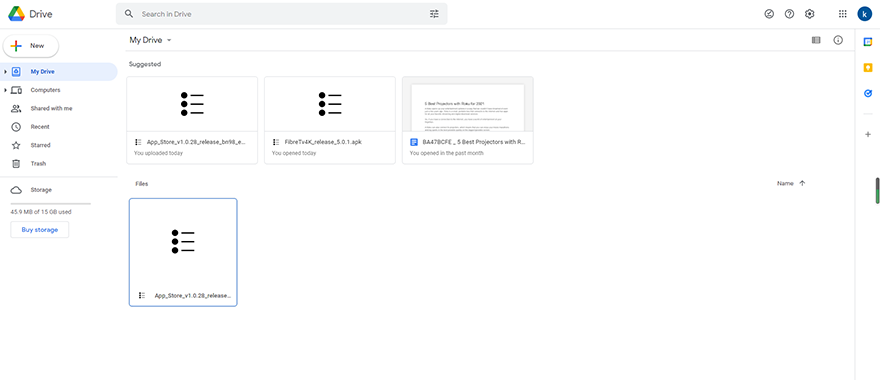
Step 1: Search for “File commander” in Google Play, you can see the first app in the picture below in the search results, download and install it in the Xiaomi box.
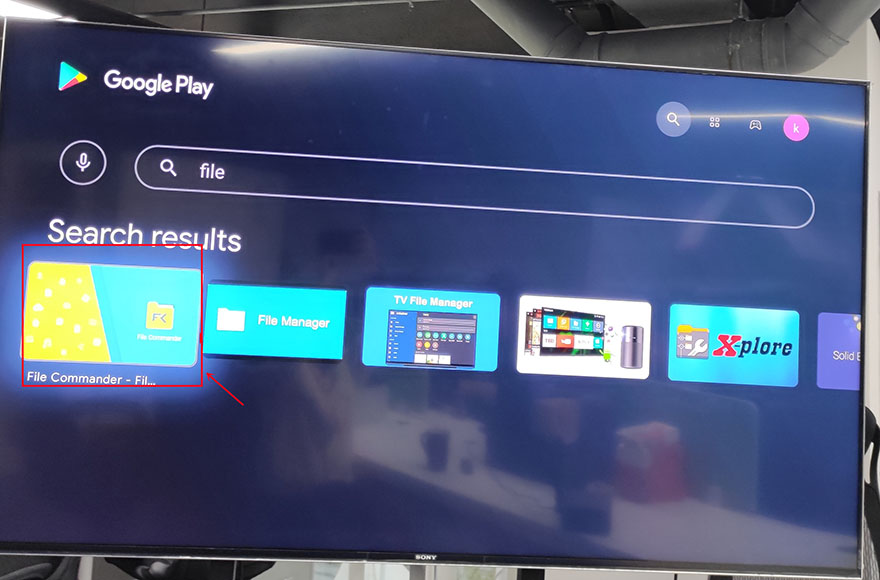
Step2: Open File Commander after installation is complete. When you open it, you will be asked whether to allow File Commander to access photos, media, and files on your device? Just select ”Allow“ and then sign in with your Google acount.
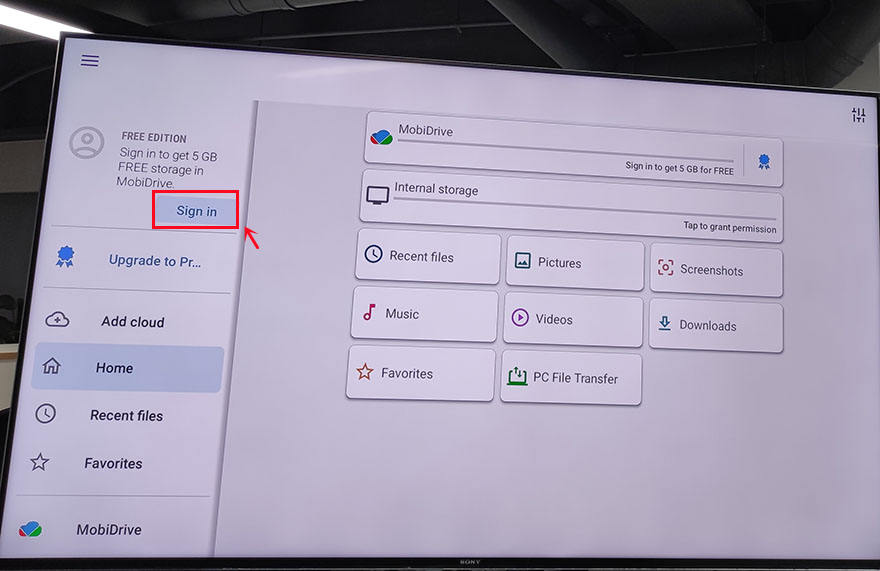
Step3: After signing in, add cloud to your Google account. There are four available options for you: Google Drive, Dropbox, Box, and OneDrive. Usually, we choose the first one to log in to Google Drive.
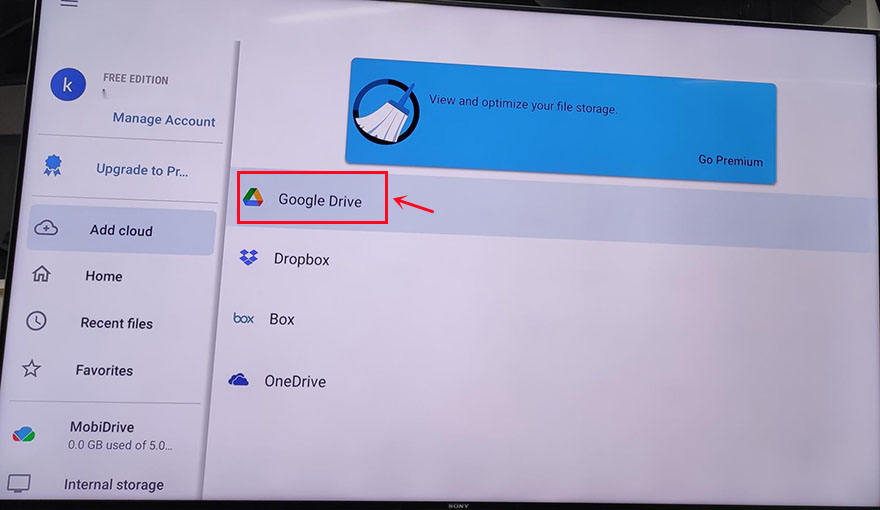
Step 4: Now you can see the PC File Transfer at the bottom of the page, click it.
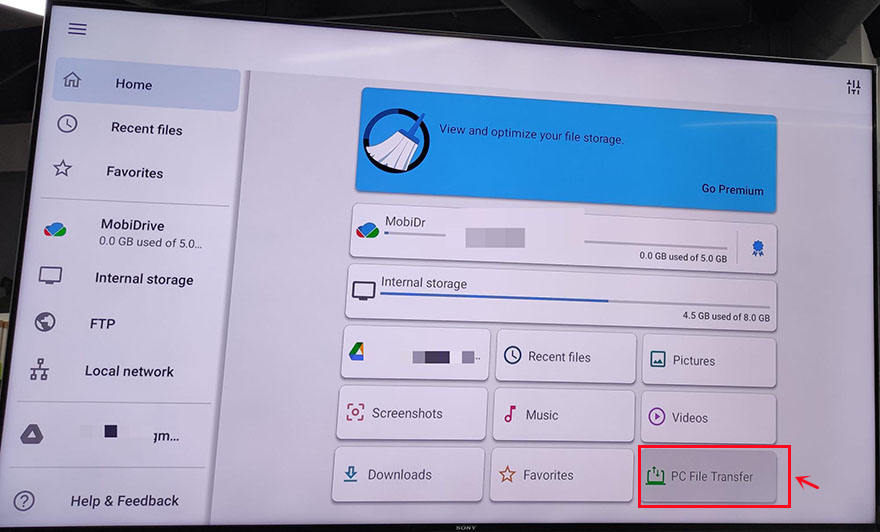
On the next page, change the middle button to "ON", and an IP address will be automatically generated here. According to its instructions: Enter this address in your PC web browser to access this device. Note that your PC and mobile device must be on the same Wi-Fi network. If not, you clik the WI-FI SETTINGS to reset it.
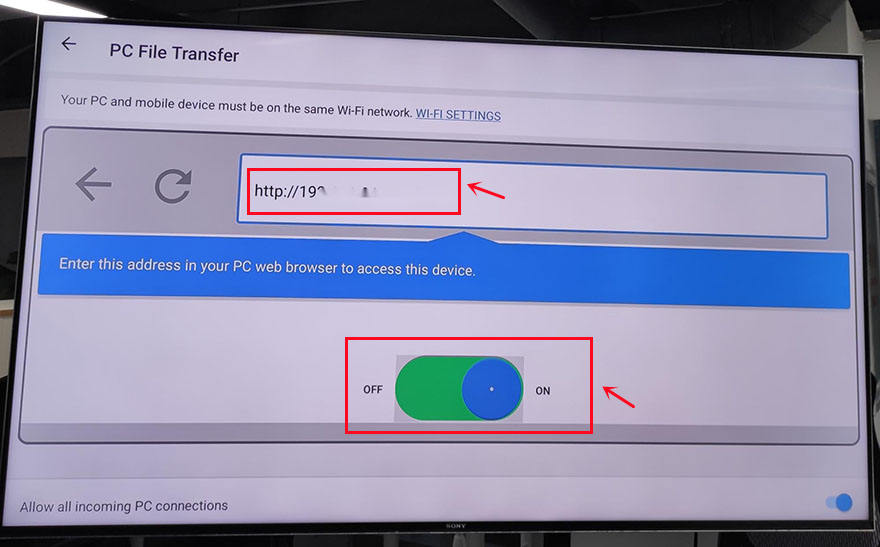
Step 5: Access the address and upload the Emotn Store APK to the "Download" profile.
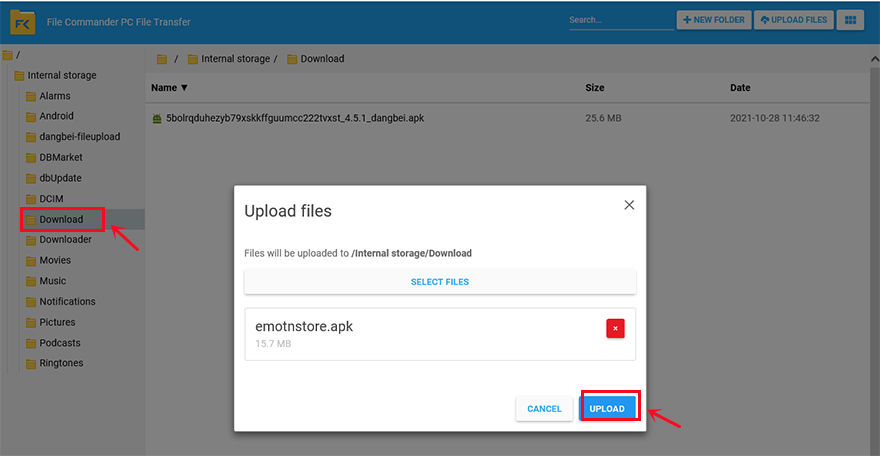
Step 6: After uploading the apk on the computer end, come back to the TV box page, enter the " Download" unit, now you can download and install Emotn Store APK on your Mi Box.
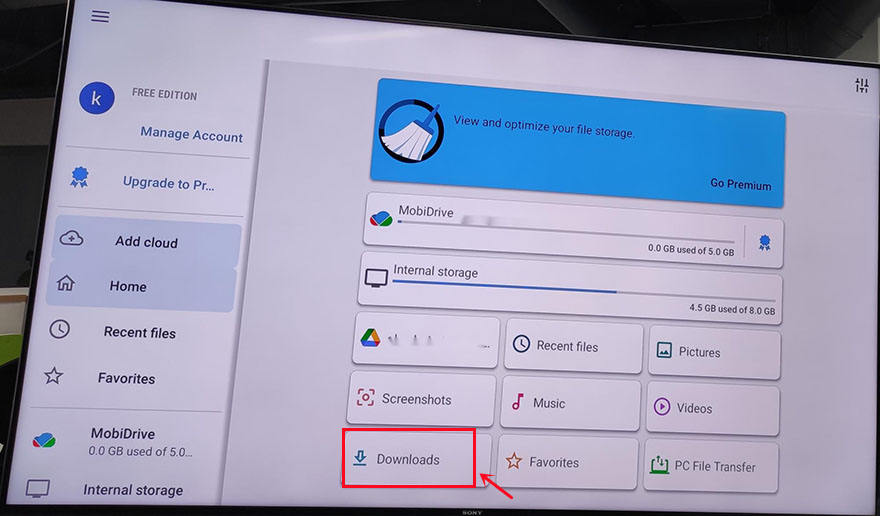
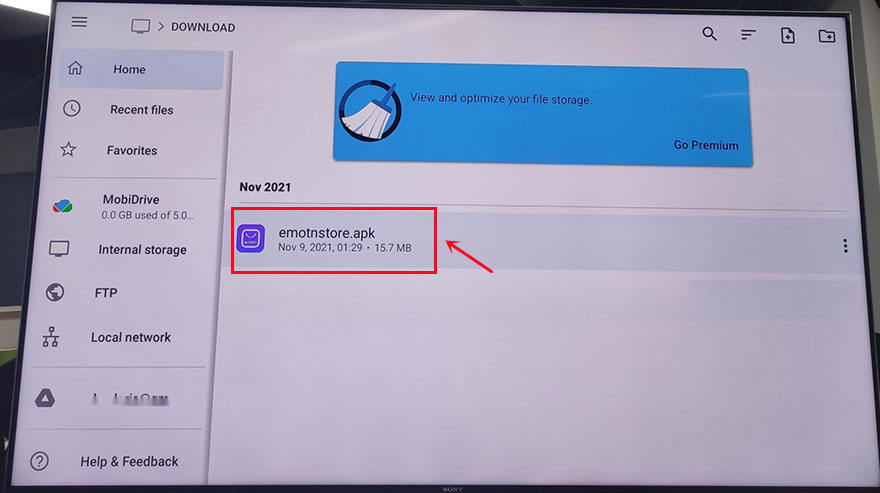
In this guide, I'll show you how to install Netflix on your Android TV box and where to download Netflix for Android APK so you can get streaming services right away.
How do I get Netflix on an Android TV box?
Depending on your particular Android TV box, you can install Netflix on your Android TV box using one of two methods:
Install from the Google Play Store: Installing Netflix from the Google Play Store is the fastest way to install Netflix on an Android TV box. However, with Netflix's recent crackdown on uncertified Android TV boxes, this option won't work for many devices. Searching for Netflix on an unauthenticated device does not return any results, and clicking the direct link shows that the application is incompatible.
Download Netflix via Emotn Store: If you receive a "your device is not compatible with this version" error or cannot access the Google Play Store, downloading Netflix via Emotn Store is a very convenient option.
1. Install Netflix on your Android TV box using the Google Play Store
If you have a compatible media player, installing the app from the Google Play Store is definitely the easiest way to install Netflix on your Android TV box. This process is the same whether your Android TV box is running native Android or Android TV. Here are just a few steps: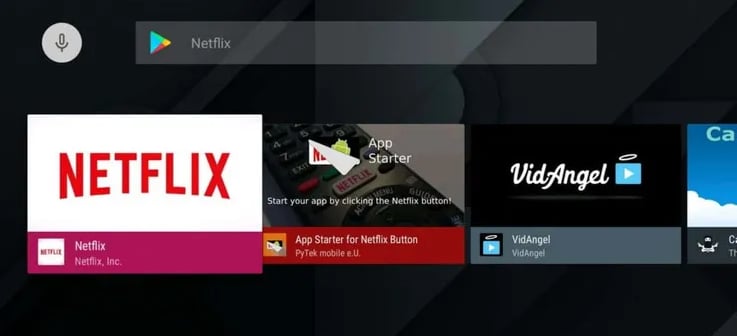
(1) Open the Google Play Store app on your Android TV box.
(2) Search for "Netflix" in the search box.
(3) Click on the Netflix application and select Install. The Netflix application will be downloaded and installed on your Android device.
(4) Start Netflix and log in to your Netflix account to start streaming.
2. Install Netflix on your Android TV box via Emotn Store
Some older Android devices can use Netflix, but you can't download the Netflix app from the Google Play Store. These devices may be able to download Netflix from the Emotn Store.Emotn Store is a TV app store specifically designed for smart TVS and Android TV boxes. You can download basically everything you need for your TV and TV box in Emotn Store. The Apps in the store include entertainment, music, news, sports, education and fitness, etc.
If you encounter the following problems, you will need to download the Emotn Store to solve the problem:
- You can't find Netflix in the Google Play store
- You see the error "Your device is not compatible with this version" on the Netflix Google Play Store page.
- Your Android TV box does not have access to Google Play Store apps
Thankfully, downloading the Emotn Store isn't complicated, according to our step-by-step guide. Once you download the Emotn Store, launch it on your Android TV box and you can find almost any app on the market, not to mention Netflix. Take Android Mix Box S as an example, there are 3 useful methods of how to download Emotn Store on Android TV box.
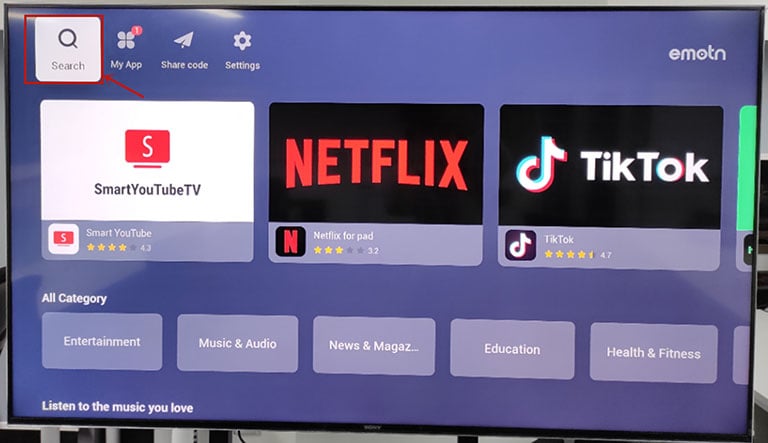
Method 1: Visiting the Emotn Store official website via Downloader
The first way to download Emotn Store is to visit the official website of Emotn Store directly on the TV box, and then download it to the TV box. However, it is not something that can be done directly by the TV box to access any website. Therefore, you need to use other tools to achieve this function, that is, Downloader. There are the general steps as following, and you can acquire more details in this article: How to Install Third-Party APP in Mi Box S?Step 1: Install the "Downloader" in Google Play.
Step 2: Open "Downloader", then type"app.emotn.com" in the search bar.
Step 3: Move the mouse on the page to find the"Download" button. Click to download the Emotn Store and install it in your Mi Box S.
Step 4: If your Mi Box asks for access or install permissions, turn on "Apps from Unknown Sources".
Method 2: Logging in to Google Drive via TV internet Browser
The second method is to upload the Emotn Store APK file to Google Drive, and then access Google Drive on TV to download Emotn Store. However, it is not easy to access Google Drive on TV or TV box, so it is necessary to acquire it with another software, that is the TV Internet Browser. Here are the detailed steps.Step 1: Open the Mi Box and log in to your Google account, enter Google Play, and search for TV internet Browser. You will see the first one in the picture below, download and install it to your Mi Box. Open it after installation is complete.
Step2: Open the TV internet Browser, and you can see that your TV box has an Internet browser like a computer or mobile phone. Select Google Chrome, log in to your Google Drive account, find the uploaded Emotn Store APK, and download it to your TV box. If you don’t have an Emotn Store APK yet, visite the Emotn Store (https://app.emotn.com) to download it.
Method 3: Transfer file via File Commander
The third method to install the Emotn Store APK is to transfer APK files from your computer or mobile phone to the Mi Box through the file transfer app. Therefore, it needs a File Commander installed on the TV or Mi Box. This is a software that can realize file transfer and sharing functions, you can also find it in Google Play and install it easily. The following is the specific method.Step 1: Search for “File commander” in Google Play, you can see the first app in the picture below in the search results, download and install it in the Xiaomi box.
Step2: Open File Commander after installation is complete. When you open it, you will be asked whether to allow File Commander to access photos, media, and files on your device? Just select ”Allow“ and then sign in with your Google acount.
Step3: After signing in, add cloud to your Google account. There are four available options for you: Google Drive, Dropbox, Box, and OneDrive. Usually, we choose the first one to log in to Google Drive.
Step 4: Now you can see the PC File Transfer at the bottom of the page, click it.
On the next page, change the middle button to "ON", and an IP address will be automatically generated here. According to its instructions: Enter this address in your PC web browser to access this device. Note that your PC and mobile device must be on the same Wi-Fi network. If not, you clik the WI-FI SETTINGS to reset it.
Step 5: Access the address and upload the Emotn Store APK to the "Download" profile.
Step 6: After uploading the apk on the computer end, come back to the TV box page, enter the " Download" unit, now you can download and install Emotn Store APK on your Mi Box.
Attachments
Last edited: